3 Ways to Save, Export and Print Facebook Messages
Sep 01, 2023 • Filed to: Manage Social Apps • Proven solutions
With so many important conversations happening on Facebook, one may wonder what is to happen if some of these messages get accidentally erased? The answer is very simple: chaos. So, to avoid any such mishap, it is important to learn how to save Facebook messages. And some users may even need to learn how to print Facebook messages as the evidence for a case, so just save Facebook messages is not enough, they also need to export Facebook messages to computer and connect the printer. Also, if you have an iPhone photo printer, you can directly print your Facebook messages or photos even taken by the best 360-degree camera.
This article presents 3 very simple ways to help you learn how to save Facebook messages, how to export Facebook messages and how to print Facebook messages. These are:
- Using Facebook's data downloading option
- Using MessageSaver
- Using Message Backup for Facebook app
Read More: If your Facebook messages already have been erased, check out how to recover deleted Facebook messages easily.
- Part 1. Save, export and print Facebook messages for Android (free but time-consuming)
- Part 2. Save, export and print Facebook messages online through facebook.com (convenient but complicated)
- Part 3. Save, export and print Facebook conversation by MessageSaver (convenient but slow)
Part 1. Save, export and print Facebook messages for Android (free but time-consuming)
1.1 How to Export Facebook Messages for Android
Unfortunately, there is no in-built feature with Facebook Messenger to export Facebook messages on your Android device. Hence, a third party installation is required to fulfil your need. Following method uses a third-party app called Message Backup for Facebook, which can be downloaded from the Android market. This app allows you to backup all your message history, one conversation or many conversations – as many as you need. Follow these steps to export Facebook messages:
- Visit the Google Play Store
To export Facebook messages, you are supposed to go to Google Play and download "Messenger Backup for Facebook" on to your Android device. Installation takes a few minutes depending on your internet connection. Launch the app on your device and it will show your all Facebook Messenger conversations. Next, each conversation there is a bubble that shows the number of messages included in that conversation.
- Choose the conversation you want to export.
After tapping on the conversation you want to export, it takes you to a screen that shows the conversation and at the top, it shows a bar that helps your choose the number of messages between specific instance. In case you want to export the full conversation, leave the bar, as it is in the default state. After that just click next.


- Name the file
After clicking next, it will take you to the final screen where you will have to name your file. The file will be in CSV format. Also, show the location where the file will be saved on the device, so take note of that. In case you are downloading more than 5000 messages, the file will be exported into multiple files. Now just click Next.
- Check the information
The last screen takes you to the Download Screen. Here, the screen shows complete information of the file you are exporting. Therefore, before you begin exporting just check if everything is correct and the location is also correct. Tap on the Start to begin the exporting. It will sometime depend on the number of messages that needs to be exported. However, for a typical user, it shouldn’t take long and soon the download will be complete, as messages do not take up huge amounts of data, unlike media like pictures and videos.
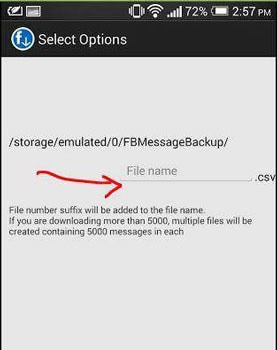
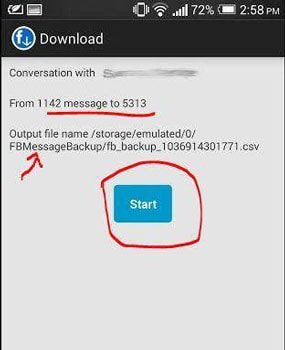
1.2 How to Print Facebook Messages
Once you have exported the messages using the above method, now you can print these Facebook messages easily. But how? Yes, the Facebook messenger has no such option to print messages. However, Message Backup for Facebook app gives us a good option of files we downloaded. Following are the steps that show how to print Facebook messages that you have exported on Android.
- You need to download the Google Sheets app. It is a free app from google and it is easy to install. Since the files we downloaded are in CSV format, they can be opened using Excel, like software and Google Sheet is exactly that.

- You will require another software on your Android called Google Cloud Print. This plugin software allows Android devices to connect with the printers.

- Once you have all the requirements, open the Google Sheets and find your exported files or just go to the location of exported files and tap to open them. When the files open, they contain the message you seek.
- Just go to the Google Sheet menu, there you will find Print, just tap on that. If you have not set the Setting of the Google Cloud Print, then it will as to select the printer.
- After selecting the printer, you will be directed to choose a few other options such as layout, paper size, sheets etc. and just follow the details. It would look like the following:
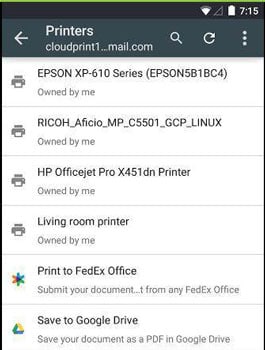
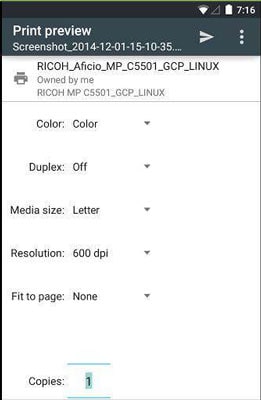
For more information, go through the Google Cloud Print instruction. Your document will be printed soon, so just sit back and wait.
Yes, you can also print out these CSV files by connecting your Android phone to your laptop. Use excel to open the sheets. In case you do not own a wireless printer to connect with Android devices, just transfer the files to any device connected to a printer.
Pros and Cons
Above mentioned methods on how to export and print Facebook messages are free and convenient, you can finish all the process just on your phone. But it is time-consuming and complicated because you need to download two apps to finish the whole process. And since it requires the use of Google Cloud Print just read its instructions and set your device for printing. Let us hope Facebook soon releases a new version of Facebook and Facebook Messenger app that supports the exporting and printing of the necessary messages and files from the profile.
Part 2: Save, export and print Facebook messages online through facebook.com (convenient but complicated)
Facebook itself provides a simple method using which you can save, export and print Facebook conversation. To save, export and print Facebook messages, please follow these steps:
- Login to your Facebook account by going to www.facebook.com and log in using your valid Facebook username and password.
- Click the blue arrow at the top right of your profile and from the drop-down menu, select "Settings".
- You'll notice a link saying "Download the copy of your Facebook data" at the bottom of settings.

- Click this link and a screen will open up. Click on "Start my Archive" to start downloading your Facebook data.

- A pop up will appear asking you to enter your Facebook password for security purposes. Enter your password in the area provided and hit "Submit".

- Another pop up will appear. Click "Start my Archive".

- A message will be displayed saying you'll be notified by email when your data is ready for download. Click "OK".

- Login to your email account to which your Facebook profile is linked. You would've received an email from Facebook confirming your data download request.

- Shortly, you will receive another email informing you that your download is ready. Click on the link provided in that email.

- The link will take you back to your Facebook profile. Click "Download My Archive" to download your Facebook data. You'll be asked to enter your password after entering which a download will begin.

- Locate the zip file in the Downloads folder and open it. You'll notice different folders in it. Locate and open the one named "HTML" and from the contents, select "messages.htm". All your messages will be displayed in a window in your browser which you can print by holding down ctrl+p.
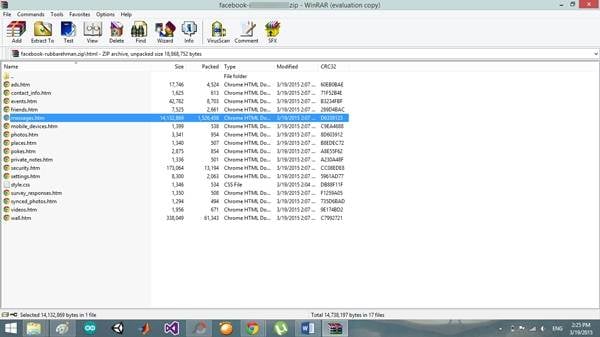
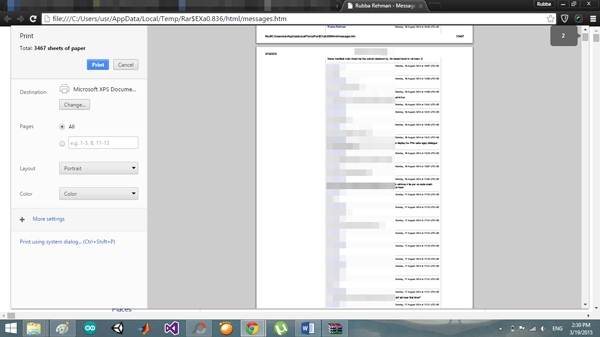
So, with the above method, you can easily save, export and print Facebook conversation on Facebook.com.
Pros and Cons
It is convenient to save, export and print Facebook messages with this method because you don't need to download an extra app or software. But you have to finish printing Facebook messages with more than 10 steps, it is not that easy and simple for us.
Part 3: Save, export and print Facebook conversation by MessageSaver (convenient but slow)
If you wish to save only your messages and not the other data, you can make use of MessageSaver. To save your messages using MessageSaver, follow these instructions:
- Go to MessageSaver using your browser. On the home screen, you'll notice a button saying "Go its free". Click it and you'll be asked to log in through Facebook. Hit Okay to begin.

- A screen will appear asking you to choose the conversation you want to download along with a list of all your conversations. Select your desired conversation and another screen will appear with a summary of your download. Click "Download this Conversation" to start.

- A timer will appear displaying the amount of time left for your download to finish.

- Upon the completion of the download, you'll be presented with the options of formats in which you can save your data. Choose the one which is more convenient for you to use. The file will begin to download wait for it to complete and locate it in the Downloads folder.

- Upon opening the file you'll see that a little summary has been added to page one showing when the conversation began, how many total messages are there in the conversation etc. After that, all of your messages will be displayed from the very first to the last in order.

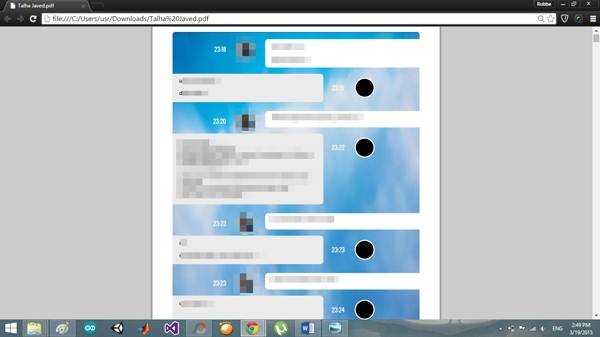
Pros and Cons
Note that with Facebook's data downloading you get to download all of your conversations on a single go but along with all the wall posts, pictures and other stuff that you might have shared using your Facebook profile. However, with MessageSaver, you do not have to download the extra data and can easily get a PDF of your conversations but you can only download and save one conversation at a time i.e. you cannot download multiple conversations in a single go. To print Facebook's file data you have to make some adjustments to the font etc. to make it visible but with the MessageSaver file, it has already been done for you. But it is a little slow to download all your Facebook messages.
Facebook Manage
- Facebook on iOS
- 1. Download Facebook Videos on iOS
- 2. Block People in Facebook on iOS
- 3. Delete Facebook Messages on iOS
- 4. Send Facebook Messages on iOS
- 5. Recover Deleted Facebook Messages
- 6. Sync Facebook Contacts with iPhone
- 7. Fake Location on Facebook iOS
- 8. Facebook App Problems on iPhone
- Facebook on Android
- 1. Uninstall Facebook on Android
- 2. Delete Messages on Facebook Android
- 3. Save Facebook Messages on Android
- 4. Hide Facebook Messages on Android
- 5. Send Facebook Messages on Android
- 6. Read Old Facebook Messages
- 7. Retrieve Deleted Facebook Messages
- 8. Fake Location on Facebook Android
- 9. Facebook Crashing On Android
- Facebook Messages
- 1. Export and Print Facebook Messages
- 2. Messenger Notification Not Working
- 3. Use Facebook Without Messenger
- 4. Archive Facebook Messages
- 5. Record Facebook Messenger Calls
- 6. Deactivate Facebook Messages
- 7. Facebook Messenger Not Working
- 8. Messenger Video Call No Sound
- 9. Facebook Messenger Troubleshooting
- 10. Messenger Keeps Stopping/Crashing
- Facebook Upload/Download
- Facebook Problems
- 1. Can't Log into Facebook
- 2. Facebook Black Screen Issue
- 3. Facebook Loading Slow
- 4. Facebook Dating Is Showing Up
- 5. Facebook Video Chat Problems
- 6. Facebook Not Loading
- 7. Facebook Not Responding
- 8. Facebook Marketplace Not Working
- 9. Facebook Pay Not Working
- 10. Facebook Searches Not Working
- 11. Facebook News Feed Not Working
- Facebook Tricks
- ● Manage/transfer/recover data
- ● Unlock screen/activate/FRP lock
- ● Fix most iOS and Android issues
- Manage Now Manage Now Manage Now




James Davis
staff Editor