
How to Recover/Restore Deleted WhatsApp Messages on Your Phone
Mar 13, 2025 • Filed to: Manage Social Apps • Proven solutions
Have you accidentally erased your important chats and wondered how to get them back? Losing valuable conversations can be frustrating, especially when they contain essential information. Luckily, several effective ways exist regarding how to restore deleted WhatsApp messages without backup. Old backups and third-party tools offer methods for retrieving your important data.
This deep dive will walk you through step-by-step instructions for getting erased WhatsApp messages back. The aim is to ensure you can restore your chats without hassle. Read on to find practical solutions, no matter how the data was lost.

- Part 1. Recover Deleted WhatsApp Messages Without Backup on Android
- Part 2. Recover WhatsApp Messages without Backup from iTunes Data
- Part 3. Recover WhatsApp Messages via the WhatsApp Service on iOS/Android
- Part 4. Recover WhatsApp Messages from Google Drive Backup on Android
- Part 5. How to Recover WhatsApp Messages from Local Backup on Android
- Conclusion
Part 1. Recover Deleted WhatsApp Messages Without Backup on Android
Accidentally losing your chats without having a backup can feel like a dead-end. Even without prior backups, there are reliable solutions to recover erased messages on Android devices. The most effective tool for this purpose is Dr.Fone - Data Recovery (Android), designed to retrieve deleted content effortlessly. Even without a backup, this powerful app can recover your lost WhatsApp messages.
The program supports various Android devices and can retrieve messages and attachments like photos and documents. Its powerful scanning feature looks for erased chats at the deepest level to ensure it can recover all conversations. Moreover, Dr.Fone offers selective recovery when it comes to how to recover deleted WhatsApp messages without backup. This prevents unnecessary data restoration and saves storage space.
Prominent Advantages of Using Dr.Fone - Data Recovery (Android)
- Delivers industry-leading recovery performance with minimal data loss risk.
- Ensures data safety by protecting existing files and preventing overwriting during recovery.
- Provides fast scanning and data retrieval, saving time during the recovery process.

Dr.Fone - Data Recovery (Android)
Recover Deleted WhatsApp Messages without Backup
- Easily recover lost data from Android devices & Google Drive
- Recover contacts, SMS, WhatsApp messages and more in one click
- Access 6000+ types of Android devices – no matter the brand
- Highest retrieval rate in the industry.
Detailed Guide on How to Recover Deleted WhatsApp Messages without Backup
Using this tool, you can regain chats lost due to accidental deletion, system crashes, OS errors, or failed updates. Follow the elaborate steps described below for how to recover WhatsApp messages without backup:
Step 1. Make Your Way to the Data Recovery Menu
You can start the process by launching Dr.Fone – Data Recovery (Android) on your system and navigating to “Toolbox.” Within this tab, click “Data Recovery” and opt for “Android” on the following screen to confirm your phone type. Now, tap the “Recover WhatsApp Data” option and link your mobile to the computer via a USB cable.

Step 2. Follow the Instructions to Reinstall WhatsApp
Once the program detects the phone, press "Next" and wait as it creates a full backup of your device content. You will now be asked to create a WhatsApp backup on your mobile device via the app settings using the instructions given. When you are done, wait for the software to uninstall and reinstall the app on your Android to proceed.
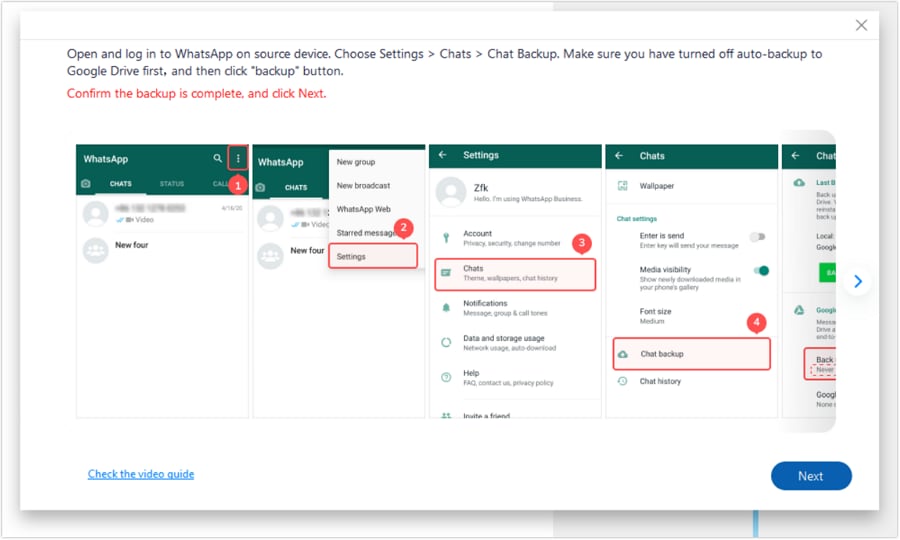
Step 3. Choose the Chats You Want and Export Them
Following that, open the newly installed app to grant all required permissions and hit “Next” on the computer screen. Now, verify your phone number and follow the on-screen prompts to “Restore” the backup. Afterward, click “Next” to let the program recover and load all chats and data on the screen. Finally, select your targeted content and hit “Recover” to store it in the desired location via “Export.”
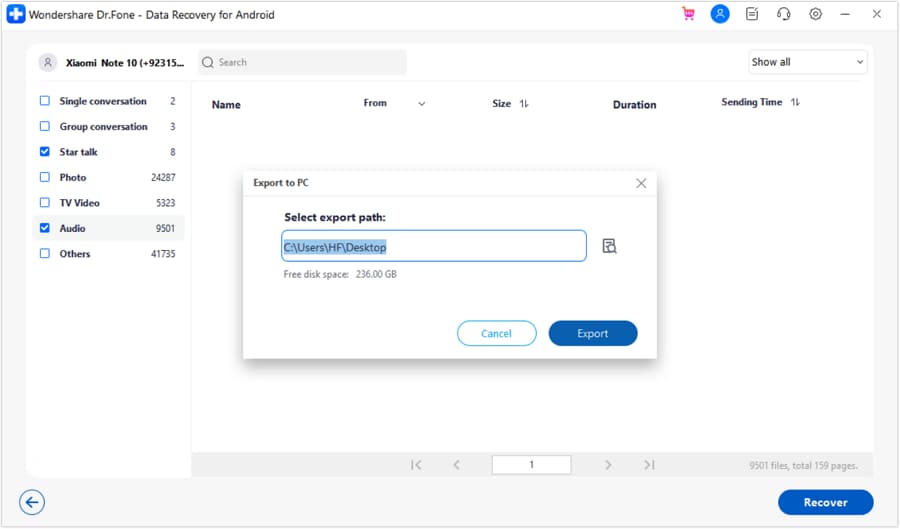
How to Recover/Restore Deleted WhatsApp Messages
Part 2. Recover WhatsApp Messages without Backup from iTunes Data
Losing chats on an iDevice can be overwhelming, especially when vital conversations or files are at risk. Even without the latest iCloud backup, users with previous iTunes backups can still recover their lost messages and data. To simplify this process and avoid the hassle of a full device restore, Dr.Fone – Data Recovery (iOS) offers an efficient solution. With it, you can selectively retrieve conversations from the full device backup.
It is a professional recovery tool designed to extract and restore messages directly from iTunes backups to your phone. Unlike the standard way, users can preview and selectively restore specific chats and media files. Doing so ensures that only the necessary data is restored, saving time and effort. With secure content handling, Dr.Fone provides a safe way how to get back deleted messages on WhatsApp on iPhone.
Tutorial on How to Recover WhatsApp Messages without Backup from iTunes Data
This program makes the procedure to get back your conversation from the device backup a hassle-free operation. Adhere to the simplified guide detailed below to retrieve your chats and media files:
Step 1. Find the Recover Data from iTunes and Select It
Move to launch Dr.Fone – Data Recovery (iOS) on your computer and approach the “Toolbox” tab to click “Data Recovery.” Then, tap “iOS” when asked for the platform type and opt for “Recover Data from iTunes” on the next screen. The program will then scan your computer to locate iTunes backup files and show them on the screen.

Step 2. Scan the Backup to Get What You are Looking For
Now, choose the backup you wish to use and tap “Start Scan” to access the available categories. Next, select “WhatsApp & Attachments” and other data types before pressing “Start Scan” to extract them.

Step 3. Restore the Required WhatsApp Data
Afterward, select the chats you wish to restore and attach your iOS device to the computer. Finally, hit “Restore to Device” and follow the instructions to complete the process.
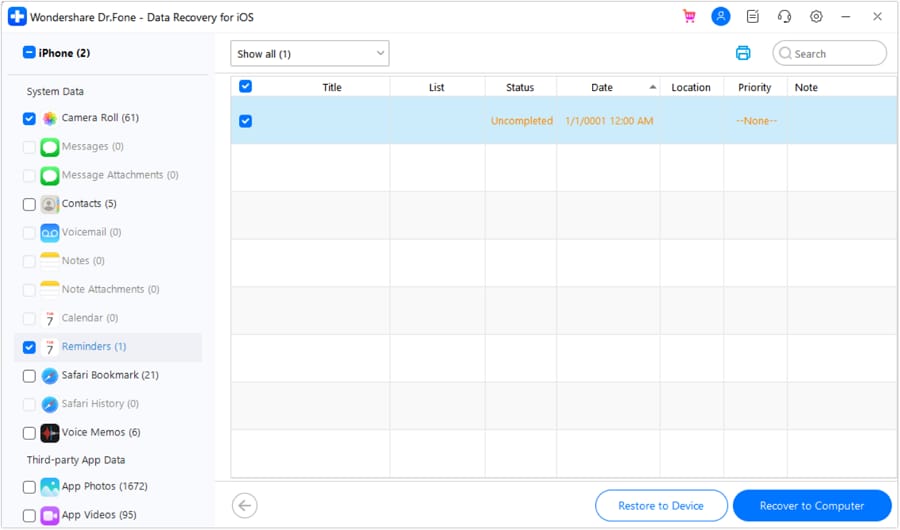
Part 3. Recover WhatsApp Messages via the WhatsApp Service on iOS/Android
When in the routine of creating backups regularly, retrieving lost chats becomes a lot easier. WhatsApp offers official backup options through Google Drive for Android and iCloud for iOS. They allow users to restore chats after accidental deletion or when switching devices.
However, this method has its limitations regarding users without recent backups. Following are the guides to restore chats using the official ways:
For Android (Google Drive Backup)
Step 1. Begin by uninstalling and reinstalling the app on your mobile and launching it to grant the required permissions. Afterward, verify the same number as the backup and wait for the app to detect the backup.
Step 2. Following that, tap "Restore" when prompted and wait for your chats and media files to load. Once the process is complete, hit "Next" to view your restored chats.

For iOS (iCloud Backup)
Step 1. You will need to delete the app from your iDevice and reinstall it from the App Store. Afterward, open the app to verify your phone number and grant the permissions required.
Step 2. Once you have done that, hit “Restore Chat History” and wait for the process to complete. After the restoration, users can access the lost chats and media files they sought.

Comparison: WhatsApp Backup vs. Dr.Fone Data Recovery
| Feature | WhatsApp Backup (Google Drive/iCloud) | Dr.Fone - Data Recovery (iOS/Android) |
| Backup Requirement | Requires recent Google Drive or iCloud backup | No backup is needed for recovery |
| Selective Data Recovery | Cannot selectively recover chats or media | Allows preview and selective recovery of data |
| File Types Supported | Only restores chats and media in the backup | Recover chats, media, documents, and more |
| Deleted Message Recovery Window | Limited to the last backup period | Recover data regardless of backup timing |
| Ease of Use | Simple but limited to backup availability | User-friendly with advanced recovery options |
| Recovery Success Rate | Depends on backup quality and frequency | High success rate even without backups |
| Time Efficiency | Quick if a recent backup exists | Fast and efficient scanning and recovery process |
Part 4. Recover WhatsApp Messages from Google Drive Backup on Android
While the Google Drive backup can be directly restored, the process is not always smooth. However, issues like failed backups or incomplete restores can make this process unreliable. To overcome these challenges, Dr.Fone - Data Recovery (Android) offers a more advanced solution. It allows users to extract and restore chats from Google Drive backups without reinstalling the app or risking data loss.
Unlike the native restore feature, it lets you preview and selectively extract the needed data. This makes it a safer and more flexible alternative, especially for those who want to avoid losing recent conversations. Follow these detailed steps for how to recover deleted messages in WhatsApp without backup:
Step 1. Choose the Recover Google Drive Data from the Program
Launch Dr.Fone – Data Recovery (Android) on your computer and click “Data Recovery” from “Toolbox” to proceed. Then, opt for “Android” to specify the device type and choose the “Recover Google Drive Data” option. Now, you have to log into your Google account containing the targeted backup. Once you have done that, tap “Recover WhatsApp Data” on the following screen.
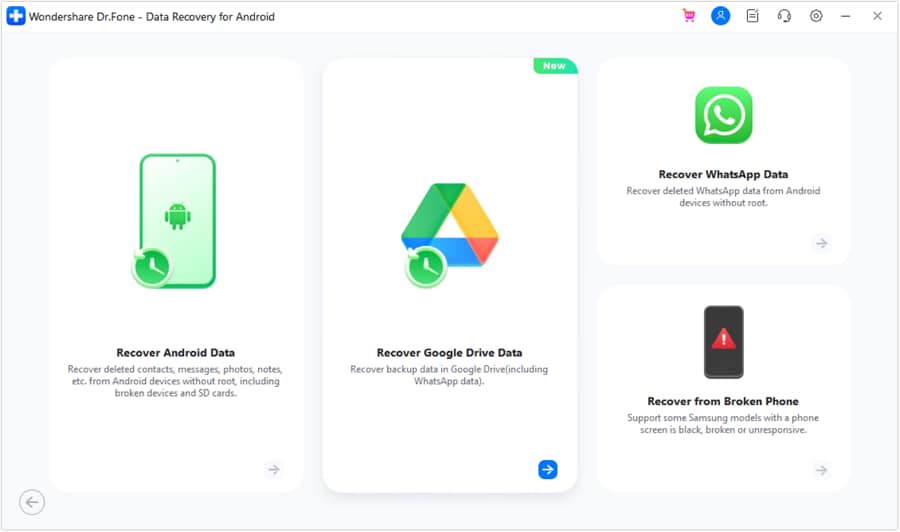
Step 2. Select the Targeted Backup and Verify Your Account
Afterward, the program will list the available backups from which to choose. Here, hit the "Download" button to get the backup file and verify your account number afterward.
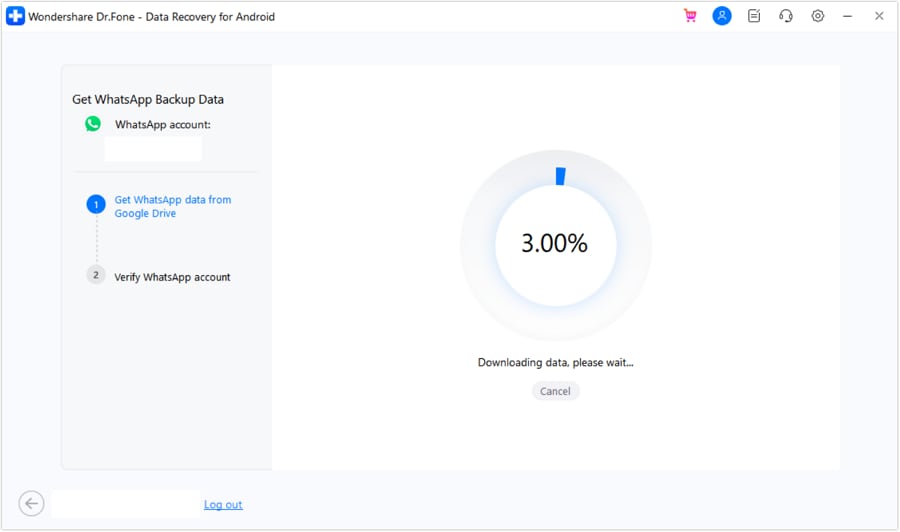
Step 3. Recover the Required WhatsApp Messages
Dr.Fone – Data Recovery will parse the backup so you can choose the required data for restoration. To do that, click "Recover" after choosing and use "Export" to store it in the desired location.

Common Challenges with Google Drive Backup
| Common Challenges | How Dr.Fone Overcomes Them |
| Failed or Incomplete Backup Restores | Extracts data even from partially completed backups. |
| Limited File Types Restored | Restores not just messages but also media, documents, and more. |
| Account Verification Errors | Bypass app reinstall, reducing login and verification issues. |
| Backup Not Detected | Direct access to Google Drive ensures backups are recognized. |
| Outdated Backup Data | Enables preview to select relevant, updated data for recovery. |
Part 5. How to Recover WhatsApp Messages from Local Backup on Android
Even if you don't have the cloud backups active, your mobile creates local backups at regular intervals. These are usually stored on your phone's internal storage or SD card. As the backup happens daily, it can get you the most recent data back.
However, using this method to restore chats can be time-consuming, like cloud backups. You can use the following guide for the message recovery using this technique:
Step 1. Access the File Manager app on your Android and make your way to “Databases” in the “WhatsApp” folder. Here, look for files named “msgstore-YYYY-MM-DD.1.db.crypt14.”
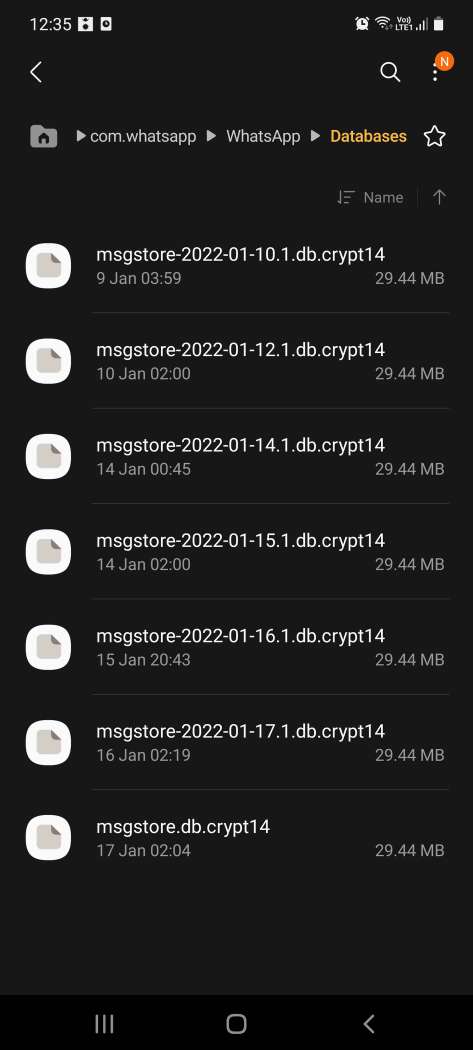
Step 2. Now, rename the most recent backup to “msgstore.db.crypt14” to prepare it for restoration. Afterward, remove the app from your device and launch it after reinstalling it from the Google Play Store.
Step 3. Following that, verify your phone number in the app and wait for it to detect the backup. Finally, press “Restore” and wait for the backup to be restored on your device.

Time-Saving Advantage of Using Dr.Fone
Unlike the manual method, Wondershare Dr.Fone eliminates the need for file renaming and complex navigation. It automatically detects local backup files and allows selective recovery of the content. This streamlined process saves time and reduces the chance of errors, making data recovery faster and safer.
Conclusion
In summary, learning how to recover deleted messages on WhatsApp without backup is a critical skill. While you go for backup options, their limitations make them less than ideal. Dr.Fone - Data Recovery overcomes these challenges by offering a secure and efficient solution. Its advanced features ensure a fast and reliable recovery process. For complete peace of mind and effortless operation, trust Dr.Fone to safeguard your conversations.



















James Davis
staff Editor