• Filed to: Android Recovery • Proven solutions
With HTC competing for the third top spot in European markets for mobiles, it was always on the cards for WhatsApp to find its way in both Android and Windows-based HTC devices. The good news is newer HTC models are compatible and equipped with the inbuilt app, while only a few older models working on Windows Mobile software are not.
If you have Android 2.1 and later versions with 20 MB storage space or Windows Phone 7 .5 or higher with 16 MB, Whatsapp is ready to be installed on your mobile. Now I will explain you how to install and use WhatsApp for HTC.
Part 1. How to Install and Register WhatsApp Messenger for HTC
Chances are WhatsApp is already preloaded on your phone. If not, it can be easily downloaded from online resources, depending on the mobile’s operating system.
- For Android HTCs, simply visit Google Play Store, download and install the app following simple instructions.
- Users using a Windows operating system can visit Windows Phone Store, download and install Whatsapp Messenger.
Downloads are free for the first year, and users in most countries enjoy continuous free usage of the app through an Internet service provider or by paying a nominal $0.99 yearly charge. Phone number verification is all that's needed to register Whatsapp on a mobile.
Part 2. How to Use WhatsApp Application on HTC
The powerful app has several important uses, some of which may interest you. Create a user with an existing phone number saved on your mobile or new number.
1. Send Text and Multimedia Messages
- Click on your mobile's WhatsApp icon from the main menu. Create or choose a username to open a chat.
- Text messages can be easily sent using the message box at the bottom. Add smilies and photographs stored on your mobile by tapping on easily visible icons.
- Click on the "Attachment" feature displayed by a clip on the screen at the top. Choose from any of many options available including a photograph from Gallery, saved audio, existing location via Google map, or contact details from saved Contacts.
- The option Photo allows you to use the inbuilt camera, click photographs, and send them across through the chat box.
- Shoot a video using the camera and follow the same process.
- Click Send for each selected option.
2. Forward Messages
- Highlight the message or media content to be shared by tapping and holding. Another option is to select media content or multiple messages to forward.
- Tap the forward arrow appearing at the top.
- Forward media content or messages to chosen conversation(s).
3. Make WhatsApp call
A great feature is the capability to make phone calls within Whatsapp, even calls to another country. The calling feature is available in both Android and Windows Phone versions of HTC. Calls are free of cost, as the app uses an existing Internet connection. Contact your local service provider and check if data charges are applicable.
Part 3. How to Recover Deleted WhatsApp Messages from HTC
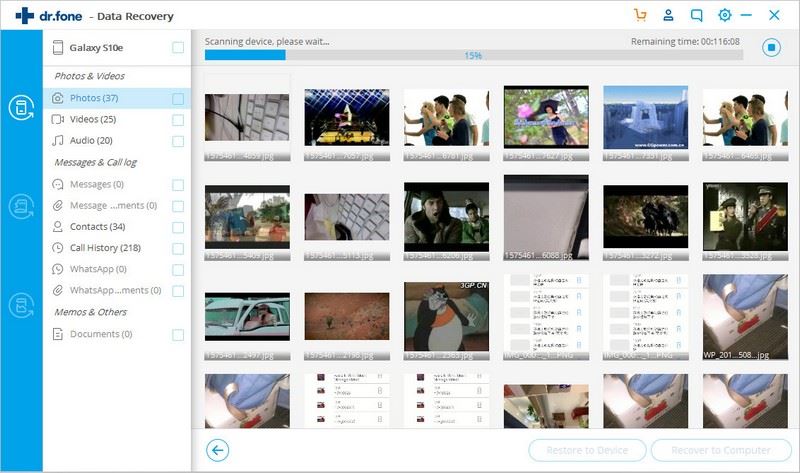
What to do if you accidentally deleted important messages from WhatsApp? Now you can get a perfect solution here. dr.fone - Android Data Recovery is capable of recovering lost data from your Android devices. It supports over 6000 Android devices including Samsung, HTC, Sony, and more. With it you can easily recover deleted text messages, photos, videos, contacts in a few clicks.
Guides on recover deleted WhatsApp messages from HTC
Step 1. Connect Your HTC with Computer
Download dr.fone - Android Toolkit on your computer and install it. se a USB cable to connect your Android HTC phone to the computer. Click "Data Recovery". Then follow on the screen instruction to enable USB Debugging.
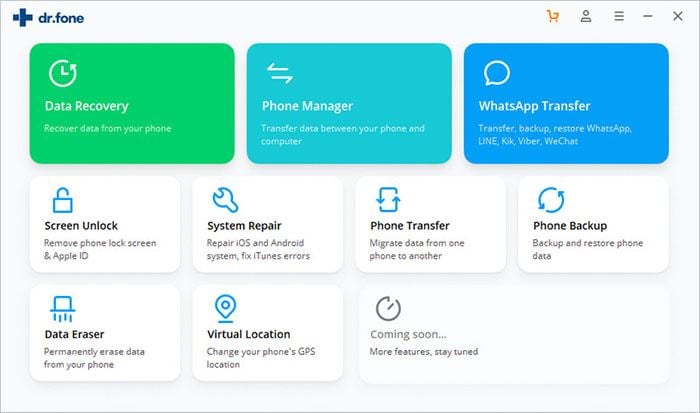
Step 2: Choose a File Type
Then the program will ask you to choose the file types and recovery mode. To save time, you can only select "WhatsApp messages & attachments" from the list of file types. Click "Next" to continue.
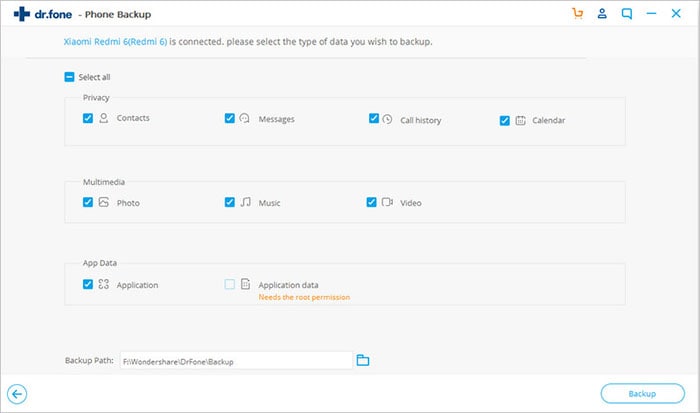
Step 3: Choose a Scan Mode
Then choose a scan mode to begin scanning. For the first time we recommend you select "Standard Mode" as it needs less time. The "Advanced Mode" is used when you don't find your wanted files from the Standard Mode. Then click "Next" to start the quick scan.
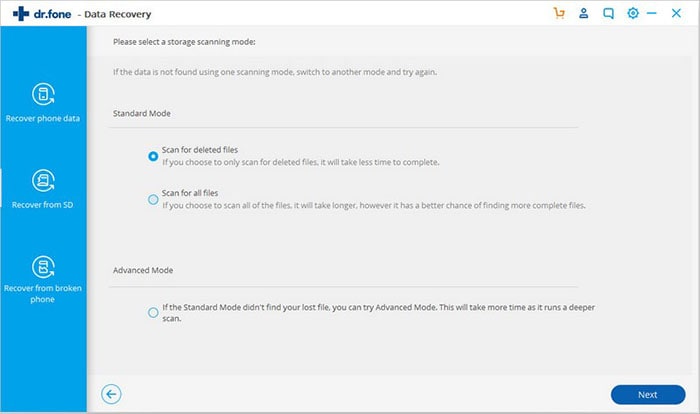
Step 4: Restore Deleted Messages from WhatsApp
After the scanning process is concluded, you can preview listed data recovered as chat history and select messages to be recovered. Click "Recover" to load deleted messages back onto your mobile phone. Regularly backup your HTC mobile phone to prevent permanent deletion of data.
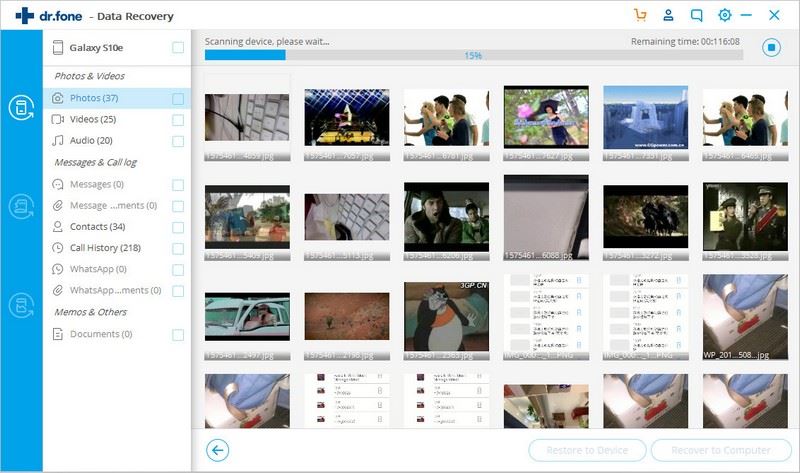









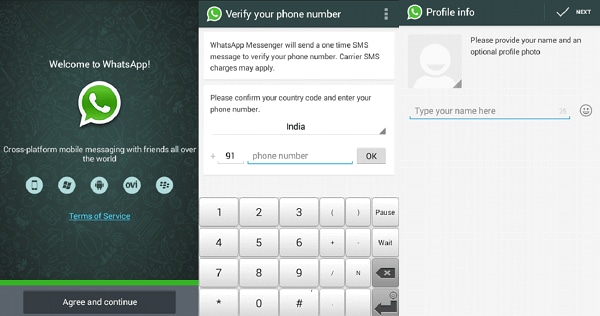
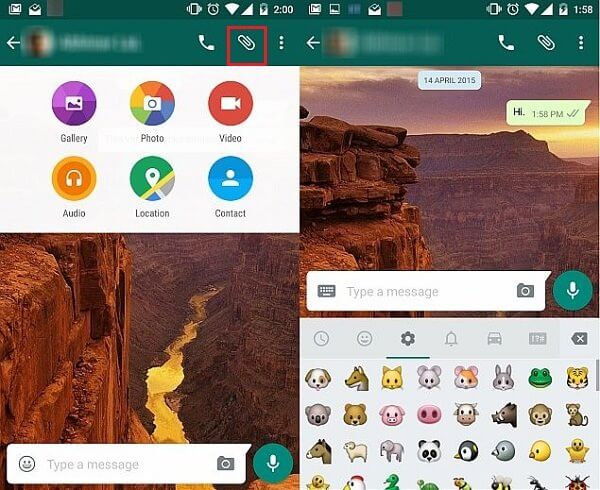
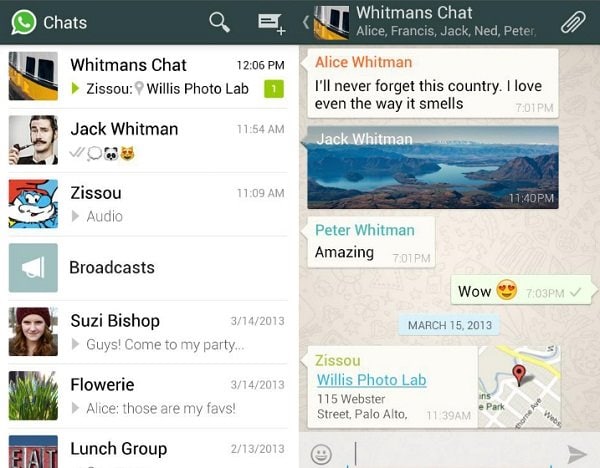
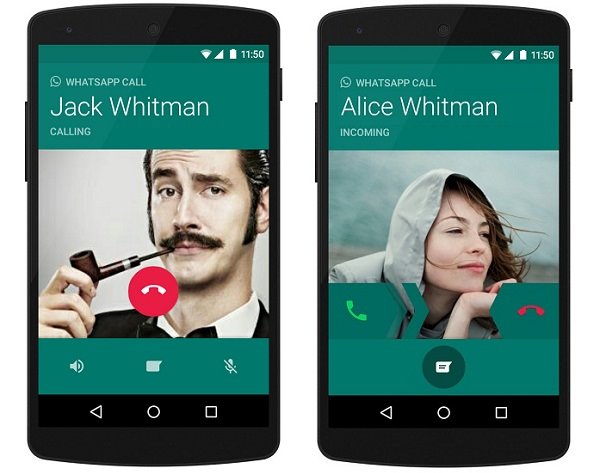
Elva
staff Editor