• Filed to: Android Recovery • Proven solutions
WhatsApp messenger still supports some of Sony Ericsson phones and it is great news for all those users who are nostalgic about this device. Some of the Sony Ericsson phones and the related OS are mentioned as under to get a clear picture for the user in relation to this generation of phones as they are still in use by many:
- Sony Ericsson Satio/ Symbian S60
- Sony Ericsson Vivaz/ Symbian S60
- Sony Ericsson Vivaz Pro/ Symbian S60
- Sony Ericsson Xperia/ Android
- Sony Ericsson Xperia Z1/ Android
- Sony Ericsson Xperia M/ Android
If you are one of the Sony Ericsson users, you can learn how to get and use WhatsApp for Sony Ericsson.
Part 1. How to Get WhatsApp Messenger on Sony Ericsson
The process of downloading and installing WhatsApp on Sony Ericsson phones is simple and the installation also doesn't require any specification to be followed. This process can be applied to both types of the phones i.e. the ones supporting Play Store (Android), the second type is Symbian and this type obviously doesn’t support the Play Store option as it is restricted to Android only:
- Get to the Google Play Store web version. It could be accessed in any phone and the user only requires an active internet connection.
- Once the Play Store has been logged in using the Gmail address the user then needs to search for the WhatsApp application.
- The Install tab is to be pressed to proceed in this regard and the downloading begins.
- Once the process has finished the user can disable the internet connection if he wants as the application will be installed on its own.
- The user then needs to register the WhatsApp account. The mandatory options to be filled are country, mobile number and password.
- Once the account has been registered the user can use the WhatsApp free of charge from the phone without any hassle.
Part 2. How to Use WhatsApp Messenger for Sony Ericsson
WhatsApp can be used on the Sony Ericsson phone without any issue and in the same way as it is done on any other advanced OS.
1. Send Messages
- The user needs to select the contact from the left panel and the chat interface of that particular contact will open.
- To send text messages, you can directly type in the content in the text box and then click "Send".
- For multimedia messages the user can click the "Paper Clip" icon to add pictures from the phone and to send the multimedia messages.
2. Group Chat
- The user needs to visit the chats screen once the WhatsApp messenger is opened.
- On the top of the screen there is a button named Chat Screen button and the user needs to press it to create a new group.
- The title or the group name is then to be entered.
- The + sign is to be used to add new contacts to the groups.
- Once it has been done the create button is to be pressed to finish the process.
- Any message that would now be posted to this group will constitute group chat as a whole.
Part 3. How to Recover Deleted WhatsApp Messages from Sony Ericsson
dr.fone - Android Data Recovery is perhaps the best option to get the best results and to recover deleted WhatsApp messages from Sony Ericsson.
- The program supports almost all version and types of Android devices.
- It supports recovering a wide range of file types, including WhatsApp history.
- The scanning as well as the recovery process takes no time.
- The files can be previewed in full and the user can choose what he wants to recover without extra file being copied.
- Learn detailed steps to recover deleted WhatsApp messages on Sony or other devices.









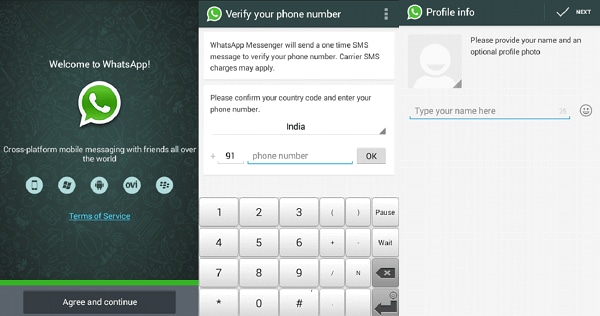
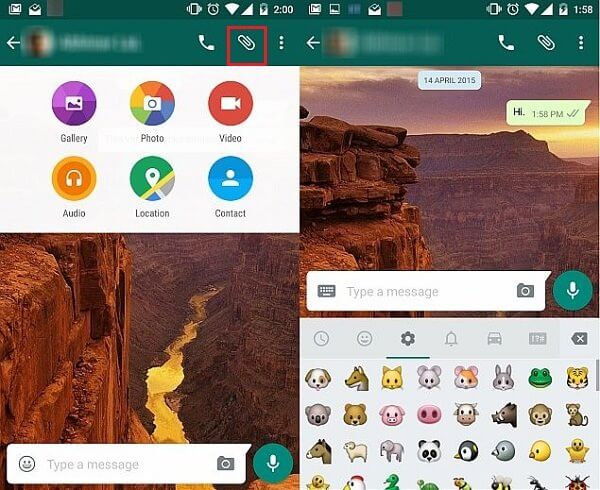
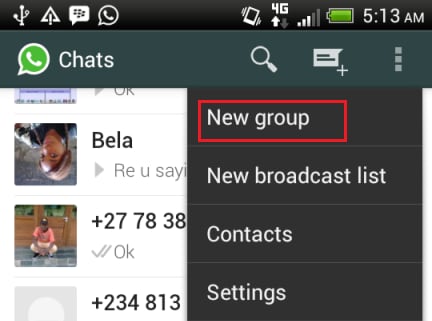
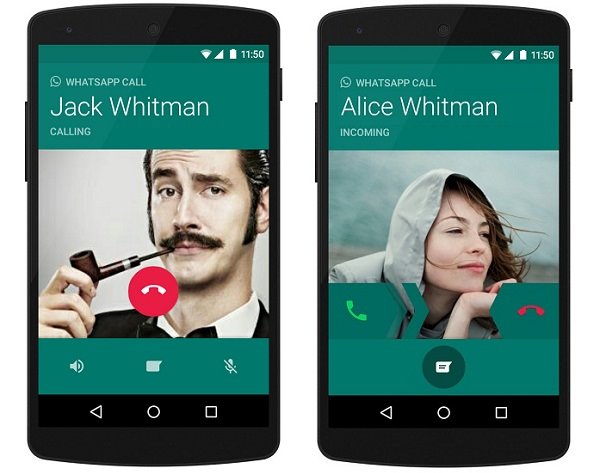
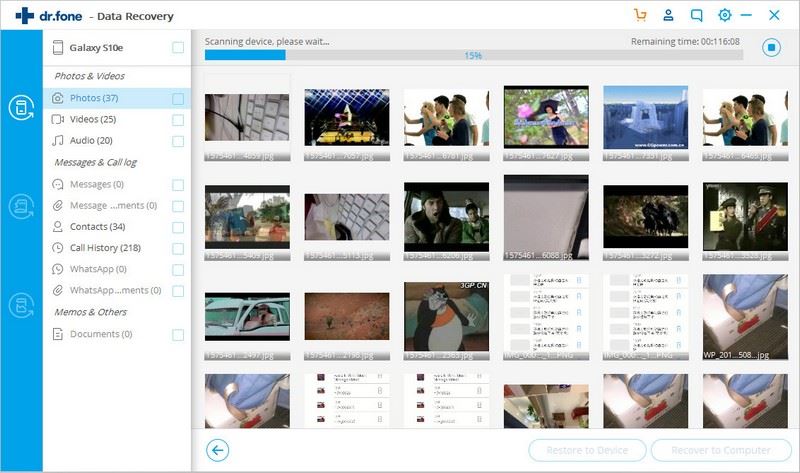
Elva
staff Editor