The power button is indeed the most essential hardware component on any smartphone. Nothing can be more irritating than not being able to restart your Android device as the Power button is either broken or not working for any reason.
Well, if you are experiencing this issue, then worry not anymore, as this article will provide a detailed guideline on how to restart phone without power button. Just navigate through the several methods discussed below and find out how to restart android phone without power button.
Part 1. Can I Restart Android Without Power Button When the Screen Is Off?
The biggest issue with a malfunctioning or broken Power button is you cannot turn on your phone – especially when the Volume buttons aren’t set beforehand to do the purpose. Luckily, users can restart an Android device even with its screen off.
Below are some of the proven workarounds to help you restart the phone when the Power button is not working.
1. Use a Charger
First things first, plug your phone into either a charging adapter or your computer and wait for your device to restart on its own.
Sometimes, your mobile’s battery is completely drained which is why the power button isn’t working. Wait for a few minutes and if it still doesn’t start, jump to the next method.

2. Restart Using Boot Menu
Another simple yet highly effective method to start your Android device is via the Boot menu. All you need to do is use your mobile’s volume buttons to get into the Boot menu and reboot your device.
Follow the below steps to use this method:
Step 1.Depending on your Android’s version, press the corresponding key combination to enter into the Boot menu.
Try pressing both Volume Up and Volume Down buttons. Else, long-press Volume Up/Down and Home buttons simultaneously.
Step 2.Release the keys when the Boot menu appears on the screen. Here, use the volume buttons to move the slider to “reboot system now” and press the Home key to select it.
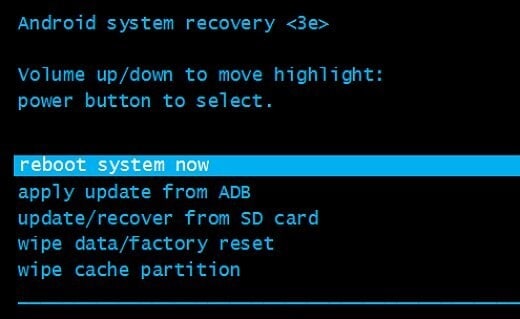
Your device will wake without the Power button.
3. Restart Android with ADB
If the above two methods didn’t produce the intended results, then try restarting your device via Android Debug Bridge. Note that this workaround is viable only if you enabled the USB Debugging option beforehand. Plus, you would need a computer to proceed with this method.
Follow the below steps to restart an Android device via USB Debugging:
Step 1.First things first, install the Android Studio and SDK tools from the official website.
Step 2.Once installed, visit the folder where ADB is installed. After that, launch Command Prompt and navigate to the location of the ADB Directory.
Step 3.Now, connect your Android mobile to the computer via an original lightning cable.
Step 4.After the mobile is detected, run the “ADB devices” command on the Command Prompt.
Step 5.It will show the name and ID of your smartphone. If it doesn’t then either the drivers are not installed on your PC or the USB debugging is disabled on your mobile.
Step 6.If the information is displayed, run the command: “adb – s reboot” or “adb reboot.”
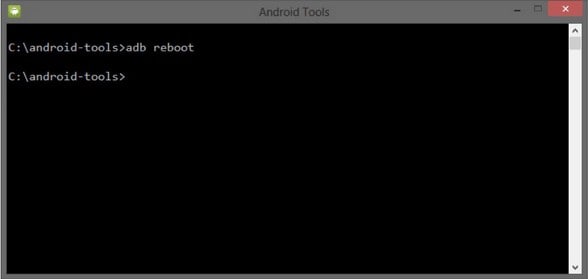
Within a few seconds, your Android mobile will restart without the Power button.
Part 2. How to Reboot Android Without Power Button When the Screen Is On?
Below are several tested and tried methods to reboot an Android device without an Android smartphone when its screen is on.
1. Double Tap (If the Device is in Sleep Mode)
This method is viable only if your device is in the Sleep Mode. Many Android phones have built-in DTSO (Double Tap Screen On/Off) capability. So, you can implement this method to restart your mobile without using the Power button.
Here’s how you do it:
Step 1.Head to Settings > Display and enable the toggle in front of “Double tap to wake.”
Step 2.Many Android versions have this option under Sleep Mode and other similar settings.
2. Use Scheduled Power On/Off
A lot many Android phones come with Scheduled Power On/Off feature. It allows users to set the restart time as needed. If your device has this feature, then restarting it is a walk in the park without a Power button.
To use this method:
Step 1.From your phone’s Home screen, head to Settings and scroll all the way down to the Accessibility menu.
Step 2.Tap it and enable the toggle and set the Power On and Power Off time.
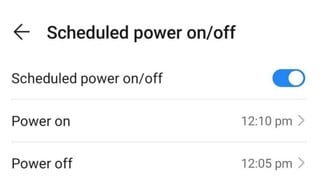
3. Use Third-Party Apps to Restart an Android Mobile
If none of the aforementioned methods could do the job for you, then try using a third-party app as a last resort. The Play Store is full of such apps, all claimed to be effective in restarting the mobile without a Power button.
Here, we will go with the “Power Button to Volume Button” app which is readily available on Google Play Store. Check out how to use this app to restart your device while it’s On.
Step 1.Install the “Power Button to Volume Button” app on your mobile.
Step 2.Launch it and check the both Boot and Screen Off options as shown in the figure. You may have to give the app permissions to work efficiently.
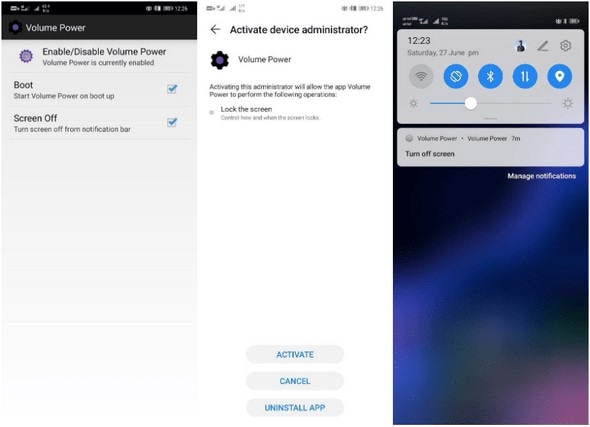
Step 3.After setting up the app, you can restart the Android phone using the volume buttons.
Part 3. How to Fix Power Button Not Working?
The Power button is indubitably the most important hardcore component of your smartphone and its malfunctioning can put you in limbo. It becomes almost impossible to use the mobile seamlessly if the Power button is not working.
Below are several proven tips to fix the Power button not working issue.
1. Restart Your Phone
Sometimes, there’s a minor glitch in the system software that bars the normal functioning of the Power button. The easiest way to get rid of it is by restarting your Android device. By now, you already know to restart your phone without a power button, no matter if it’s on or off.
2. Reset Your Device
If the Power button has stopped working to system glitches, then you are left with no choice but to hard reset your device. Remember, a hard reset will wipe out all your data, so back it up before applying this method.
Step 1.Turn off your device and enter the right key buttons to enter into Recovery mode.
Try pressing both Volume Up and Volume Down buttons. Else, long-press Volume Up/Down and Home buttons simultaneously.
Step 2.Now, use the Volume button to scroll through the options and highlight the Wipe data/factory reset option, and press the Home button to select it.
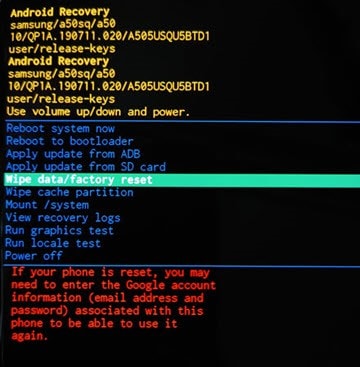
Step 3.Confirm your action and wait until the system resets your device.
3. Remove The Back Cover and Check the Button
Many a time, the Power button is stuck due to the back cover or if your phone fell on the ground. In any case, try to carefully unstuck the button without further damaging it. If it’s damaged or broken, you have no option but to replace it with a new button.
Bonus Tips: How to Protect Power Button from Damage?
Now that you know how frustrating it can be when the Power button stops working. To make sure you don’t experience this situation again in the future, go through the below steps:
- If your mobile has a fingerprint option, use it to reduce the usage of the Power button – given the fact that Power key is used a lot.
- Remap the functionality of Power key with any other key. This can be done by using a third-party app like Power Button to Volume Button or using Bixby, if you’re using Samsung S8 or above version.
- Always keep the USB Debugging option enabled on your device so you can access other settings via your computer if something goes south.
The goal is to reduce the dependency on the Power button.
Conclusion
Having read the above guide, you would know that restarting an Android mobile with the Power button is not as hard as it may sound. All you need to do is implement the methods one by one and at least one of them is guaranteed to help you get this done with ease.
Whenever you find difficulty in restarting an Android smartphone with a Power button, give this article a thorough to find a way out. Feel free to ask any questions.










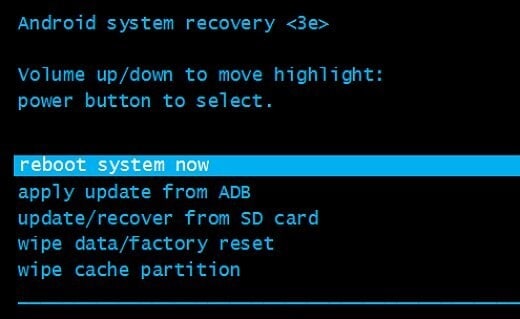
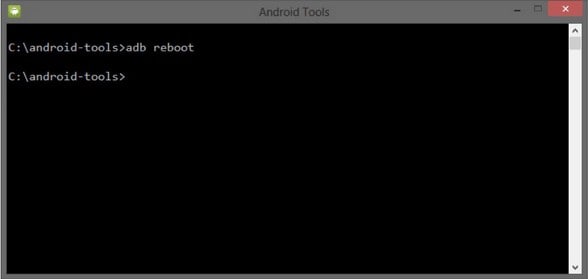
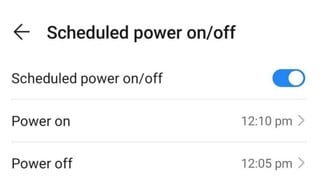
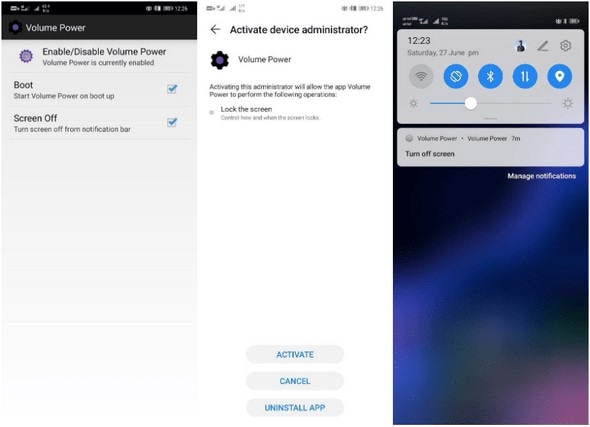
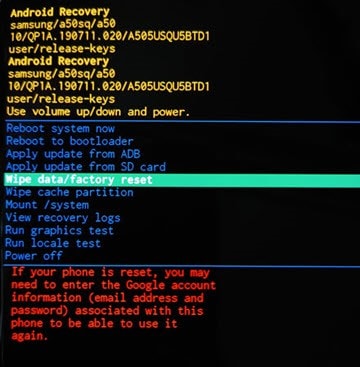
Elva
staff Editor