Text messaging or SMS can be regarded as one of the most used functions and applications of any smartphone or a regular cellphone today. Even though there are countless modern apps available in the present times on most smartphones such as social networking and gaming, text messages are still the most preferred manner of communicating between friends, family members, coworkers, and business partners. SMS comes in handy especially when there is no internet access, or the Wi-Fi is out of range. A standard Galaxy S5 smartphone can easily store more than 1000 text messages without using too much of your phone storage space.
As is typical with Android users, they can get tired or bored of using an Android system year after year. This is when Android users deliberately decide to shift to iOS to get rid of their Android problems. If you are one such person who is shifting from an Android phone to an iPhone, you will obviously need to transfer SMS from Android to iPhone. The task is not as challenging as you think. In this article, we share with you four straightforward ways to transfer SMS/text messages from Android to iPhone.
Let’s check them out!
Part 1: How to Transfer SMS/Messages from Android To iPhone (One-Click Solution)
It is no secret that getting your Android messages on your iPhone can cause a lot of hassle, especially if you are not aware of the best and the most accurate ways to carry out the transfer. Various mobile apps can help you transfer SMS from Android to iPhone. However, only you can decide the ideal way that works best for you. The dr.fone - Phone Transfer (iOS&Android) (iOS & Android) is the perfect product to help you transfer messages from Android to iPhone. The dr.fone way of transferring works best if you are looking for a hassle-free and error-free method to carry out a task without worrying about the deletion of any of your data from your Android or iOS device.
With the help of one click, you can easily transfer all your SMS/text messages from your Android phone to your iPhone using the dr.fone - Phone Transfer (iOS&Android) (iOS & Android). This tool was developed to offer a safe and easy sharing environment for all users. You can also use this tool for all kinds of operating devices such as iPhone, iPod, iPad, tablets, Android phones, and PCs.
Let us now check out the steps to transfer SMS/messages from Android to iPhone using the dr.fone - Phone Transfer (iOS&Android) (iOS & Android).
Best iPhone to iPhone Transfer Sotware on Mac/PC
-
Not only contacts, you can also transfer your messages, photos, videos, music, call logs, etc.
-
With just one click, you can transfer contacts from old iPhone to iPhone XS.
-
The existing data on the target device won’t be lost.
-
You can select the type of data you wish to transfer.
3,990,885 people have downloaded it
Step 1 Download and install the dr.fone Phone Transfer software on your computer. Finish the process of setup properly on your PC. Now, launch the software and click on the option that says “Switch” on the home screen or the main screen of the tool.

Step 2 Now, connect both your Android phone and your iPhone to the PC with the help of USB cables. Let your computer finish the scanning process of both your devices. Once the scan gets completed, you will see the source phone’s data, i.e. Android phone’s data displayed on the PC.
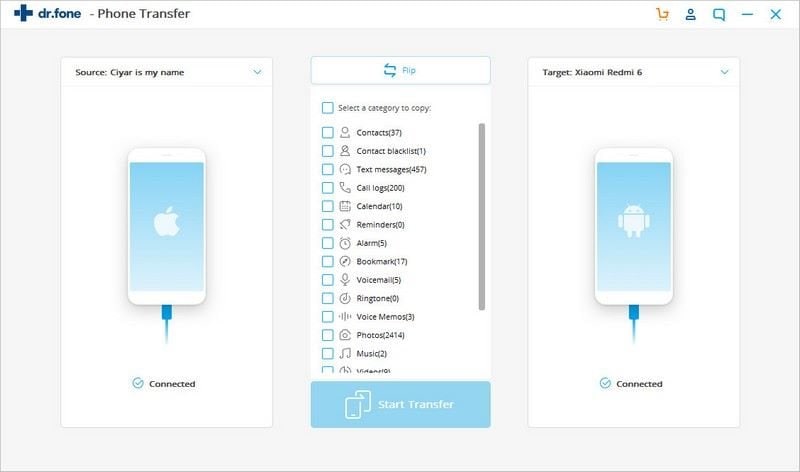
Step 3 Now, select the option of “Messages” and then press on the button that says “Start Transfer”. Doing this will begin the transfer process of all your SMS/text messages from the Android phone to your iPhone. All your messages will then be transferred to your iOS device without any data loss or deletion.
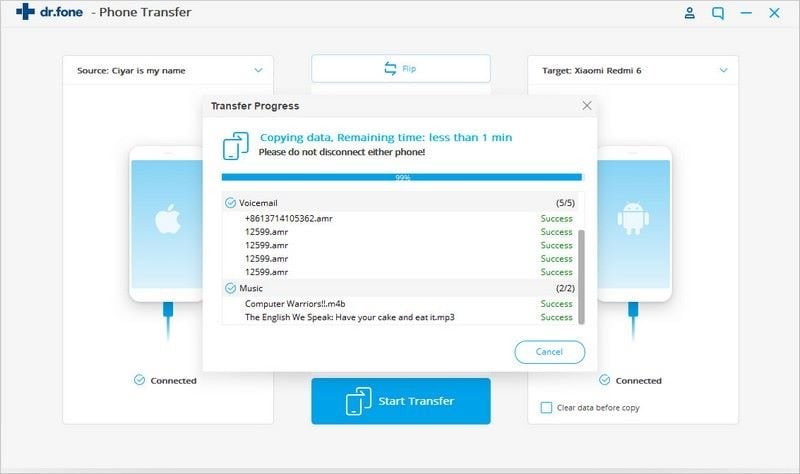
Part 2: Transfer SMS From Android To iPhone With Move To iOS App (Most Used Way)
Transferring SMS from Android to iPhone with the Move to iOS app is probably the most used way to carry out the process. This app was designed and developed by Apple Inc. keeping in mind the smooth transfer of text messages and SMS Android to iPhone. However, this method will only work if you first erase all setups on the iPhone. Even though this method requires you to delete your entire setup before transferring your text messages from Android to iPhone, it is still the most used way to carry out the task. That said, if you are reluctant to delete your setup or want to avoid the loss of data, it is recommended that you use the dr.fone - Phone Transfer (iOS&Android) (iOS & Android) to get the work done.
This is how you transfer messages using the Move to iOS app!
Step 1 Find the setup on your iPhone and select the option that says “Apps & Data.” After that, click on “Move Data from Android.”
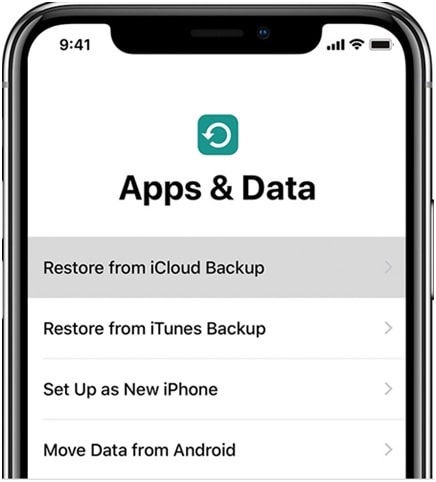
Step 2 Now, take your Android phone and download as well as install the Move to iOS app on the device. Complete the process of installation and set it up by agreeing to all the terms and conditions.
Step 3 On the subsequent page, there will be a prompt asking you to enter a code. Now, wait for your iPhone to create a code in order to establish a connection. Now, take your iPhone and click on the option that says “Continue” in order to proceed further.
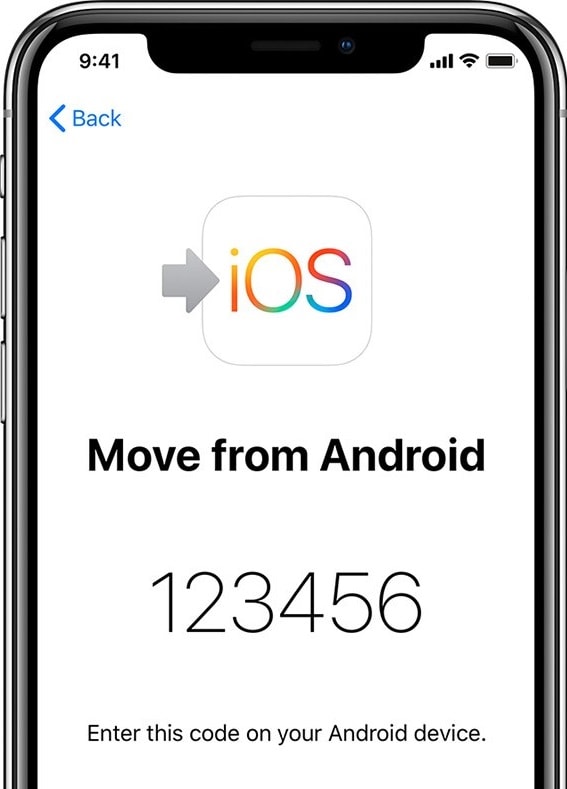
Step 4 When you see the code appear on the iPhone, type it on your Android phone. Then, you will see the code verified, and as a result, both your devices will get connected successfully.
Step 5 Now, choose the messages that you wish to transfer from your Android phone to the iPhone and click on the button that says “Next” to initiate the process of transfer. It is essential to ensure here that both your devices are connected to the PC throughout the transfer process. If the transfer process gets interrupted or disturbed, you might have to restart the entire process all over again.
Part 3: How to Move Text Messages from Android To iPhone Via Email?
You can also transfer your text messages by using your SMS backup application and then copying all your messages and SMS to Gmail. Doing this will enable you to view as well as read all your text messages on your Gmail in the form of an attachment. In order to transfer SMS Android to iPhone with the help of email, follow the steps given below:
Step 1 Before you begin with anything, sign in to your account on Gmail. Enable the IMAP access from the Settings. After that, take your Android phone and install the app of SMS Backup. Now, create a backup, and all your text messages will be synced to your Gmail.
Step 2 After that, log in to the Gmail app on your iPhone. You can now access all your text messages through email attachments.
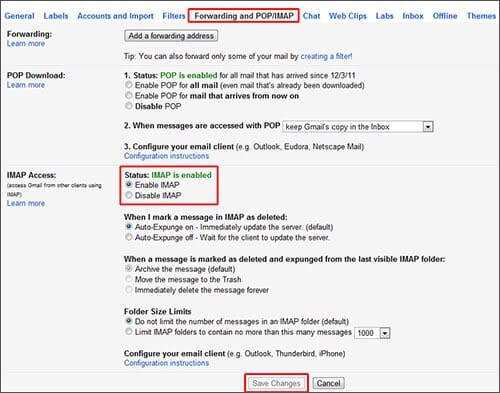
Part 4: How to Transfer SMS/Text Messages from Android To iPhone Using SMS Export, CSV Lite and XML Reader
If for some reason you find it difficult or impossible to use the methods mentioned above in order to transfer your SMS or text messages from the Android phone to your iPhone, you can also export all of them to carry out the transfer process to your iPhone. You can also use the App of SMS Export in order to export all the SMS to a CSV file. Alternatively, you can also use the app of SMS Backup & Restore to get the work done.
Regrettably, you cannot carry out the process in your iPhone using an SMS import app because there isn’t one. Therefore, you have no option but to utilize the raw file generated on Android. For example, if you have created a PDF, an XML or a CSV file, you can preserve the file as a backup on your iPhone and later view it on your iPhone or your computer when you wish to check any previous messages or conversations. You can download apps such as XML Reader and CSV Lite to do that.
Comparison
From the four methods mentioned above, we least recommend the Move to iOS app method as it will require you to delete all your files from the iPhone. Even though it is the most used method by iPhone users, it is the most complicated and the longest with chances of losing your data permanently. You can also use the Gmail option if you are okay with accessing all your text messages and SMS in the form of multiple attachments. The dr.fone - Phone Transfer (iOS&Android) option is the most recommended as you can carry it out without any hassle, without any deletion from any of your devices and without having to view your SMS in the form of attachments.
Features and Advantages of the dr.fone - Phone Transfer (iOS&Android) (iOS & Android) That Make It the Best Method to Carry Out the Task
dr.fone - Phone Transfer (iOS&Android) can make your life much easier when you are trying to make a backup of your text messages. It has some fantastic features that make it stand out of all other products with similar functions. Some of the features and advantages of using dr.fone software are listed below:
One of the critical features of any tool is to have a user-friendly interface so that people can use it with ease. dr.fone - Phone Transfer (iOS&Android) (iOS & Android) lives up to that and is super easy for everyone to use and understand.
The tool is also very efficient and works quickly. It is not slow and tedious, so you do not end up wasting too much time on making your text backup. All you need to do is follow the steps that are mentioned above, and you will have your backup ready.
Another significant feature of this tool is that it is very reliable. You don’t have to worry about the safety of your data when you use it. Your data will not be misused or leaked. There are enough security measures in place to avoid hacking or mishandling of your data.
Using the dr.fone - Phone Transfer (iOS&Android) (iOS & Android), you can also avoid any kind of accidental data loss. The software is extremely safe to use and treats your data with the care it deserves. Therefore, while using it to transfer messages from one device to another, you needn’t worry about the loss of data.
Conclusion
As is evident from the methods shared above, the dr.fone - Phone Transfer (iOS&Android) (iOS & Android) is a revolutionary product that makes the life of users shifting from Android to iOS a piece of cake and super easy. Chat messenger apps such as WhatsApp, Telegram, Facebook, etc. are still new whereas people have been using text messages and SMS ever since the mobile was invented. They go back even before the time of smartphones when people used to possess regular cellular phones to communicate with others. Although text messages have their fair share of limitations, one of the most crucial aspects of SMS is that we can use them when there is no internet access. This means that even if we are not connected to others through the internet, text messages can help us maintain that connection.
In addition to that, more and more people today are shifting from Android phones of iPhones. So, it is natural for them to want to transfer all their important work-related and other text messages to their new phone too. Out of all the ways given above, the dr.fone - Phone Transfer (iOS&Android) (iOS & Android) can definitely be regarded as the safest and the most secure way of carrying out the task. The best thing about this tool is that even people who are not very tech savvy can easily use this software to transfer their messages from one device to another without any scope for loss of data. In addition to that, the interface of this software is so user-friendly that all you need is a few clicks to get the work done!











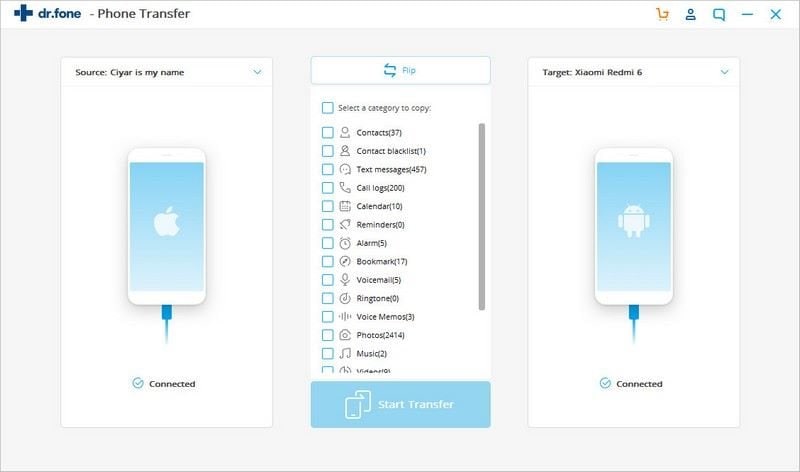
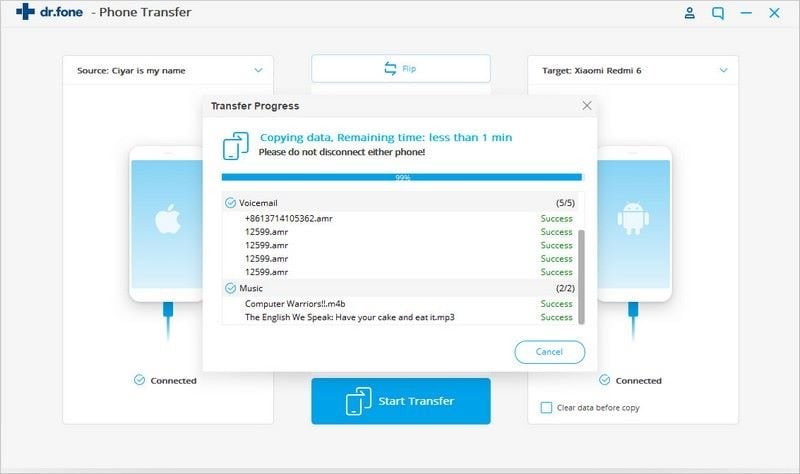
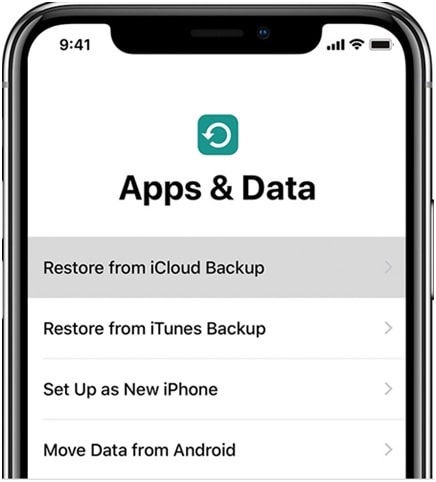
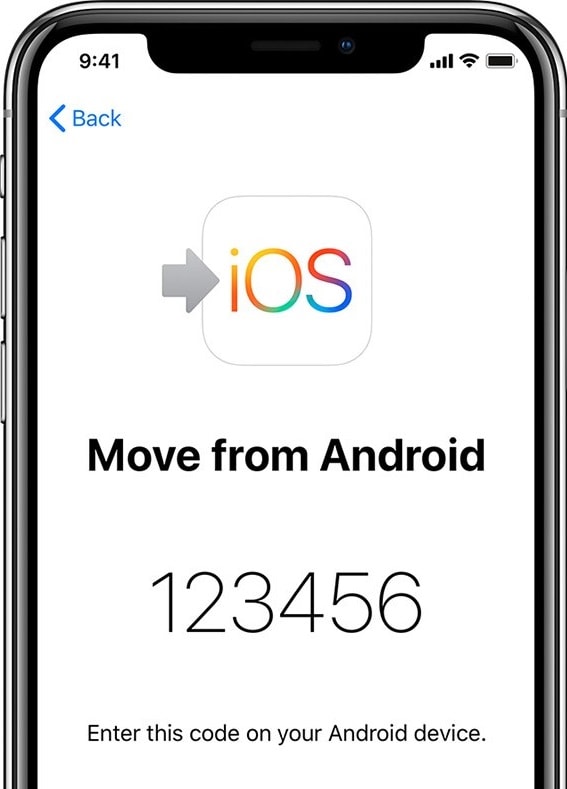
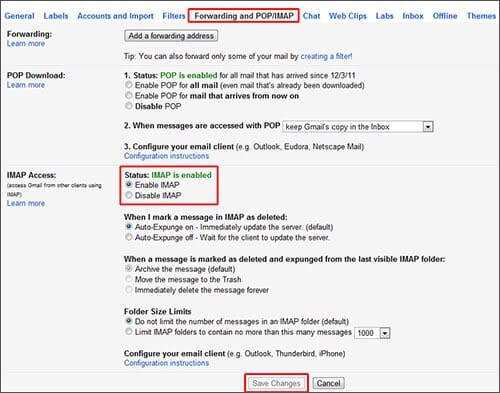
Elva
staff Editor