How to Transfer Photos from Android to Mac in 5 Easy Ways-2025 Ultimate Solutions
Feb 26, 2025 • Filed to: Manage Device Data • Proven solutions
Are you struggling to transfer photos from android to mac? Don’t worry this blog will solve your problems.
Mac and iOS are popular operating systems due to their creative designs, user-friendly features, and reliability. However, their users often face the problem of compatibility. Apple products are sometimes unpairable with other operating systems. Data transfer to Mac from Android devices often causes inconvenience due to Apple’s security issues. But not anymore!
This guide suggests more than five proven solutions on how to transfer photos from Android to Mac computer. Above all, we will learn one effortless way to transfer photos to Mac - Dr. Fone. Dr. Fone offers a safe and easy solution for data transfer. Let’s review the method to use Dr. Fone before moving towards other methods.
Part 1. Use Dr. Fone to Send Photos from Android to Mac
Wondershare Dr. Fone can transfer data, manage, back up, and mirror your data to computers. It can transfer photos efficiently between iOS and Android, so you can bypass the platform restrictions. Let’s first review the features that Dr.Fone offers.
Dr. Fone Basic offers lots of useful features. Some of the key features are listed below.
Easy to use: Dr. Fone has clear instructions on the screen to guide you through the process. Even if you're new to this, you can use the interface easily.
Effortless Photo Transfer: Provides a hassle-free solution to move your photos between your Android phone and Mac computer. You can also drag and drop files from Android to Mac.
Stay Organized: Using Dr. Fone you can manage and organize your photos before transferring. So, it's easy to find what you need to transfer.
Efficient Transfer with Sync Option: Dr. Fone offers fast and efficient file transfer so your photos move quickly. You can also sync your phone with Mac for real-time photo transfer.
Beyond Photos: Dr. Fone isn't just for photos! You can also use it to transfer videos, contacts, and more from your Android to your Mac computer.
Compatibility Made Easy: Dr. Fone acts as a file transfer medium between all versions of Android and iOS devices. So, no more compatibility issues.

Dr.Fone - Phone Manager (Android)
One-Stop Solution to Send Photos from Android to Mac
- Transfer files between Android and computer, including contacts, photos, music, SMS, and more.
- Manage, export/import your music, photos, videos, contacts, SMS, Apps, etc.
- Transfer iTunes to Android (vice versa).
- Manage your Android device on the computer.
- Fully compatible with the newest Android OS.
Now let’s learn the step-by-step procedure to transfer pictures from android to mac.
Steps to Transfer Photos From Android to MAC using Dr. Fone:
The steps to transfer pictures from android to mac are as follows:
Step 1 To transfer photos using Dr. Fone, first go to Dr. Fone Basic's official website and click the download button for Mac. Install it using installation prompts.
Step 2 Connect Android to your MacBook using a USB lightning cable. On your phone screen, tap File Transfer or Photo Transfer.
Step 3 You will see your phone connected in the Macbook app interface. Click your phone’s name and open the Photos tab.

Step 4 Select your desired photos and click the transfer button.
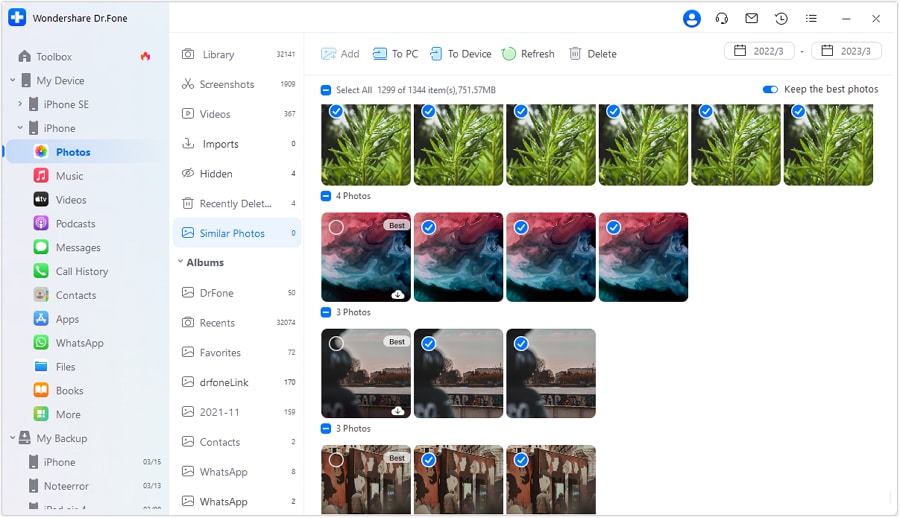
You can transfer the photos to your MacBook’s folders or export them directly to your iTunes library. Select your desired option and Enjoy!
Let’s review some other common methods used to send photos from Android to Mac.
Part 2. Use Bluetooth File Transfer
Bluetooth file transfer is a widely used wireless method for file sharing. It also works fine with Mac and iOS devices.
Follow the steps listed below to transfer photos from android to mac using Bluetooth.
Step 1 Turn ON the Bluetooth in your Android phone from Settings>Connections>Bluetooth.

Step 2 On your MacBook open “System Preferences” and click “Sharing”. Tick the “Bluetooth Sharing” option under Service. Select “Accept and Save” for receiving items. Then Select the desired location for incoming Bluetooth files.

Step 3 Go to “System Preferences” again and “Connect” your new Bluetooth device from the list. Pair both devices.

Step 4 Select your desired photos from your phone and send them to Mac via Bluetooth.
The Bluetooth photo-sharing process may take a while. This method can only be used for a lesser number of files.
Cloud sharing service is another easier method to transfer photos wirelessly. Apple offers its cloud storage service called iCloud. Let’s learn how to transfer images from android to mac wirelessly using iCloud.
Part 3. Use iCloud
To use this method, firstly you need to set up iCloud on your Mac. This method is feasible only for a smaller number of files, as you have to upload files manually to the cloud storage. Follow these steps to upload photos to iCloud and access them on your MacBook:
To transfer photos through iCloud follow the steps below.
Step 1 On your Android device access the iCloud website. Log in using your Apple ID and password.
Step 2 On your iCloud homepage, click on Upload and select your photos on the iCloud site.

Step 3 If iCloud is already set up on your MacBook, the sync photos will be instantly available here.
Other Cloud Services
You can also use other cloud services like Google Drive, Onedrive, or Dropbox. All of these are reliable cloud services. You can access these drives through your android phone easily and upload your photos.

To access photos from a Macbook, visit their website, log in using your credentials, and download photos from Drive.
Let’s try another easy method for photo transfer. This time we will be using an SD card.
Part 4. Use SD Card
It could work to your advantage if you frequently use a micro SD card with your Android phone. If your MacBook has an SD card slot then you can use this for photo transfer, otherwise, you can use a card reader for this purpose. Let’s learn the process for photo transfer using an SD card.
Follow the steps given below to use an SD card to copy pictures from android to mac.
Step 1 Insert the SD card into the mobile phone. Copy your desired photos from the Android’s photo gallery to the SD card.
Step 2 Take out the SD card and insert it into the MacBook's SD card slot directly or using a card reader.

Step 3 Open the Photos app on your Mac and import photos from the SD card.
Apart from these methods, we will also discuss some less common methods briefly.
Part 5. Use Other Photo Sharing Services
Sometimes, the quickest way to transfer a few photos is to use a messaging app you already have. Facebook Messenger, WhatsApp, or even email can help you move pictures from your Android to your Mac.

There are some downsides to this method:
- Most apps compress the pictures before sending them. This lowers the quality of photos.
- Sending lots of photos using messaging apps is a slow and hectic process.
Some apps like Zapya and Shareit are available to send photos and other data wirelessly. These apps transfer the data at high speed using your wifi connection and hotspot.

There are also some cons of using these data transfer apps:
- Sometimes, unexpected errors, glitches, and settings issues occur during the transfer process through these apps. This makes the photo transfer process frustrating and time-consuming.
- You need to install these third-party apps on both devices and give them lots of permissions to work.
So, now you know all the ways you can transfer your photos from android to Mac. Overall, we can say that using Dr. Fone to transfer pictures from android to mac with USB seems the easiest and hassle-free way.
Conclusion
Data transfer to a MAC device can be tricky sometimes because Mac and iOS devices have compatibility issues. This guide discusses many different ways how to transfer photos from Android to Mac computers. You can use some wireless options like Bluetooth or iCloud. Or Use social media apps or data transfer apps to send photos. SD card transfer is another better option.
Tools like Dr. Fone make the process simpler and more reliable. You can use Wondershare Dr. Fone using a USB cable as a reliable photo transfer method even for large amounts of data. So, Dr. Fone offers the perfect solution to send pictures from Android to Mac and you can organize your stuff too.


















Daisy Raines
staff Editor