Most people like to use passcode, PIN, or pattern lock to protect their Android devices from accessing by others without permission. But sometimes you might accidenally broken your Android screen, and you will not able to draw the pattern or enter the password due to the touch screen doesn't work well. Then, what will you do?
Obviously, you need to unlock Android phone with broken screen and backup Android data to PC or other cloud services to avoid data losing. Then the broken or dead screen phone can be sent to a repairman or just give up it as you like. Now, the problem here is how to unlock Android phone with a dead, cracked or damaged screen easily?
This article is going to show you the top 3 ways to remove lock from broken Android as follows:
Part 1. dr.fone - Best Way to Unlock Android Pattern/PIN/Password Lock
The dr.fone - Screen Unlock (Android) is perfect for Android users to remove a PIN, password, pattern, or fingerprint lock without any problem. It's a simple way to unlock your Android phone with broken, cracked or dead screen and back up all your contents from your phone to computer well. What's more, there is no data loss during the Android unlocking process.
Best tool to bypass all types of screen lock on your Samsung/LG phones 2019
-
Remove 4 types of lock from your Android device without data losing, including pattern, PIN, password and fingerprint.
-
All process can be done within 5 minutes, which is highly improve your working efficiency.
-
No matter your Android phone's screen is damaged, dead or no-responsive, you can use it to unlock the screen lock directly.
-
100% secure and easy to use.
4,290,481 people have downloaded it
How to Unlock Broken Android Phone using dr.fone?
Step 1: Install the dr.fone - Android Toolkit on your PC, launch it and select the option "Unlock" on the main screen.

Step 2: You'll be taken to a new window and required to specify your device info, such as brand, device name and device model as the below picture shows. Here, you also need to tick the option of "I agree with the warning and I am ready to proceed". Finally, click "Next".
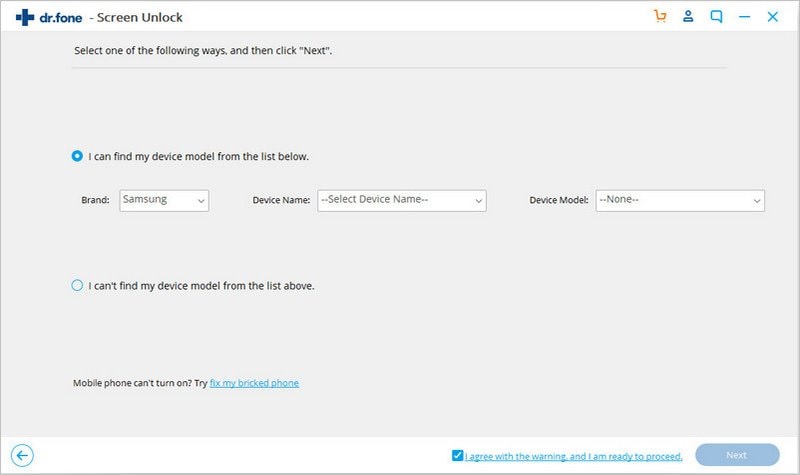
Step 3: A pop-up window will appear and require you to confirm the settings that you've done in the above steps. So just type "Confirm" in the blank area, then hit "Confirm" button to next step.
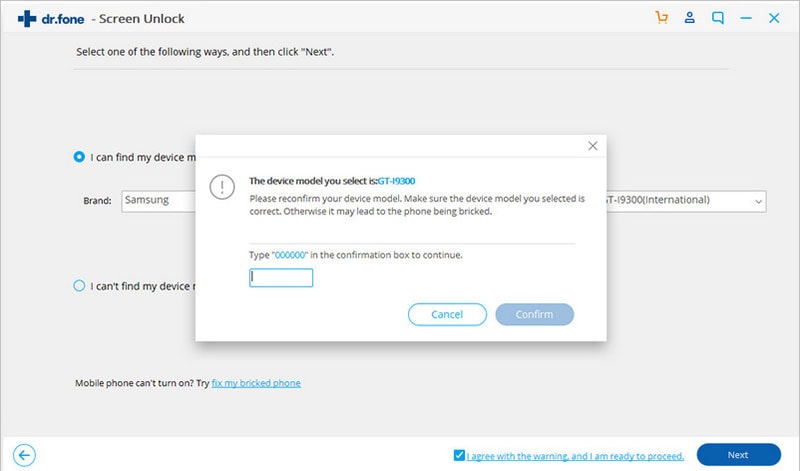
Step 4: Now, you need to follow every step to enter the Download mode. This is essential, since dr.fone will download the recovery package according with the choice you make.
- Power off your phone
- Press and hold the buttons volume down + power button + home button simultaneously.
- Press the volume up so that you can enter Download mode.
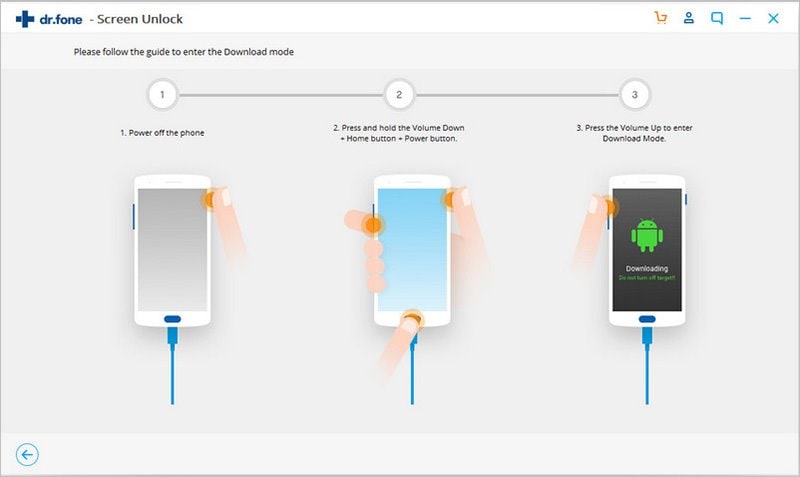
Step 5: Now, the program will start removing lock from your broken or dead Android device automatically. You only need to wait for the end of the process.
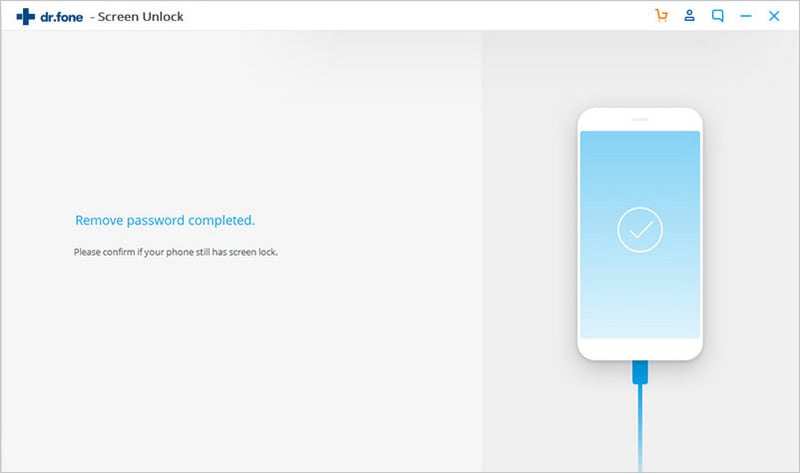
Once the process is completed, your device will be rebooted, and you can check the device by yourself and then try to backup or extract data from the damaged Android as you like.
[Cons]
-
Not a free tool, you need to pay for it.
2. Only support Samsung and LG devices at present. (More models will be supported soon)
Can't Miss: How to Backup Contacts from Android to Computer
Part 2. How to Unlock Android Device with Dead Screen with A Mouse & OTG Adapter?
To unlock your Android phone with a mouse, you will also need an OTG adapter. The OTG adapter can be found in many stores, and it's not expensive. Before starting doing this, you should have your phone fully charged, because the USB mouse can drain a lot of battery, and this will assure you have the battery you need to complete the method.
Step 1: Connect the OTG adapter to the phone and then plug the USB mouse to it.

Step 2: Once both devices are completely connected, you will see a point on the phone's screen. Use that pointer to unlock the phone by entering the password or the pattern you have.
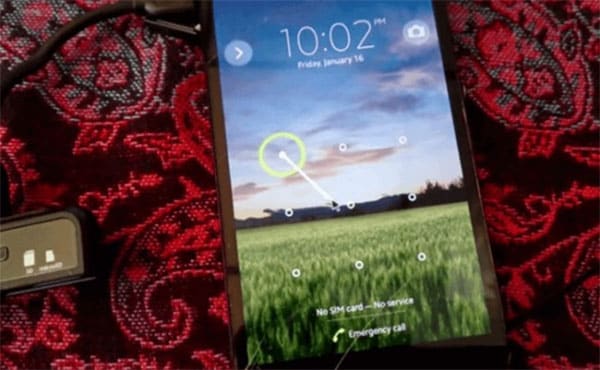
After finishing this you are able to back up everything you have on your device, which is a great idea if your phone has a broken screen.
[Cons]
-
Cannot crack text passwords;
-
Not works on all Android devices, only useful on the proper firmware.
-
Only support to unlock pattern lock on Android.
Part 3. How to Remove Lock from Broken Android with ADB Command?
It's a great technique to unlock your phone, but it only works if you have USB debugging enabled on your Android phone. If you don't then you won't be able to unlock the device, because it won't work.
Generally speaking, using ADB command means it will create a bridge between your phone and your computer, then you can unlock your phone on PC directly. Now, let's see how it works:
Step 1: You will need to download the Android SDK package to your computer. and download the driver you need for your phone. These can be downloaded automatically or found on the device's manufacturer's website.
Step 2: You have to launch Command Prompt on your computer and you have to change where the ADB file is. Type the following into Command Prompt: cdC:/android/platform-tools
Step 3: You need to connect your Android phone to your computer, using a USB cable. Then you have the command "abd device" (without the quotations marks). If your device gets recognized by the computer, then you will be able to see numbers in the Command Prompt.
Step 4: Type in both following commands. You will need to type in the second one after the first, so be careful. You need to do it right after. Replace the xxxx with your own password.
-
Adb shell input text xxxx
-
Shell input keyevent 66
Step 5: Your device will be able to unlock and then you can make a back up of all its contents. The next commands will appear on Command Prompt.
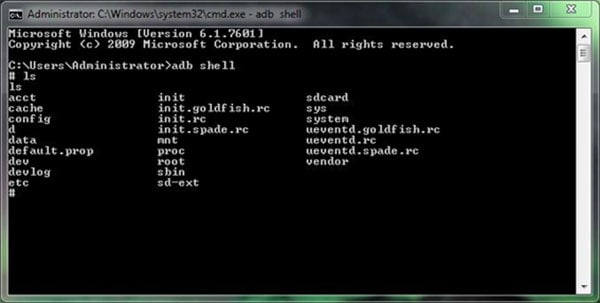
[Cons]
-
Can only be used on the Android device which have enabled USB debugging.
Part 4. How to Directly Recover or Extract Data from Broken Android (Screen Locked)?
If you only wish to extract data from the Android with broken, cracked or non-responsive screen, then here is another way to help you reach the goal. You can use a tool like iSkysoft Android Data Extraction to get all your needed data from target device without unlocking it. And it could be more efficiency in the daily life.
[Update] If you have other needs than extracting, then you'd better to unlock the screen lock first by using the above methods, then do anything you wish on the broken Android.
iSkysoft Android Data Extraction (Damaged) is a 3rd-part tool, which is specially designed for broken Android devices. With it, you can access to your phone's internal memory without enabling USB debugging, and extract your needed contacts, call logs, messages, photos, videos, etc. from broken Android directly (This program only support Samsung devices at present).
Click here to see how to extract data from broken Samsung devices >>>
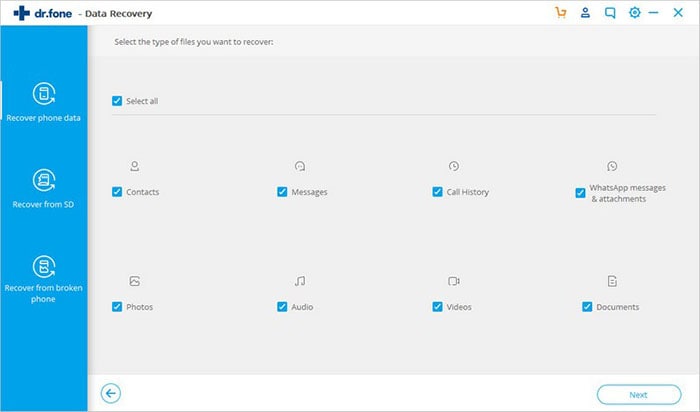
Final Thought
After viewing 4 different methods in the above content, which one is better in your mind?
And which method are you ready to try first to unlock Android phones with brken screen?
Please let me know by leaving a quick comments in the below section. And if you don't have a clear mind, I'd like to recommend dr.fone for your reference.
If you only need to extract data on the locked Android with broken screen, choose iSkysoft Android Data Extraction.
But if you wish to remove lock from broken Android, then just try dr.fone - Screen Unlock (Android) software.
All of them can help you backup important data from broken Android to computer well.











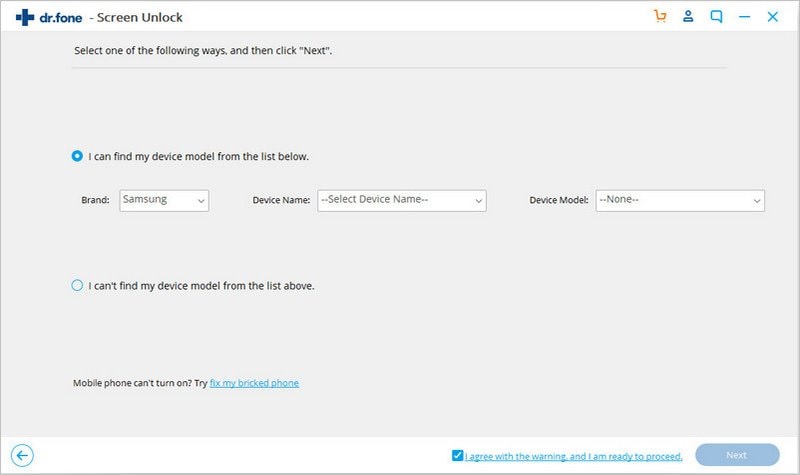
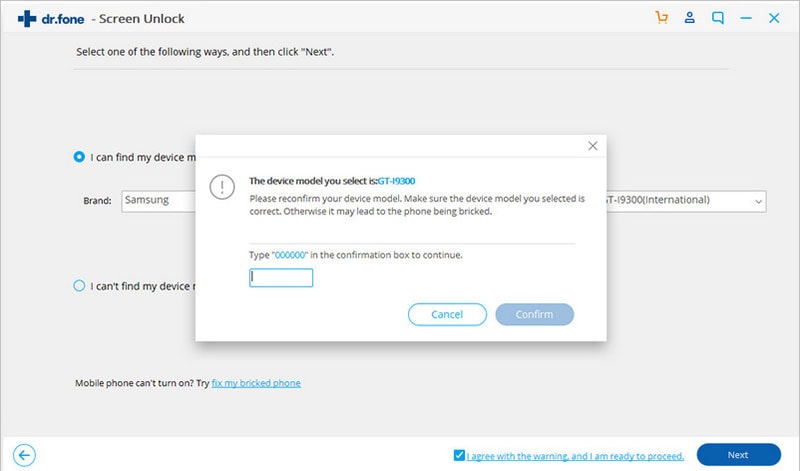
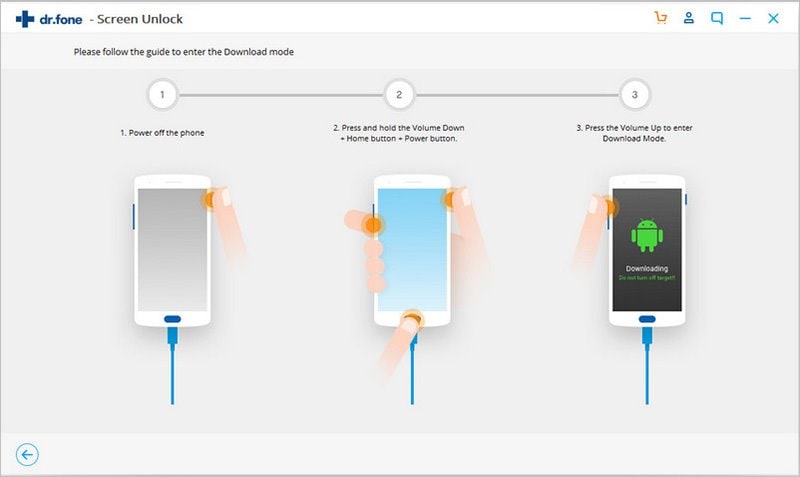
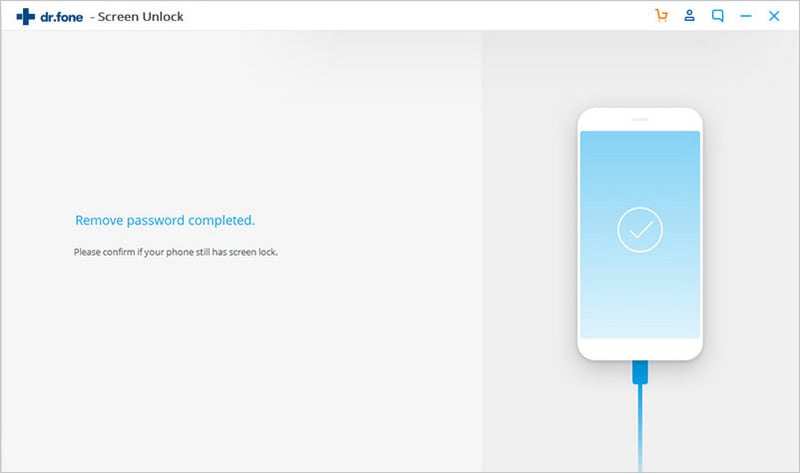

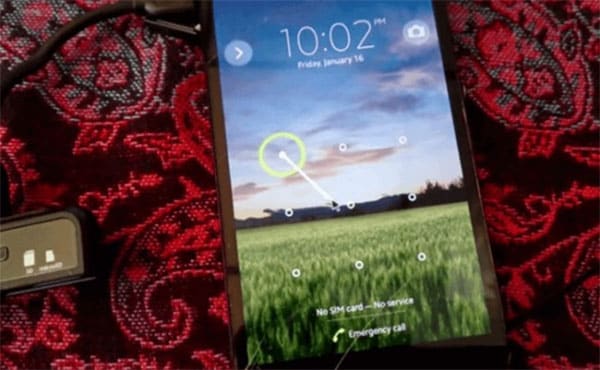
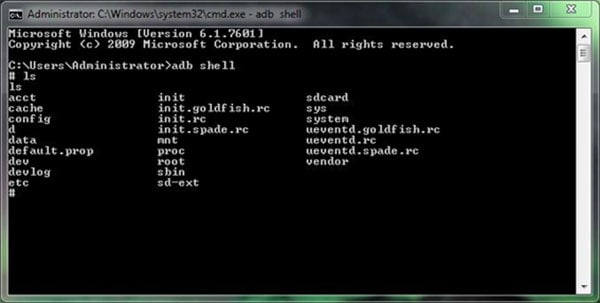
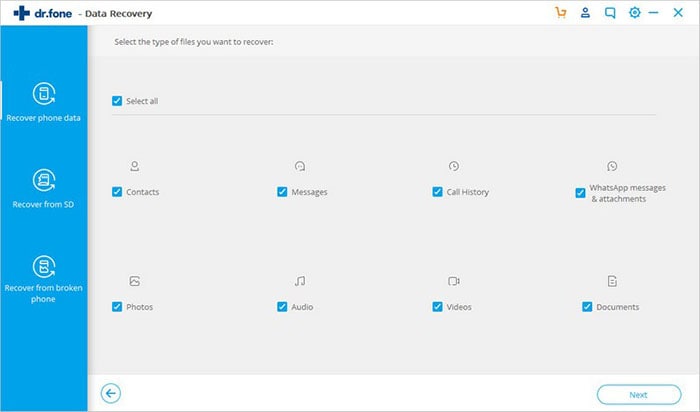
Elva
staff Editor