“I accidentally deleted audio drive from my computer. How can I restore audio? What about my audio files?”
- a question from Quora
Don’t worry; you can easily restore audio on your computer in a few minutes. The audio drive is deleted or gets corrupted for various reasons. Deleting drive does not delete the audio files.
Here we will guide you on how to restore audio files on your computer. We will also show you how you can recover audio files if they are deleted in any case.
Before attempting to restore audio please check the following:
-
Check the volume settings on your speaker or headphone.
-
Check the mute settings in the sound icon on the right bottom of your screen.
-
Check the speaker connections.
How to restore audio on the computer?
Method 1. Restore the sound driver in Windows
-
Press Windows+R to open “Run” dialog box.
-
Type devmgmt.msc.
-
Click Sound, video and game controllers.
-
Right-click the name of the audio device and select Properties.
-
Click the Driver > Roll Back Driver.
-
Click Yes.
Your sound driver will be rolled back to the previous driver. Please check the audio on the computer. If it is still not working try to update the audio driver. For updating the driver follow the four steps given above and in the fifth step instead of Roll Back Driver choose Update.
Alternatively, you can find and download the latest driver from the internet and install.
In case you have deleted the audio files from your computer you can recover it in one click using the most powerful photo recovery software, Recoverit (IS).
Method 2. Recover audio files using Recoverit Audio Recovery
No matter you are a novice or computer expert; you can recover all deleted audio files in just 3 clicks with Recoverit.
A Life Saver to Solve Your Audio Files Loss Problems!
-
It supports a wide range of file types so you can restore audio, video, text files, images (Including raw files) and many more. It also supports a wide range of external devices like SD cards, Music player, Digital camera, Voice recorder etc.
-
Recovers almost all major audio and music files like AVI, MOV, MP4, M4V, 3GP, 3G2, MKV, MXF, WMV, ASF, FLV, SWF, MPEG, MPG, RM(RMVB), etc.
-
Supports all Windows and Mac versions
-
Recovers audio deleted from the computer and any other storage device with the file system NTFS, FAT16, FAT32 or exFAT.

2,965,271 people have downloaded it
Step by the step user guide:
Download the Recoverit to your computer. Follow the instruction for installing.
Step 1 Install and launch the program
Step 2 Select the disk to start scanning
Select the drive where you previously saved your audio files. Then click the “Start” button.
Step 3 Scan for files
The scanning process will finish a scan in a few seconds.
Step 4 Preview recoverable files
Now you can preview all the deleted files. Select the audio files that you want to recover and press "Recover".
In case you are not able to recover your audio files using Data Recovery Mode, select "All-Around Recovery" mode which scans in-depth and recovers more data.
Conclusion:
You don’t have to be an expert for restoring audio on your computer. For recovering deleted audio files on your computer only use professional Recoverit recovery software.









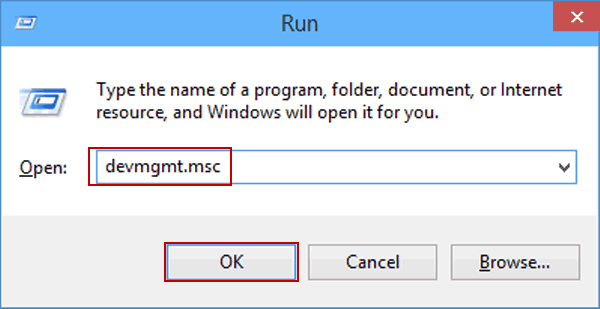
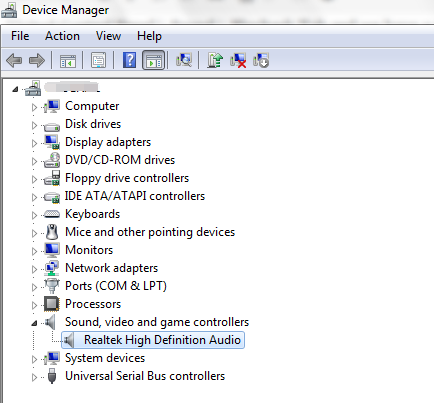
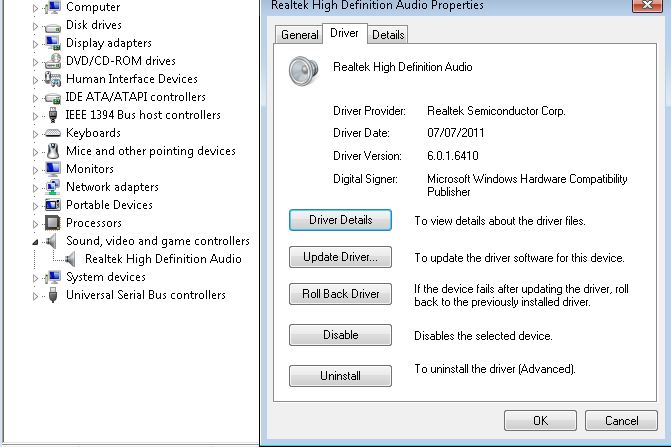

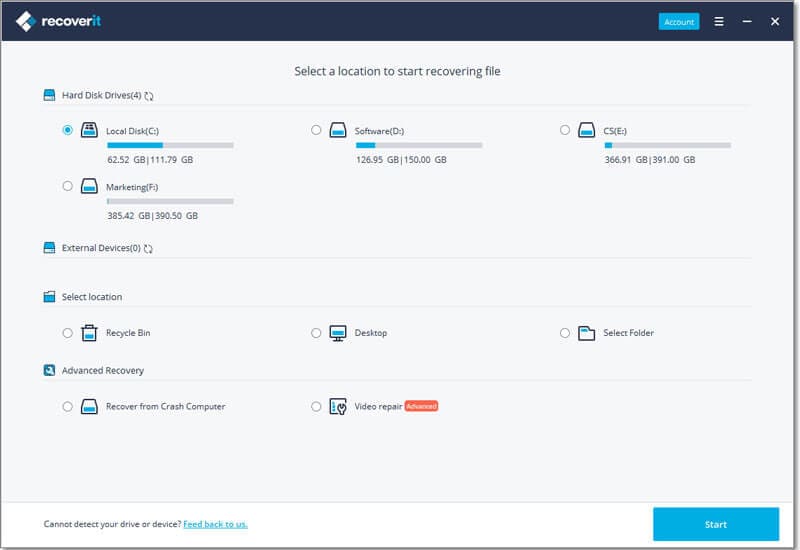
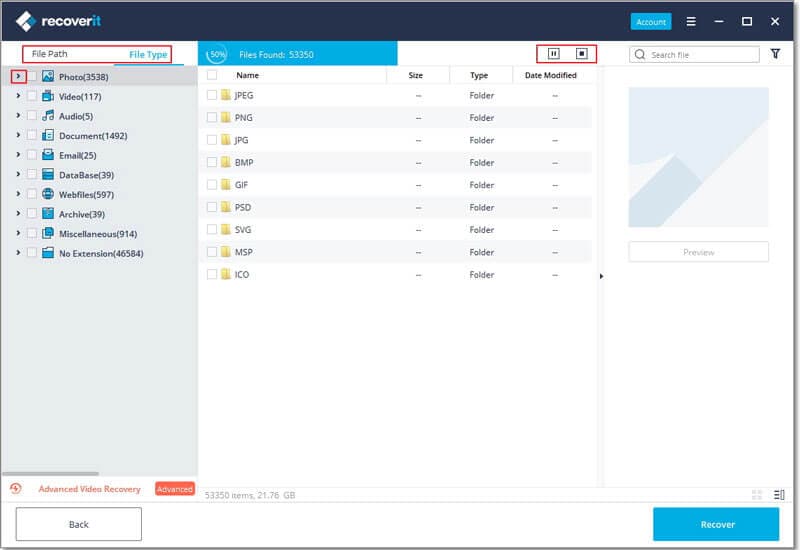
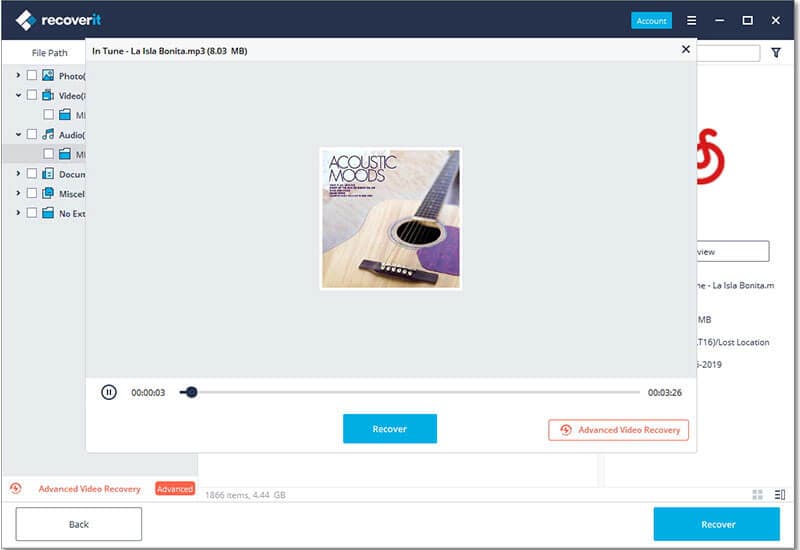
Elva
staff Editor