• Filed to: Backup Android • Proven solutions
SMS (short message service) and MMS (multimedia message service) are two common terms, we all heard of. While SMS can send only text messages, MMS can be used to send photos, videos and more but requires an active internet connection to do so. Now, if you are looking for a one stop solution to create an Android MMS backup, fortunately, you’ve reached the right place. Out of the several ways available to backup MMS on Android to your computer, in this article we will be discussing about two of the best methods to perform both MMS backup and restore on Android.
One of the best solutions to backup MMS on Android is by using dr.fone - Android Data Backup & Restore. The Toolbox is a one stop solution for all your backup and restore needs, be it for backing up text messages or performing Android MMS backup. Moreover, you are also enabled to restore the backed-up MMS files or data from your computer to your device effortlessly. Furthermore, you also have the privilege of previewing your files before you decide to backup or restore them. And hence, empowering you with the privilege to perform complete or selective MMS backup and restore on Android.
- The tool supports various file types other than MMS such as messages, call history, calendar, audio, images, video etc.
- This powerful tool fully supports more than 6000 Android devices.
- The dr.fone – Android Data Backup & Restore enables you to backup or restore your desired data both completely and selectively depending upon your needs.
- In addition, you also have the privilege to preview your data prior to performing backup or restore.
- It is available for both the leading computer variants, i.e. Mac computers and Windows computers.
The basic steps involving MMS backup and restore on Android using dr.fone - Android Data Backup & Restore are explained below in a detailed manner.
Step 1: Install dr.fone - Android Toolkit
Once you finish installing the software, launch it on your computer and go to ‘Data Backup & Restore’ from the main screen of the program.
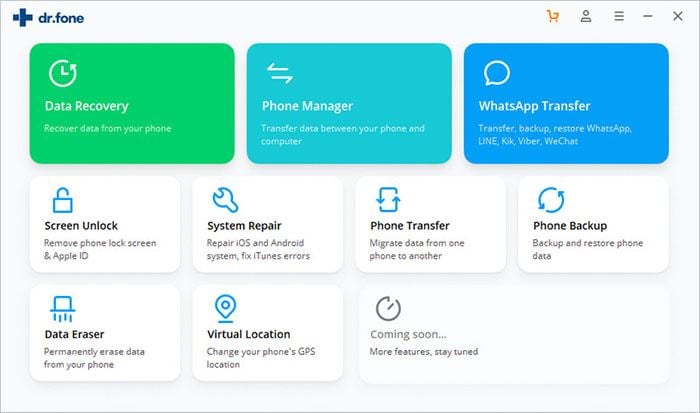
Step 2: Connect your computer and your Android device
Use a suitable USB cable for connecting your Android device and your computer. A pop-up window might appear asking your permission for USB debugging on your Android device. Choose ‘Continue/Allow/OK’ to allow it. Now, dr.fone will detect your Android device automatically. You just need to choose the ‘Backup’ button from the screen and proceed to the next step.
The program will then load the various file types before you on your computer by categorizing them. You have the liberty to back up all the files present in your devices by selecting ‘Select All’ or backup only selective files. For selective backup, select the files of your requirement and then click ‘Backup’ button.
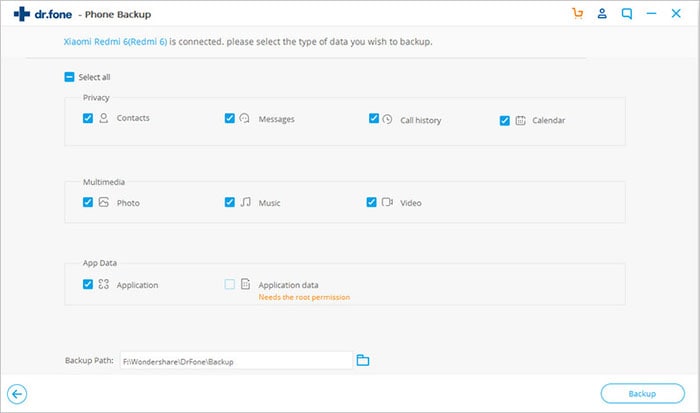
Step 3: Backup Android MMS to Computer
The Android device and your computer should remain connected as long as the process of backing up takes place. The time taken for backup depends on the volume of data iSkysoft toolbox has to backup. Within a short while your data will be backed up on your computer.
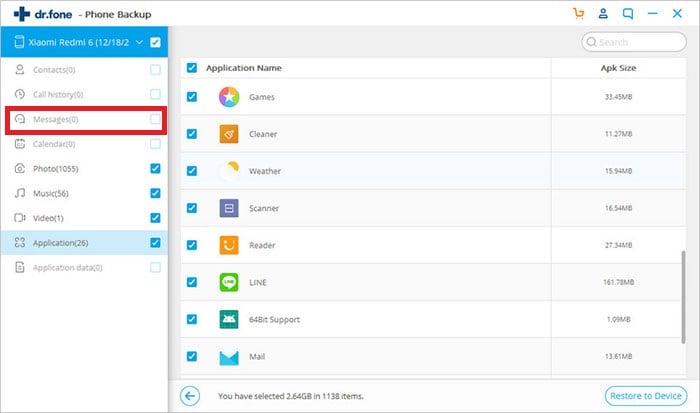
Restore Android from dr.fone Backup
[Attention]: If the MMS is deleted and here is no backup on your PC or Mac, then you can try to another way to recover or restore deleted MMS from Android easily.
Step 1: Connect your Android device to your computer
Launch dr.fone and go to ‘Data Backup & Restore’ from the main screen interface. Choose ‘Restore’ after connecting with a suitable USB cable. You can then see the previous back up files on your computer. If the file you want to restore is not in the list, you then have to click on the dropdown icon to view the older files and choose the ones required by you.
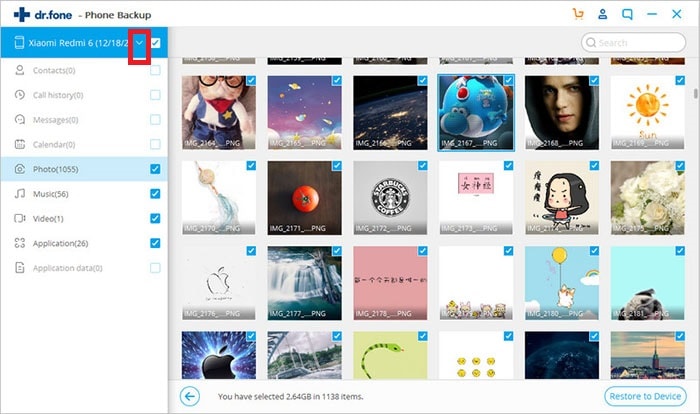
Step 2: Start the restoration
After you have selected the files you want to restore, click ‘Restore’. The button is present at the lower right corner of your window. The process of restoration now begins. At the end of it, you will have restored the backup files on your Android device.
Your guide on MMS backup and restore on Android using dr.fone – Android Data Backup & Restore ends here and we are positive that you now have full understanding of how this one stop solution works.
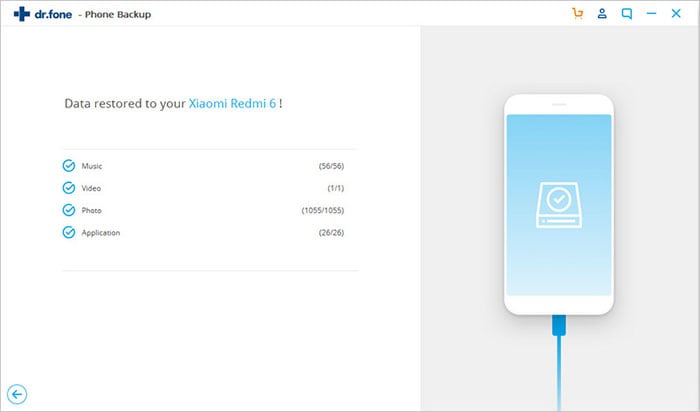
Backup Android MMS using a third-part app
Backup MMS is another alternative to backup MMS on Android. Backup MMS is quite an easy to use Android app and enables you to preview and download your MMS attachments in the download folder of your phone. It also enables you to either download all your attachments in one go or selectively download the preferred attachments. The app also puts you through the details related to any particular MMS such as ‘from, type and date’. You may also upgrade your experience with the app such as using the app ad free, getting high quality images, renaming your files but these are possible only if you choose to unlock the pro features of the app by buying it.
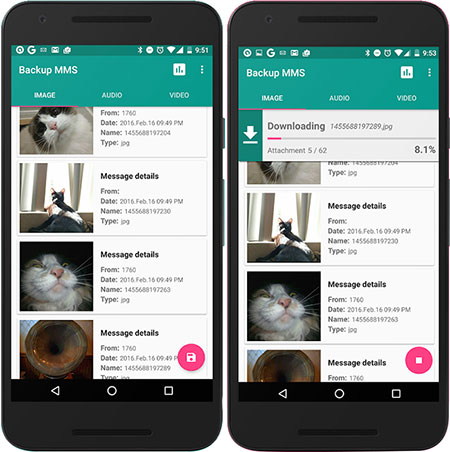









Elva
staff Editor