These days, people don’t pay much attention to Android backup until the disaster strikes. Have your Android device is stolen or got badly damage? Or dropped in a lake or water? All these situations have huge chances of data loss. It is always recommended to take regular backup of data such as text messages, call logs, photos, videos, and application to save your data from accidental deletion. Don’t wait. Just use backup apps to backup text messages on Android mobile device.
Part 1. How to Backup Text Messages on Android
1: SMS Backup & Restore
SMS Backup & Restore is best text message backup app for Android device. There are loads of features available in this tools that make it better than others. This application is mainly designed for a device running on Android devices. SMS Back & Restore application is developed by SyncTech Pty Ltd. You can download this application from Google Play Store at free of cost. Getting engaging with it, you can backup of messages, and call history at any time and restore them if required.
-
Easy text SMS backup: It is very easy to backup and restores text messages using this powerful application.
-
Call history backup: This is not limited to SMS backup only one can also backup call history from Android device.
-
Email backup: It is possible to send the backup file via Email with SMS Backup & Restore. Simply compose a mail and attach the backup to the Email.
-
Free to download: If you are interested in such kind of application then, you can try this app for free of cost.
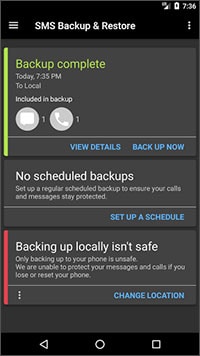
2: SMS & Call Log Backup
SMS & Call Logs Backup is another SMS backup and restore for Android device. This tool is powered by numerous features that are effective and easy to use. It’s simple, clean, and a user-friendly interface allows the user to easily use this application without any problem. One can rely on such tool to take save a duplicate copy of messages in the XML file and restore them if necessary. It is completely free of cost, you don’t have to pay a single penny to download this application.
-
Easy to use: Thanks to its simple and clean user-interface, there is no need for any special computer skill to use this application. Simply download an app and click on backup or restore.
-
Cloud backup supported: Unlike many others Android SMS backup apk tools, you can store your backup files over the internet (Server). This feature enables the user to protect the backup file from accidental deletion or file corruption.
-
Archive backup file: This tool allows the user to archive the file and minimize the space.
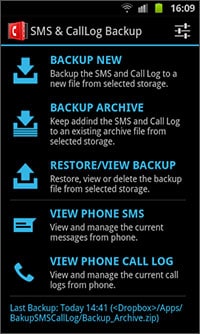
3: Backup your Mobile
Backup your Mobile is a different type of application. This Android SMS backup apk file is designed and coded by “Artur Jaszczyk”. This application is mainly designed for Android devices that are running on 4.0 or higher Android version. One can also share a backup file with others over the internet as well as by file transfer.
-
Easy backup: Getting engaging with this tool, you can backup text messages, SMS, MMS, Call history, Wi-Fi Password, APNs, Bookmarks, Browser history, and many other things.
-
Wi-Fi Password: This tool also allows the user to backup of the Wi-Fi password in an XML file. This is great if you forget Wi-Fi password regularly.
-
Secure Backup: The backup created by Backup your mobile is highly encrypted and secured with 256 encryption methods. The backup created by Backup your mobile is highly encrypted and secured with 256 encryption methods.
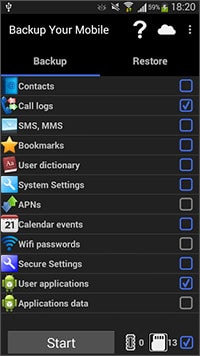
4: My Backup
My backup is another application for SMS backup and restore for Android devices. It is one of the best mobile backup applications available on the Google Play Store. You can rely on this application to backup SMS, photos, videos, audio, and other data of your Android device. There are two versions available for this app. To access all features, you have to upgrade to pro version.
-
OTG Support: This tool support USB OTG (On the Go) to backup and restore. Simply connect the USB device and make a backup.
-
Direct backup to computer: It is possible to store your backup to the computer directly.
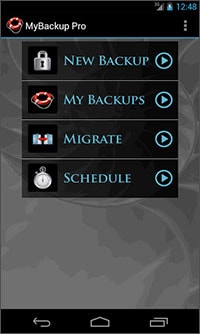
5: Super Backup Pro
Want to backup text messages in a single shot? Try Super Backup Pro to backup and restore text messages. You can use such apps to backup text messages on Android mobile device. This is easier and convenient way to backup and restores text messages. Currently, it is available for Android devices only.
-
Unlimited backup: Engaging with Super Backup Pro, you can make an unlimited backup of text messages, call logs, contacts, and bookmarks.
-
Auto Backup: This application support auto backup. You just have to set time when the device auto backup.
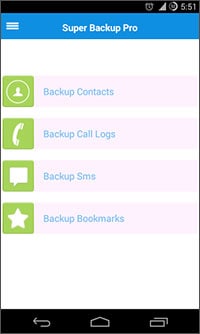
6: Google Backup and OEM backup apps
Google backup is the by default services that are offered by Google for every device that is running on Android OS. This service is linked to Google Drive that store app data, call logs, photos, and other data. There is no need to download any tool to avail such service. Nowadays, lots of mobile phones come with OEM backup apps such as Xiaomi Mi Cloud service, One Plus cloud services, and many others.
-
Very easy to use: It is very easy to use this tool; you just have to enable sync. After that, it will automatically backup messages, call logs, app data when the device is connected to the internet.
-
Completely cloud service: This service will not occupy any storage space on your device. It is completely done over the internet.
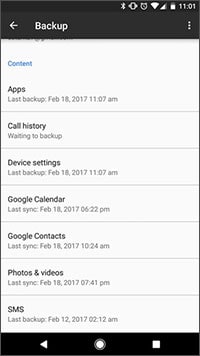
7: Titanium Backup (root)
Titanium backup is the advanced SMS backup and restore for Android device. There are loads of advanced feature available in this tool that makes it better than others. There is only one problem with this tool that is your device must be rooted to run this application.
-
Backup at the system level: It performs backup at the system level. One can backup application, photos, messages, call logs, and many other things with Titanium backup.
-
Make System application: This tool has an ability to make any third party application as a system application.
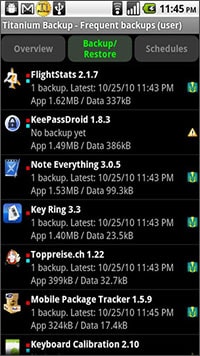
8: Simple Contacts Backup and Restore
Simple Contacts is great for you if you want to backup and restore messages or contacts. With this application, you can sync messages and contacts with Google account. Simply, download this application from Google Play Store and choose messages and contacts that you would like to backup.
-
Free of cost: You can download it from Google Play Store at free of cost.
-
Sync contacts with Google: It will backup messages and contacts to Google account that is opened on your device.
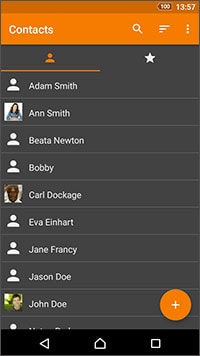
Part 2. The Best Way to Backup All Data on Android Devices
Since you are aware that with the top 8 apps, you can backup text messages on Android with ease, then here is a robust tool for you to backup entire data on Android. dr.fone - Phone Backup (Android) is what you can take into account. It gives you the flexibility to back up the all data on your phone or only selective file types. You can later recover the data whenever you wish to. When resorting to this tool, you can completely rely on it for no data loss or any kind of alteration in the data during the backup or restore process.
Best way to backup all data on Android
-
Back up all the data on your device including music, photos, videos, apps, messages, call logs, contacts, SMSs and more.
-
Restore the backup you have created. You can also restore data from an iCloud backup file or an iTunes backup file.
-
You can use to selectively backup data on your device. This means that you can choose to back up one of the videos on your device instead of backing up all of them.

2,965,271 people have downloaded it
How to use dr.fone to backup Android to computer
Step 1. Download dr.fone on your PC
You can download the software from the "Free Download" above and then install it. Once it is installed, open the program and click on 'Data Backup & Restore'.

Step 2. Choose the data for backup
Now, connect your phone to the computer using a suitable USB cable. Your Android phone will now be automatically detected by the software. Subsequently, hit on the 'Backup' button. The software scans all the data on your phone and displays them on the computer. You can now choose to backup the entire phone by selecting 'Select All' or only some selective data by checking them. Lastly, hit on 'Backup' button.
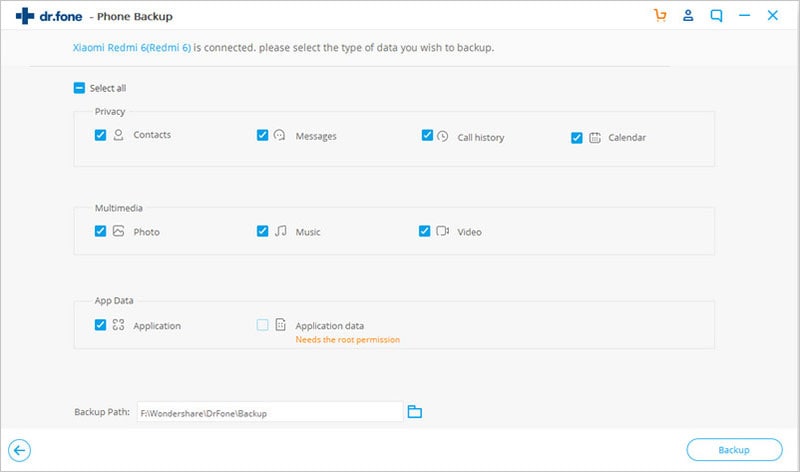
Step 3. Backup Android to PC
When the process finishes, you can view the backup by tapping the 'View Backup' button. Now you can see which data have been backed up to your computer safely!
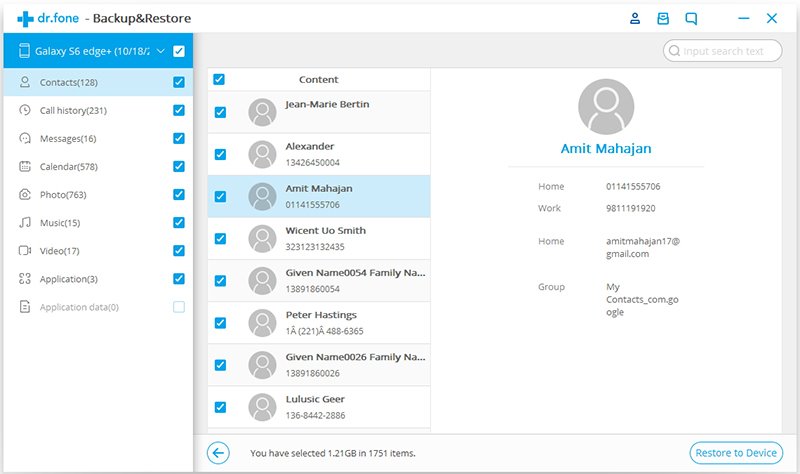
Conclusion
The post aims to assist you to solve data loss trouble on Android. In the event of losing vital text messages, you are advised to employ the top 8 apps to do a backup in advance. If the data that you desire are not limited to text messages, that's you'd like to backup other data, like video, audio, etc. Then I suggest using dr.fone. All data types are allowed to backup. Isn't amazing? Just give it a try now!









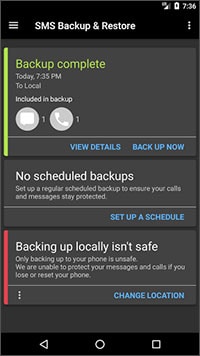
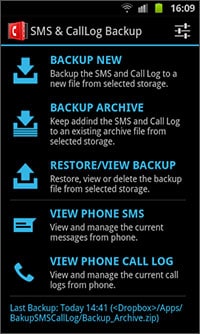
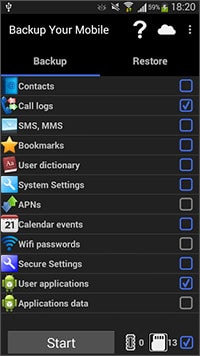
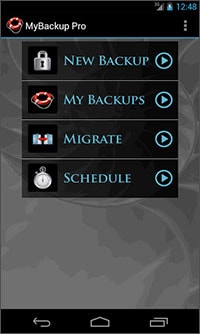
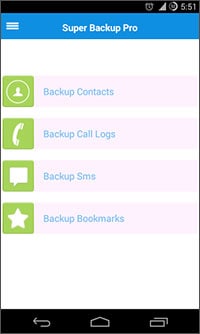
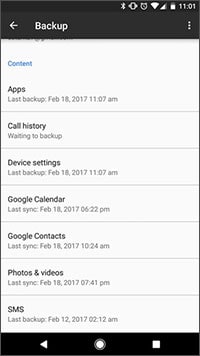
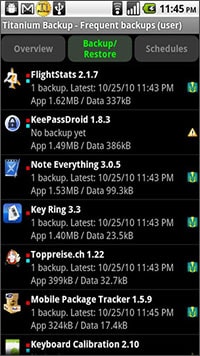
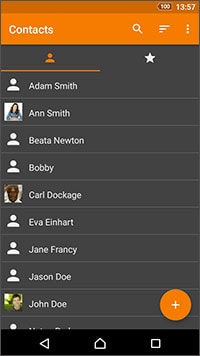


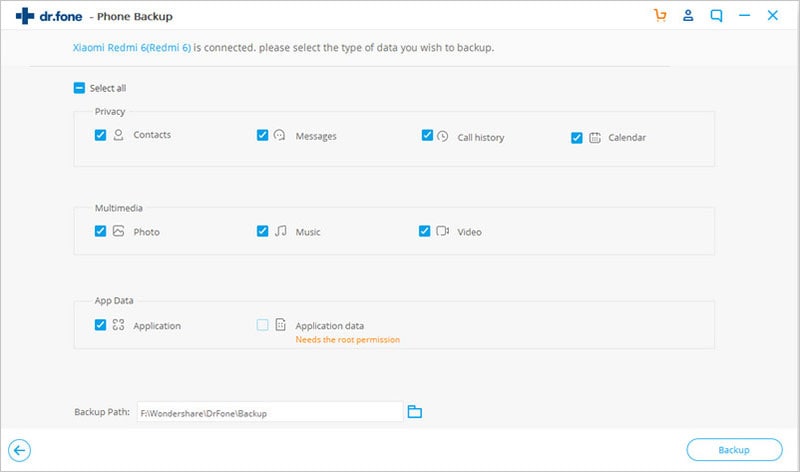
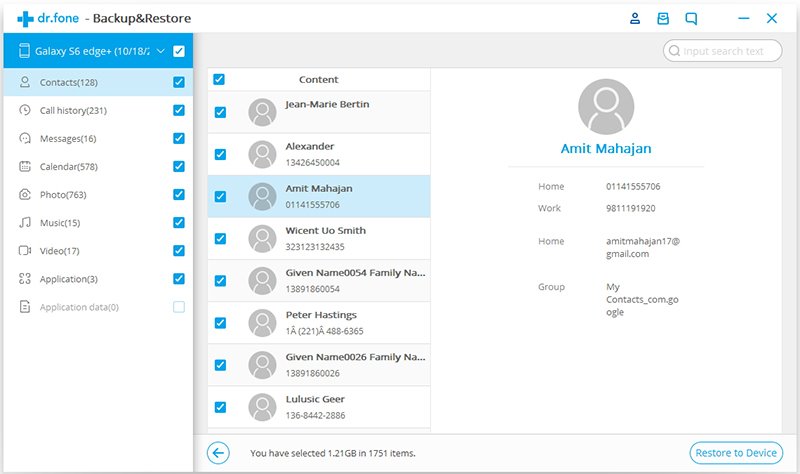
Elva
staff Editor