• Filed to: Backup iPad • Proven solutions
Backing up important files is one great feature that top manufacturers of smart devices offer through their cloud based services. This is also true to Apple. However, due to some restrictions that Apple is implementing on iOS, some people opt to have their iPads jailbroken. This allows more flexibility of the OS plus more options for customization. However, this could have an effect when availing of services offered by Apple.
While in general iTunes backup is still possible with a jailbroken iPad because the jailbreak setting is practically ignored and only files and apps are backed up, it would be another thing when it comes to cloud-based backup.
However, in this guide, I will offer you two ways to backup jailbroken iPad, enablaing you to prevent your data from being lost.
Mehtod 1. How to Backup a Jailbroken iPad with dr.fone - Phone Backup (iOS)
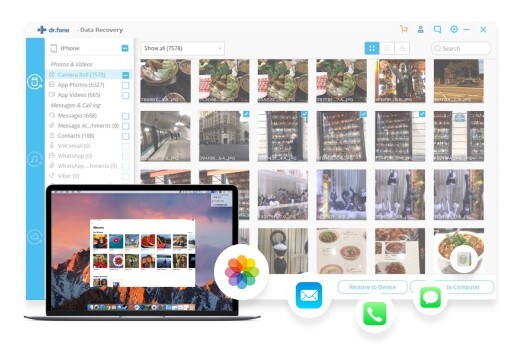
One way to safely back up files on jailbroken iPad without necessarily using iTunes and therefore not being bound by the limitations of the said program is to use the dr.fone - Phone Backup (iOS). This program allows users to save copies of the files from your iPad to the hard drive of the computer.
With dr.fone, you can fully or flexibly backup data from your jailbroken iPad, including photos, videos, notes, calendars, safari bookmarks, app data, etc. It supports every iPad Mini, iPad Pro, iPad Air and other models.
To use dr.fone - Phone Backup (iOS) to backup files from jailbroken iPad, open the program from the Applications folder of the computer.
Step 1: Choose Data Backup & Restore from the main screen. would ask you to connect the iPad using the USB cable. Once connected, the program will automatically detect your iPad

Step 2: Now choose the files to backup. You can click the Select all to fully backup your iPad, or you can choose only the ones you want to backup to computer. To scan the devices for files, click on the "Backup" button located at the bottom of the screen.
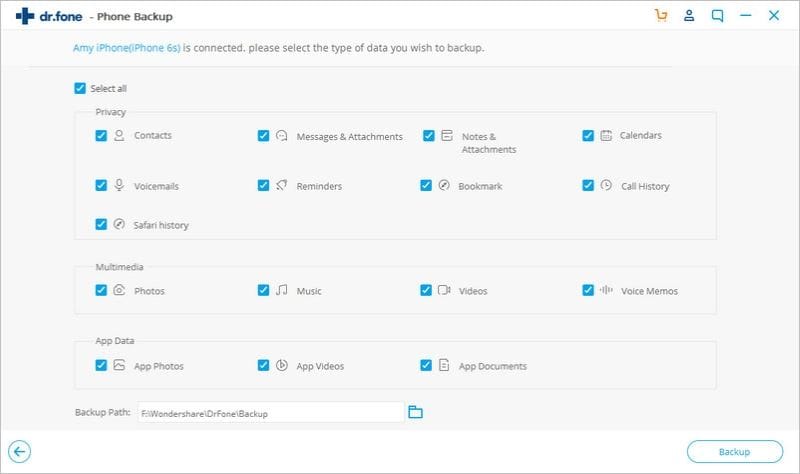
Step 3: The program will then start the scan and present the scan results in a preview window after the process is complete. The files are organized by file type to make it easier for the user to navigate through the files. Users have the option to extract all or just specific files. Once done selecting the files, click on the "Restore to Device" or "Export to Mac" button to complete the process and wait for the program to extract the files from the iPad to the computer.
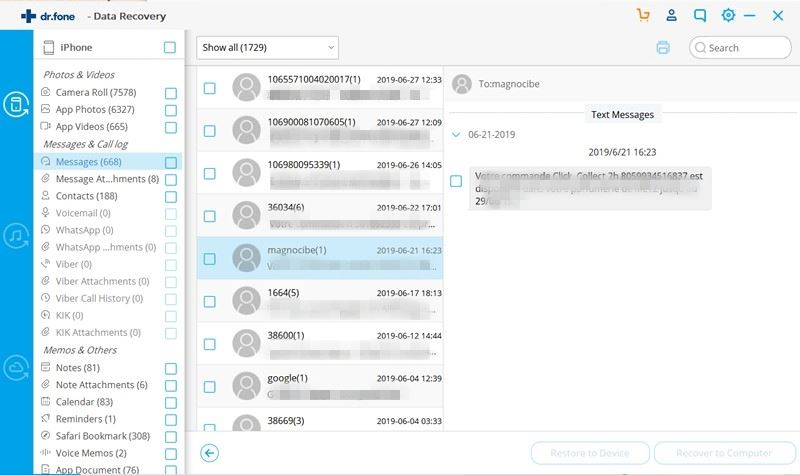
Method 2. How to Back up a Jailbroken iPad with dr.fone - Phone Manager (iOS) for Mac

Another favorite backup utility used by several iOS users is dr.fone - Phone Manager (iOS), which aside from making it easier and more convenient to back files up. The program effectively saves and backs up files from the iPad to the computer without losing the quality and integrity of the file, while at the same time it is smart enough to avoid duplicating the files by comparing the iTunes data on the computer and the device, saving only those that are missing.
Dr.fone - Phone Manager (iOS) also lets users save all music files regardless of whether they were purchased from iTunes or not, so users do not need to worry about losing some files just because they got it somewhere else. On top of that, the program allows users to transfer files from an iOS device to another iOS device.
To get started with dr.fone - Phone Manager (iOS), connect the iPad to the Mac computer or Windows PC using the USB cord and open the program.
Step 1: Download and install dr.fone - Phone Manager (iOS) on your computer. Then launch it. Connect your iPad to your computer with a USB cable.
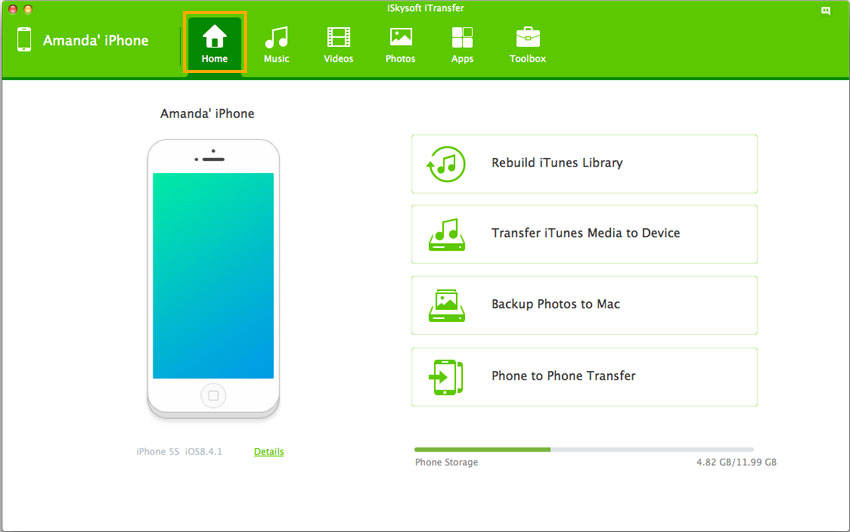
Step 2: For example, to backup music from iPad to computer, please go to the Music management window by clicking Music tab at the top menus. Then you can see the music from your iPad are shown in the window. Check the music and click the Export >> Export to XXX button. That's it!
Note: To backup other files from a jailbroken iPad to computer, you should go to different tab, such as Videos, Photos, Apps, Contacts.
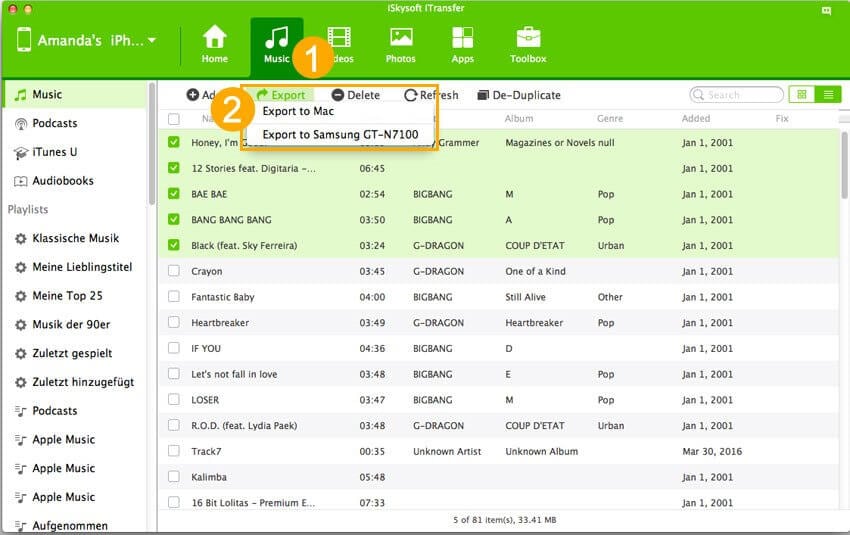









Elva
staff Editor