• Filed to: Backup iPhone • Proven solutions
The iPhone has been vulnerable to accidental deletion as well as factory reset. It is all because of the fact that it is easy to navigate and therefore anyone could have done that mistakenly. How to backup iPhone without computer is therefore one of the most searched item on Google. The make of iPhone is such that it is supported by number of Apple based software programs. It allows backup iPhone with computer and without it as well. To backup iPhone on computer iTunes can be used. The iCloud is another option that can be used to get the work done. Whatever the case is backing up iPhone is an easy idea to follow.
Part 1: 2 Ways to Backup iPhone with Computer
dr.fone is mentioned here is the one that has all the features embedded which most advance backup programs have. The program has been developed in such a way that it has been highly rated by the users. It is because of ease of use and the overall management of iPhone content which it does. To backup iPhone on computer it can be regarded as the best and the most advanced tool that could be used.
- The file types which this program supports are large in number. It includes text messages, photos, contacts, call history, app data so on and so forth.
- The program supports iPhone, iPad and iPod and the system based programs such as Mac and Windows as well.
- The data once backup can also be restored to in such a manner that the residual files are always eliminated and much space is saved.
- It supports 1 click backup which means that the program is easy to use regardless of tech proficiency of the users.
- The data can be restored to Mac and Windows thus making it possible for the users to further refine it as they need.
How to Backup iPhone on Computer with dr.fone
Step 1: Download the setup of the dr.fone from the "Free Download" buttons in this page. Once installed connect the device to the system with USB cable. Launch the program once the setup has been completed. Press "Data Backup & Restore" to proceed.

Step 2: The file types will be displayed on the next page and the user can choose whatever he likes to backup. "To view the previous backup file" is the option to preview and restore the backup files next time.
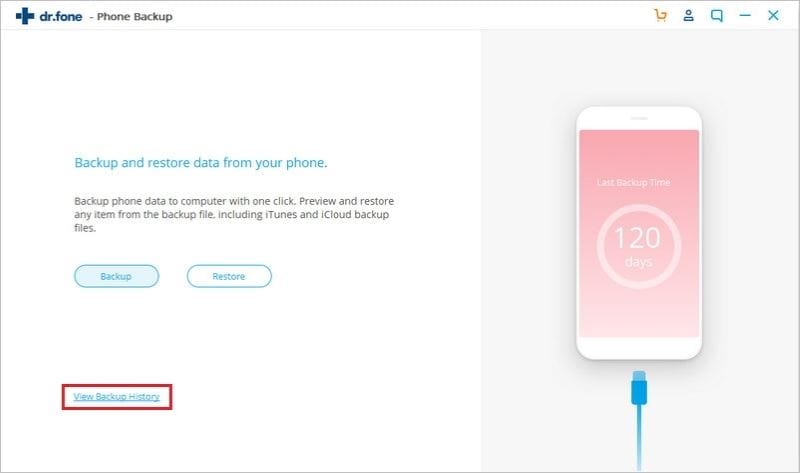
Step 3: The restoration is made easy by the program by displaying the data in a systematic manner. This is done once the retrieval has been completed. The data can be restored to device or Mac as the user deems necessary.
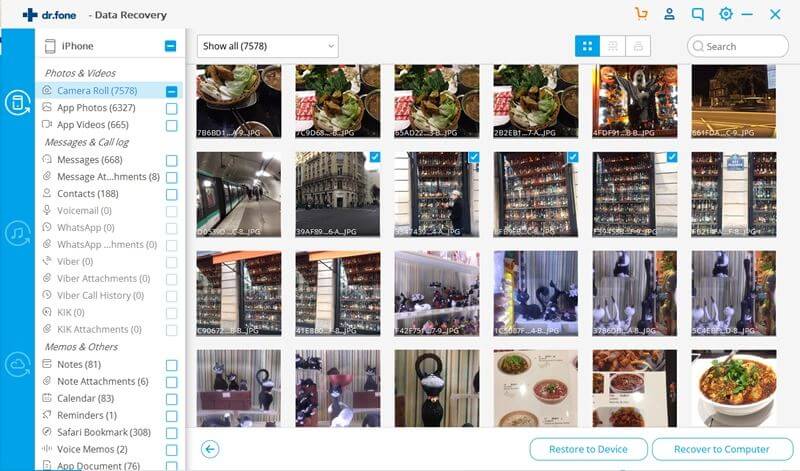
How to Backup iPhone with Computer Using iTunes
The process that is related to iTunes is a bit reliable and good for those that don’t have much space left in the iCloud account. The best part of this process is that it can be applied in a very simple manner without much hassle. It is the best way to backup iPhone with computer.
1. Connect your phone to the system and always make sure that the hard drive has enough space to get the work done with ease or else the process will get stuck midway. Scroll to backup menu of the iTunes.
2. Verify that the full backup of the phone is stored to the system to which the device is connected.
3. Press the backup now button. This process is related to manual backup which is the best way to use iTunes for data backup.
4. If you want to keep your data safe and secure it is advised to check encrypt iPhone backup option as well. Though it takes some time but still is a good option to have your data safe and secure.
5. The most important thing is that if there are backups of the same phone are made on the same system the data is never duplicated. Instead only new data added to the device after last backup would be stored to the computer:
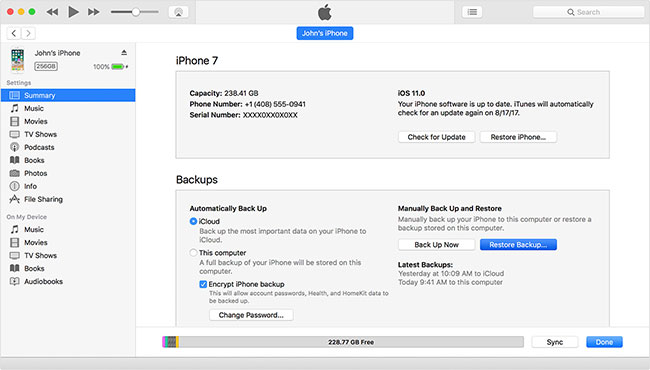
Part 2: How to Backup iPhone without Computer
Backup iPhone with iCloud is the best way to answer the question i.e. how to backup iPhone without computer. To backup iPhone without computer it can be considered as the best way to proceed. The process is as under.
1. Navigate to menu > settings > iCloud to start the process.
2. Scroll down and make sure that the iCloud backup is turned on. If not then it should be done.
3. On the next screen tap backup now and the process starts on its own. There is no computer required to get the work done.
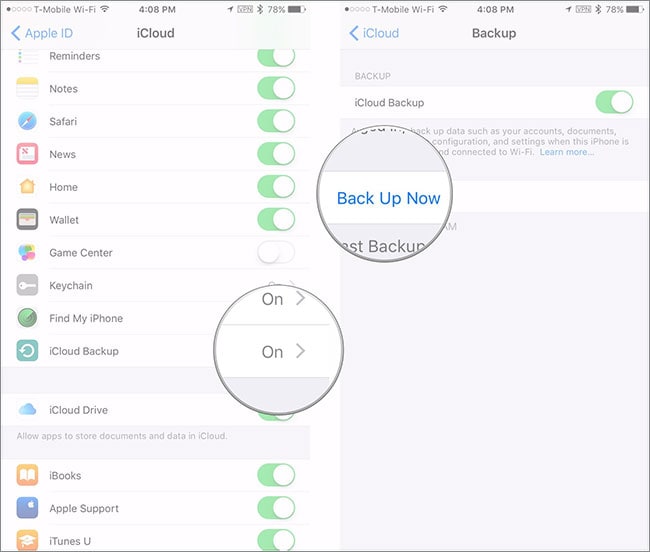









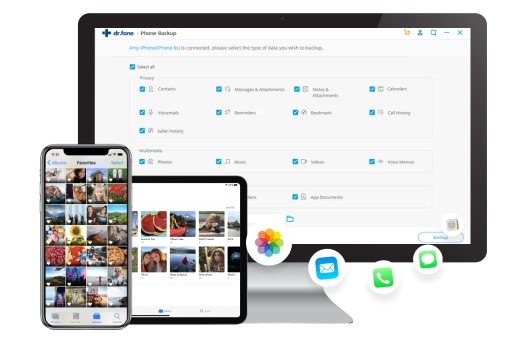
Elva
staff Editor