"Can you backup iPhone without passcode?"
This could be a discouraging moment when you forget your iPhone passcode or unable to enter it for any reason. And when you need to backup your device at that moment, the feeling can really cast a gloom on you. Many people have encountered this situation. Therefore, we will disclose 2 ways to backup iPhone without passcode and will make you aware with their tutorial as well. Let's get ahead with the methods.
Part 1: How to Backup iPhone without Passcode via dr.fone
If you really wish to backup iPhone without password in an easy-breezy yet a fruitful way, we would highly recommend you dr.fone - Backup&Restore (iOS). It is a wonderful program for Windows as well as Mac users which is really effortless to use and assures complete safety while using it.
There are no such technicalities needed when performing the process via this software. Not just this, dr.fone can fully packed with beneficent features. The next section will discuss about them so that you will get a thorough understanding on the program.
One click to backup your device without any passcode
-
You can view your backup files when needed without any trouble with this software.
-
Also, this software allows you to store your data types as printable ones.
-
The best part is it can make you backup your data selectively according to your preference.
-
It supports all iPhones having iOS between 13 and 14.
-
Compatible software is efficient to run across Windows and Mac.

2,965,271 people have downloaded it
Step 1 Connect iPhone after Opening the Tool
To initiate the process, one needs to download the suitable version of dr.fone - Backup&Restore (iOS). Install it post downloading and open it to enter the main screen. When entered, connect your iPhone to the computer via original USB cable. Hit on "Data Backup & Restore" option from the given panels and the new screen.
Step 2 Choose the Desired Data Types
Since the software is powerful enough to recognize your device, it will start loading your data on the new screen. You now need to check the files that you want to backup. Or you can check on the box next to "Select all" option in order to backup whole device. Once done, hit on "Backup" button and within a short time, your selected contents will begin to backup without any passcode.
Now, read below and see how to restore from the backup files.
Step 1 Open the Toolbox
Open dr.fone again to restore your desired contents. Hit on "Data Backup & Restore". Choose the option saying "To view the previous backup files>>". Now, all your backup files that you have made will come on the screen.
Step 2 Finish the Process
Now, all your backup files that you have made will come on the screen. Choose the one you need and click on "View" option. As we stated earlier that this software enables you to preview your data, so now you can preview them. Once done, hit on "Restore to Device" button.
Part 2: How to Backup to iTunes without Passcode
If you are an iPhone owner, there is no doubt that you are familiar with iTunes. And the next way that can also help you to backup iPhone without passcode is iTunes. Without delaying much, we will mention the steps now.
Four steps to backup iPhone without passcode with the help of iTunes
Step 1Take your locked iPhone and plug it to your computer using an official USB cord that came with iPhone on purchasing it. Once finished, go for launching iTunes in your PC.
Step 2You will now come to the main interface where you need to spot at the device icon located at the top left corner.
Step 3Now, from the left sidebar, click on "Summary" tab and look for "Backups" section. Give a click on "This computer" option. The main thing to be remembered is not to check the "Encrypt iPhone Backup" option. Doing so will assist you creating backup without the need of any passcode or extra information.
Step 4In the last, make sure to click on "Back Up Now" option and your backup will begin. Wait until the process gets complete. And this is where your guide is finished.
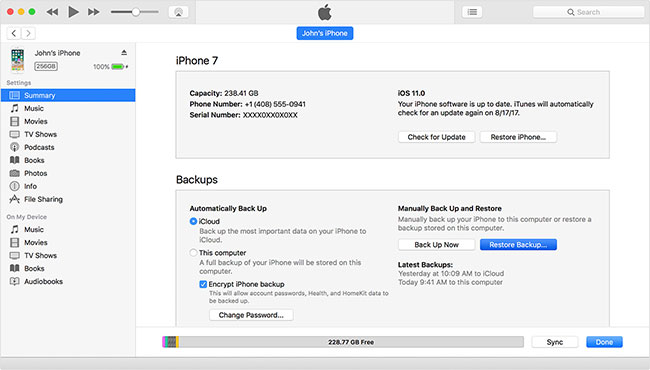
Conclusion
We hope you understand both the methods well and now are able to backup your device when you forgot your passcode. Thanks for reading folks!












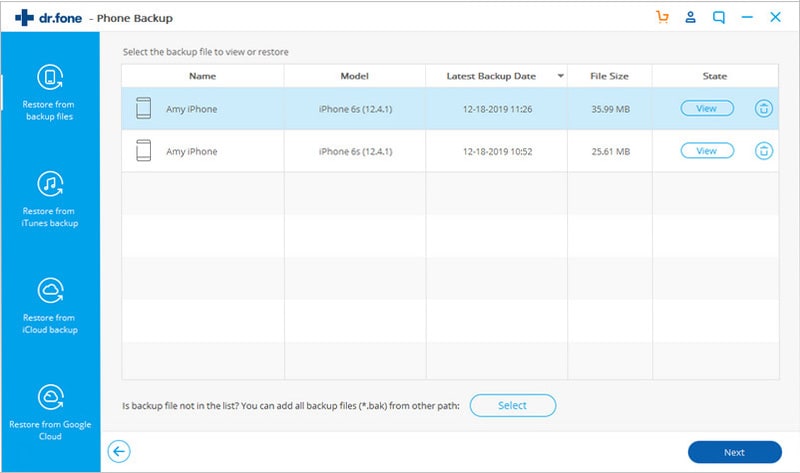
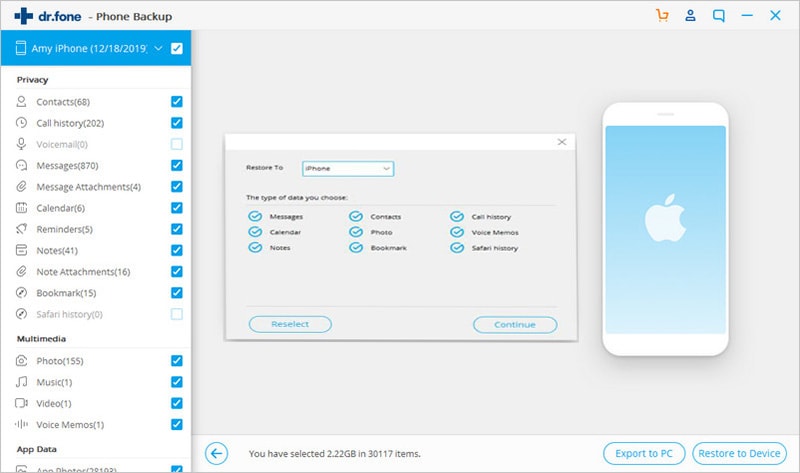
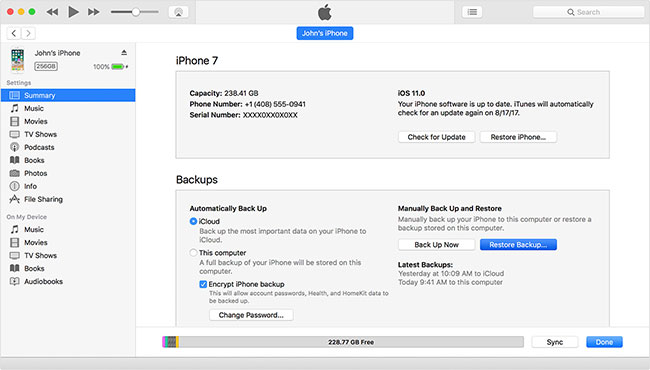
Elva
staff Editor