• Filed to: Backup iPhone • Proven solutions
A backup, or the procedure involved in backing up of data, basically refers to the act of duplicating essential information so that it may be utilized to reestablish the records if the original data is lost due to some misfortune. Owing to the storage of many such backup files, one very often finds himself in a crunch for free space. Hence, one might want to change the backup locations of a device on Mac or on some other operating systems in order to manage the storage of the device and be able to store more data.
There are many ways in which one can find and delete iPhone backups on Mac devices. Some of these methods are listed below.
• Where are iPhones backups stored on Mac?
Before providing the answer to the question, how to find iPhone backup on Mac, one should first know where are iPhone backups stored on Mac?
In all the different versions of Mac OS X, iPhone, iPad, and iPod touch always back up files in the following location: ~/Library/Application Support/MobileSync/Backup/
The (~) symbol portrays the home directory, which is the same place where all the other personal documents are stored. The simplest way to go there in OS X is by clicking the Command+Shift+G keyboard shortcut and pasting that directory path in the Go To Folder screen.
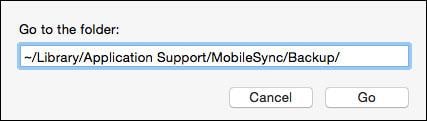
This is where you will be directed, it is the backup directory:
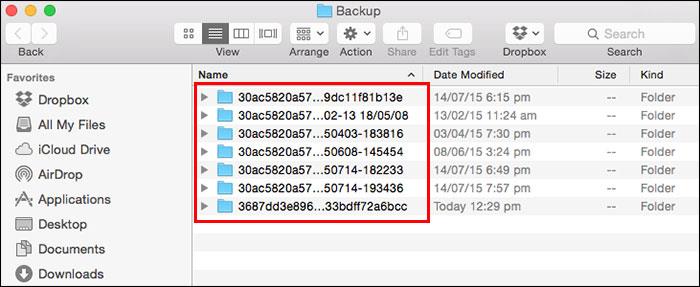
• How to delete iPhone backup on Mac within iTunes?
iTunes creates backup files of your iPhone, iPad, or iPod touch. You can likewise start backing up data in iTunes while upgrading or restoring your device. Here is a way by which you can see and erase iPhone backups in iTunes, and hence, clear up heaps of storage room.
To erase a backup, head straight for the iTunes Preferences window, click on the Devices option and select the backup that you want to delete. If you have more than one device or backup stored, move the mouse cursor over the backup files to view further details and then delete accordingly. iTunes will ask you to confirm your decision and after confirming your back up will be deleted.
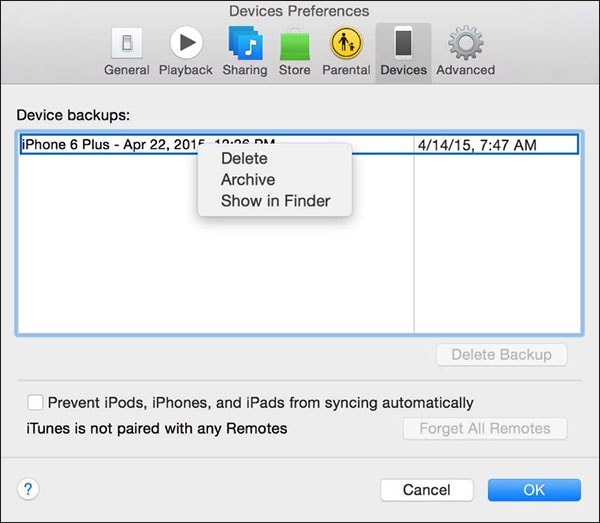
• Is it possible to change the iPhone backup location on Mac?
Yes, as a matter of fact, it is not only possible to find iPhone backup on Mac but you can also change iPhone backup location on Mac from the internal storage of the device to an external storage location or some other location. This helps you free up space on your device in case your internal storage is full. There are numerous software available, including iTunes and iSkysoft that allows you to change the location of your back up files from iPhone to Mac.
• How to better backup iPhone?
dr.fone is a utility to recoup, backup, and restore valuable iOS information from various devices. It can be utilized to resolve various iOS issues. This iOS utility also enables you to prevent any foreign access to your private information. In case you're searching for an ultimate answer for all of your iOS concerns, this could be an answer worth considering. dr.fone is a one-stop store for all your worries related to data recovery, system recovery, creating a backup, completely erasing of data, etc.
- It makes the procedure a thousand times more easy for you to backup and export iOS data on to your computer, making it quite easy for later utilisation of these data such as to restore any specific data back to iPhone, iPad, and iPod touch or to export the data to the computer for print purposes.
- You'll be viewing several types of data records that you can select from to back up
- You can choose the data according to your need and press the Backup button at the bottom right side of the screen. This will initiate the backup procedure. The progress of your backup will be displayed on the progress bar for you to view. After this, you can export your backup files on to your Mac.
When you want to restore the backed up data, you have to open the Backup and restore option and search for the “View the previous backup file” at the bottom side of the screen. On clicking it, you’ll be able to view the backup files stored on your Mac and then you can restore it on the connected iPhone or iPad accordingly.
Although there are many such software available in the market for backing up and restoring iPhone data on Mac devices, the dr.fone is one of the most hassle-free solutions. As a matter of fact, it is very easy to find where iPhone backups are stored on a Mac device using dr.fone. It is easy to operate and functions exponentially well.









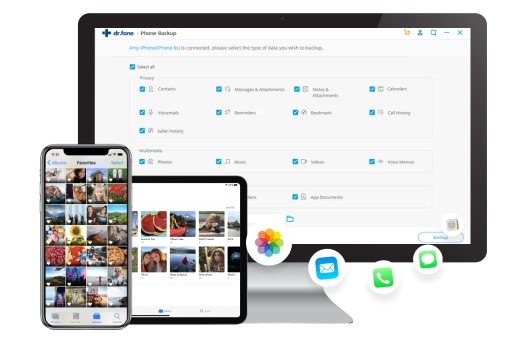
Elva
staff Editor