The Mac file systems' options offer users much-needed support based on their features. However, users may feel confused in selecting one based on the features. The file system is the dedicated information storage for data identification, retrieval, etc. Go through this video to know what a file system is in detail.
The different file systems used by mac devices are APFS, HFS+, ExFAT, FAT, etc. It is easy to go through these file systems' various features and types. Further, users can quickly recover the deleted files from mac devices with these file systems. The step-by-step guide ensures that users can get the best help without any issues.
What file system does mac use?

Before jumping to the quick comparison between different mac file systems, it is essential to go through them. These are the APFS file system, hfs file system, FAT, ExFAT, etc. The details of these file systems are:
|
Sr. No. |
File system |
Details |
|
1 |
Apple File System (APFS) |
This file system is used by macOS 10.13 or later. |
|
2 |
Mac OS Extended (HFS+) |
This file system is used by macOS 10.12 or earlier. |
|
3 |
MS-DOS (FAT) |
This file system is compatible with both Mac and Windows. |
|
4 |
ExFAT |
This file system is compatible with both Mac and Windows. |
Let us go through the details of these different file systems, their subtypes, and their respective features, starting with APFS.
What is the apple file system (APFS)?
1. Introduction
Apple File System or APFS is the default file system for Mac systems with macOS 10.13 or later. It can be optimized for Flash/SSD storage in modern Mac systems and can be used with older Mac systems with direct-attached storage, external storage, or hard disk drives (HDD). All macOS 10.13 or later systems support APFS for data and bootable volumes.
APFS allows the disc space is the partition on demand. In case of multiple volumes of APFS partition, the available free space is shared and automatically assigned to any specific volume on demand. It is easy to define quota sizes and reserve them for different volumes. The available space of the container is the total size of the container minus the size of the different container volumes.
Features of APFS:
- Improved file system basics
- Quick directory sizing
- Snapshots
- Space sharing
- Strong encryption
2. Different APFS file system formats
It is easy to delete or add different volumes in APFS containers. These volumes can have these different APFS file system formats. MacOS 10.13 or later may use the following formats:
APFS: It is the APFS format that can be the encrypted or case-sensitive format.

APFS (Encrypted): It is the APFS format that encrypts the volume.
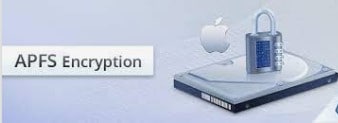
APFS (Case-sensitive): It is the APFS format that is highly case-sensitive to different folders and file names. For example, the folders “images” and “IMAGES” are different folders.
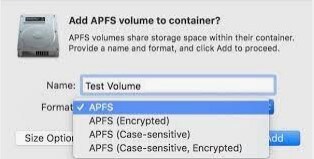
APFS (Case-sensitive, Encrypted): It is the APFS format that is highly case sensitive to a different folder or file names and encrypts the volume. For example, the folders “images” and “IMAGES” are different folders.
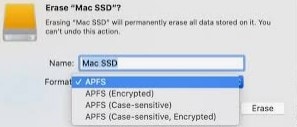
What is macOS extended (HFS+)?
1. Introduction:
MacOS extended or Hierarchical File System Plus (HFS+) is the processor of APFS. It was the primary file system used for Mac storage from 1998 to 2017. It is widely used in the iPod digital music player. It is available on Mac devices with hybrid or mechanical drives.
Features of macOS extended (HFS+):
- It uses Unicode for naming and supports large files.
- It guarantees against the possible problems of APFS like speed, reliability, etc.
- It allows quick safeguarding of the files.
- It supports hard links to directories.
- It uses 32-bit allocation mapping table to improve the large disk space usage.
2. Different HFS+ file system formats
MacOS 10.12 or later systems can have any of the following HFS+ file system formats:
- Mac OS Extended (Journaled): It protects the hierarchical file system integrity. It is perfect for cases when encryption or case sensitivity is not required.
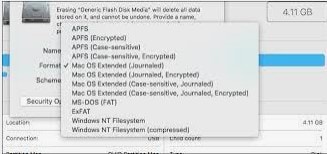
- Mac OS Extended (Journaled, Encrypted): It encrypts the partition and uses a password.
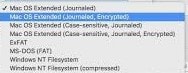
- Mac OS Extended (Case-sensitive, Journaled): It uses the Mac format and is highly case-sensitive to folder names. For example, “documents” and “DOCUMENTS” are different folder names.
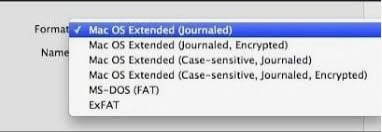
- Mac OS Extended (Case-sensitive, Journaled, Encrypted): It encrypts the partition, uses a password, and is case-sensitive to different folder names.
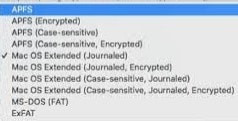
FAT and exFAT: mac and windows- compatible formats
1. Introduction:
The MS-DOS (FAT) in disc utility is found in older mac devices. It allows maximum compatibility with old systems like Windows XP. ExFAT is supported by different operating systems like Windows 7, Vista SP1 or later, XP SP2 or later, OS X Lion, OS X Snow Leopard (10.6.5 or greater), etc. The key advantage of ExFAT over FAT is its support for large file sizes.
Features of FAT and exFAT:
FAT:
- MS-DOS FAT allows universal interoperability with different computer systems.
- The drives formatted with MS-DOS FAT offer quick transfer between PCs and Macs.
- All video cameras and cameras support this file system.
ExFAT:
- It allows interoperability between PCs and Macs.
- It supports file sizes less than 4GB.
- It allows quick transfer of large files between PCs and Macs.
2. Different FAT and exFAT file system formats
ExFAT is used for Windows volumes of more than 32GB.
The different FAT file system formats are:
- FAT16: It uses a 16-bit file allocation table.
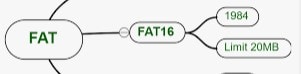
- FAT32: It uses a 32-bit file allocation table.
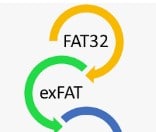
- FAT64: It uses a 64-bit file allocation table.
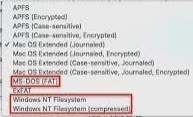
APFS vs. Mac OS Extended vs. FAT/exFAT: Which mac file system should you choose?
Let us now go through the specific uses of APFS, macOS extended, and FAT/exFAT:
APFS should be selected when:

- It is best for flash drives or solid-state drives.
- Users are looking for convenience and speed in the system.
- It is easy to format the external drive and needs to be used for macOS Big Sur or Time Machine.
- Backups of Time Machine are required. These backups are highly resistant to data corruption, consume less space, offer quick copying, and is fast.
- APFS Time Machine volumes work ideally with macOS Big Sur or later.
MacOS extended should be selected when:

- It is used for SSD set as Time Machine drive or for any other mechanical hard drives.
- It is used for accessing external data on older Mac devices before 2016 or which are old to be updated to a recent macOS version.
ExFAT or FAT should be selected when:

ExFAT:
- It is used when files are shared between Windows and used by family and friends.
- Mac and Windows share full read and write support to these systems.
FAT:
- It is used for individual files of less than 4GB and partitions of less than 8TB.
- It is used for flash drives for maximum compatibility with game consoles or Windows XP.
How to recover deleted or lost data on the mac file system?
After going through the different mac file systems, users may need to look for quick solutions for data recovery from these files. Multiple reasons like wrong selection or data corruption may lead to deleted or lost data on any of the above mac file systems. So, what should be the solution? Wondershare Recoverit can offer much-needed help to data recovery in such cases.
Recoverit offers quick data recovery from different file systems that can be APFS, ExFAT, FAT16/32, HFS+, NTFS, ReFS, Raid, RAW, JFS under the Linux OS, etc. The best part is that it recovers up to 100MB of deleted or lost data for free only. With support for more than 500+ data loss scenarios, like hard drive formatting, accidental deletion, partition loss, sudden crashes, etc., it is easy to use Recoverit in simple steps.
Some of the amazing features of Recoverit are:
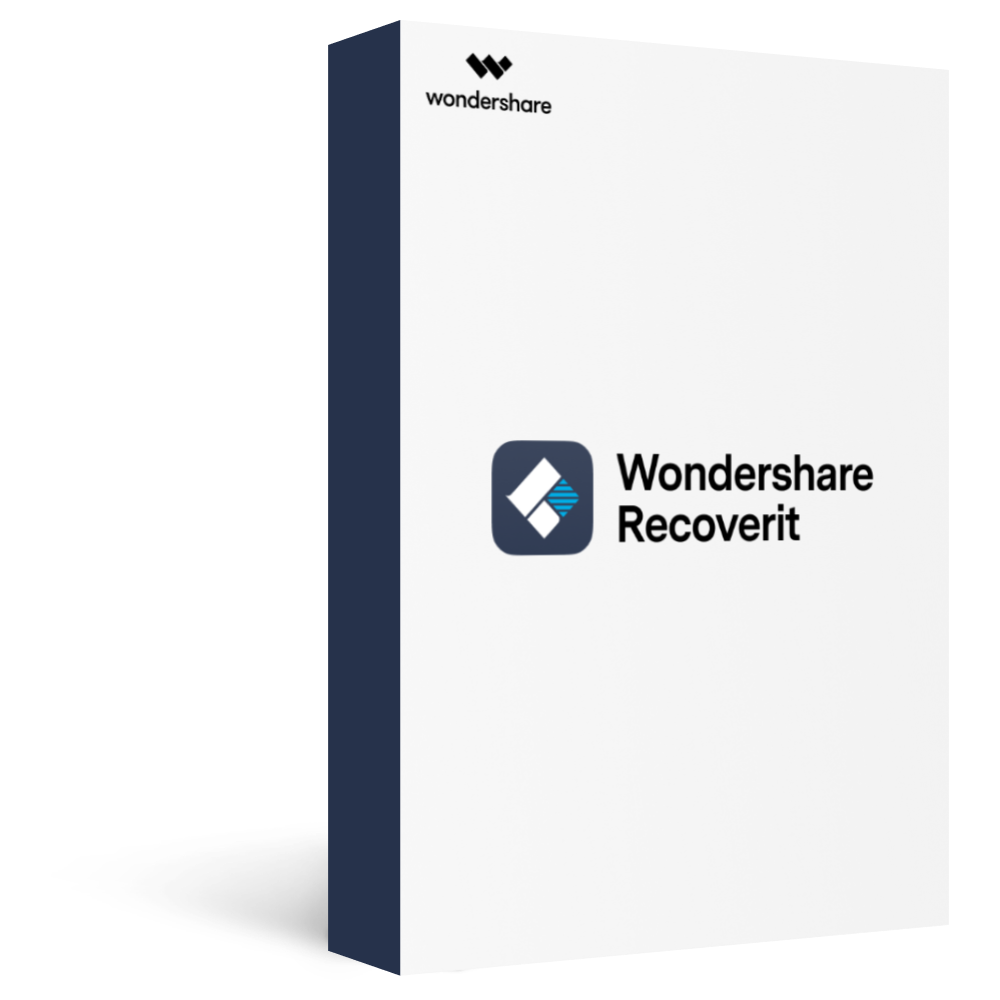
Recover over 1000 types of data types, like photos, videos, emails, files, audios, etc.
Recover data from numerous scenarios. Be it due to files being overwritten, a system crash, accidental formatting or virus attack, Recoverit is able to make a total recovery.
Recover from any storage device, such as Hard Drive, Desktop, USB Drive, SSD, SD card, recycle bin, etc.
Ensure 100% data safe and easy operations.
Steps to recover deleted or lost data from mac file systems using Recoverit:
Step 1. Select the file location for data recovery.

Step 2. The next step is to scan the device for deleted or lost data files.
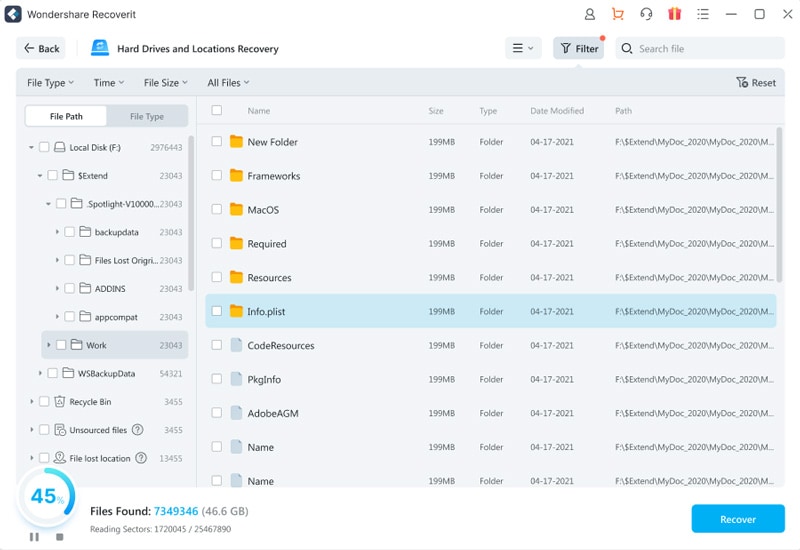
Step 3. It is easy to preview the results and go to “Recover” to get deleted or lost data back.
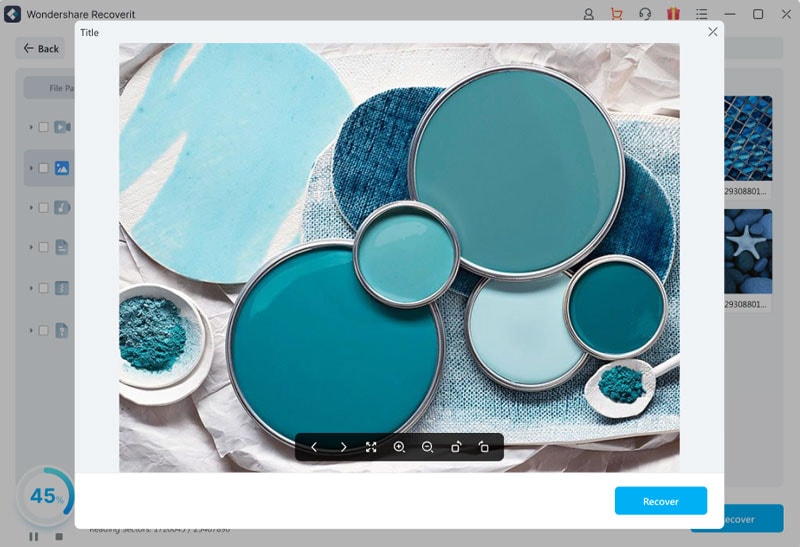
Conclusion
Hence, it is easy to understand all the different Mac file formats like APFS, HFS+, ExFAT, and FAT. The quick introduction to the different formats of these Mac file systems ensures that users can select the one based on the respective features. Not to miss is Wondershare Recoverit which helps recover deleted data from different file systems like JFA under Linux OS, RAW, Raid, ReFS, NTFS, HFS+, FAT16/32, ExFAT, APFS, etc.








