Unexpected computer shutdown may make all your files inaccessible and when this happens, you need to figure out how you can recover the lost files from unexpected system shutdown. Generally speaking, data recovery from a shutdown system is not easier, because everything related to the system could be complicated. But that doesn't mean you can't get lost data back from unexpected shutdown by yourself, the key point here is to find the simplest yet direct way to help you recover files after unexpected shutdown. That's why this post is written and recommended here.
After reading this article, you'll know how to recover files when the computer shuts down unexpectedly. Now, let's drive to the right sections as follows:
Part 1. How Improper Shutdown Causes the Loss of Data from the Computer?
There are several causes of unexpected computer shutdown, including hard drive failure, system crash, power hitches, software issues, and other hardware malfunctions. However, most of the time, a computer shuts down indefinitely due to power outages, leading to the unexpected interruption of business operations.
Once a computer system shuts down without warning, it does not only put business operations to a halt but can also lead to massive data loss especially for data that was unsaved. In extreme cases, sudden computer system shut down can also lead to hard drive damage. This is the main reason why PC users should always follow proper computer shutdown procedures.
In some instances, the entire computer program may be made non-functional by an impromptu power outage. For example, when a PC shuts down while writing to the internal computer's hard drive, it may never start up again. Note that even if you do not end up losing data when a power outage occurs, improper PC shutdown may have lasting impacts on the computer's hard drive in the long run. Frequent such power outages usually greatly reduce the hard drive's lifespan and it may crash eventually.
Actually, the best way to prevent unexpected computer shutdown that may have long-lasting repercussions is to make regular or automatic data backups. Backups can be life-saving as it is the easiest way to recover lost data due to a power outage, but in most situations, users cannot do this in digital life. So, finding a reliable yet professional Data Recovery software as your daily assistant is also an ideal way to retrieve data after unexpected shutdown, mistaken deletion, formatting, etc. by yourself.
How to Recover Files on Mac or PC after Shutdown?
Generally speaking, recovering files from shutdown system can be divided into two situations:
- The computer can restart well but some data is losing;
- The system cannot reboot after shuts down.
So, if you wish to recover files from an unexpected shutdown, you need to check which kinds of situations you have encountered. Then, finding the right solution according to your problem. Troublesome? In this article, we could like to recommend a tool to help you recover data after unexpected shutdown no matter your computer system is rebooted or not. To reach it, you need a tool called Recoverit (IS) or Recoverit (IS) for Mac as your assistant. Then, everything will be fixed with this handy tool.
Now, let's check the detailed features of this powerful program:
- Support to recover videos lost in different scenarios, like shutdown, system creash, formatted disk, crash computer, virus infection, etc.
- All-in-one data recovery software for your computer.
- It also possesses the capability to recover deleted files from a full range of devices, like hard drive, SSD, SD card, Desktop, camera, video/music player, etc.
- Recover more than 1000 types of file types, like documents, audio, videos, graphics, emails, etc.
- Comes with WinPE to help users creating bootable media files with a USB drive or CD/DVD. These bootable media files allow users to recover files from an unbootable system well.
- Preview all scanning results in the program to locate your target files exactly.

2,965,271 people have downloaded it
Part 2. How to Recover Data from Hard Drive after Unexpected Shutdown?
Step 1. Download Recoverit on your PC or Mac.
you can see an interface like below. Here are 8 different recovery modes for your reference, you can pick up one of them to begin your recovery process. Here, we could like to take the "All-Around Recovery" as an example.

Step 2. Select the mode of recovery and scan data.
When the recovery mode is selected, you'll be taken to a new window and required to choose the hard drive you wish to conduct a scanning on it. Just find the drive that your lost data is located, and hit the "Start" button to begin the scanning.

Step 3. Preview and select files, then click Recover.
When the scanning completes, you can switch to "File View" mode to preview all found files. Tick all files you wish to recover and then hit the "Recover" button to save them to a safe drive. If you cannot find your needed data, you can hit the "Deep Scan" option to conduct a deep scanning on your selected drive and you'll get more recoverable files in this mode.
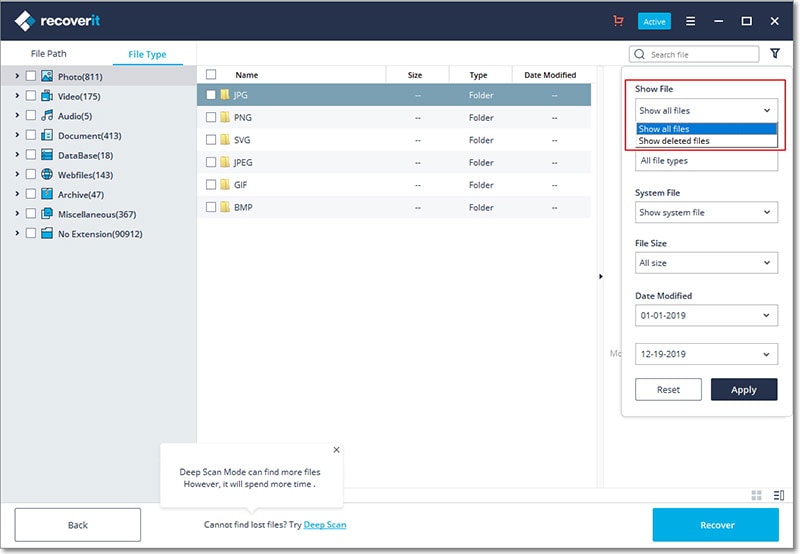
For more information about Windows recovered from unexpected shutdown, please click the link >>
Alternative Solutions to Recover Document like MS Word, PPT, Excel, etc. after Unexpected Shutdown
Method 1: Recovering documents from recent document's
Step 1. Open the Windows application you were working on before the PC shut down abruptly.
Step 2. Press on the File tab then press on the Recent in order to open any of the recent documents.
Step 3. The next step is pressing on "Recover unsaved documents".
This will automatically open your lost or missing and unsaved files in a separate window.
Method 2: Recovering documents from the Manager versions
Step 1. Begin by opening the Windows office application you were operating prior to the computer's sudden shutdown.
Step 2. Press on the "File > Info > Manage Versions > Recover Unsaved Documents".
Step 3. Check the list of files that were unsaved, and choose the file you wish to recover, then click on "Open".
Method 3: Recovering documents from temporary files
Locate the pathC:/Users\User_Name\AppData\Local\Microsoft\Office\UnsavedFiles, this command enables you to see all the files that were unavailable or had gone missing in Windows 10/8/7 as well as browsing in order to recover more files.
Part 3. How to Recover Data from An Unbootable System after Unexpected Shutdown?
Since your computer cannot reboot, and the system is unbootable, so you need to first download, install and launch the Recoverit (IS) or Recoverit (IS) for Mac on a computer that is running well. Then, follow the below steps:
Step 1. Connect a USB drive or CD/DVD to the computer.
Choose "System Crash Recovery" mode on the main screen and confirm your option by clicking the "Start" button.
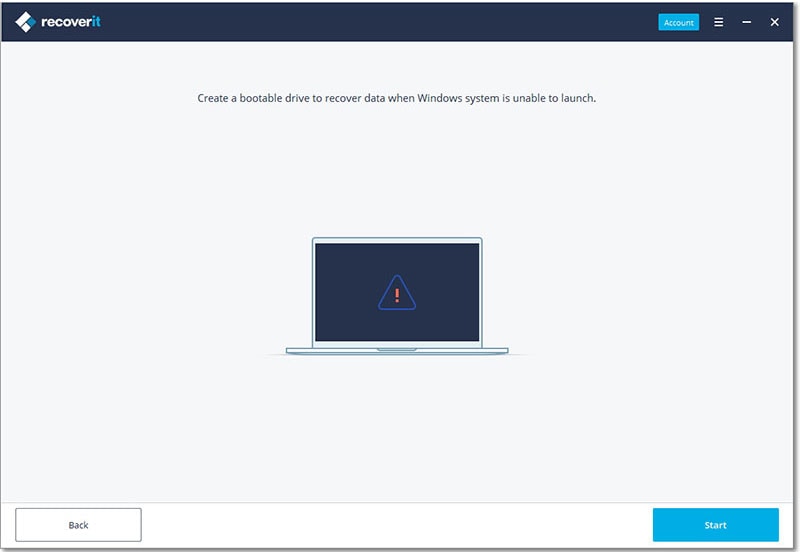
Step 2. You have got two options to create bootable media:
- Create a USB bootable drive
- Create CD/DVD bootable drive
Then, press the "Create" key to begin the process. Here, we'll take the USB drive as an example. A message prompt like the one shown below shows up and it needs you to format a USB flash drove. Before pressing on "Format Now", you need to make sure you have backed-up all your important files and data on the USB drive.
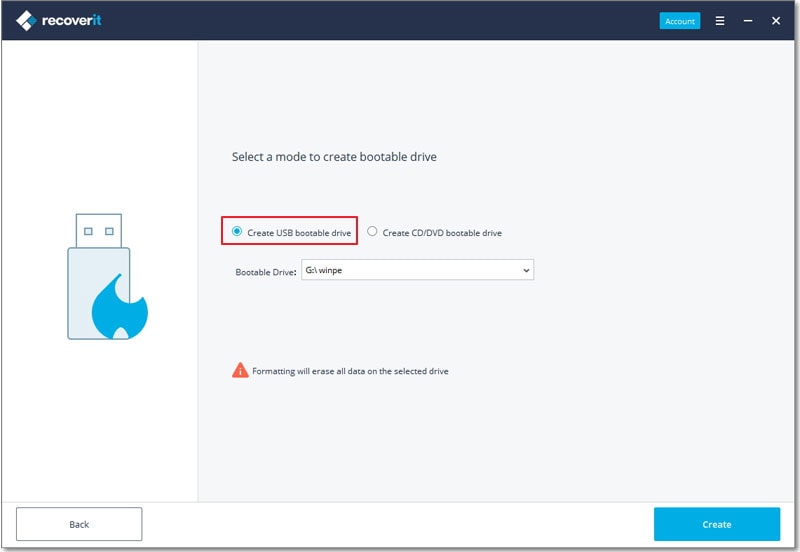
Attention: Avoid ejecting the USB pen drive or pulling out the DVD/CD drive in the process of creating a media that's bootable.
Step 3. The program will start creating bootable media files to your linked USB drive. When it is completed, you can see an interface like below:
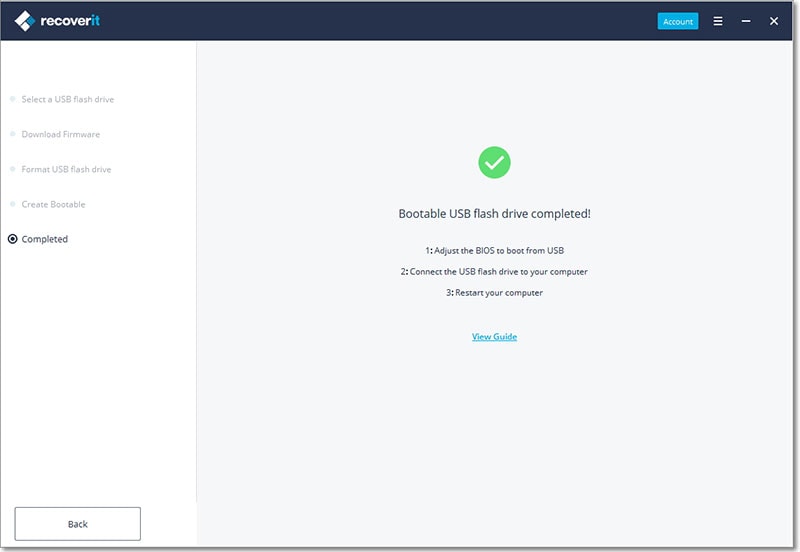
Now, you need to go to the unbootable system and adjust the BIOS to boot from USB (If you have created a CD/DVD media, you need to adjust the BIOS to boot from CD/DVD), then connect the USB drive to the computer, and restart the computer to recover files from it directly.
Conclusion:
Now, you must have regained all data you want after the system shutdown, right? If you haven't tried the methods on the above, let's start from Recoverit (IS) by clicking the below icons to get it on your computer.
Product-related questions? Contact Our Support Team to Get Quick Solution > 












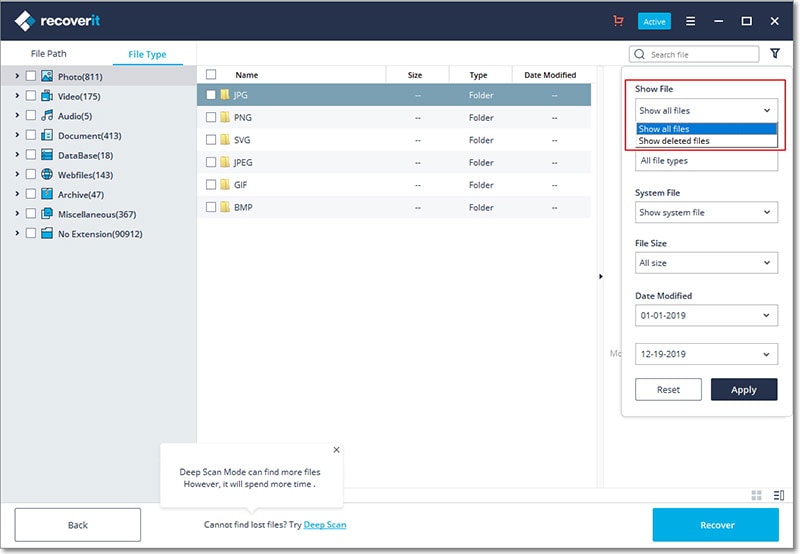
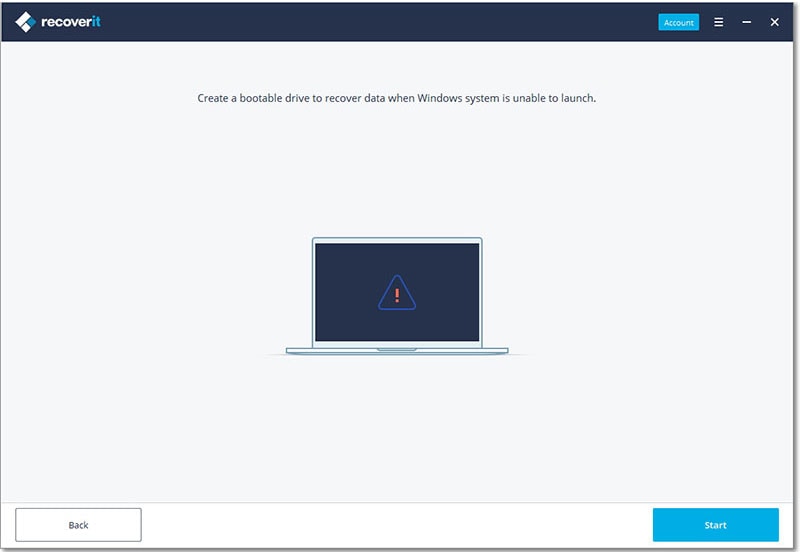
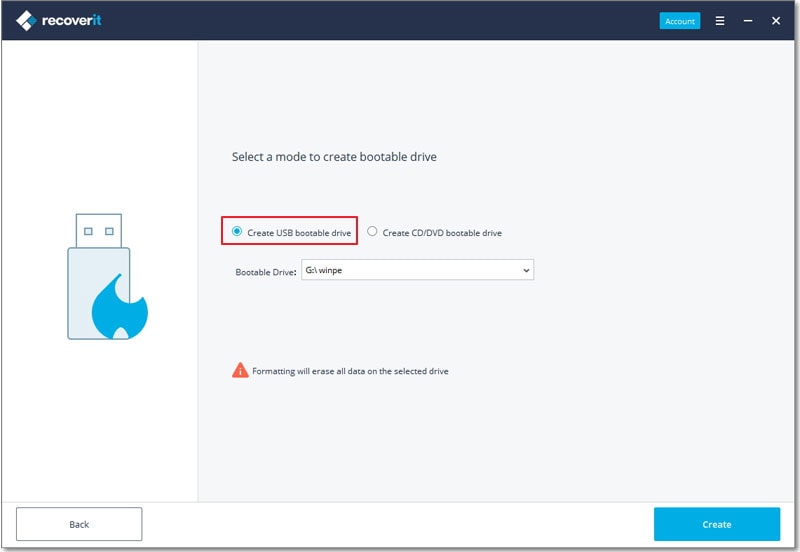
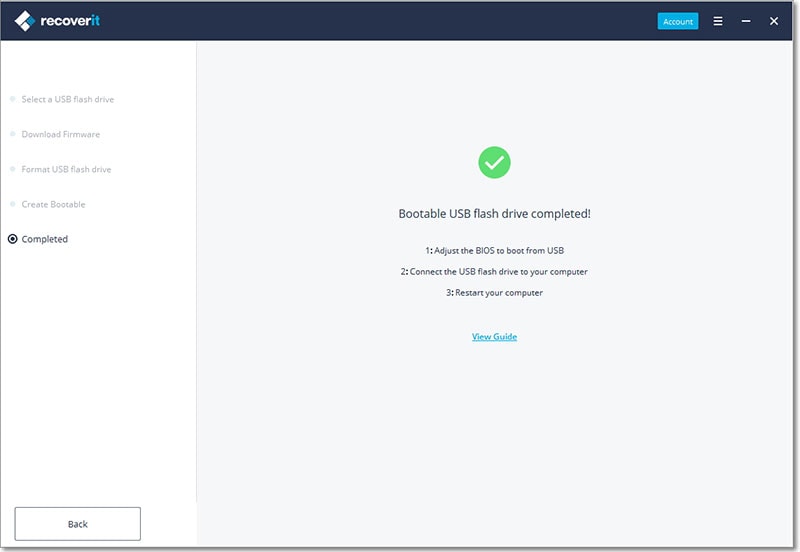

Elva
staff Editor