In this article
Recover My Files Overview
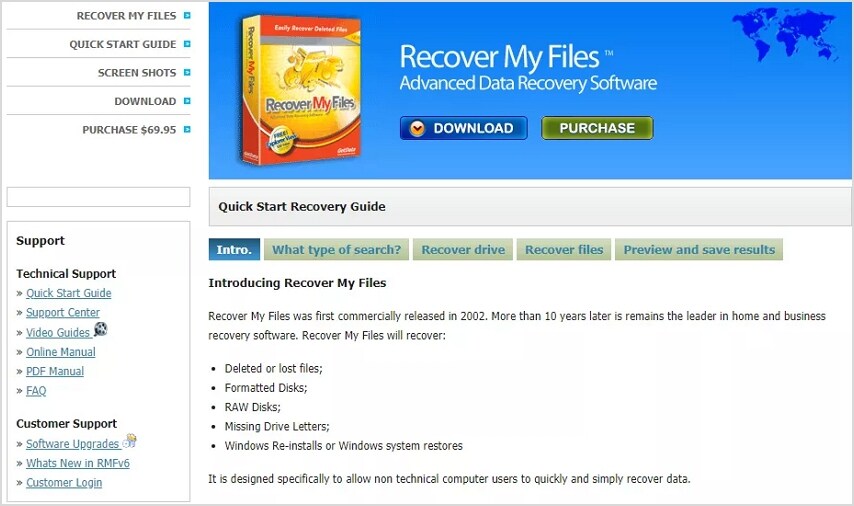
It can be frustrating if you accidentally deled a file or it simply went missing. In addition, some people have more significant issues like corrupted or formation partition and don't know how to recover lost files. However, the right data recovery tool can usually help you without a backup, and that's what Recover My Files promises.
Recover My Files is an app designed for users with data recovery needs. Users are business owners, consumers, or even IT professionals. This app comes with several impressive features and robust customization options. In this Recover My Files review, we'll take an in-depth look into all this recovery app offers and how to recover files using Recover My Files.
Recover My Files Specifications
Recover My Files was first launched in 2002, and the fact that it's been around for many years shows it's a reliable tool for recovering your files. Unfortunately, Recover My Files was only available for Windows OS. Below is a breakdown of the specifications of this app.
|
Company |
GetData Software Development |
|
Supported OS |
Windows 7, 8 and 10 |
|
Year Founded |
2002 |
|
Price |
$69.95 |
|
Language Support |
English, German, Spanish, French, Italien, Polish, Portuguese, Dutch, Chinese, Japanese, Korean |
|
Supported Storage Media |
Camera cards, hard drives, floppy disks, USB flash drives, iPods, zip drives, and more |
|
Supported File Types |
Over 200 file types |
|
Supported File System |
NTFS, FAT(12/16/32), exFAT, HFS, HFS+ |
|
Supported Data Loss Scenarios |
Accidental deletion, emptied recycle bin, formatting, hard disk crash, partitioning error, RAW hard drives, etc. |
Key Features of Recover My Files
Recover My Files offer many features, and some of them include:
- Pause and Resume
- Disk imaging
- Sorting and searching files location to narrow doesn't the results
- Previewing Located files
- SMART monitoring for early warnings of failing hard drives
The file previewer is one o our favorite features in this app. It means you can check out the recovered file before restoring them to their location; this allows users to confirm that the files are correct and intact. In addition, you can trust Recover My Files never to modify a scanned drive. This also means you must save the recovered file in another location. To sort the recovered files, you can filter by location, size, extension, and age. You can also use the built-in search bar to search for specific files you might be looking for. We'll also explore its features in terms of user experience, performance, efficiency, and performance.
User Interface
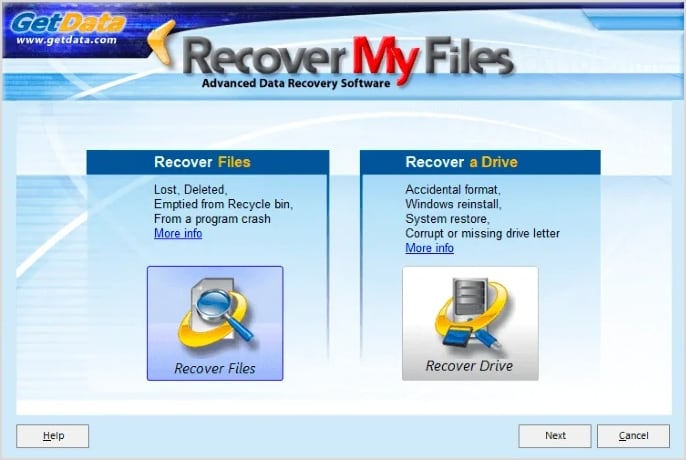
The Recover My Files interface is relatively easy to use and feels like a part of your PC. The app requires an activation code to unlock all its features, but you don't need any technical knowledge to use Recover My Files for data recovery. During use, the app locates all the recoverable files on your PC and presents them to you to sort through in a simple list; you can then select the file you would like to recover.
Performance
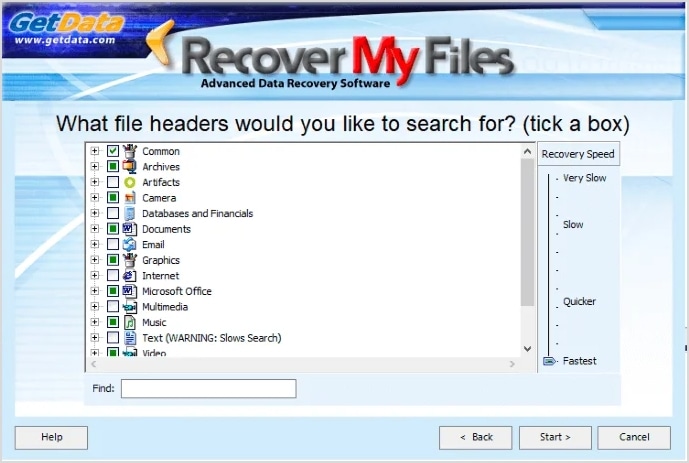
To test the performance of Recover My Files, we copied a folder containing 20 files to an external storage device and then deleted it from the PC. A deep scan for this folder took just a little over 10 minutes. Although this is slower than many Windows Recovery applications we tested, we also found that there are data recovery apps that are much slower.
Running other apps could also prove difficult when trying to scan your PC. In our case, we had to stop trying to run other programs while the scan was going on till the process was complete.
Recover My Files allows you to check the different types of files quickly you would like to scan for. If you want faster results, you must filter a few options. The larger the drive, the longer it would take to Recover My Files to operate. If you find that a simple data recovery search doesn't work to recover your files, you can carry out a more detailed scan called the deep scan.
Efficiency
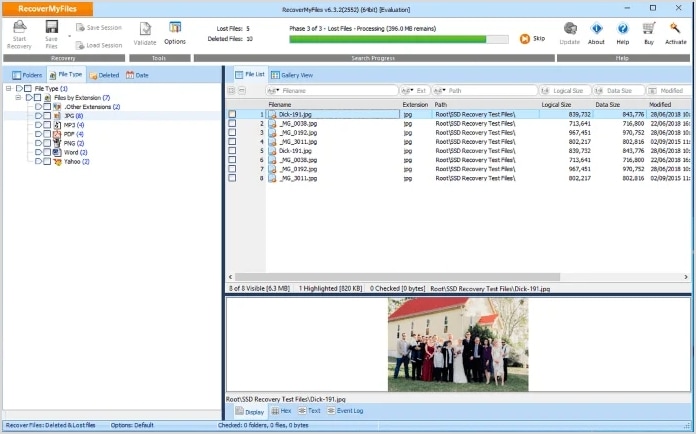
While data recovery isn't guaranteed, how successful is the Recover My Files program in helping with data recovery? We hope to provide the answer to this in this Recover My Files review. In our test, we successfully recovered all deleted files, and they span different file types, including word documents, media files, and PDFs. Recover My Files could also locate other files deleted long before the test.
Like every other data recovery application, Recover My Files does exactly what it promised. We also loved that Recover My Files informs you whether a file is corrupt amongst the search result. The internal file previewer is also helpful, and since it supports over 200 file types, you can trust this software to recover most everyday items.
Customer Support
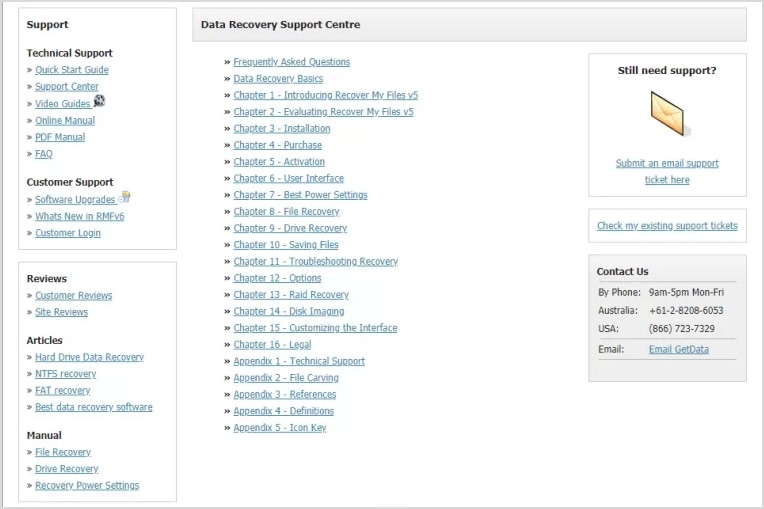
Its support center offers an FAQ section that provides information on basic data recovery processes. There's also an online manual on how to use Recover My Files efficiently to recover your files. In addition, there are video guides, PDF guides, and chapters that include troubleshooting steps and how-to guides. One thing we admire about this software isn't just the vastness of its vast resources but how detailed they are.
If you prefer to talk to a human about questions you might have or technical issues that arose while using the app, you can contact them through emails, telephone, or live chat. Unfortunately, the live support and telephone options are only available during business hours. However, you can send an email anytime and expect a prompt reply. Response to emails usually arrives within 24 hours of sending them, so the turnaround time is pretty impressive. Their ticketing system also works well in reaching out to the support team.
Buying Guide
Recover My Files doesn't come with a functional free version. Although the Recover My Files download is free, you can't use the software for file recovery until you purchase a license. However, the app would allow you to operate in evaluation mode. The evaluation mode will enable you to explore all the features available on Recover My Files, except for saving the recovered files.
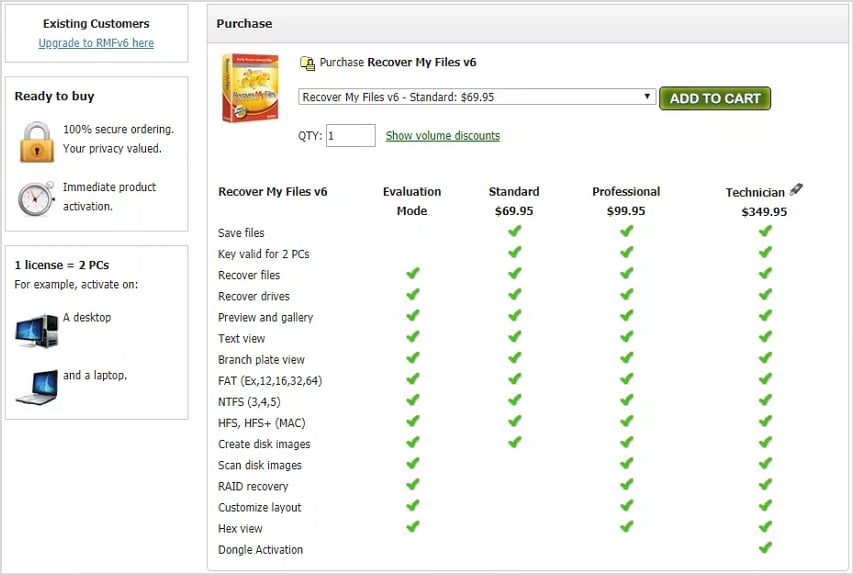
There are different available pricing plans on Recover My Files for users. The standard license would only cost $69.95 and allows you to activate this data recovery software on two PCs. This license offers users the primary file and drives recovery and restoration tools. If you want more from your recovery software, you'd have to opt for a professional license at $99.95. This license has more advanced tools like the hex view and RAID recovery.
You can opt for the Technician license for advanced use of this recovery tool. This pricing plan was designed solely for IT professionals and helped them manage large networks. It costs about $349.95 and features a USB hardware activation dongle that allows you to use the software on any computer you want to.
It is pretty dangerous for those who might find this software too expensive and are looking for a Recover My Files crack. The parent company 'GetData' is taking legal actions against anyone who downloads a pirated copy of their application. Apart from canceling infringing websites, Twitter, Facebook, and other accounts offering these illegal versions under the provision of the Digital Millennium Copyright App, the company could also prosecute everyone who infringes on their rights. Therefore, if you cannot pay the license pricing, it's best to use free data recovery software.
How Does Recover My Files Work
As we stated earlier, using Recover My Files is easy to use. It begins with a Recover My Files download, after which you should install and start the application. Then, its wizard will walk you through the recovery process and offer you many choices when setting up a scan.
To begin with, you would have to select a recovery type. You can choose between 'Recover Files' or 'Recover a Drive.' The "Recover Files" option will only search single files, while 'Recover a Drive' will lead to a reconstruction of data volumes lost because of formatting. We'll start with the steps to recover a file to help you understand how Recover My Files works.
How to Recover Files Using Recover My Files
Step 1. Select the 'Recover Files' option, then hit 'next,' and it will request that you choose a file partition. We chose D while testing out the app.
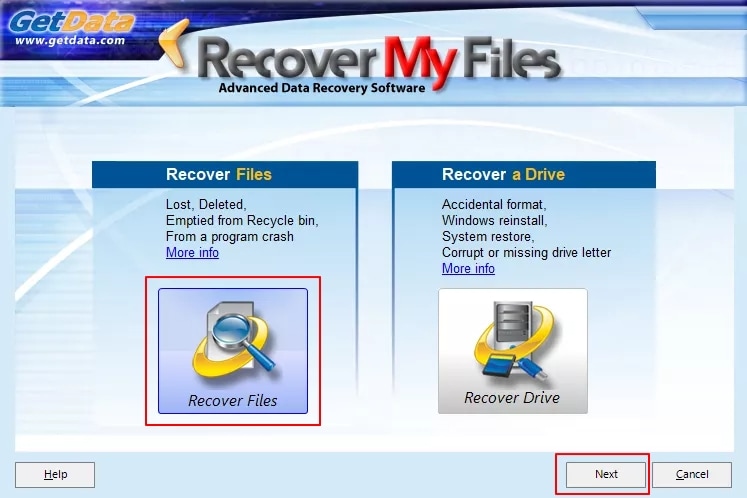
Step 2. If you don't want this option, you can simply click next, and the software will ask you if you're going to look for deleted files (not present in your recycle bin). Click 'yes' to proceed.
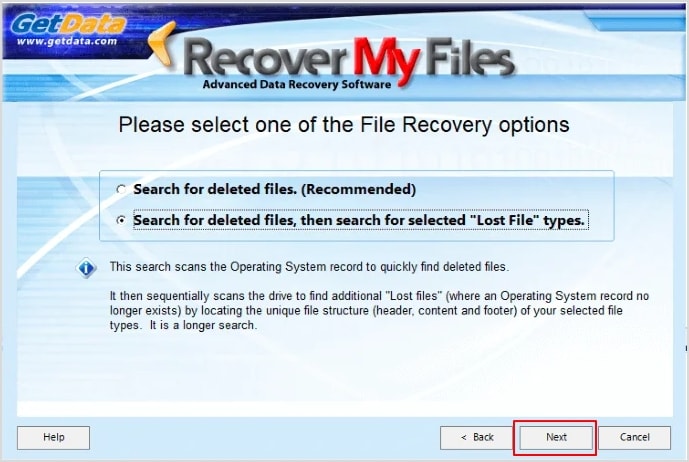
Step 3. You can pick between a 'quick scan' or the 'deep scan' that searches the free space in the column.
For the 'deep scan' option, you must choose the type of files before proceeding.
Step 4. You can choose different files category, extensions, sizes, ages, and many more to shorten the scanning time.
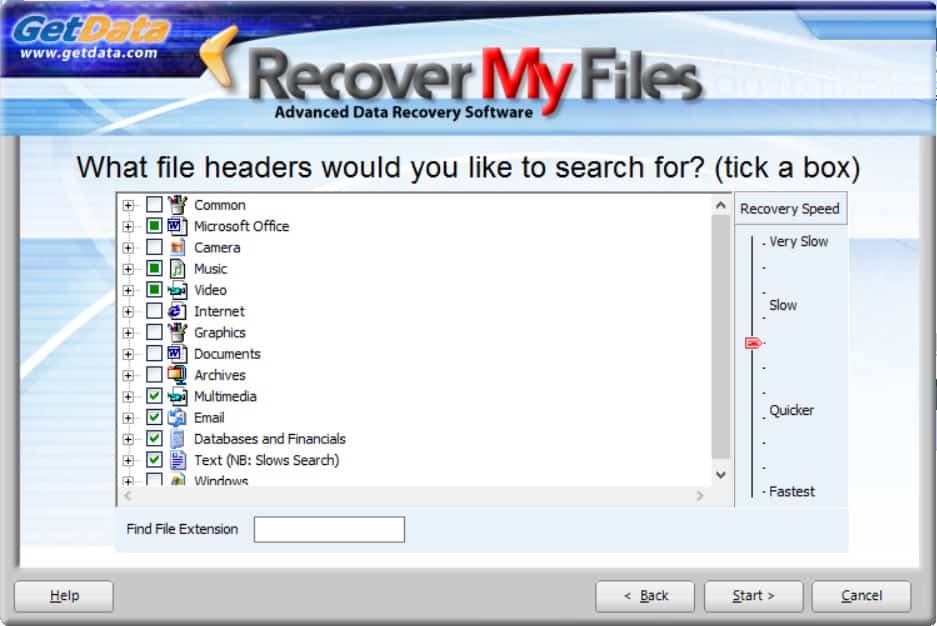
Step 5. Once you're done, click 'Start,' and the scanning process will begin.
A progress bar at the top of the screen provides an idea of how far along the scanning process is.
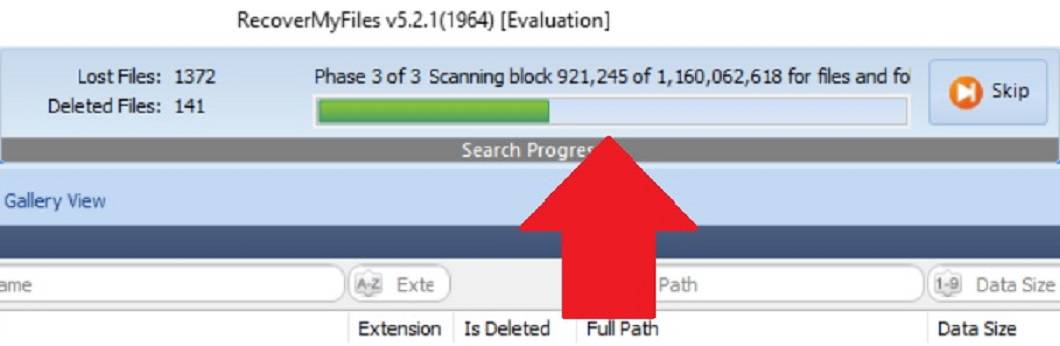
Step 6. After the scan, you can check the different recovered files using the navigation panel; you can also choose to preview the files to confirm it is what you're looking for.
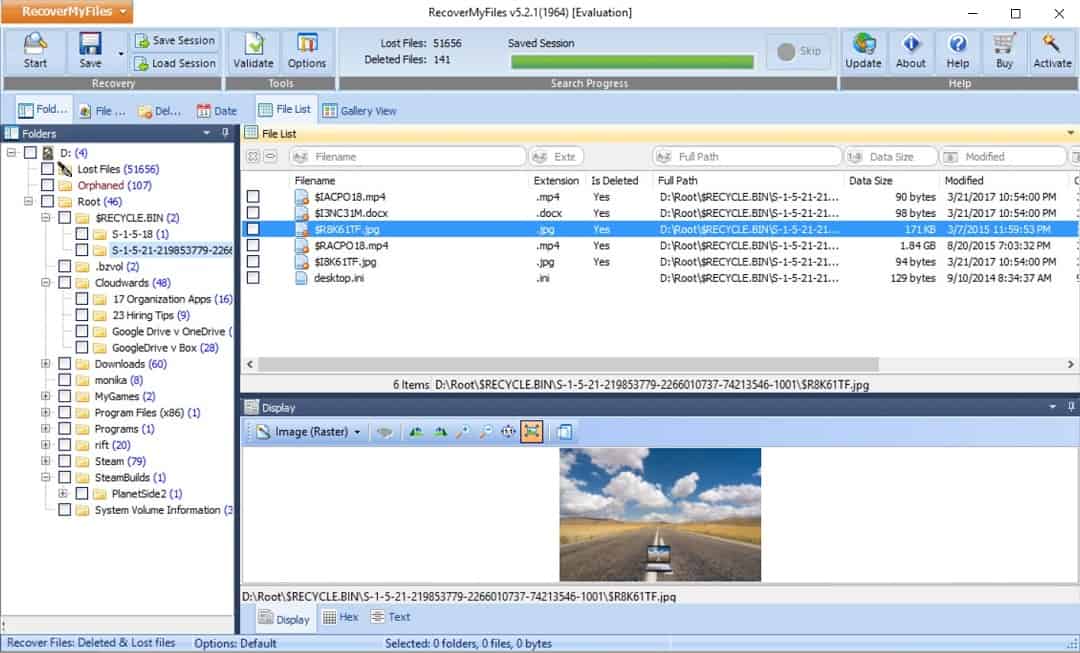
Step 7. Click the radio button next to each file to tag it for recovery.
You can also save your scan if you're not ready to recover data. This will save users the hassle of running through the entire process again.
Step 8. After tagging the files, click the 'Next' button and choose the location to save your file.
For security considerations, you can't select the exact place where the file was deleted.
How to Recover a Drive Using Recover My Files?
Step 1. This takes us back to the first recovery step, where you get to choose whether to recover files or recover a drive.
This time, you'd be picking 'Recover a Drive.'
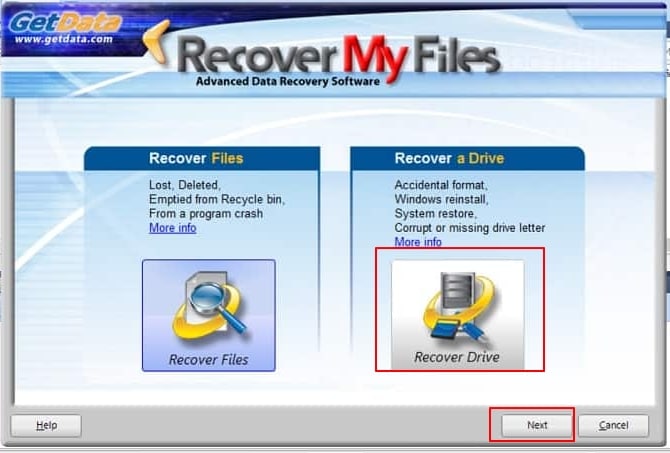
Step 2. Click 'Next' once you select this option, and the software will ask you if you want to scan a partition or the entire drive.
You have also the option to add images and also add RAID. The 'Add images' option allows you to scan using a cloned copy of the partition, while 'Add RAID' allows you to recover files from RAID storage.
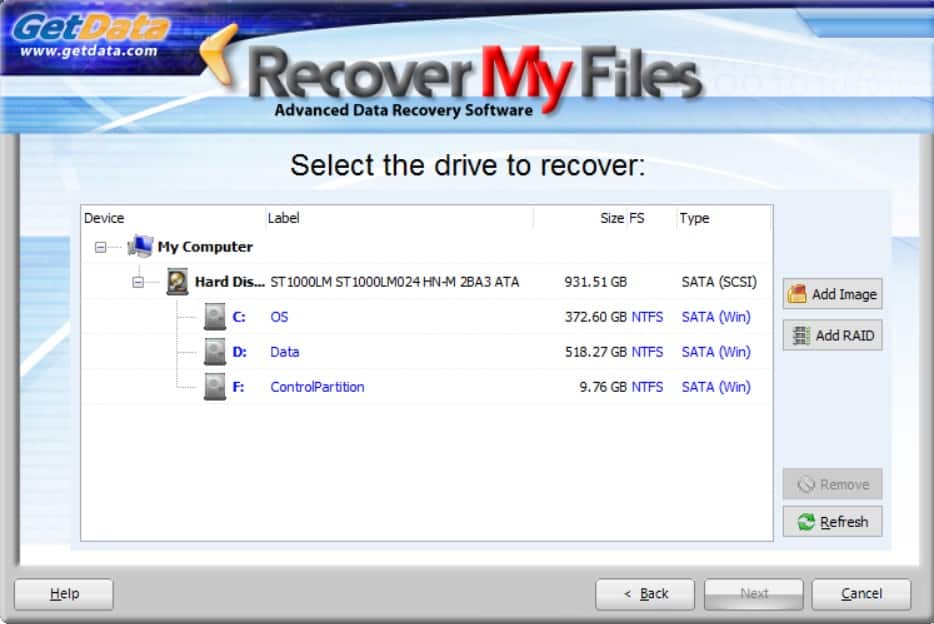
Step 3. Choose the recovery option you prefer and click 'Next' to proceed with the recovery process.
Step 4. The software will then inquire if you want to recover some or all the files. Select the option that fits your purpose and hit 'Next.'
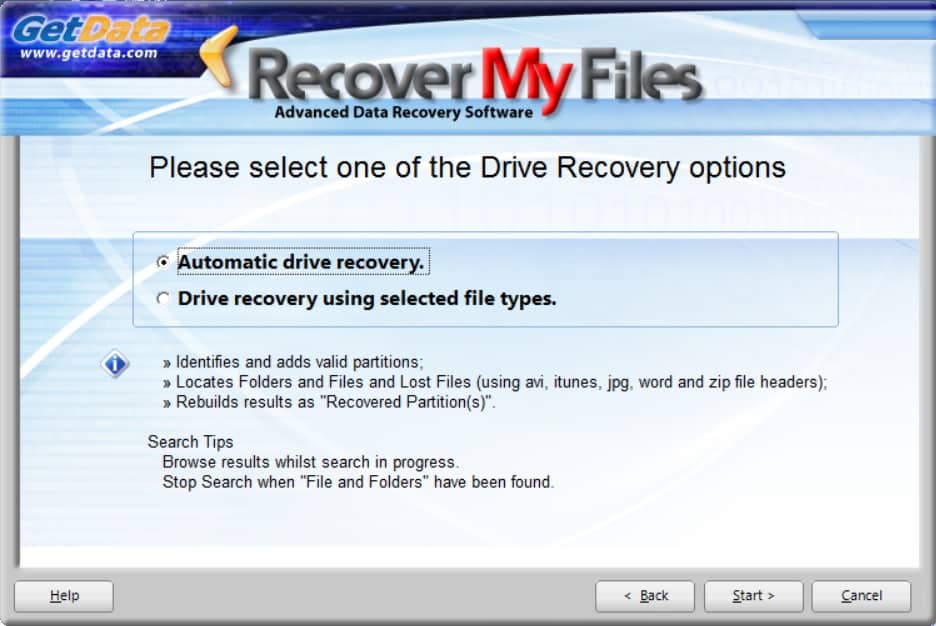
Step 5. The scan will begin, and once it's complete, you can go through the results and save the recovered files or folders in the partition or drive you wish.
Pros and Cons
Like every other recovery software, Recover My Files has advantages and disadvantages. Based on users' reviews, these are the pros and cons we found with the program:
Pros
It comes with extensive features
The recovery process is fast
You can narrow down the search to only the files you need
You can sort files based on size, type, age, and other categories
It comes with a friendly user interface
Cons
The software is pricier than its alternatives
Only available for Windows
Competition and Alternatives
If you found that Recover My Files wasn't the best fit for you, there are several other data recovery software you can opt for, and we'll review them below.
Wondershare Recoverit

Recoverit data recovery is one of the top alternatives for Recover My Files. It offers the same function as Recover My Files by allowing you to recover files from your PC. However, it supports 1000+ file types, and the recovery process is much faster. In addition to recovery, Recoverit also allows you to recover files and folders from crashed PCs like the blue screen of death.
Its video repair and advanced recovery features work well to automatically scan and match video fragments in storage devices to provide a full recovery of your video files.
In addition, G2 also selected Recoverit as a leader in Data recovery. Therefore, you can count on a more comprehensive recovery process from this software.
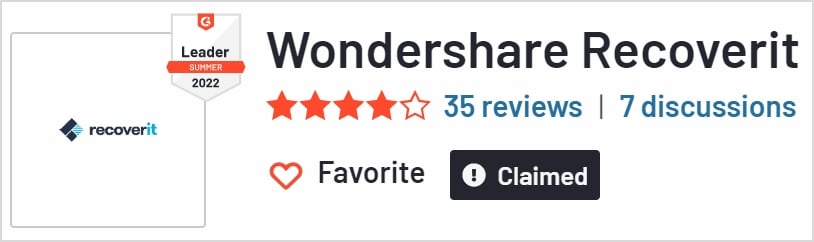
Recuva
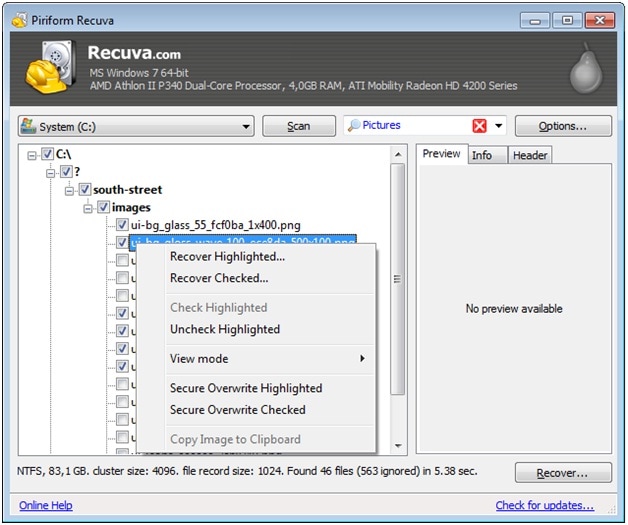
Recuva is a Windows-only recovery software developed by the CCleaner developers. However, it has a free version that could also meet your basic data recovery needs. In addition, the price of Recuva Pro varies from $19.95 to $39.95, which is much cheaper than Recover My Files.
Read on our full Recuva Review.
EaseUS Data Recovery Wizard
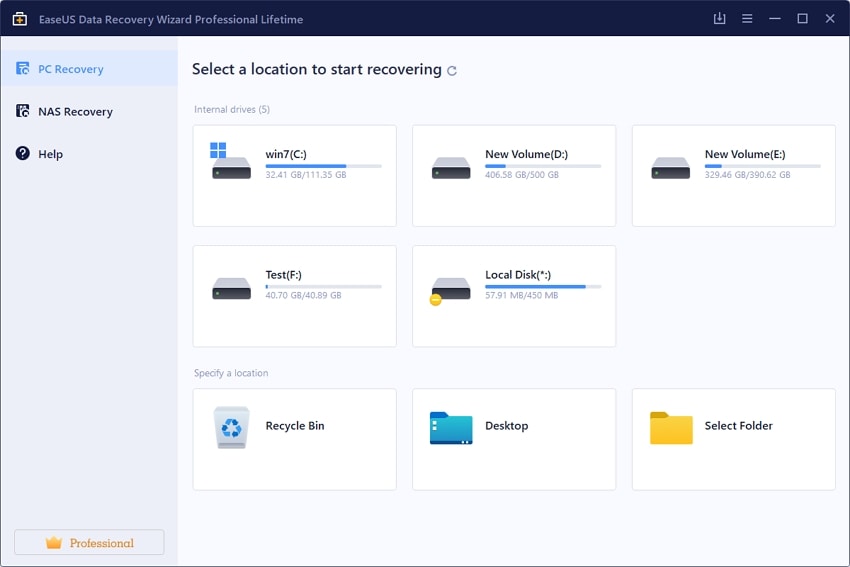
EaseUS data recovery is rated 4.6/5.0 on Trustpilot based on 4000+ reviews, showing its popularity among users. This app is easier to use and also offers a faster scanning process. Like Wondershare Recoverit, it is available for both Mac and Windows.
Final Verdict
Recover My Files is an excellent data recovery application, but we don't consider it the best in the market. In this Recover My Files review, you'd find that the license pricing plans are quite high, and there's no free version available. Nevertheless, it is a reliable recovery tool, and we recommend it for your data recovery needs. However, you might also want to explore the above alternatives, which offer more affordable pricing and recovery features.








