Although floppy disks are considered to be old storage devices with limited memory, they are still used by a few individuals. As a floppy disk user, you'll agree that it's always a frustrating experience when you try to access your data and receive any of the following error messages.
i. "The disk in drive A is not formatted. Do you want to format it now?"
ii. "A:\ is not accessible. The device is not ready."
iii. "STOP: The disk media is not recognized, it may not be formatted."
If you need the data on such a floppy disk urgently, just take it easy. Floppy disk recovery is a tricky task, but you don't have to hire a professional data recovery specialist since you can do it by yourself.
Part 1. Is It Possible to Recover Data from Floppy Disk
If the data loss is due to file corruption, accidental deletion or formatting, software failure, virus attack, system crash, floppy disk not formatted errors, and other data loss scenarios, you can always recover almost all types of your files. You just need to download an excellent data recovery software that can provide you with the fastest, easiest and safest solution to recover your lost data.
However, if the floppy disk is physically damaged to the extent that it can't even be inserted into a computer or recognized as a storage media, you may not be able to retrieve your data. Moreover, continued use of the floppy disk before retrieving lost files can cause permanent data loss due to data overwriting.
Part 2. How to Perform Floppy Disk Recovery in a Short Time
With Recoverit for Mac (or Recoverit for Win) you can retrieve floppy disk data in no time. The software is designed with the latest technology and comes with advanced features that make data recovery extremely easy for both beginners and professionals. It uses the latest powerful scanning algorithms to scan floppy disks, Mac computers, USB flash drives, players, hard drives/SSD, digital camera's, memory cards, and more, without destroying data, offering a safe, risk-free and complete data recovery.
The Do-It-Yourself data recovery tool recovers almost all "file types" including emails, videos, photos, documents, music, archive files and more. It enables you to recover data lost due to virtually all data loss scenarios; (Software crash, accidental deletion, formatting, improper operation, unexpected power failure, virus infection and other unknown reasons).
Why Choose This Floppy Disk Data Recovery Software:
Recoverit - Easily Recover Deleted and Lost Emails.
- Users can save scan results and resume recovery later, (When they have time).
- It restores data from HFS+, HFSX, exFAT, FAT 32, FAT 16 and NTFS file systems.
- You can save time by scanning files of a selected file; video, audio, email, image document or archive.
- New upgraded system crash recovery allows you to recover data from unbootable system within few simple clicks.
- Recover more than 1000 types of file types, like documents, audio, videos, graphaics, emails, etc.
- Lost files are recovered with original file names and file folders.

2,965,271 people have downloaded it
Step-by-Step Guide to Perform Floppy Disk Recovery
Step 1.Insert Your Floppy Disk to Mac Computer.
Insert the floppy disk into your Mac and ensure that it's recognized as a storage media. You shouldn't attempt to format a floppy disk with the not formatted error before you can recover your lost data. If you accidentally format it, your data may be lost forever. Download Recoverit for Mac. Drag the "downloaded" file to "Applications" to install it on your Mac computer and then launch the software by double-clicking on its icon. You need to choose the type of files and click "Next" button.
Step 2.Start the Scanning Process.
A window will appear showing the logical drives with sizes and file systems. Select the drive for your floppy disk and click the "Start" button on top of the program's interface to start the scan. If your floppy disk drive is not listed, just click the "Refresh" icon located at the right side of the "External Removable Device", and it will appear.
Step 3.Recover Lost Files from Floppy Disk.
When the scanning process is finished, a new window that looks like the one shown below will be opened. This is where you can now preview images, emails, documents, and parts of audio and video files. You’ll also be able to distinguish valid and invalid files before recovery with the help of "Validity" attribute.
Start data recovery by clicking the "Recover" button located at the top of the program's interface. The data should be saved to the selected path and not to the floppy disk drive where you lost files.










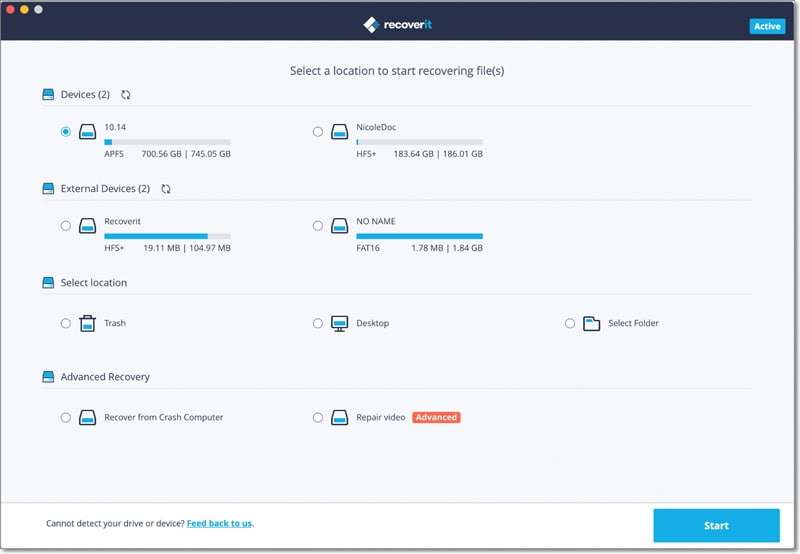

Elva
staff Editor