“How to recover deleted files from the desktop on your computer? I inadvertently erased some files from my Windows 10 desktop folder, but now I want to use them! Are they permanently deleted? What should I do?”
- a question from Quora
It is prevalent among users to have their data erased on the spur of the moment and then realizing that they had committed a colossal mistake. Users tend to keep their most important files on the desktop, and naturally, it is the most common ground on the Windows PC where the data gets deleted. While it is essential to handle such data with added care, there is no need to worry as there are multiple and easy ways to retrieve deleted files from the desktop. You can quickly learn how to perform such tasks after reading the two method guide listed below.
Part 1: How Do Files Get Deleted from Windows’ Desktop?
“To err is human, to redeem is divine!”
Human error is the most common cause of data loss in the world and can lead to reprehensible circumstances. One of such situations occurs when you unknowingly press the delete button from your keyboard or the menu after selecting the soon to be deleted files. All is not lost if you have enabled the notification option that would alert you with a warning on whether you want to remove the file or not. But if you haven't permitted that feature, the file would go straight to the "Recycle Bin" folder.
Other scenarios involve you having to remove multiple files from the PC with a single stroke, and accidentally deleting the file that should not have been selected in the first place. Some other common reasons are also listed below:
- Removing desktop folder files using the “MS Command Prompt” may lead to the removal of data past the recovery option, so you should be extra careful while performing such task.
- Windows PCs are prone to virus attacks, if you have downloaded an unsafe software from an online source without any check, then it could delete some of your files automatically.
- It is essential to check the “Recycle Bin” folder before emptying it, as, without checking, you will remove some of your vital files from the desktop folder.
Part 2: How to Recover Deleted Files from Desktop?
Recovering deleted files in this day and age is not a crazy idea as technological advancements are being made almost daily. There are two most common methods to recover deleted files from your system’s desktop.
Method 1: Recover Deleted Files from the Desktop via the Previous Version
Before performing data recovery via the previous version feature, it is necessary to know “what are the previous versions?” and “how do they help in restoring erased data from desktop?”
Previous version is the feature of the Windows operating system that creates copies of files and folders from the Windows Backup on the computer. It allows you to restore all the erased files and folders that you accidentally deleted, or that were corrupted due to a presence of unwanted software. Below is the step-by-step guide to restoring desktop data using the previous version.
- Right-click on the file/folder whose previous version was deleted.
- Click on Restore previous versions.
- You will see a dialogue box pop up, where all the previous versions of the file will be available in the form of a list.
- Select the version you want to restore and click on Open to check the file.
- After reviewing the file, click on Restore and then click on OK.
- You will find your restored file back on the computer.
Method 2: Recover Desktop Data with Recoverit (IS) for Windows [Recommended]
Recovering lost data through a data recovery software is the most convenient option, that will preserve your time without any additional hassle. That is why it is recommended that you use Recoverit (IS) for Windows to recover the desktop files, which restores the data in a matter of minutes. Below are the few unique features that the recovery program offers:
A Life Saver to Solve Your Data Loss Problems!
- It offers a quick and thorough scan with almost 100% efficiency.
- It supports all the textbook file-formats for all the media files.
- It allows you to scan any disk drive and folder you want, which also include recovery from desktop and recycle bin.
- It also offers recovery from external devices like SD cards, USB drives, and external hard disks.
- The program also allows bootable media creation for data recovery from crashed computers with the help of its “Recover from Crash Computer” feature.

3,165,867 people have downloaded it
Follow our step-by-step guide to use the Recoverit (IS) and learn how to retrieve deleted desktop data.
Step 1 Select a location to start with
As you would open the data recovery app on your Windows PC, you should select the Desktop location from the program window. Make the needed selection to and click on Start.
Step 2 Scan the location for lost files
The scanning process will commence, and after some time, depending on the size of the data, the application will present you with a preview of the files it has recovered. You can also stop or pause the scan in between, and you may choose to scan a particular file type or file path, which can be selected easily from the app.
Step 3 Preview and Save your files
You can view all the recovered files with the help of the preview feature after the scan is completed. You will find the results under the file type and file path category. After selecting the required file, you can check it by clicking on the preview button on the right side of the app display. Select the needed files and click on the “Recover” button to save them to your desired location.
Conclusion:
Now you know two unique methods to recover deleted files from the desktop on your Windows PC. You can either use the old school method by applying the restore previous versions feature, which would take a lot of technical work and might not even be fruitful. You can, on the other hand, go for the much more faster and safer option in Recoverit (IS), which would provide guaranteed recovery. Feel free to apply any method you like and make sure to share it with others facing the same sort of issue.









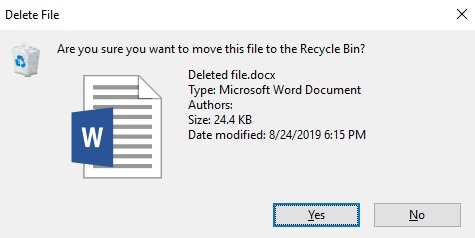
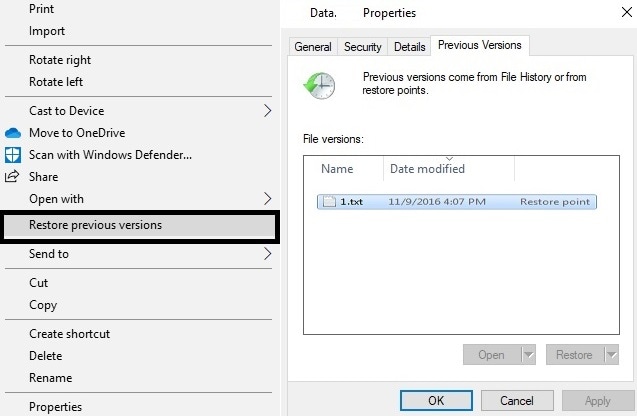




Elva
staff Editor