“How to recover the deleted files? I unexpectedly deleted a file by mistake and exploring ways to make a recovery of it.”
- a question from Quora
This scenario happens in everyone’s life because by mistake you will tend to delete a file considering it less important. But later on, you realize its importance and regret it. To handle those situations you must learn to recover the deleted files wisely. Here in this article, you will discover the finest ways to recover the deleted file using cmd, attrib command and data recovery software. All these three methods are highly reliable and you can restore the deleted files in no time. The recovery must take place without any data loss and the restore time play an important factor. Based on these criteria you can choose the best method from the three listed ways in this compilation.
Part 1: How to Recover Deleted Files using Command Prompt Method
Have a quick look at the data recovery process with the help of command prompt option. This method works good enough to restore small data files.
Step 1 Open the command prompt Window by tapping Windows icon + R and press the ‘OK’ button in the pop-up message box to open the cmd window
Step 2 You have to type ‘cmd’ and press the ‘Enter’ button to receive the right to trigger the recovery process
Step 3 Now type ‘cd\’ and hit ‘Enter’ button
Step 4 Next, type ‘cd Recycled’ and tap the Enter button. In the following window type ‘dir’ and hit Enter. The restoration of deleted files in the C:\ drive occurs soon after this command.
Part 2: How to Recover Deleted Files using Attrib Command Method
Make use of this attrib command method to restore the lost data at its respective location quickly. It takes quite some time to restore large file data. Follow the steps carefully and type the defined keywords for a successful restoration process.
Step 1 You have to navigate ‘Start -> All Programs -> Accessories -> Command Prompt’
Step 2 Type ‘chkdsk d:/f’ and press Enter button
Step 3 Type ‘Y’ and tap the Enter button
Step 4 Again type the drive name D:\ and press Enter button.
Step 5 Finally, type the ‘E:\>attrib -h -r -s /s /d *.*’ attrib command to restore the deleted file at its respective location without data loss.
Part 3: How to Recover Deleted Files If Command/Attrib Prompt Doesn't Work?
You have to look for the best alternative if the data recovery process fails in the command and attrib method. Though, this traditional procedure fails when you deal with large files. Recoverit (IS) software is the perfect tool to carry out the effective restoration process. You can get back the deleted files at its respective drives quickly with the help of this awesome tool.
A Life Saver to Solve Your Data Loss Problems!
-
An excellent data recovery tool where you can recover the lost data within few minutes
-
Lossless data recovery is possible in this software
-
It is compatible with more than 1000 file formats
-
The separate version available for Windows and Mac

3,165,867 people have downloaded it
Follow the below steps to recover the deleted file using incredible toolkit Recoverit (IS):
Step 1 Visit the official website of Recoverit (IS) software and download the Windows version trial. Install the tool by navigating through the wizard wisely. Click the icon soon after successful installation
Initially try out the trial version of this tool before making a purchase. Make use of this trial version for learning the purpose and later on purchase the right scheme as per your requirements.
Step 2 Commence the data recovery process by selecting the location to initiate the recovery
Step 3 Surf through the displayed files and select the data which needs the recovery process.
Step 4 Mark the checkbox to choose the file which needs the recovery process. Then, tap the ‘Recover’ button to trigger the process. Simple steps to perform complex functionalities such as data restoration.
Conclusion
It is high time to conclude our discussion regarding the data recovery methods. Do not rely on the old techniques such as cmd and attrib method to perform the recovery process. It is highly recommended to make use of Recoverit (IS) tool to ensure restoration without data loss. In this old technique, data recovery occurs with some extent of the loss. It is not possible to restore large files using the cmd and attrib method. Switch to this extraordinary tool Recoverit (IS) to enjoy reliable results in the long run. This user-friendly environment is well defined with effective controls and reliable outcomes.









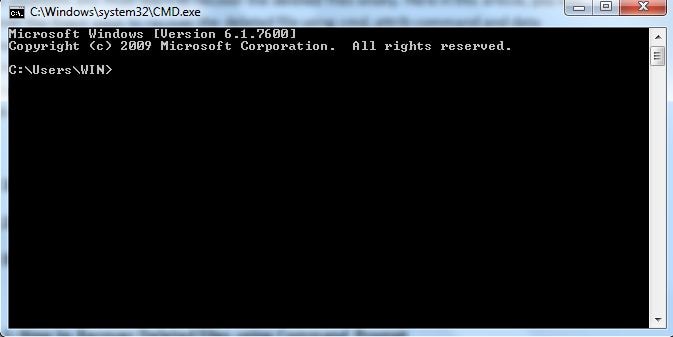
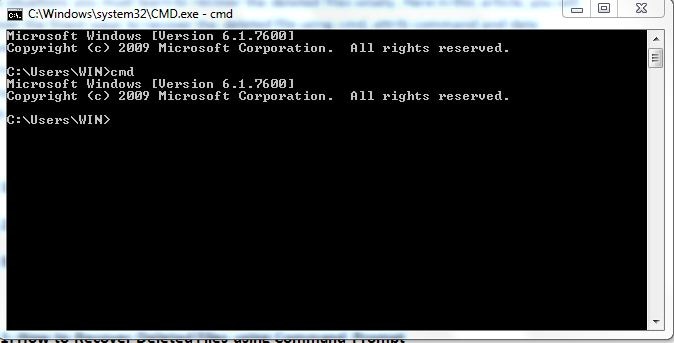
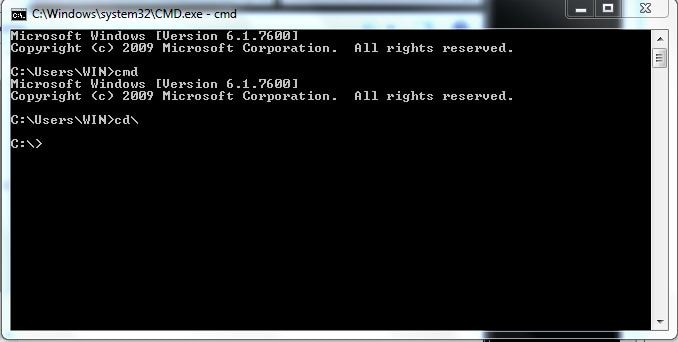
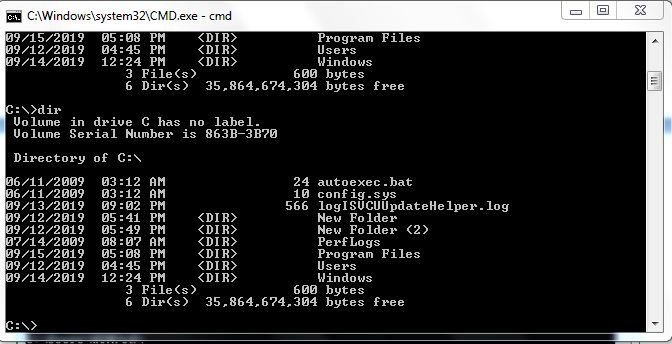
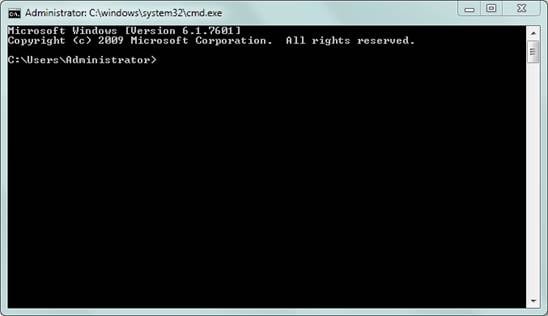
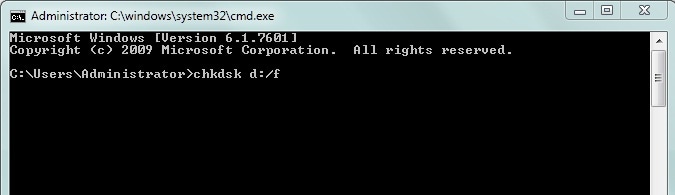
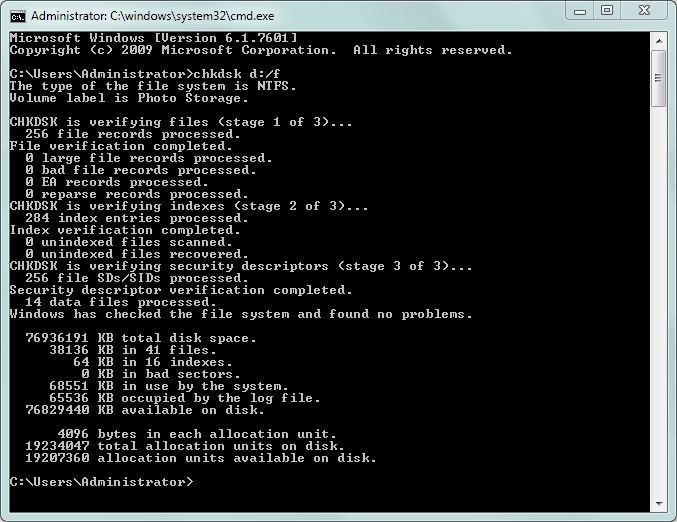
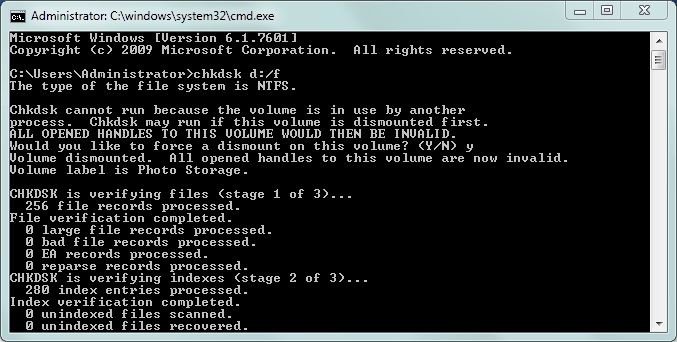

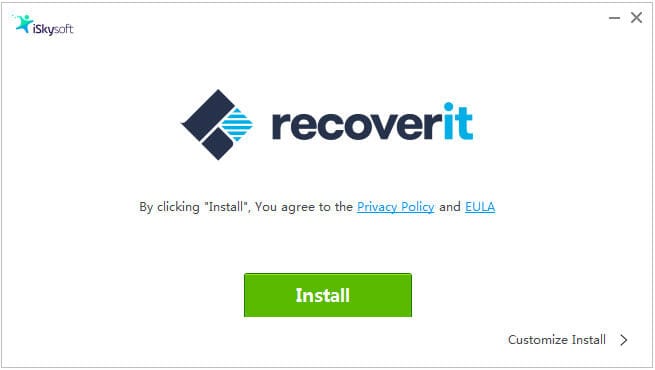



Elva
staff Editor