• Filed to: Erase Android • Proven solutions
A Google Account is essential for using an Android device. You need it to install apps from Play Store and to keep record of your messages, contacts, apps and other things because all of this data is synchronized through your Gmail Account. So, whenever you setup your Google Account on any of your Android device, all the data on your phone gets synced to that account. The data may include your calendar, emails, contacts, app lists and many more things. A time may come when you want to change your Google account, or probably you are changing your phone for example you should exchange your battery failure Samsung Galaxy Note7. And this is when the main problem arises “how to delete the Google account" on Android. It can take more than few steps especially when you are not a staunch Android user.
How to Delete Google Account on Android
Step-By-Step Guide on How to Delete Google Account on Android
Step 1 Navigate to "Settings" Option
Unlock your device and go to the home screen. Open the app drawer of your phone. Navigate "Settings" option by sliding or scrolling through apps. Click this option.
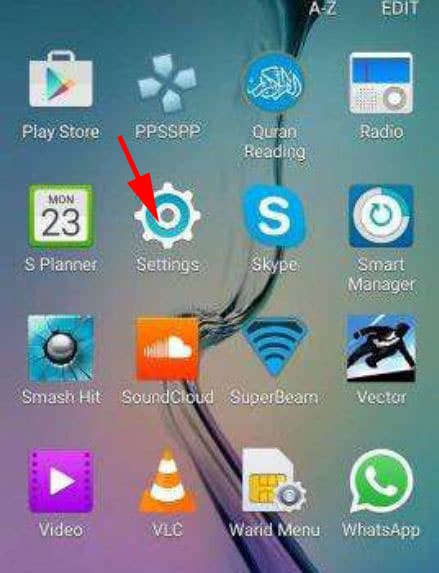
Step 2 Find "Accounts" Option
Find "Accounts" option in the list of other settings. It can also be named "Mange Accounts" sometimes.
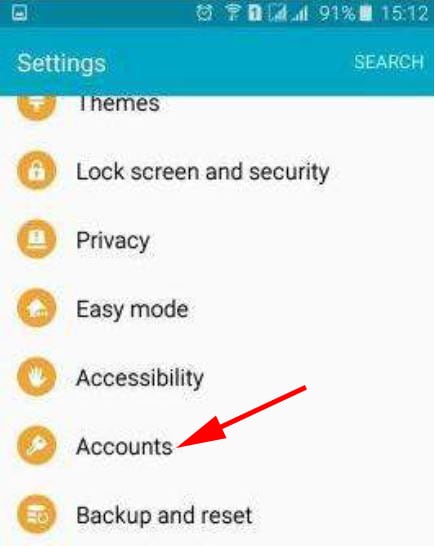
Step 3 Click on "Accounts"
When you click on "Accounts" a list of accounts will pop up. It will show all the accounts that are linked with your device. Click on the "Google" option.
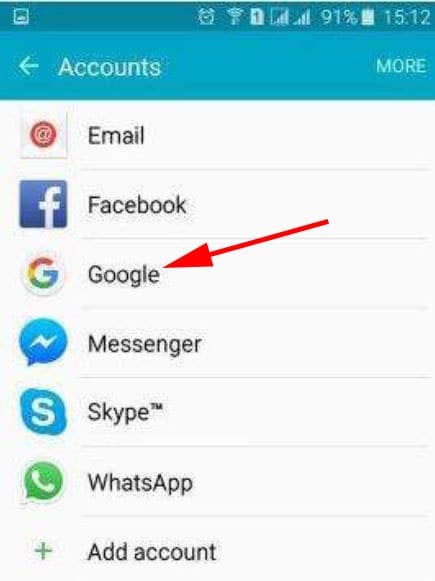
Step 4 Select Google Account to Delete
When you select Google, Gmail accounts linked to your phone will be displayed. Select whichever account you want to delete. When you open it there will be a "More" button on the top right corner. Click this option.
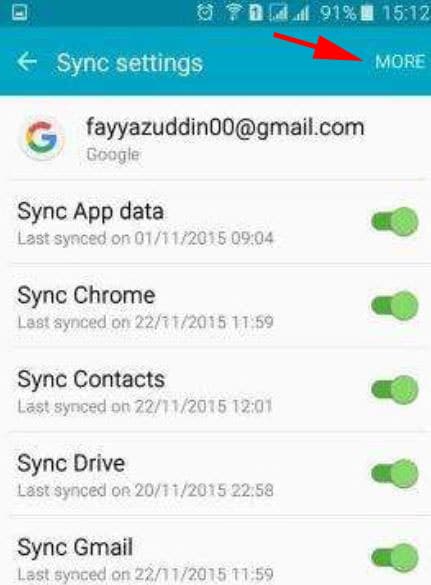
Step 5 Erase Data on Android
This "More" button will give you an access to "Remove Account" option. Simply select this option and your account is deleted.
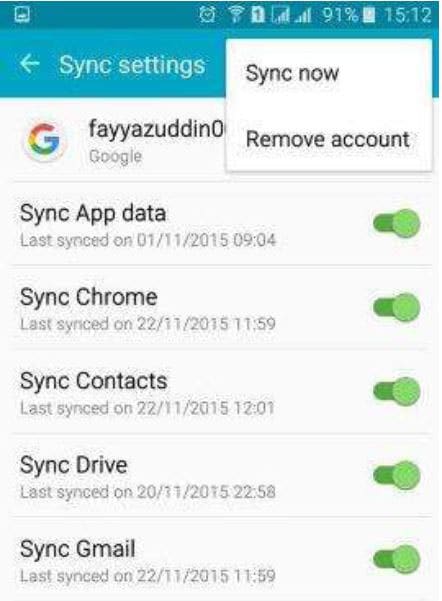
When you remove your account this way, it will delete all messages, contacts and other such data from your device. When you try to delete it, a message may flash on your screen stating that the account is needed by some applications. You will only be able to remove it once your phone is reset to factory defaults. But that can delete all your personal data. So, if you are not able to delete your account even after this, then try an application like Root Explorer.
Root explorer allows you to remove your Google account from Android (including Samsung Galaxy Note 7) without requiring a reset. It can also be used to delete other e-mail accounts. Root your Android phone. Download Root Explorer. It can delete system files. Go to Data > System > Now delete your account xyz.db. Reboot your device.
After deleting your Gmail account, you can also verify if it is deleted or not. Go to Settings and check under "Accounts & Sync". Your deleted account will not be present there anymore.
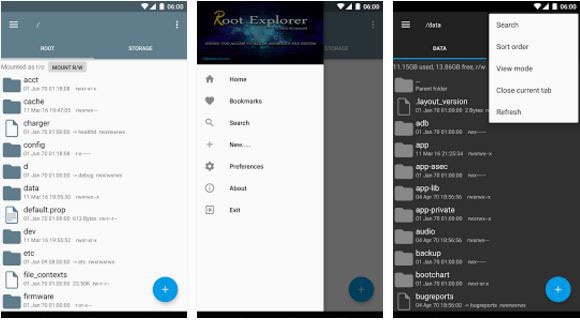
Download dr.fone - Data Eraser (Android) to Remove All Data on Android
dr.fone - Data Eraser (Android) - Delete All Data on Android with 100% Unrecoverable
- For Android users, it features to erase all the data and release your device's storage.
- It is highly efficient in permanently erasing the deleted files which can never be recovered again by any means.
- It takes only one click to delete unnecessary junk files from your device. This is how it creates more free space for storing other useful things.
- This is the best data eraser for Android.









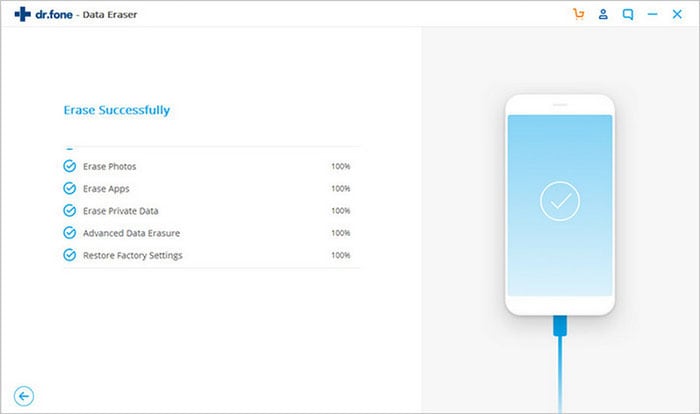
Elva
staff Editor