How to Permanently Delete Call History on iPhone
Mar 18, 2025 • Filed to: Data Wipe Solutions • Proven solutions
- Part 1. One-click to permanently delete call history on iPhone
- Part 2. How to clear missed calls on iPhone (not permanently)
- Part 3. How to delete individual call record on iPhone (not permanently)
- Part 4. How to delete FaceTime call records on iPhone (not permanently)
Part 1. One-click to permanently delete call history on iPhone
No matter how you delete the data from your phone, there are still traces of data left in your phone at all times and there is quite a few software out there that can recover all of the deleted data even afterward. Dr.Fone - Data Eraser is privacy protection software for iOS device users. It helps in completely erasing your iOS device to prevent identity theft when selling your device with just one click. It returns your device to a clean slate state like it was when just out of the box. No software will be able to recover the data after using it to clean your device.

Dr.Fone - Data Eraser
Easily Wipe Your Personal Data from Your Device
- Simple, click-through, process.
- You select which data you want to erase.
- Your data is permanently deleted.
- Nobody can ever recover and view your private data.
How to use this iOS Private Data Eraser to permanently delete call history on iPhone
Step 1: Download and install Dr.Fone - Data Eraser.
Step 2: Connect your iPhone and open Data Eraser after you launch Dr.Fone toolkit.

Step 3: Select "Erase Private Data" from the left blue tab and check file types you want to erase before you click on Start button.

Step 4: The program will start scanning your iPhone for all your private data, such as photos, messages, contacts, call history, etc. Wait for the scan.
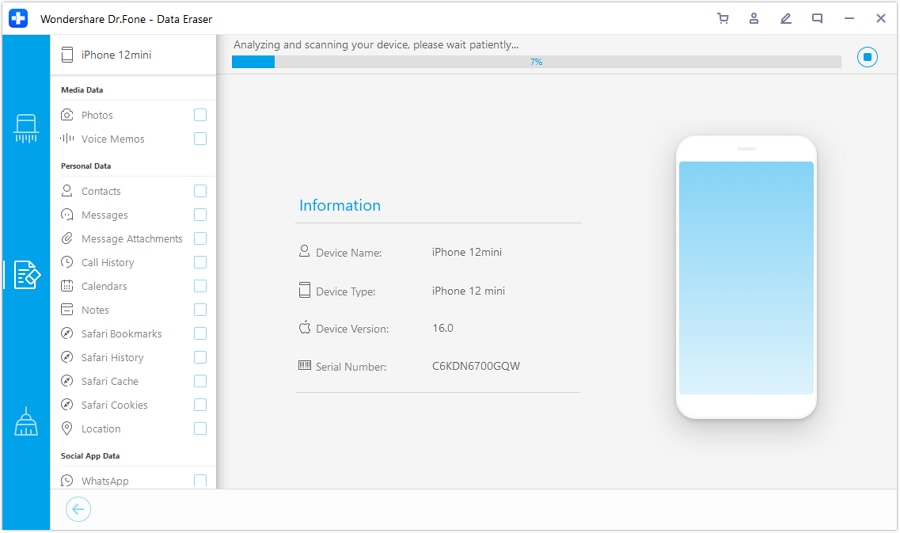
Step 5: When the scan is complete, you can preview your data one by one and select the items that you want to erase. Click "Erase". You will be prompted to type the word "000000" to permanently delete the selected data from your iPhone. Type '000000' and click the "Erase now" button to delete and permanently erase your call history.

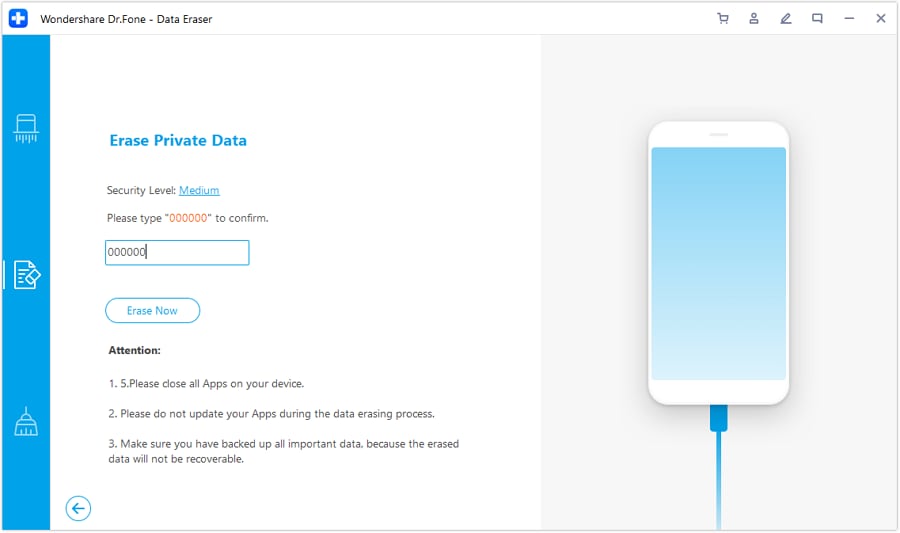
After the call history has been deleted, you will get an "Erase Successfully" message as seen in the picture below.

Note: The Dr.Fone - Data Eraser feature works well to delete call history on iPhone. However, it can't remove an Apple account. If you forgot the Apple ID password, it's recommended to use Dr.Fone - Screen Unlock (iOS). It will erase the Apple account from your iPhone.
Part 2. How to clear missed calls on iPhone
Open the phone app from the home screen.
Tap the recent tab at the bottom to see your call logs.

Tap the missed call tab at the top and tap edit at the right top, see the picture as given below.

You will see a red button beside the missed call logs, tap on the red button to delete the missed call or tap clear at the top to clear all the missed calls together.

You can also swipe the missed call of the number or contact you want to delete and tap the delete button at the right to delete the missed call.

Part 3. How to delete individual call record on iPhone
Open the phone app from the home screen.
Tap the 'Recents' tab at the bottom to see your call logs.
Tap “Edit” at the top right and tap the red button beside the individual call record you want to delete.
You can also swipe the individual call record to the right and tap the delete button that appears on the left to delete the call record.
Part 4. How to delete FaceTime call records on iPhone
Open the FaceTime app from the home screen.
A list of calls will be shown with the numbers you have called with FaceTime
Switch between video and audio calls in the top menu to find the contact information of the person you are looking for. You can also use the search bar to find the name of the person you are looking for.

To delete any FaceTime call log, tap “Edit” at the top right and tap the red button beside the individual call record you want to delete. The process is similar to that of normal phone call.



















Alice MJ
staff Editor