
How To Remove Data From iCloud: A Complete Guide
Mar 18, 2025 • Filed to: Data Wipe Solutions • Proven solutions

Do you ever feel like there's too much stuff in your iCloud storage? Wondering “how do you remove data from iCloud?” You're not the only one. A lot of Apple users have trouble with not having enough space and needing to get rid of extra files in their iCloud. But how do you actually delete things from iCloud?
In this easy-to-follow guide, we'll show you different ways to delete data from iCloud, clean up backups, and manage your iCloud storage well. No matter if you're using an iPhone, iPad, Mac, or a Windows computer.
We will give you clear steps and useful advice to keep your iCloud neat and not full of junk.
- Part 1: How to remove data from iCloud Permanently (Using Dr.Fone)

- Part 2: How to Delete iCloud Data
- Method 1: Use the Settings App
- Method 2: How to Delete iCloud Data from Mac
- Method 3: How to Delete iCloud Data from Windows
- Part 3: Tips to Delete iCloud Data
Part 1: How to remove data from iCloud Permanently (Using Dr.Fone)
So, how to delete something from iCloud? When it comes to permanently removing data from iCloud, it's crucial to use a reliable and secure method.
One such tool is the Dr.Fone Data Eraser feature, which offers a comprehensive solution for wiping iCloud data safely and completely. Here's why it's better than other methods:
- Complete deletion: Dr.Fone doesn't just hide your data or mark it for deletion. It fully erases it, making sure no one can ever recover it.
- Easy to use: You don't need to be tech-savvy to use Dr.Fone. It has a simple interface that guides you through each step.
- Works for all types of data: Whether it's photos, messages, or app data, Dr.Fone can erase it all from iCloud.
- Safer than manual deletion: When you delete things manually, there's always a risk of missing something. Dr.Fone checks everything, so you don't leave any sensitive information behind.
- Saves time: Instead of going through your iCloud data bit by bit, Dr.Fone can erase everything you select in one go.
- Works with all Apple devices: No matter what Apple device you use, Dr.Fone can help you clear your iCloud data.
- Gives you peace of mind: After using Dr.Fone, you can be sure your private information is truly gone from iCloud.

Dr.Fone - Data Eraser
One-click tool to erase iPhone permanently
- It can delete all data and information on Apple devices permanently.
- It can remove all types of data files. Plus it works equally efficiently on all Apple devices. iPads, iPod touch, iPhone, and Mac.
- It helps enhance system performance since the toolkit from Dr.Fone deletes all junk files completely.
- It provides you with improved privacy. Dr.Fone - Data Eraser (iOS) with its exclusive features will enhance your security on the Internet.
- Apart from data files, Dr.Fone - Data Eraser (iOS) can permanently get rid of third-party apps.
Here's how to use Dr.Fone's Data Eraser to remove data from iCloud permanently:
Step 1: Get Dr.Fone on your PC from the official website. Launch the application and select the "Data Eraser" module. Use a USB lightning cable to establish connection between iPhone and PC.

Step 2: Once your device is detected, click on the "Erase All Data" option. Hit the “Start” button to proceed.

Step 3: Pick a security level for deletion as per your needs: High, Medium, or Low.

Step 4: Enter the code displayed on the screen. Click on the "Erase Now" button to start the process.

Step 5: Wait for the process to complete, which may take some time depending on the amount of data. Reboot the phone when done!
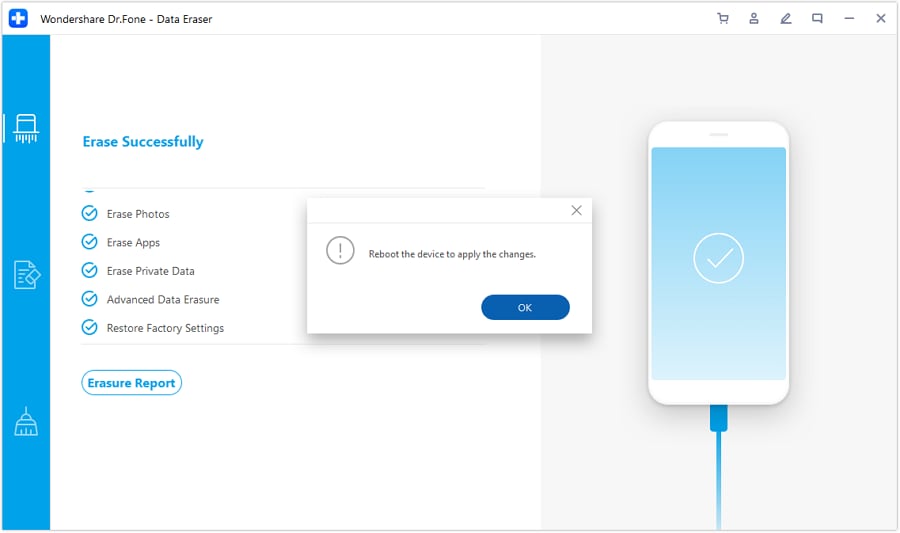
Dr.Fone Data Eraser helps you delete your iCloud data safely and for good, so it's very hard to get it back. This is really helpful when you need to make sure all your private information is totally gone from your iCloud.
Part 2: How to Delete iCloud Data
While using third-party tools like Dr.Fone is effective for permanent data removal, there are also built-in methods to delete iCloud data directly from your Apple devices or through iCloud.com.
Let's explore these methods in detail.
Method 1: Use the Settings App
Deleting iCloud data directly from your iOS device is a straightforward process. Here's how to do it:
Step 1: On your iPhone, open the Settings app. Tap on your Apple ID icon to access your Apple ID settings.

Step 2: Tap on "iCloud."Scroll down and tap on "Manage Account Storage”.

Step 3: You'll see a list of apps and services using iCloud storage. Tap on the one you want to manage. For each app or service, you can choose to delete specific data or turn off iCloud sync entirely.
Step 4: To delete app data, tap on "Disable and Delete" and confirm your action. To turn off iCloud sync for an app, toggle the switch next to it to the off position.

This method allows you to selectively delete data from specific apps or turn off iCloud sync to prevent future data from being stored in iCloud.
Method 2: How to Delete iCloud Data from Mac
If you're using a Mac, you can manage and delete iCloud data directly from your computer. Here's how to erase iCloud data from Mac:
Step 1: Click on the Apple menu and select "System Preferences." Click on ""Apple ID"". Click on "Manage".

Step 2: Here you will see a list of apps and services using iCloud storage on Mac. Click on the one you want to manage.

Step 3: To delete app data, select the files or folders you want to remove and click "Delete."
Additionally, you can use the Finder to delete files stored in iCloud Drive. Here’s how to delete files on iCloud Drive.
Step 1: Open Finder and click on "iCloud Drive" in the sidebar. Navigate to the folder containing the files you want to delete.

Step 2: Select the files and drag them to the Trash, or right-click and choose ""Move to Trash."" Empty the Trash to permanently delete the files from iCloud.
Method 3: How to Delete iCloud Data from Windows
For Windows users, managing iCloud data can be done through the iCloud for Windows app or by accessing iCloud.com. Here's how to delete iCloud data from a Windows PC:
Using iCloud for Windows:
Step 1: Install iCloud for Windows from the Microsoft Store or Apple's website. Open the iCloud for Windows app on your PC and sign in with your Apple ID.

Step 2: Uncheck the boxes next to the services you don't want to sync with iCloud. Click "Apply" to save your changes.
Remember that deleting data from iCloud.com will remove it from all your devices connected to that iCloud account.
Part 3: Tips to Delete iCloud Data
To effectively manage your iCloud storage and delete unnecessary data, consider the following tips:
- Regularly review your iCloud storage: Check your iCloud storage usage periodically to identify which apps and services are taking up the most space. This will help you prioritize what to delete.
- Delete old backups: iCloud backups can take up a significant amount of space. To delete old backups:
- On iOS: Go to Settings > [Your Name] > iCloud > Manage Storage > Backups.
- On Mac: Go to System Preferences > Apple ID > iCloud > Manage > Backups.
Select the backup you want to remove and click "Delete Backup."
- Optimize photo storage: Enable iCloud Photos and turn on "Optimize iPhone Storage" to store full-resolution photos and videos in iCloud while keeping smaller versions on your device.
- Use iCloud Drive selectively: Be mindful of what you store in iCloud Drive. Regularly clean up unnecessary files and folders to free up space.
- Manage app data: Review the data stored by individual apps in iCloud and delete what you don't need. Some apps may have their own data management options within their settings.
- Turn off iCloud sync for non-essential apps: If you don't need certain apps to sync with iCloud, turn off their iCloud integration to prevent unnecessary data storage.
- Use alternative storage solutions: Consider using other cloud storage services like Google Drive or Dropbox for non-essential files to reduce the load on your iCloud storage.
- Clear Safari data: If you use iCloud to sync Safari data, periodically clear your browsing history, cache, and website data to free up space.
- Remove shared albums: If you're no longer interested in shared photo albums, leave or delete them.
- Use the "Offload Unused Apps" feature: Enable this feature in iOS settings. This will automatically remove unused apps while keeping their documents and data in iCloud.
By following these tips, you can maintain a clutter-free iCloud account and ensure you're only storing essential data in the cloud.
Conclusion
This wraps our guide on how to delete iCloud storage. Keeping your iCloud storage well-organized is important for having a good experience with Apple products. This guide will show you how to delete sensitive information, get rid of old backups, or just make more room.
When deleting from iCloud, ensure important files are backed up elsewhere to prevent accidental loss. For secure data removal, use Wondershare Dr.Fone Data Eraser, which permanently erases files, ensuring privacy and freeing up space efficiently.

















Selena Lee
chief Editor