Online backup has been the coolest way of saving movies and pictures to a high number of iPhone users thanks to the iCloud option. However, just like normal space, online backup options can run out of space requiring the user to take some drastic measures. Movies on iCloud can be deleted in two simple ways namely the "Setting" option and the "Videos" app option. Both of these options are effective in deleting unwanted movies and gaining more space. The following is a procedure for iPhone users on how to delete movies from iCloud and hide some on iCloud.
Part 1. How to Delete Movies Using the "Setting" option
To delete iCloud music from your iPhone, the following is what you will need to do.
Guides to Delete Movies:
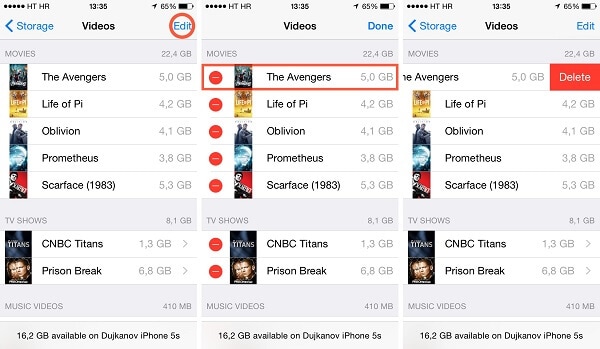
Step 1. Locate the "setting" icon on your iPhone Home Screen and click on it to open it.
Step 2. Click on the "General" option and select the "Usage" icon. The usage icon usually appears under the iCloud option in phones operating on iOS 9 software. To those operating on version 8, click on the "General" option, select the "Usage" icon and click on the "Manage Storage" option.
Step 3. Once you click on the "Usage"/ "Manage Storage" icon, a list of applications will appear which will include the “Videos” app. Click on it to manage the storage. If you happen to miss the “Videos” app, scroll down and click on the "Show All Apps". This option will list all the apps available in your phone storage.
Step 4. Once you have selected the "Videos" icon, a new screen will pop-out. It’s from this screen that you will be in a position to view all your videos and their sizes.
Step 5. Once you have a list of all the movies, click on the "Edit" icon on the upper right side of your screen. A red sign will circle the "Edit" option.
Step 6. Choose the movie you wish to delete by clicking on it. As in the "Edit" option, a red rectangle will appear around the movie selected.
Step 7. Once you have selected the movie, the "Delete" option will appear on the right hand side of your screen. Click on it to delete the selected movie. You can also swipe left on the movie of choice to delete it.
Part 2. How to Delete Movies Using the "Videos" App Option
Guides to Delete Movies:
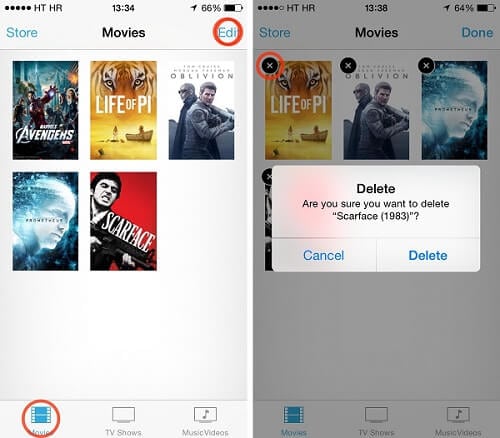
Step 1. Tap the "Videos" app on your iPhone Home Screen to open it.
Step 2. Once the app is opened, select the "Movies" icon located at the bottom toolbar and a list of iCloud movies will be listed.
Step 3. Click on the "Edit" option located on the upper right hand side of your screen. Once you have selected the "Edit" option, a black cross sign (X) will appear on top of each and every movie stored in your device.
Step 4. Delete the movie of your choice by clicking on the X sign on top of the movie. A confirmatory message will appear and once you agree to it, the movie will be deleted.
Part 3. How to Hide Unwanted Movies from iCloud
Guides to Delete Movies:
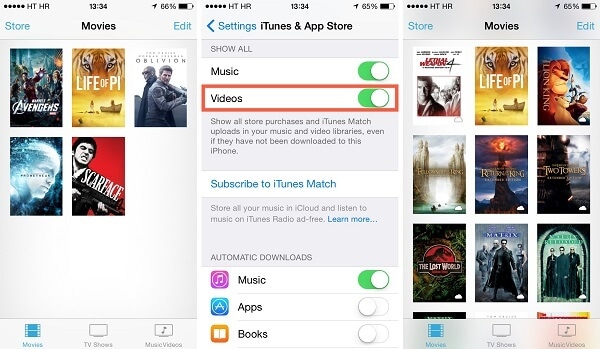
Step 1. Locate the "setting" icon on your iPhone Home Screen and click to open it.
Step 2. Select and click on the "iTunes and App Store" icon.
Step 3. Once opened, a new screen will appear which will list down your movies and videos.
Step 4. Click to select the "Video" option and a sliding bar will appear. Flip or slide it towards the OFF option. This will hide the movies from anyone’s view. You can unhide them by sliding the same flip on the reverse direction.
Part 4. How to Delete Movies from Your iPad and iPhone Using
dr.fone - Data Eraser (iOS)
When deleting movies from our phones, most are the times when some files such as misc and apk are left behind even when the movie is no longer available in the phone. These files end up consuming valuable space without our knowledge. However, you don’t have to worry no more thanks to the dr.fone - Data Eraser (iOS). This software completely erases and wipes out any form of data left behind in your phone after you have deleted your selected movies. Unlike factory reset, files deleted by dr.fone cannot be retracted by any type of software.
Permanently and Selectively Erase Data on iPhone/iPad
-
Permanently deletes your files with no reversal option.
-
Come with an optimizing system which optimizes your iOS within several steps
-
Your private information is secured when using this software thanks to its option to erase private data .
-
The best photo compressor option allowing you to compress your photos and free up iPhone/iPad space.
3,990,998 people have downloaded it
tep-by-Step Guide to Delete Movies with dr.fone - Data Eraser (iOS)
Step 1. Once you have downloaded the dr.fone on your computer, open the software and connect your iPhone to the PC. Then please click on "Erase"

Step 2. Select the "Erase Private Data" option in the main interface of dr.fone.

Step 3. The software will begin to scan your private data on iOS devies. Here please select the videos or movies you want to erase.
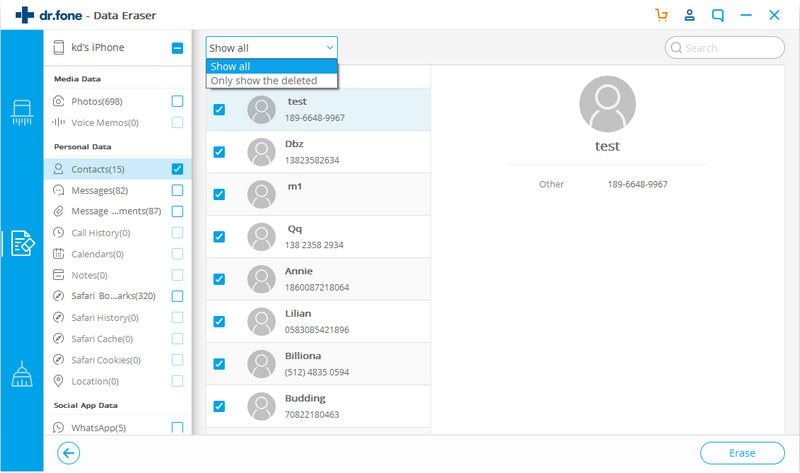
Step 4. To confirm the deletion, please the number of "000000" and click on "Erase Now". Then the program will help you wipe your selected moviews completely.
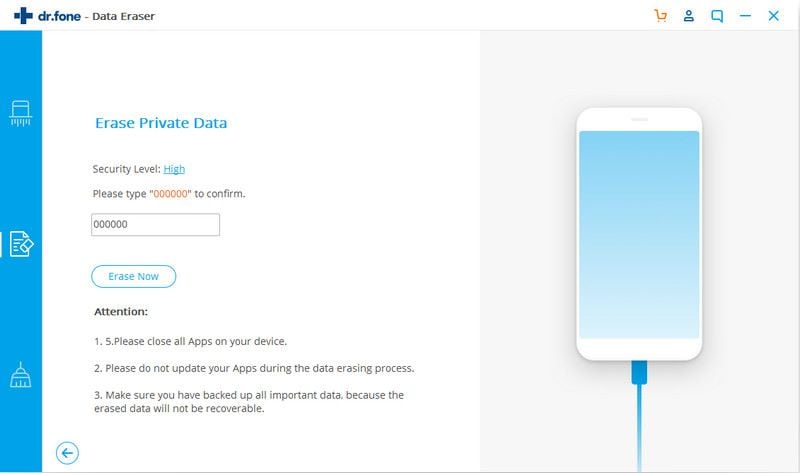









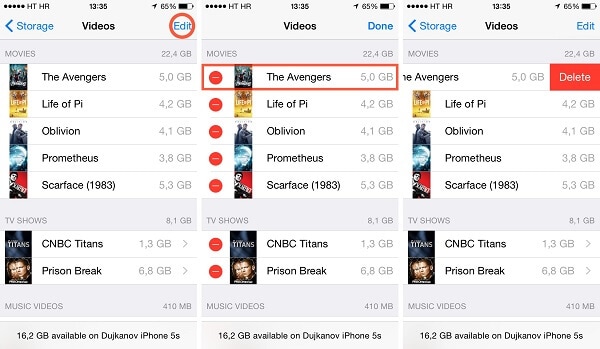
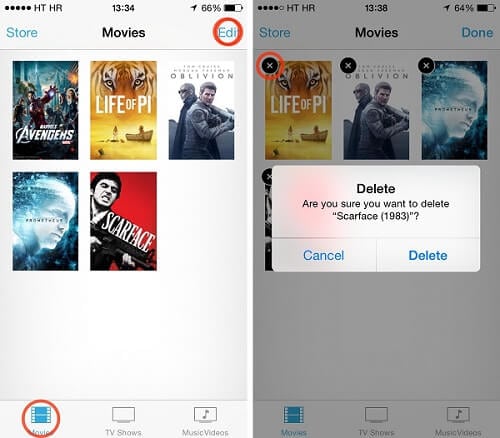
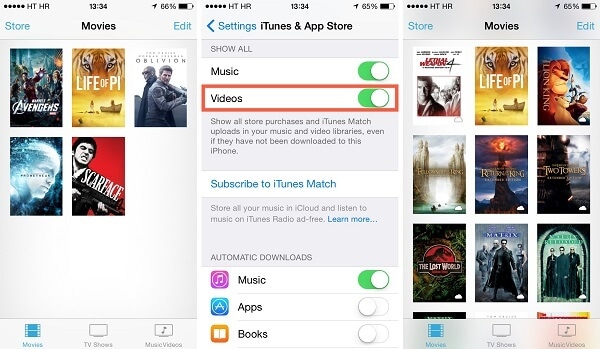



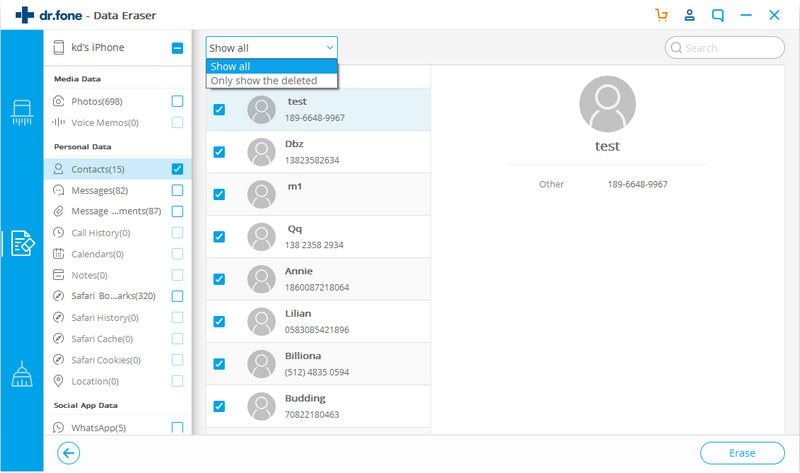
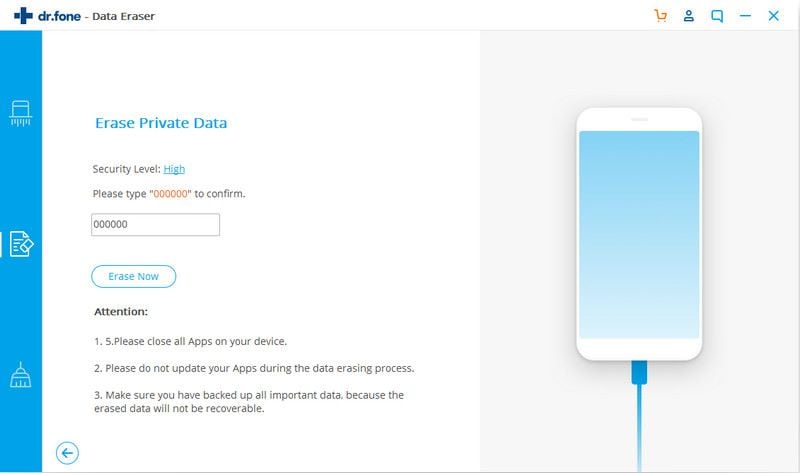
Elva
staff Editor