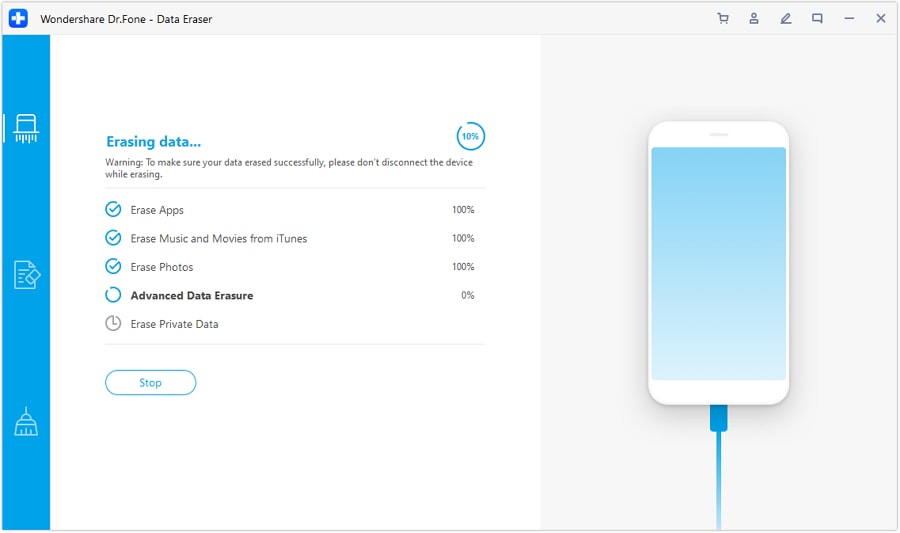Nobody can recover
Erased data is gone forever, and no one can retrieve it.
Wipe App data
Supports to erase WhatsApp, LINE, Kik, Viber, WeChat history.
Select before erasing
Supports to preview each data before erasing.
Easy to use
Erase iPhone and iPad data in 3 simple steps.

Erase All Data on iOS Devices Permanently
Erase Contacts, SMS, Photos, WhatsApp Selectively


Clear Unnecessary Data to Speed Up iPhone
Professional Data Erasure Report for You

Erase All File Types on iPhone with 1 Click

Photos

Voice memos

Contacts

Messages

Call history

Notes

Calendar

Safari's Data

WhatsApp & Attachments

LINE & Attachments

Viber & Attachments

Kik & Attachments
Steps for iPhone Data Eraser
Tech Specs
Processor
RAM
Hard Disk Space
Apple OS
Computer OS
Requires macOS X 10.8 & higher
iPhone Data Eraser FAQs
-
What is "Document&Data" on my iPhone?When you use Apps on the iPhone, iPad, or iPod touch, a lot of extra data, such as logs info, cookies, caches, or downloaded images and videos will be generated. These files and data are marked as "Documents and Data" on your iPhone and eat up your iPhone storage. This iOS data eraser can clean up all these junk files and vastly free up the iPhone space.
-
Can you completely erase an iPhone?Yes, we can. After the iPhone is completely erased, no data can ever be retrieved. To erase an iPhone, follow the steps below.
Step 1. Launch Dr.Fone on your computer and select the Data Eraser module.
Step 2. Select Erase All Data and connect your iPhone to the computer.
Step 3. Click Erase and enter "delete" to confirm your choice.
Step 4. Everything on the iPhone will be erased completely in a few minutes. -
Are iPhone messages permanently deleted?It depends. Text messages or any other data on the iPhone are not permanently deleted from your device after you delete them in the usual way. Data recovery tools can still retrieve them. To permanently delete a text message on the iPhone, we can use a professional iPhone data eraser to completely delete all text messages or a specific message thread, 100% unrecoverable.
-
How do I clear my iPhone to sell?Deleting all personal information on your iPhone before you sell or donate your old iPhone is important. To clear your iPhone for sale, follow the steps below:
1. Back up your data before completely deleting them.
2. Unpair your Apple Watch from your iPhone if you have one.
3. Turn off Find My iPhone and sign out of your iCloud account.
4. Go to Settings > General > Reset > Erase All Content and Settings to erase everything on the device.
iOS Data Eraser
Dr.Fone - Data Eraser (iOS) helps you to effectively erase apps, music, and other digital content in a matter of minutes, with no possibility of recoverability.

Keep Your Mobile at 100% with Our Complete Mobile Solution

Unlock any iOS screen lock when you forget the passcode on your iPhone or iPad.

Fix iOS issues in many common scenarios, such as black screen, white screen of death, and more.

All-in-one data management solution. Back up and manage phone data, and mirror your phone screen to PC.