iPhone Stuck on Loading Screen? Here's The Real Fix!
Aug 30, 2023 • Filed to: Mobile Repair Solutions • Proven solutions

Although it runs on one of the most stable mobile operating systems, iOS, your iPhone can still cause problems. One of the most annoying errors you can experience is the iPhone stuck on the loading screen. Don’t worry – it’s not that big of a problem.
In fact, there are many ways to bypass that annoying iPhone loading screen. The best thing about it is that you don’t have to be tech-savvy.
Below you can discover what causes an iPhone to be stuck on the loading screen and what you can do to fix and prevent it from occurring ever again.
Part 1. What Is the “iPhone Stuck on the Loading Screen” Problem?
The iPhone loading screen is only a cosmetic for users to look upon while their phone operating system is launching. You can see this screen in many scenarios, primarily when rebooting your device or turning on your phone after depleting its battery.
The loading screen will also show up after returning your iPhone to factory settings. Finally, you’ll see it after updating your software. If everything goes well, this screen is temporary. However, sometimes your iPhone can keep showing the loading circle. Why does it happen?
Part 2. Reasons the iPhone Loading Screen Might Get Stuck
Several reasons for your phone being stuck on the loading screen exist. Some minor mistakes can occur during the rebooting process, including insufficient power in your battery. A system error can also prevent your phone from starting the OS.
Transferring data from your old iPhone can also cause this error. You may face the same scenario if you try to jailbreak your phone. The first restart after your iPhone update can also cause the loading screen problem.
In some instances, postponing your phone update can cause this error. In other words, an outdated version of iOS can prevent your phone from booting up. When you see the infamous black screen with a spinning circle, your phone is trying to recover itself.
Sometimes, it will succeed, but the recovery may also fail. In this instance, you will have to fix your iPhone. Here is what you can do.
Part 3. Best Fixes for iPhones Stuck on the Loading Screen
Below are the seven best fixes for the iPhone stuck on the loading screen. Let’s start with something as simple as doing a quick and painless restart and then continue with sophisticated yet straightforward solutions, such as using the Wondershare Dr.Fone’s iOS Repair feature.
Do a Quick Restart

If you have an iPhone 8 or newer, you can restart it in three simple steps:
- Step 1: Press the Volume Upbutton shortly.
- Step 2: Press the Volume Downbutton shortly.
- Step 3: Long-press the Sidebutton until you can see the Apple logo.

If you have 7th generation iPhone, do the following:
- Press both the Sideor Top button and the Volume Down button and hold them until you see the Apple logo.
Charge Your iPhone
Your iPhone can fail to turn on due to the low power. If you reset it and it’s still stuck on the loading screen, connect it to a power source. Charge it and try powering it again.
Update Software
There is a way to update your iPhone software even when it’s stuck on the loading screen. You can do it effortlessly with an easy-to-use tool like Wondershare Dr.Fone.
- Step 1: Install and launch Wondershare Dr.Fone.
Download Wondershare Dr.Fone and follow the installation wizard to complete the installation. Once the installation is complete, launch the app.
- Step 2: Select System Repair and choose the device type.
With the Wondershare Dr.Fone app open, select System Repair to update your software.

Now select the correct type of device – in your case, iPhone.

- Step 3: Update your software.
Once you click the iPhone option, the app will open a new window where you need to click iOS Upgrade/Downgrade.

Now select the Upgrade iOS option.

- Step 4: Connect your iPhone to your computer.
Wondershare Dr.Fone will ask you to connect your iOS device to PC or Mac.

Connect your iPhone to your computer to continue with the software update.
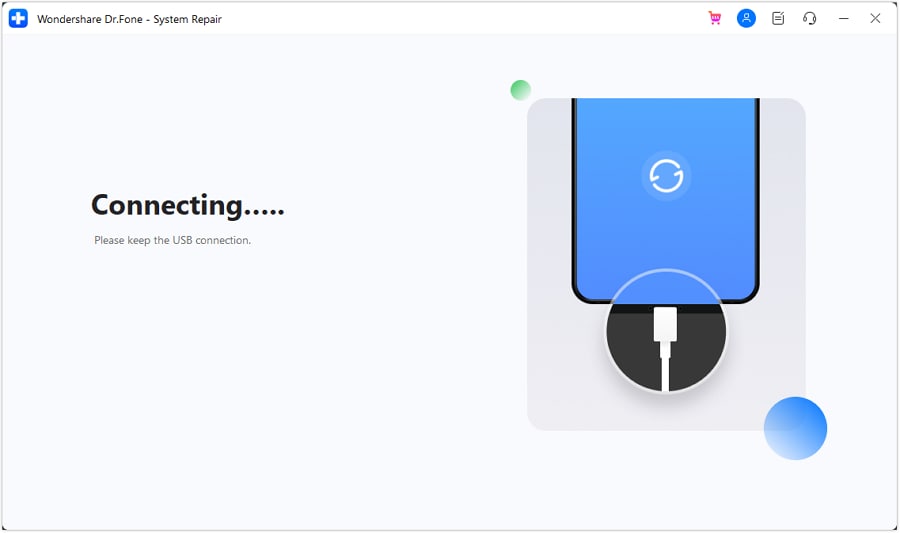
- Step 5: Select the desired iOS version.
Once Wondershare Dr.Fone connects to your iPhone, you can select the desired iOS version. Click the Download button next to it.

Wait for the download to complete.

- Step 6: Repair your iPhone.
Once the download is complete, click Repair Now.

Wait until the app updates your iPhone to the newest iOS version.

- Step 7: Complete your iOS update.
Once Wondershare Dr.Fone updates your iPhone, click Done to complete the process.

Repair Your iOS
You can also try repairing your iOS. Thanks to Wondershare Dr.Fone, you can successfully do it even if you don’t have technical experience. The first three steps are the same as in the Update Software section. Here is what you need to do differently:
- Step 1: Select the iOS Repair option.
Click iOS Repair after choosing your device type.

- Step 2: Select Standard Repair.
The app will open a new screen where you can choose from two options. Click Standard Repair, as it helps in more than 50% of scenarios and preserves data.

- Step 3: Activate recovery mode on your iPhone.
Follow the instructions on the next screen to put your iPhone in recovery mode. If all goes well, tap Trust on your iPhone screen and click Enter Recovery Mode. If not, click the guide for unresponsive or abnormal behavior.

The following steps are identical to steps 5, 6, and 7 in the Update Software section.
Restore Your Phone in DFU Mode
If your iPhone is still stuck on the loading screen, you can try the following method – the DFU mode. DFU stands for Device Firmware Update. It can help you resolve software issues in your phone and turn it back on. Here is what you need to do:
- Step 1: Connect your iPhone to a computer.
- Step 2: Open iTunes.
- Step 3: Press and hold the Homeand Sleep/Power buttons simultaneously for ten seconds.
- Step 4: Release the buttons once you see the “iTunes has detected an iPhone in recovery mode”
- Step 5: Go to Device > Summary > Restore.
Use the Recovery Mode
Recovery mode is a straightforward way to fix many system errors on an iPhone, including the “stuck on the loading screen” problem. The procedure goes as follows:
- Step 1: Launch iTunes on your computer.
Launch the iTunes app on your computer. While at it, check for updates and update iTunes if necessary.
- Step 2: Connect your iPhone to your PC or Mac.
Use the USB cable to connect your iPhone to your computer.
- Step 3: Activate the recovery mode.
To use the recovery mode, you first must activate it.

On iPhone 8 or later, briefly press Volume Up, do the same with Volume Down, and press and hold the Side button.
On iPhone 7 or 7 Plus, press and hold the Volume Down and Side buttons simultaneously.
On iPhone 6s or earlier, press and hold the Home and Power buttons simultaneously.
- Step 4: Recover your iPhone.

Select your device in the iTunes sidebar and click either Update or Restore. Remember that updating your iPhone will recover your phone without erasing data, while restoring it will wipe all data.
Revert Your iOS to an Older Version
Reverting your iOS to an older version can also be the solution you need. You can do it quickly with Wondershare Dr.Fone, like updating your iOS. Go to the Update Software section of this article and follow all the steps.
However, select Downgrade iOS instead of Update iOS in Step 3.
Part 4. How to Prevent iPhone From Getting Stuck on Loading Screen
You can take several steps to prevent the “iPhone stuck on the loading circle” issue.
First, don’t try to jailbreak your phone. Jailbreaking has been legal since the Digital Millennium Copyright Act was enacted in 2010. However, it’s not a foolproof process. If you don’t know how to do it properly, you might cause the infamous loading screen error.
Next, try not to drain your phone battery down to 0%. Make it a habit always to connect your iPhone to a charger when the battery falls below 20%. Also, install the most recent updates, as these often contain fixes for bugs and critical errors to make your phone less prone to being stuck on the loading screen and more stable overall.
Finally, be as gentle with your iPhone as possible. While these phones are of premium quality and can withstand much, they still pack sophisticated electronics. If you keep bumping your phone, the forces may damage the electronics. Additionally, malfunctioning hardware can often cause stuck-on-the-loading screen errors.
Conclusion
You now know many ways to solve the “iPhone stuck on loading screen” problem. Sometimes a simple restart or connecting to a charger will help you bypass this error.
However, if that fails, turn to slightly more complicated solutions. You might need to repair your iOS, use the recovery mode, or restore your phone with the DFU method to fix the iPhone stuck on the loading circle.
Other Popular Articles From Wondershare
iPhone Errors
- Errors 0 ... 100
- 1. iPhone Error 6
- 2. iPhone/iTunes Error 9
- 3. iPhone Error 10
- 4. iPhone/iTunes Error 21
- 5. iPhone Error 35
- 6. iTunes Error 40 on iPhone/iPad
- 7. iPhone Error 47
- 8. iPhone Error 69
- 9. iPhone Error 75
- 10. iPhone Error 78
- Errors 1xxx
- 1. iPhone Error 1009
- 2. iPhone Error 1015
- 3. iPhone/iTunes Error 1100
- 4. iPhone Error 1110
- 5. iPhone Error 1667
- Errors 2xxx
- Errors 3xxx
- 1. iTunes Error 3004
- 2. iTunes Error 3014
- 3. iTunes/iPhone Error 3194
- 4. iPhone Error 3503
- 5. iPhone/iTunes Error 3600
- Errors 4xxx
- Other iPhone Errors
- 1. iPhone Error 7005
- 2. iPhone/iTunes Error 9006
- 3. iPhone Error 0xe8000015
- 4. iPhone Cellular Update Failed Error
- 5. iPhone Activation Error
- 6. iPhone SSL Error
- Other iPhone Issues
- ● Manage/transfer/recover data
- ● Unlock screen/activate/FRP lock
- ● Fix most iOS and Android issues
- Repair Now Repair Now Repair Now




Alice MJ
staff Editor
Generally rated4.5(105participated)