iTunes is offered by Apple and it is an official software to manage the data of iOS devices. When there is a newer version of iOS available, many iOS users will face issue of iTunes error 11 when they try to sync or update the iOS devices. In this article today we are going to share some best solutions to fix error 11 iPhone.
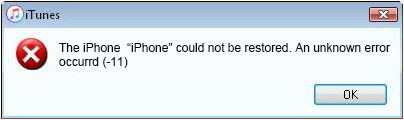
Part 1. Symptoms, causes and influences of iPhone restore error 11
-
This error 11 appears when the running programs get crashed.
-
Your computer is frequently getting crashed.
-
If your windows system responds very slowly.
-
If your computer gets freeze regularly for few seconds.
Causes of iTunes error code 11:
-
The main cause of iTunes error code 11 is the incomplete installation of the iTunes software or corrupted download of iTunes software.
-
Another possible reason is that the registry of iTunes got corrupted while updating the software.
-
If your computer is attacked by malware or virus it can also corrupt file system of windows and cause the error 11.
Part 2. 10 standard ways to fix iTunes error 11
1. Update iTunes on Windows & Mac
Updating iTunes on Windows:
Step 1. First of all, run iTunes on the windows system and click the “Help” menu from the top navigation then click “Check for Updates”.
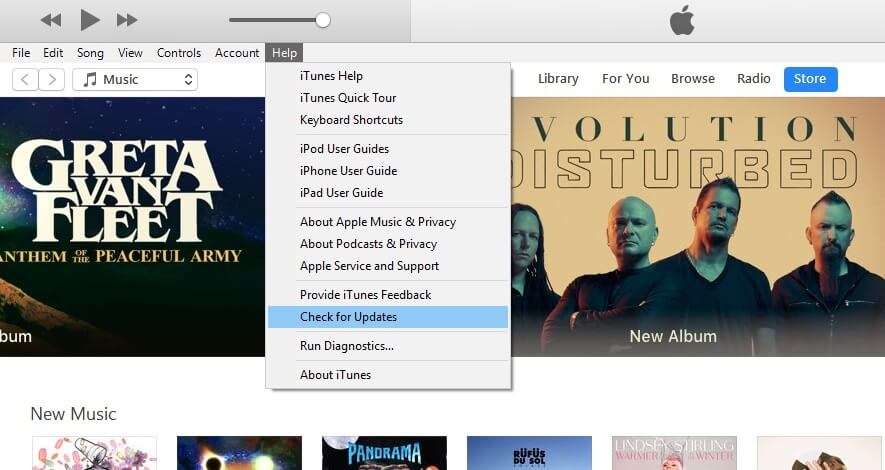
Step 2. Now a popup box will open on your screen. In this popup box you need to click on the “Download iTunes” option. After downloading the latest version, simply install the program on your system.
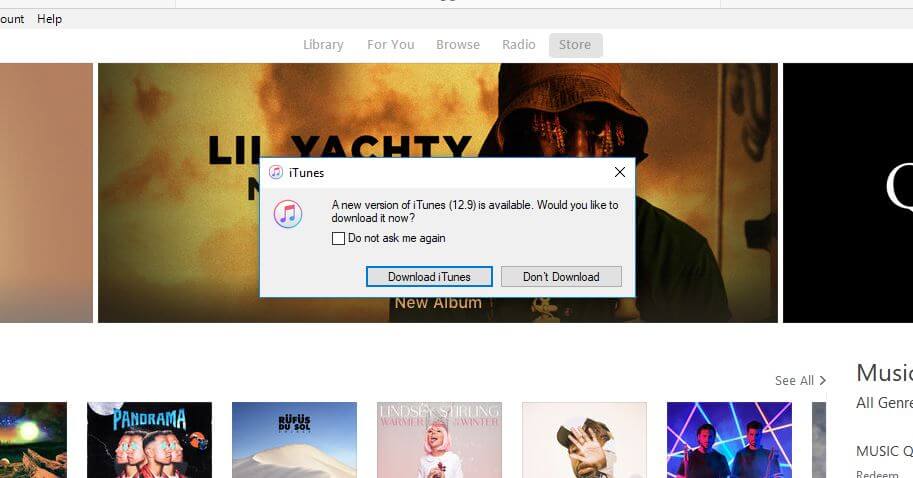
Updating iTunes on Mac:
The iTunes interface for the Mac devices is little different as compared to the Windows version. You can follow the step below to know how to update iTunes on Mac.
Launch the iTunes software on your Mac system and click on the iTunes menu. In the options of iTunes menu choose “Check for Updates” option. Now, if any latest version of iTunes is available then you will see a popup box to download the newer version.
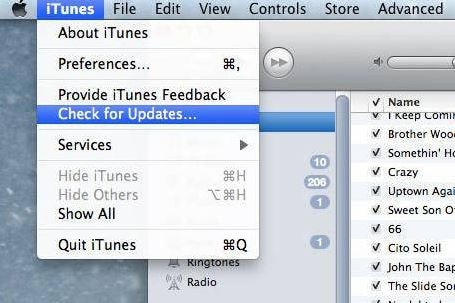
2. Disable Antivirus Software
Sometimes your antivirus program can also stop the iTunes to function properly and causes the iPhone restore error 11 while restoring the iPhone. You can disable your antivirus for some time to get rid of the iPhone 5 error 11. Disabling the antivirus is very easy but it purely depends on which antivirus you are using. After disabling your antivirus software you can try to restore iPhone again.
3. Unplug the Extra USB Cables
If you have connected more than one device together with your computer, then the iTunes error 11 can also occur. To fix iTunes error 11 you can remove all extra devices and connect only the iPhone which you want to restore. May be it won’t work but you can try this to fix iTunes error 11.
4. Check iPhone Port and Battery
Sometimes damaged battery or damaged USB port can also cause iPhone 4s error 11. You can try to remove the battery and insert it again in your iPhone or check the port of iPhone to see whether it is fine or not.
5. Run iREB 5 and Get your Phone to PWNED DFU
iTunes error 11 also comes while trying to upgrade the jailbroken iPhone or other iOS devices to the iOS 5.1.1 version. When you run the TinyUmbrella then this error will display on your system screen. Here you can find how to fix iTunes error 11 which comes while upgrading.
If you are going to upgrade your iOS to the iOS 5 or later version, then you must avoid TinyUmbrella because it will not work with iOS 5.1.1 version. You can try to start iREB 5 to get your iPhone in the PWNED DFU mode.
1) Go to the System C:\windows\system32\drivers\etc folder in the C drive of your windows computer.
2) Open the Hosts file with Notepad from this folder.
3) Find the entry "gs.apple.com" and remove it.
4) Now save the file and open iTunes again.
5) Connect your phone and iTunes will prompt that you are in the Recovery Mode.
6) Now hit the shift button and click on the restore button in the iTunes.
7) In the restore windows simply choose your custom firmware.
6. Update the Computer Driver
If you are using the latest model iPhone, iPad or iPod touch and facing iPad restore error 11 or any error related to iPhone then you need to check the drivers of your computer as well. Simply go to the update option of your windows computer and check for updated drivers. If new drivers are available then instantly install them on your computer.
Part 3: The ultimate way to download firmware without data loss
If you are still unable to fix iTunes error 11 using the all solutions discussed above in the article then there is a one stop solution available for you which is iOS system recovery software. This software is the easiest way to repair your iOS devices. In just 2 or 3 minutes you can fix all issues of your iOS devices without losing any data. This program allows you to fix the shite Apple Logo/ Frozen status, device stuck in recovery mode etc. with just few clicks on your system.
Fix common iOS system issues: stuck in recovery mode/DFU mode/white Apple logo/frozen status. Get iPhone, iPad and iPod touch to normal status without data loss.
Compared with other ways and tools to fix iOS system problems, dr.fone – Repair (iOS) never puts your iPhone, iPad, and iPod touch into any data loss risks. With simple clicks, you’ll get your iPhone, iPad and iPod touch out of recovery mode, DFU mode, Apple logo loop, and more fast.
Best iPhone/iPad system recovery tool for iTunes errors
-
Helps you to solve all kinds of iOS system issues within few clicks.
-
The safest way to fix iOS system with data retained.
-
Extremely simple operation steps to follow.
-
Highest success rate on the market.
4,290,481 people have downloaded it
How to fix iTunes error 11 with dr.fone – System Repair (iOS):
Step 1. First, download and install the software on your computer. Join your iOS device with computer and launch the iOS system recovery software. Now click the “Repair” thumbnail from the welcome screen.

Step 2. In the “Repair” windows click on the “Start” button now.

Step 3. Follow the steps shown on the interface to place your device into DFU mode.
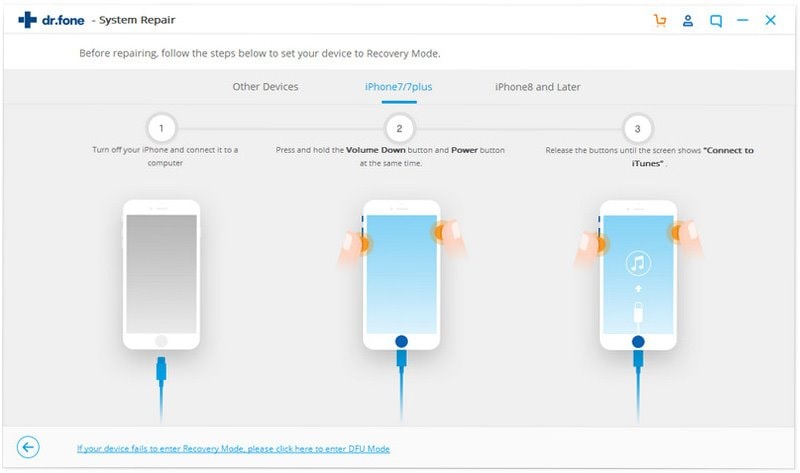
Step 4. The program will detect the model and all other needed information of your iOS device automatically. You will see the desired firmware of your device on the screen now. So, verify all the information and click on the “Download” button under your device information.

Step 5. The firmware of the iOS device will start downloading in the software interface now.
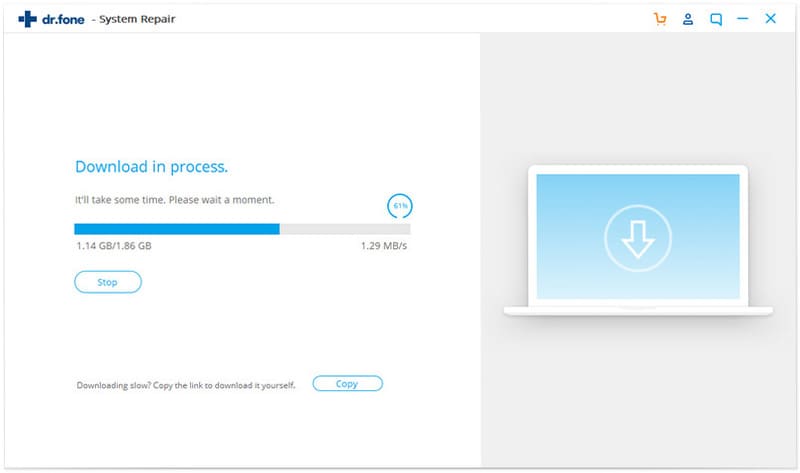
Step 6. After downloading the firmware for your iOS device, now click "Fix Now" to start fixing all the issues of your iOS device. In 2 to 3 minutes your iOS device will be fixed to normal.
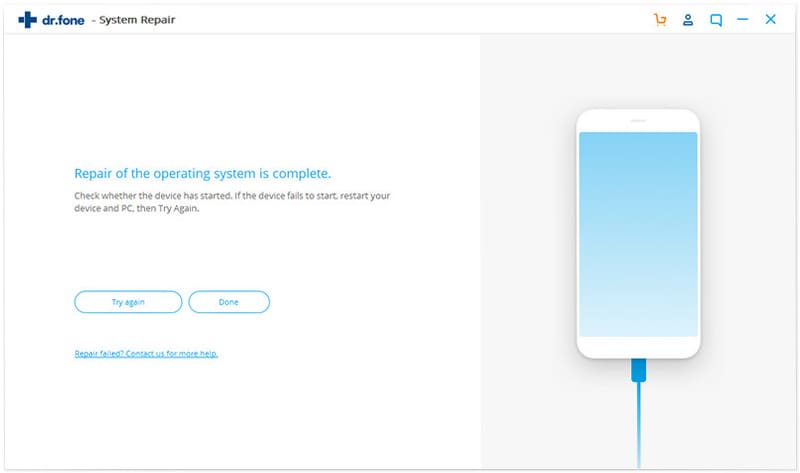









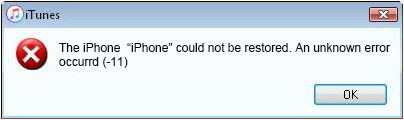
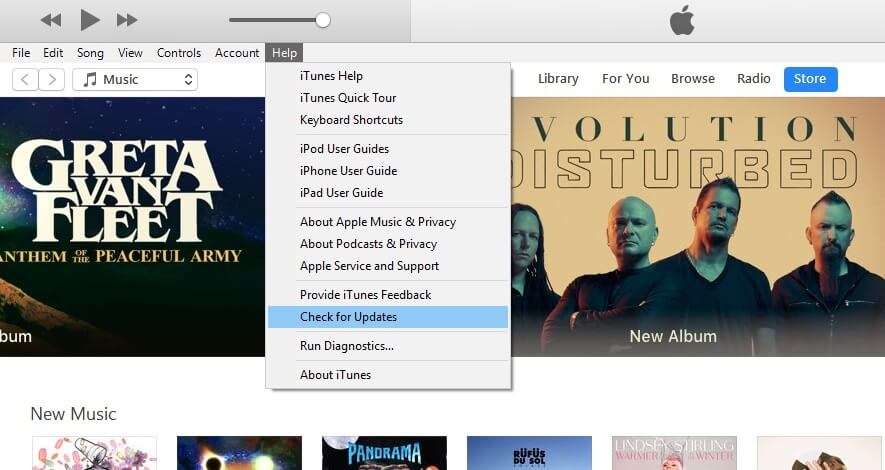
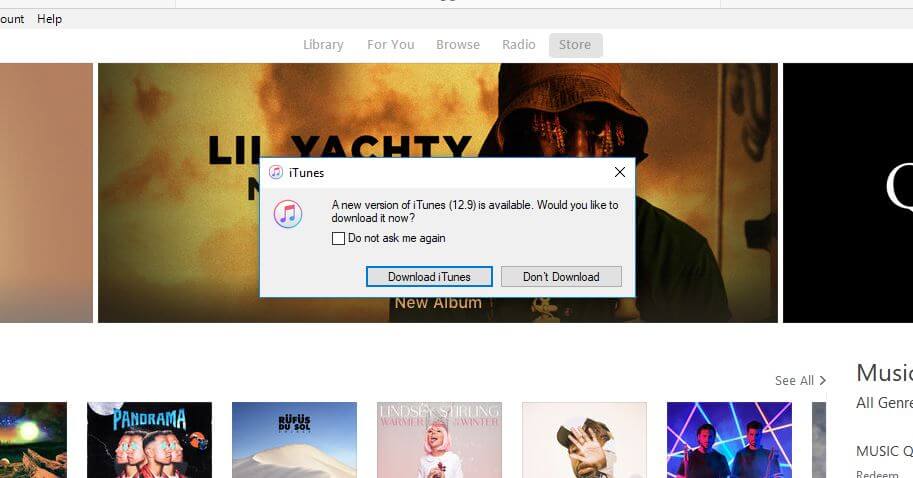
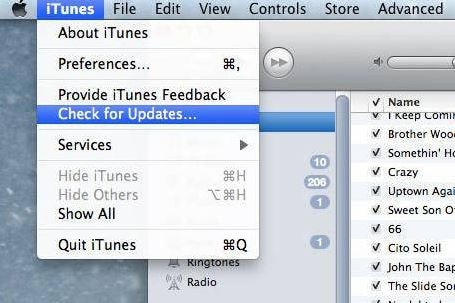



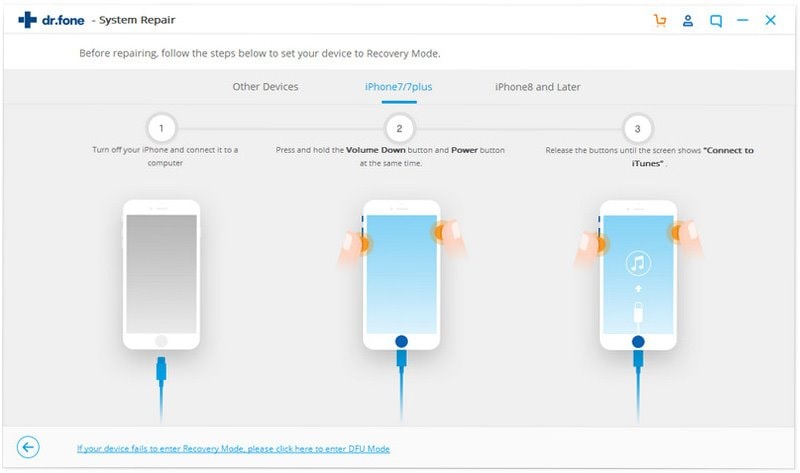

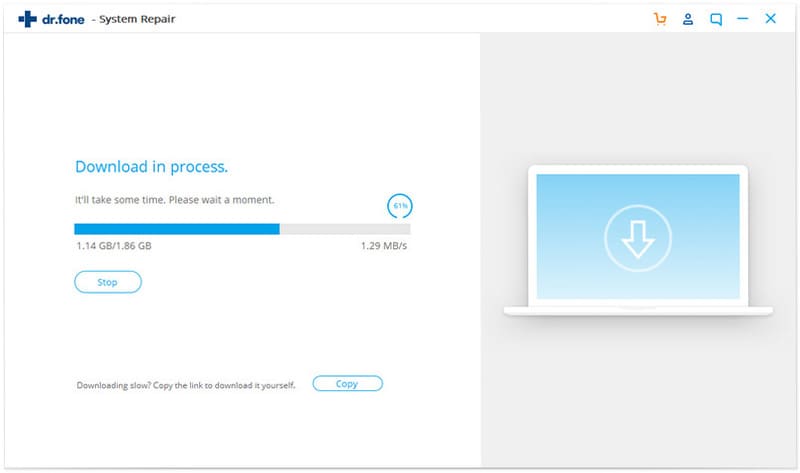
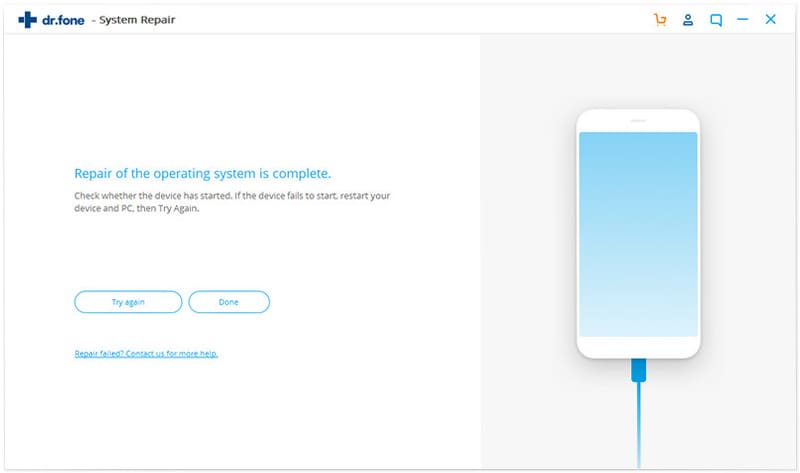
Elva
staff Editor