Everyone has that one “OH NO!” moment where you couldn’t believe it just happened. One such disastrous moments is dropping your phone in water. To top the misery, if the phone just happens to be the iPhone, then all the iPhone users who dropped iPhone in water are likely to encounter a mini heartache. If you are one of those iPhone users who had the misfortune of facing the iPhone water damage , rest assured, there are many out there exclaiming “my iPhone won’t turn on after water damage” and you are not alone. You might have dropped iPhone in water accidentally and in order to have your iPhone back and running, here are the 10 solutions to prevent the iPhone water damage.

1. Dry away the Water Remnants
If your iPhone water damage is not severe and with a little help of your reflexes you were able to retrieve your iPhone before it can dip into the water fully, then a thorough drying can bring back the iPhone’s lost glory.
Firstly, dissemble the iPhone by removing the iPhone case, screen guard, and any other extra cover that might hold the moisture onto the screen. Clean the iPhone exterior with a soft cloth giving careful attention to the screen. Later, remove the SIM and try to remove any moisture content from that area. Carefully, turn on the iPhone and see if it turns on. If yes, you are quite lucky to have dodged the iPhone water damage.

2. Don’t turn the iPhone ON
As soon as you dropped iPhone in water, the mistake many of us do is trying to turn it ON. Do not try to turn the iPhone ON because the iPhone won’t turn on after water damage for a reason that the internal system might get damaged.
When the Power is turned on, the software tries to regenerate and the process may lead to short circuits, which is beyond repair on your own. In fact, to prevent any iPhone water damage, turn off the power even if the power is still turned on after you dropped iPhone in water. The caution will help revive the iPhone.
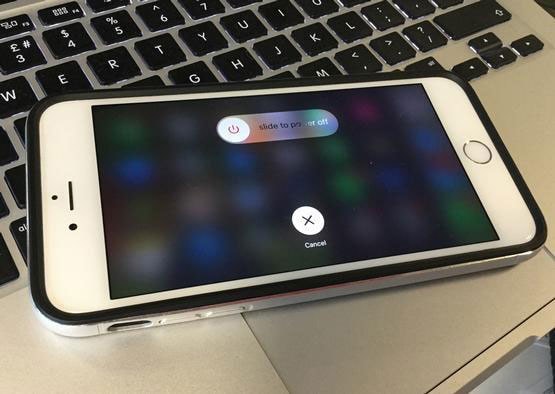
3. Check the Ports and buttons
While drying off the iPhone, extra care must be taken while wiping the charging port and the earplug ports. Do not apply pressure while wiping the liquid as this may cause further penetration of liquid into the device. Also, hold the device vertically and let the gravity do its work. Although this part is minor in consideration, negligence towards handling these ports and buttons might retain the iPhone is wet and the iPhone won’t turn on.

4. Burying in Uncooked Rice.
If the iPhone water damage has gone a little too far, then just drying it won’t do. The water must have seeped into the internal parts and so the iPhone is wet and won’t turn on. To remove such hardcore moisture, follow the first solution for drying the visible liquid off the iPhone and bury your iPhone in a bowl of rice, close it and keep it as such for at least 48 hours. The water affinity to the uncooked rice can clean the iPhone dry. Once the days are passed, resurrect the iPhone and try turning it on.
This method has been very efficient and helpful for many users. To avoid rice dust, try avoiding the enriched rice.

5. Silica Bags/Gel sachets
In this method that is same as the previous drying off, the iPhone will be buried in a heap of silica bags instead of in a bowl of rice. If you have Silica bags, which are usually packed inside many electronic objects, bury the iPhone in the box and seal it for at least 48 hours. This is a preferred process and would suck out the moisture that may have retained when you dropped the iPhone in water. This is the alternative method since sealing in a bowl of rice can cause rice dust to accumulate inside the smartphone. After the specified time is over, turn on the iPhone and check for any data loss.
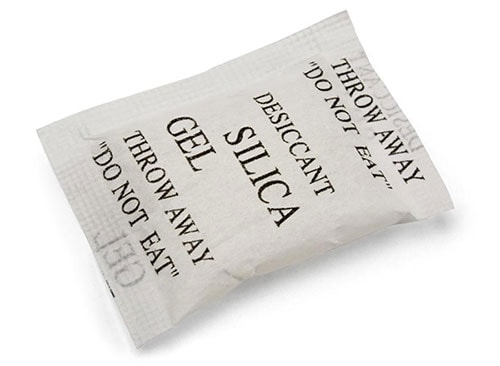
If you lost your iPhone data after dropped in water, dr.fone will definitely help you recover the lost data.
Key Features of dr.fone - Data Recovery (iOS)
-
dr.fone helps you to recover lost data from iTunes, iCloud and directly from your iPhone device.
-
You can recover almost all of the data on iPhone, such as photos, music, videos, messages, contacts, app data, etc.
-
The data which is recovered by the program is also presented in retrievable form for users to view.
-
It supports any of iOS (iOS 12 supported) device, including iPhone XS/XR/X/8 (Plus)/7 (Plus)/SE/6s (Plus)/6(Plus)/5S/5C/5, iPad and iPod touch.
4,290,481 people have downloaded it
Simple steps to recover data via dr.fone
Step 1. Launch dr.fone and connect iPhone to computer.
Download and install dr.fone on your computer. Use the USB digital cable to connect your iOS device with your computer. Please make sure you have tapped the “Trust this computer” on the iPhone, iPad or iPod touch. After successful connection, click “Recover” in the main window. By default, you will be navigated to the “Recover from iOS Device” tab.

Step 2. Choose recovery method and data types you need.
You can choose Deleted Data from the Device or Existing Data on the Device. You can even check the file types in any of the 2 options to scan according to your needs. Then click "Start Scan" button to begin scanning. You can click "Pause" to stop the process if you see the data you want to keep.
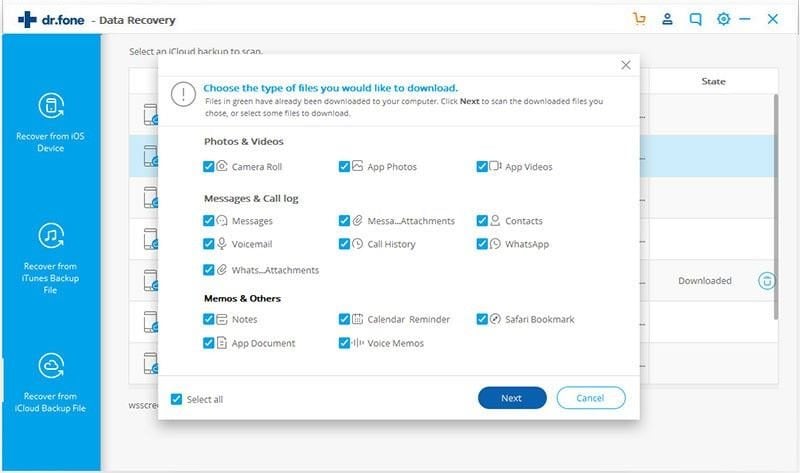
Step 3. Preview the data, choose to recover data to a computer or restore to the device.

6. Resetting the iPhone
Sometimes, the iPhone won’t turn on after water damage even after doing the above-said methods. In this case, the problem might be a software crash. All you need to do is try hard resetting the iPhone.
If it is iPhone 6S or older, for 30 seconds of time, press and then hold down the Sleep / Wake button and Home button at the same time. For iPhone 7 and after that version, press and hold the power and volume down button.
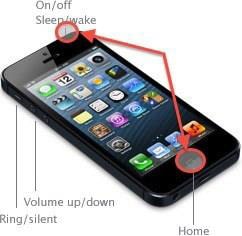
7. Back up the iPhone
Most of the times, the screen gets the hard blow out of the other parts. So, to recover the data and avoid any further iPhone water damage, open iTunes by plugging the iPhone into a computer. In this way, one can back up their data but if there is no display, try doing the hard reset while the iPhone is connected to the computer and turn on the phone again.

8. Dismantle the iPhone
Since the iPhone is wet and won’t turn on, there is an alternate method of dismantling the iPhone if you are capable of such things. This is an extremely delicate process and is helpful to dry away from any kind of moisture even in the internal circuit layouts. Take the pieces out one by one and let it cool in air. Later, attach the pieces in their rightful place. Remember, the iPhone has to be dismantled carefully.

9. Check the Liquid Contact Sensors
As a last resort, check the Liquid contact sensors, which every iPhone is equipped with. These are called the water damage sensors for occasions such as this where you dropped iPhone in water. As long as these indicators are not triggered and the previous solutions remain futile, take it to the nearest Apple store and get the iPhone repaired.
10. Visit the Apple Store
AWhen the iPhone is beyond repair, immediately visit the nearest Apple store. Once you have the iPhone successfully repaired and functioning even after you dropped iPhone in the water, there is no guarantee that there won’t be a repeat of the previous scenario. Therefore, get a waterproof case and later on, have the entire data backed up so that when the need arises, you would at least have your information at-hand and secured.
Conclusion
Thanks to the top 10 solutions involved above, you will be clear how to deal with your iPhone that suffers an accidental and unfortunate water damage.











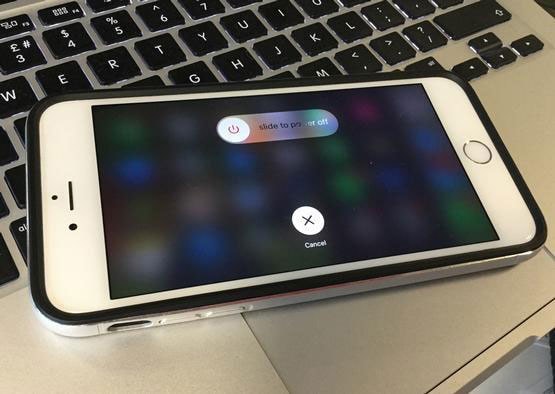


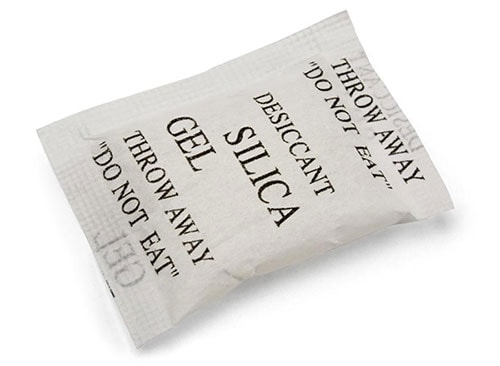


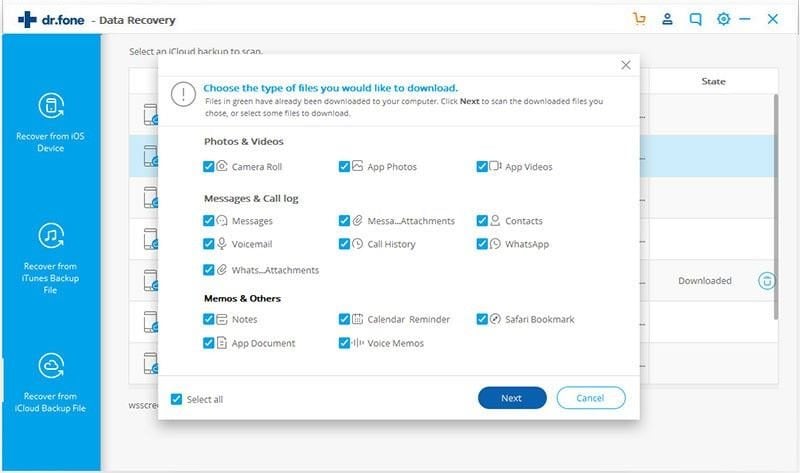

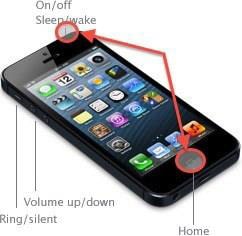


Elva
staff Editor