2 ~ 3 X Faster Solution to Fix iPhone Black Screen
Feb 29, 2024 • Filed to: Mobile Repair Solutions • Proven solutions
Oh-no! Your iPhone screen turned black, not indicating what went wrong yet again! This makes you worried about your precious iPhone and its data that you cannot afford to lose right?
Now, what will be your next move, thinking and wondering for a reliable solution? That's the catch, all your worry and search ends here. Yes, definitely!
Before you move on to the solutions, let us also educate you on what exactly is iPhone Black Screen.
In short, the iPhone black screen appears due to some hardware and software issue, that stops the functioning of the device, turns the screen into a black screen of death even when the device is on.
Therefore it is really important to understand the norms of that issue. So, stay tuned to get the answers in detail.
Part 1: How to judge: hardware issue VS firmware issue?
The first thing to do to resolve the iPhone black screen is to determine its cause. If you have recently dropped your phone or if it has been accidentally soaked in water, then chances are that there could be a hardware-related issue with it. If this is the case, then it means a hardware component (mostly the screen) of your iPhone has been damaged.
If every hardware component is functioning seamlessly, then the reason behind the iPhone screen black could be software related. A software issue could have happened if your phone has been affected by malware. A bad or corrupt update or an unstable firmware can also cause the same problem. Additionally, the iPhone screen black can happen after getting an app crashed or working on low space as well.
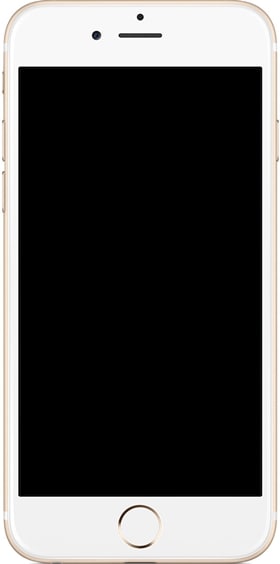
Most of these issues can be resolved by resetting your device. We will discuss this in the coming section as well. Firstly, determine the reasons for having the black screen of death on your phone and take the respective course of action to resolve it.
Part 2: 2 Ways to Fix iPhone black screen if it's a software problem
If none of the above-mentioned measures would work, then chances are that your iPhone black screen is caused by a software-related issue. Fortunately, there are plenty of ways to fix a software problem. If your iPhone screen is black, then it can be fixed by following these steps:
2.1 Fix iPhone black screen without data loss using Dr.Fone - System Repair
The best way to resolve the iPhone black screen issue is by taking the assistance of Dr.Fone - System Repair. It is a secure and reliable way to fix various kinds of issues related to an iOS device. For instance, one can use the application to resolve problems like blue/red screen of death, device stuck in the reboot loop, error 53, and more. The desktop application runs on both, Windows and Mac and is already compatible with every leading iOS version out there.

Dr.Fone - System Repair
Fix iPhone system error without data loss.
- Only fix your iOS to normal, no data loss at all.
- Fix various iOS system issues stuck in recovery mode, white Apple logo, black screen, looping on start, etc.
- Fix iPhone error 9, error 3194, and iTunes error 4013, error 2005, error 11, and more.
- Work for iPhone X, iPhone 8/iPhone 7(Plus), iPhone 6S(Plus), iPhone SE and more.
- Fully compatible with the latest iOS version.

Since it is extremely easy to use Dr.Fone - System Repair, one can simply follow the on-screen instructions to fix the iPhone screen black problem. A part of Dr.Fone, it is sure to provide a hassle-free experience to you. If your iPhone screen is black, fix it by following these steps:
1. Install Dr.Fone on your Mac or Windows system and launch it whenever you wish to fix iPhone black screen issue. Click on the option of “System Repair” from the welcome screen.

2. Now, connect your phone to the system using a USB/lightning cable and let it recognize your device. Afterward, click on the “Standard Mode” to initiate the process.


3. Provide basic information regarding your phone (like device model and system version) in the next window and click on the “Start” button.

4. Sit back and wait for a while as the application will download the respective firmware update for your device.

5. Once it is done, the application will start fixing your phone automatically. Just wait for a while and make sure that your device is connected to the system during the process.
6. After starting your phone in normal mode, it will display the following message. You can safely remove your phone or repeat the entire process.

The best thing about this method is that it will fix the black screen of death without losing your data. All the data on your device would be retained even after fixing this issue.
2.2 Fix iPhone black screen by restoring it with iTunes (data will lose)
The second way to fix the iPhone black screen issue is by taking the assistance of iTunes. Though, in this technique, your device would be restored. It means that you would end up losing all the data on your phone. If you haven’t taken a recent backup of your device, then we won’t recommend following this solution.
If your iPhone screen is black, then simply connect it to the system and launch an updated version of iTunes. Wait for a while as iTunes will recognize it automatically. Now, visit its “Summary” section to get various options you can perform on your phone. Just click on the “Restore” button to reset your device.
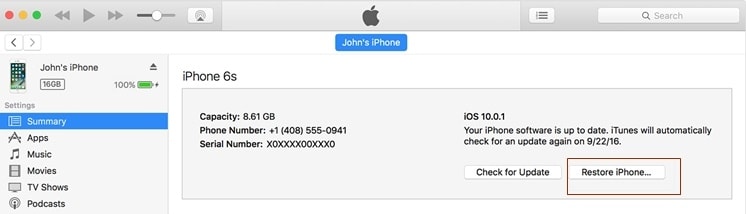
This will display a pop-up message regarding a warning. Click on the “Restore” button once again to restore your phone. Wait for a while as iTunes will reset it and restart it normally.
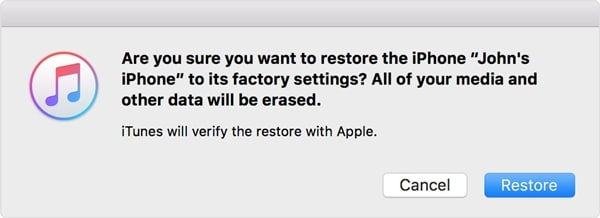
Part 3: How to fix the iPhone black screen if it's a hardware problem?
If you think that your iPhone screen is black due to a hardware-related issue, then make every necessary step to fix it. Firstly, charge your phone and make sure that there is no issue with its battery. Also, make sure that the charging port is not damaged. You can always clean it and try to charge your phone using an authentic cable.
If nothing else works, then you can also visit a nearby Apple Store or an iPhone repairing center. From here, you can get your iPhone checked and just replace any malfunctioning part. Most probably, there would be a problem with your phone’s screen. If you are sure, then you can also dismantle your phone carefully and check if all the connections are secure or not.

Part 4. Tips to avoid iPhone black screen and other similar problems
A: Always keep a battery health check
Keep your device battery charged, to avoid battery drain
B: Install any third party app only from a reliable source
C: Always check your device with the virus scanner, that will avoid any bug attack
D: Avoid jailbreaking the device. This might breach security measures.
E: Always keep in contact with the Apple Support team or have their contact information at bay. This will be helpful at the time of need.
You may be also interested in:
Finally, I am sure it will be a great relief to see your phone get back to work with no further black screen issue. The quick solutions mentioned in the article will be the right way to get out of the iPhone 6 black screen of death. We wish you all the best for your iPhone journey ahead with so many upcoming updates and new arrivals. However, if in between you need any help, just get back to us, we would be happy to help you in handling any iOS issues. Be a happy iPhone user!
Other Popular Articles From Wondershare
Apple Logo
- iPhone Boot Issues
- iPhone Activation Error
- iPad Struck on Apple Logo
- Fix iPhone/iPad Flashing Apple Logo
- Fix White Screen of Death
- iPod Gets Stuck on Apple Logo
- Fix iPhone Black Screen
- Fix iPhone/iPad Red Screen
- Fix Blue Screen Error on iPad
- Fix iPhone Blue Screen
- iPhone Won't Turn on Past the Apple Logo
- iPhone Stuck on Apple Logo
- iPhone Boot Loop
- iPad Won't Turn On
- iPhone Keeps Restarting
- iPhone Won't Turn Off
- Fix iPhone Won't Turn On
- Fix iPhone Keeps Turning Off






Alice MJ
staff Editor
Generally rated4.5(105participated)