
The Ultimate Guide: 5 Methods to Fix iPhone Stuck in Recovery Mode
Apr 19, 2024 • Filed to: Mobile Repair Solutions • Proven solutions
iPhones and iPads are perhaps the most premium mobile devices available today for several great reasons—they can be had in several different variants to meet varying user needs, and most important of all are regularly updated with the latest software updates. But just like every other gadget, these Apple flagship devices have their fair share of issues, most commonly iPhone stuck in recovery mode and iPad stuck in recovery mode.
If you’re facing the issue of iPhone (like 6 to 15) stuck in recovery mode on iOS 17/16/15/14/13, the good news is that you don’t need to put it in the trash because we’re going to reveal several ways to fix the problem, and evenhow to recover data that may be lost as a result of the iPhone stuck in recovery mode issue for iOS 17/16/15/14/13.
Part 1. iPhone Stuck in Recovery Mode – Understanding the Issue
Encountering a 'stuck in Recovery mode' message on your iPhone may leave you feeling helpless. But first, why does this happen? iPhone Recovery mode is a special state, generally used during a software update or restore, and is essential for fixing certain problems. However, if the update/restore is interrupted, or if your device has other software issues, it can get stuck in this mode.
But Why You?
You might be wondering why your iPhone of all things has fallen victim. Believe it or not, Recovery Mode is a great equalizer – it can happen to anyone. From the latest iPhone models to the older ones, no one is immune. It’s not about the type of iPhone, it’s how it's used and maintained.
Common Triggers for iPhone Recovery Mode
- Failed software update: Incomplete updates can leave your device stranded in Recovery mode, especially when the phone is disconnected mid-update.
- Hardware problems: Sometimes, issues with the phone's hardware can lead the software to think there's an update needed, causing a loop back to Recovery mode.
- Third-party software: Jailbreaking or using non-Apple approved software carries risks, one of which is increased susceptibility to getting stuck in Recovery mode.
- Battery issues: A low or failing battery can cause problems during an update, leading to Recovery mode as a fail-safe method to restore the device.
Now that you understand why it happens, it's time to learn the steps to fix it.
Part 2. Why iPhone Stuck in Recovery Mode Still Crop Up After The Fix?
There are several ways to fix iPhone stuck in recovery mode issues such as standard iTunes restore, recovery restore, or numerous other solutions listed in the Apple Support Community. You might breathe a sigh of relief when your iPhone exits Recovery mode, but what happens if it happens again and again? There are several reasons why this issue can recur.
Incomplete Fixes
Many first-time solutions involve interrupting the cycle that caused the Recovery mode in the first place. This can be effective for getting your phone to boot up normally. However, if the root cause isn't addressed, the problem can reappear as soon as the device runs a software update or encounters the same issue.
Software Glitches
Sometimes, Apple users are the first to find bugs or issues with new iPhone models. In this case, a recurring Recovery mode problem may be indicative of a larger software issue. Until a more permanent fix is provided by Apple, you might find yourself in Recovery mode more often than you’d like.
Corrupted Data
If the data that is causing your iPhone to end up in Recovery mode is not 'cleaned' or is only partially fixed, the issue might not go away for good. Repeating the process to get your iPhone back to normal may be required after every update/restore attempt if the corrupted data is not properly dealt with.
So you can stop reading and explore the aforementioned solutions to fix the iPhone stuck in recovery mode issue. But before you go, one thing you should know is that in most cases, these solutions will not fix the iPhone stuck in recovery mode problem permanently.
What will you do? The DFU mode.

DFU (Device Firmware Update) mode is the only sure shot way to get rid of iPhone (5s, 6, to 15) stuck in recovery mode and is a process that should not be confused with Recovery mode because it does not load the device operating system or boot loader. And needless to say that your device is stuck in Recovery mode, so this solution can’t be used to fix itself.
A major pitfall of using DFU mode to fix iPhone stuck in recovery mode issue is that it will, in most cases, result in data loss, something that most iPhone users will find hard to digest.
Part 3. 5 Solutions to Get iPhone Out Of Recovery Mode
Now, it’s time to solve the problem. If you’re facing iPhone stuck in recovery mode or an older iPhone stuck in recovery mode issue, there’s no need to pull your hair out just yet, because there are several ways to get your device up and running again.
What is important to note, however, is that using most of these solutions can result in data loss, and if you haven’t backed up your iPhone / iPad, then it’s literally “gone with the wind.” On a brighter note, there’s also a great way to recover your data in case it’s lost, but first, let’s get right to these possible fixes for iPhone stuck in recovery mode.
Solution 1: Exit recovery mode without losing data for free
Most of the solutions that claim to fix iPhone or iPad stuck in recovery mode usually reset the device to the factory setting. In this way, the device’s data is also lost. If you wish to fix iPhone (5s to 15) stuck in recovery mode without losing any content, then give Dr.Fone - System Repair (iOS) a try.

Dr.Fone - System Repair (iOS)
Fix Your iPhone Stuck in Recovery Mode Free!
- Only fix your iOS to normal, no data loss at all.
- Fix various iOS system issues stuck in recovery mode, white Apple logo, black screen, looping on start, etc.
- Downgrade iOS without iTunes at all.
- Works for all models of iPhone, iPad, and iPod touch.
- Fully compatible with the latest iOS version.

It is a highly secure and easy-to-use tool that can fix all the major problems related to an iOS device without causing any damage to it. From the iPhone stuck in recovery mode to the screen of death, the tool can resolve all kinds of issues. To use it, follow these steps:
Step 1. Firstly, Download Dr.Fone - System Repair (iOS) on your Windows or Mac. Afterward, you can launch it and click on the option of “System Repair” from Dr.Fone interface.

Step 2. Connect your iOS device to the system that is stuck in recovery mode, and select "iPhone" > "Toolbox Repair" > "Exit Recovery Mode".
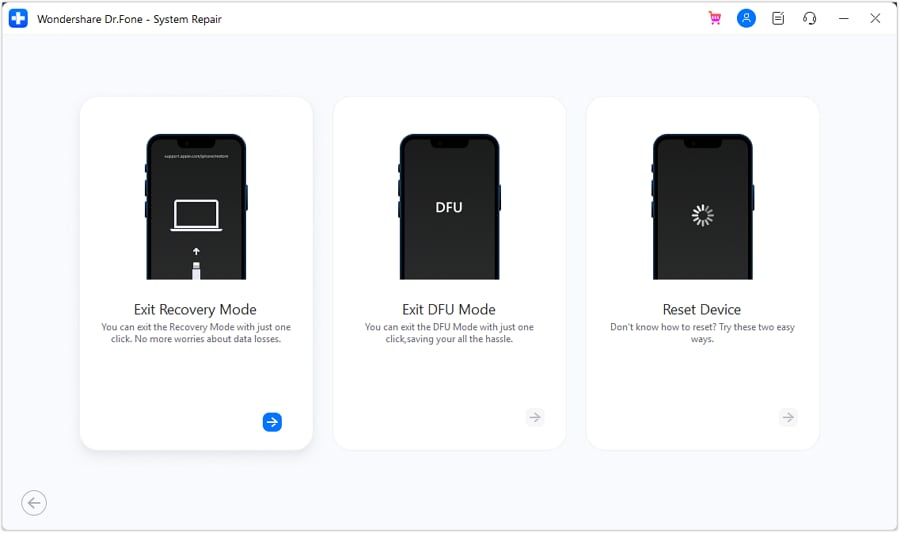
Step 3. Now a new window pops up, displaying what it looks like when an iPhone is stuck in Recovery mode. Click on the "Exit Recovery Mode" button.
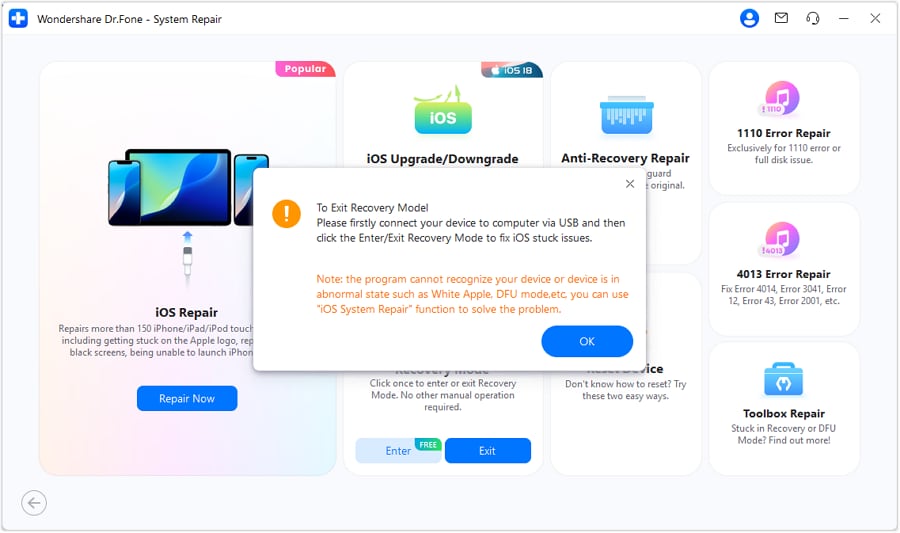
Step 4. "Exited Recovery Mode successfully" message displayed on the screen.
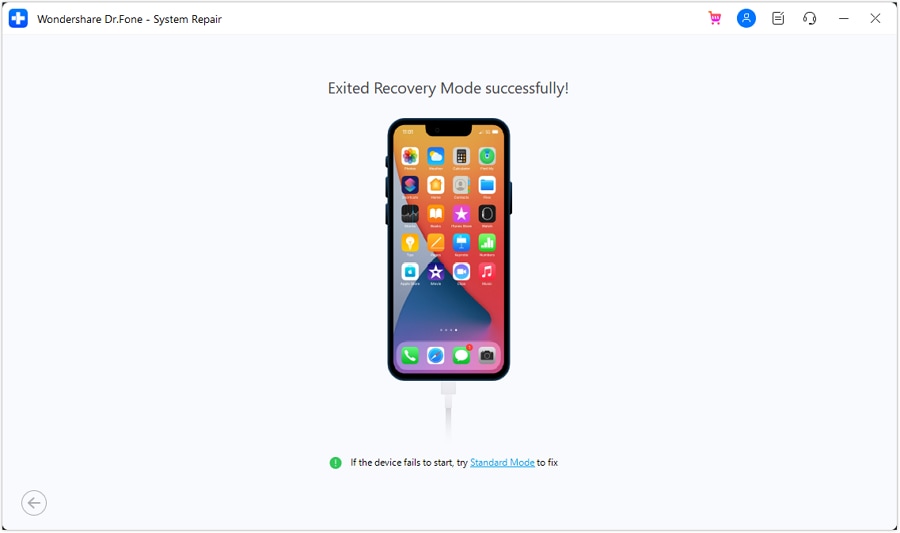
After fixing iPhone 7, 8, X, 11, 12, 13, 14, and 15 stuck in recovery mode, you can just disconnect your device from the system and use it the way you like.
Don't Miss:
Solution 2: Get iPhone out of Recovery Mode without a computer
One of the best ways to fix iPhone stuck in recovery mode is by force restarting it. In this way, you can resolve most of the issues related to your iOS device without taking the assistance of any computer. To learn how to fix iPhone 6 stuck in recovery mode, follow these steps:
- Press the Power (wake/sleep) and the Home button on the device at the same time.
- Keep pressing both buttons for at least 10-15 seconds.
- Let go of them as Apple’s logo would appear on the screen.

This solution will only work for iPhone 6s and older generation devices. If you own a newer generation device, then you need to change the key combination. To learn how to fix iPhone 7 stuck in recovery mode, follow these steps:
- Instead of the Home button, press and hold the Volume Down button on the device.
- At the same time, press and hold the Power (wake/sleep) button.
- Keep pressing both buttons for another 10 seconds till the Apple logo appears.

If you have a high-end iPhone, for example, your iPhone 8 or iPhone 13 stuck in Recovery Mode, follow these instructions to fix the issue:
- Press and release the Volume Up key on your iPhone 8 / iPhone 12 / iPhone 13.
- Press and release the Volume Down key.
- Press and hold the Power key on the right side. Release it when the Apple logo appears.

Don't Miss:
Solution 3: Fix iPhone stuck in Recovery Mode with TinyUmbrella
TinyUmbrella is a hybrid tool that is widely used to resolve iPhone 13 stuck in recovery mode. The tool works on all popular devices, with its latest version available for iOS 17 as well. It might not be as extensive as other tools, but it can be used to meet your basic requirements regarding iOS-related issues.
You can use it to fix iPhone 13 stuck in recovery mode by following these steps:
Step 1. Download TinyUmbrella from its official site. It is available for both Mac and Windows systems.
Step 2. Launch the tool on your system and connect your iOS device to it (which is stuck in recovery mode).
Step 3. Wait for a while as the tool will automatically detect your device.
Step 4. Once your device is detected, just click on the “Exit Recovery” button from the interface.

Now, you can disconnect your phone from the system. Since the tool has plenty of loopholes, it might not always work to fix the iPad stuck in recovery mode. Also, it is not a safe option as your data might be deleted during the process.
Solution 4: Fix iPhone stuck in Recovery Mode with iTunes
Even though there are several third-party solutions for iPhone (5s to 15) stuck in recovery mode, there’s nothing better than giving Apple’s native iTunes a shot. But take note that since you will be using the “Restore to factory settings” process by iTunes, it will format the entire device to bring it back to factory default or just the way it was shipped from the Apple store. Before getting started, make sure you have the latest, updated version of iTunes installed.
Step 1. Head to the Apple Website from your preferred web browser to download the latest version of iTunes.

Step 2. Download the version compatible with your computer.

Step 3. Click Run when the download is complete and Next after the installer opens.

Step 4. After reading the installation terms, click Install to start the process. Once the installation is complete, click Finish.

Step 5. Now connect the iPhone that’s stuck in recovery mode to your computer.

Step 6. Next, launch iTunes. The program will already detect that your device is stuck in Recovery mode.

Step 7. In the event no popup is displayed, you can manually trigger the restore process.

Step 8. Once the process is completed successfully, your device will restart and you will have a factory-fresh iPhone in your hands.
Don't Miss:
Solution 5: Visit an Apple Store
If the preceding ways to resolve the iPhone stuck in recovery mode do not work, why not get it checked by the pros at an Apple Service Center, Authorized Apple Service Provider, or Apple Store.
If the problem device is covered by Apple’s One Year Limited Warranty, AppleCare+, or AppleCare Protection Plan, the good news is that you won’t have to empty your pockets.
If not, check with the technician at the Apple Store to see if your device is eligible for out-of-warranty service. But it is important to note that even an Apple technician can’t guarantee that your data will be preserved after the fix.

Part 2. Bonus Tips: Data lost after you get the iPhone out of Recovery Mode?
There’s a good old saying that reads “You never know the true value of something until it's gone”. This applies to the Data stored on your Apple device as well. The aftermath of the iPad stuck in recovery mode or iPhone stuck in recovery mode issue could very well be loss of data. This is one of the biggest reasons why safeguarding your data by using backup software is very important. If you've fixed your iPhone stuck in Recovery mode, but discover some data has gone missing, don't panic. Here are a few tips to recover your lost data.
Method 1. Restore from iCloud or iTunes Backup
Always have a current backup of your device. If you don’t, start now. If you do, use it. Restoring from a backup can bring back most, if not all, of the lost data.
Method 2. Use iPhone Data Recovery Software
If you need to recover specific files that weren’t included in your latest backup, consider using an iPhone data recovery software like Dr.Fone - Data Recovery (iOS). This tool can help you retrieve lost data with a few simple steps.

Dr.Fone - Data Recovery (iOS)
World's 1st iPhone data recovery software with the highest recovery success rate
- Free to preview your recovered data on Dr.Fone.
- Scan iOS devices to recover calls, photos, videos, contacts, messages, notes, etc.
- Recover data from iPhone deleted files, and iTunes & iCloud backup files
- Works well for all iPhone, iPad, and iPod touch devices (including iPhone 13, iPhone 14, iPhone 15 and even the latest iOS version).
- Supported by operating systems including Windows 7 or newer and Mac OS X 10.8 or higher.
Applicable scenarios (not just data lost after you get iPhone out of Recovery Mode)
This iPhone data recovery software doesn’t just work miraculously to recover your data lost as a result of iPhone stuck in recovery mode, but also in several other scenarios, including lost data after a factory reset, device locked or forgotten password, data missing after jailbreak or ROM flashing, lost data due to iOS update, unable to synchronize backup and device stuck and not responding.
Ease of use
It requires just 256 MB or more of RAM, 1GHz (32-bit or 64-bit) CPU, 200 MB, and above free hard disk space to run smoothly. When successfully installed, Dr.Fone – Data Recovery (iOS) can directly scan your Apple device to preview and recover deleted data from your iPhone, extract your iTunes backup and recover selected files, download, and extract your iCloud backup. And best of all with the tool is a joy to use in just three steps: connect, scan, and recover.
Conclusion
iPhone Stuck in Recovery mode can be a worrisome problem, but with the proper knowledge and tools, you can resolve it. Consider using Dr.Fone - System Repair (iOS) for a streamlined fix that won't lose your data. Remember, staying current with backups is your best defense. And finally, don’t shy away from a trip to the Apple Store if you need further assistance.
Remember, it’s about finding a solution that’s comfortable for you. With these tips, your iPhone will be back to being the trusty companion you rely on each day.
Other Popular Articles From Wondershare
iPhone Issues
- iPhone Storage Full
- 1. Stuck on Apple Logo Storage Full
- 2. Erase Content Settings not Working
- 3. iPhone Lagging
- 4. iPhone Running Slow
- iPhone Update Problems
- 1. Stuck on Updating iCloud Settings
- 2. iPhone Frozen During iOS Update
- 3. iPhone Checking for Update Stuck
- 4. iPhone Cellular Update Failed
- 5. iPhone Software Update Failed
- 6. iPhone Stuck on Update Requested
- 7. iPhone Update Error 1110
- 8. iPhone Stuck On Verifying Update
- 9. iPhone Won't Update
- 10. Update Server Couldn't Be Contacted
- 8. iPhone & iPad Security Updates
- 9. Update iPhone with/without iTunes
- 10. Can't Download or Update Apps
- iPhone Media Problems
- 1. Apple Music Song Not Available
- 2. iPhone Not Ringing
- 3. iPhone Echo Problem
- 4. iPhone Ringer Problems
- 5. iPhone Plays Music by Itself
- 6. Ringer Volume Changes by Itself
- 7. Music Won't Play on iPhone
- 8. Blurry Photos & Videos on iPhone
- 9. iPhone Volume Problems
- iPhone Sound Problems
- 1. YouTube no Sound
- 2. iPhone Microphone Problem
- 3. Test iPhone Microphone
- 4. Headphones No Sound from iPhone
- 5. No Sound on iPhone Game
- 6. iPhone Sound Not Working
- 7. iPhone Screen Recording no Sound
- iPhone Calling Problems
- 1. iPhone No Sound on Calls
- 2. Screen Goes Black During Call
- 3. iPhone Recent Calls Not Showing
- 4. iPhone Dropping Calls Issue
- 5. iPhone Calling Problem
- iPhone Camera Problems
- 1. iPhone Camera Black
- 2. iPhone Camera Blurry
- 3. iPhone Camera Not Working
- 4. iPhone Front Camera Not Working
- 5. TrueDepth Camera Not Working
- 6.Out-of-Focus Photos on iPhone 15
- iPhone Network Problems
- 1. Airpods Won't Connect to iPhone
- 2. iPhone Disabled Connect to iTunes
- 3. iPhone Not Syncing Problems
- 4. iPhone Internet Not Working
- 5. iPhone Keep Disconnecting from Wifi
- 6. iPhone WIFI Not Working
- 7. PC Not Recognizing iPhone
- 8. iPhone Stuck on Connect to iTunes
- 9. iPhone Not Showing up in iTunes
- 10. iTunes Not Detecting Your iPhone
- 11. iPhone Bluetooth Disconnect
- 12.Apple CarPlay Keeps Disconnecting
- Other iPhone Problems




Alice MJ
staff Editor
Generally rated4.5(105participated)