Complete Guide: How to Clean Up iPhone in 2024
Dec 26, 2023 • Filed to: Data Wipe Solutions • Proven solutions
Is your iPhone continuously saying “Storage Almost Full” to you? Due to insufficient space on your iPhone, you will not be able to capture a photo or install a new app. Thus, it’s time to clean up your iPhone to make some space available on your device for new files and data.
Before you start cleaning up your device, you need to know first what eats up your device storage. Well, high-def photos, high-quality apps, and games, your device’s storage becomes full in no time. Even iOS users with 64 GB storage can end up facing storage problem on their device. Having a lot of pictures, offline movies, tons of apps and junk files are the main reasons why you encounter insufficient storage on your iPhone.
However, to have a clear idea about what exactly is eating up your device storage, you need to just open Settings>General>iPhone storage. Here, you will get to know how much space is available and what types of data –photos, media, or apps are eating up your storage.
Part 1: Clean up iPhone by uninstalling useless apps
Even though default apps on your iPhone help to make your device function better, you don’t use them at all and they are only eating up your precious storage. The good news is that Apple has made quite easier for users to delete default apps on the iPhone with the release of iOS 13.
But, what if your iPhone is running below iOS 12? Don’t be panic as Dr.Fone - Data Eraser (iOS) can help you to delete useless apps, which include default ones too on your iPhone with ease. Deleting unwanted apps on the iOS device using this tool is quite easy and click-through process. The best part of the tool is that it provides support for all iOS version and iPhone models.
To learn how to clean up app(s) that you don’t use on your iPhone, just download Dr.Fone - Data Eraser (iOS) on your computer and then, follow the below guide:
Step 1:To start with, install and launch Dr.Fone on your computer. Then, connect your device to the computer using a digital cable and next, choose “Data Eraser” module.

Step 2: After that, tap on “Erase Application” option from the main interface of “Free Up Space”.
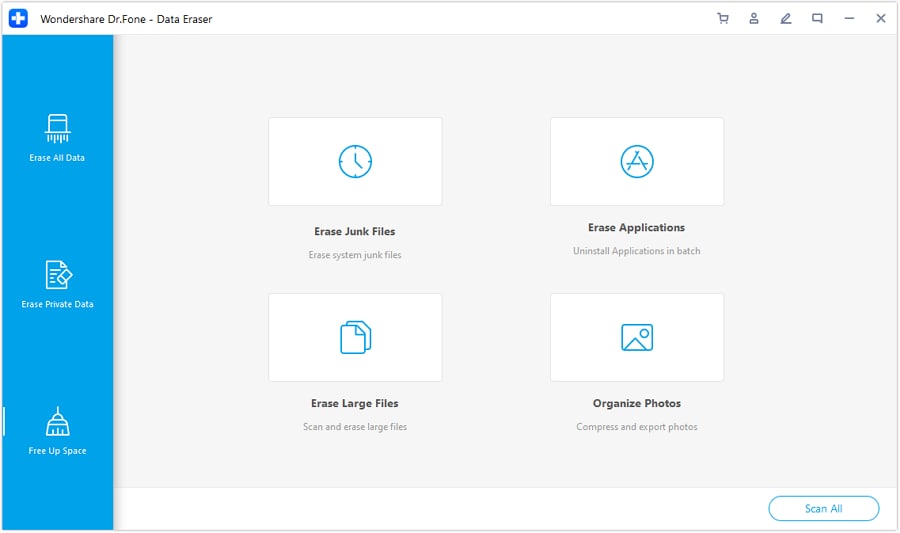
Step 3: Here, choose all the apps you want to delete and then, click on the “Uninstall” button. In a while, selected apps will be deleted from your device.
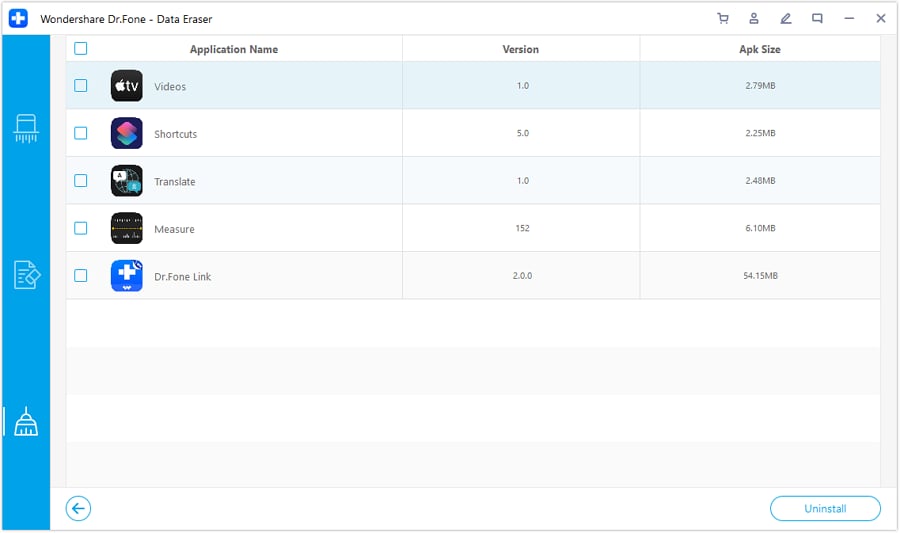
Part 2: Clean up the iPhone by deleting useless messages, video, photos, etc.
Another way to clean up iDevice is by simply deleting useless media files such as photos, videos, messages, documents, etc. Luckily, Dr.Fone - Data Eraser (iOS) has Erase Private data function that can help you to delete useless media files and data on your iPhone with ease. This function will erase useless files etc permanently from your device.
To learn how to clean up phone by erasing useless photos, videos, etc, simply run Dr.Fone software on your computer and then, follow the below steps:
Step 1: Select Erase from the software main interface and then, you need to choose “Erase Private Data” to delete unwanted files.

Step 2: Here, you can choose file types you want to delete and then, click on “Start” button to begin with scan process to look for useless files on the iPhone.

Step 3:In a while, the software will display scanned results. You can preview the data and select the desired files you want to delete. Finally, click the “Erase” button.
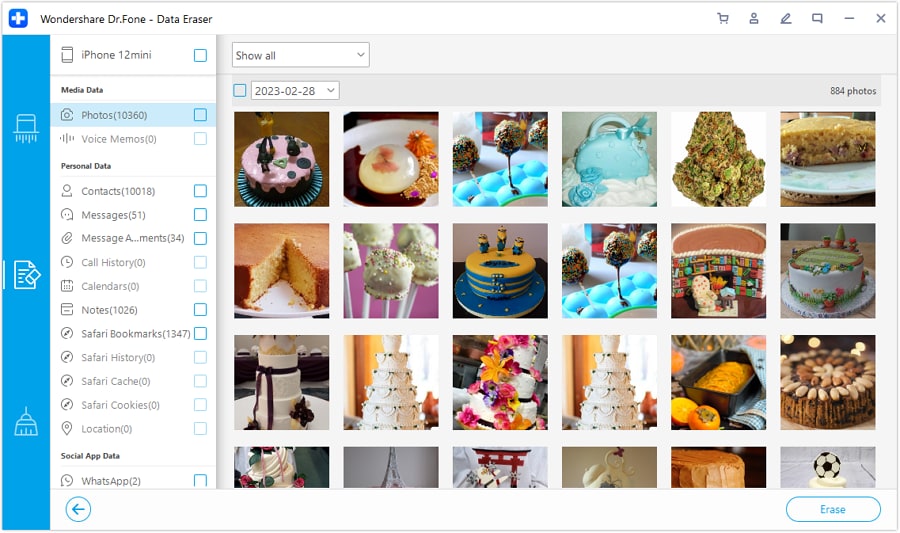
That’s how you clean up iPhone photos, videos and other files that are useless. Give a try to Dr.Fone-DataEraser (iOS) yourself and you will get to know how efficient it is when it comes to cleaning iPhone.
Part 3: Clean up the iPhone by reducing photo size
There is no doubt that photos are one of the most storage eaters on your iOS device. Thus, you can reduce the file size of photos in order to make some space on your iPhone. Now, the main concern is how to compress photos size? Well, Dr.Fone - Data Eraser (iOS) can help you in that too.
Follow the below steps on how to clean up iPhone storage by compressing photos size:
Step 1: Run Dr.Fone software on your iPhone and choose “Erase”. Next, select “Organize Photos” from the main window of the “Free Up Space”.
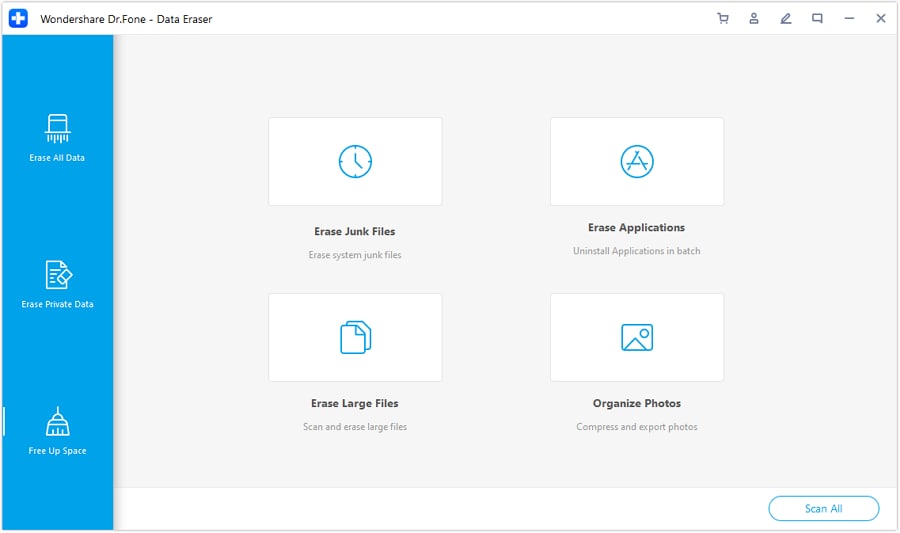
Step 2: Here, you will get two options for picture management and you need to choose the option that saying “compress the photos losslessly”.
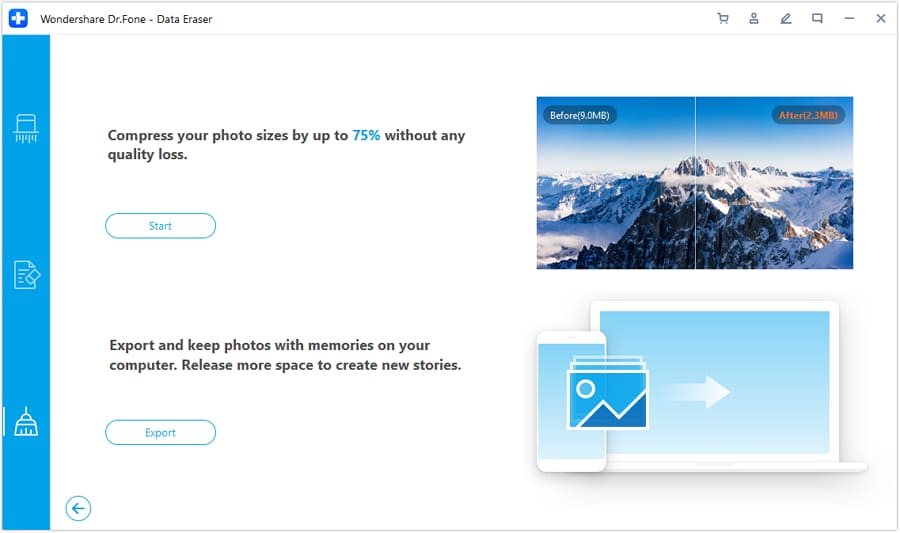
Step 3: Once the pictures are detected and showed, choose a date. Then, choose the ones you need to compress and tap on “Start” button to reduce the file size of selected photos.
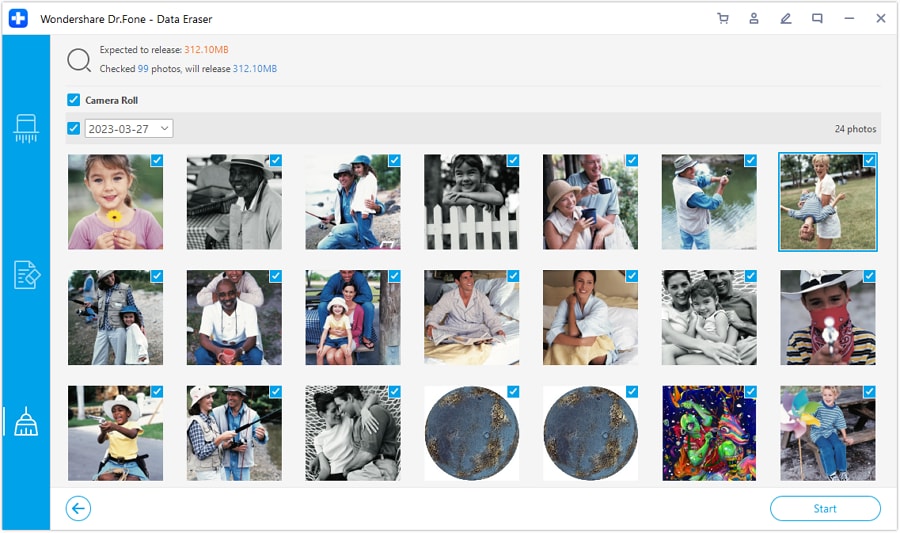
Part 4: Clean up iPhone by erasing junk and large files
If you don’t have a habit of deleting junk files, then you can probably encounter insufficient storage problem on your iPhone. The good news is that Dr.Fone - Data Eraser (iOS) can also help you to easily get rid of junk and large files on your iOS device.
Follow the below steps on how to clean up the iPhone by deleting junk and large files:
Step 1: Run Dr.Fone on your computer and select the Erase option. Here, go to the Free Up Space and here, tap on “Erase Junk File” to erase junk files.
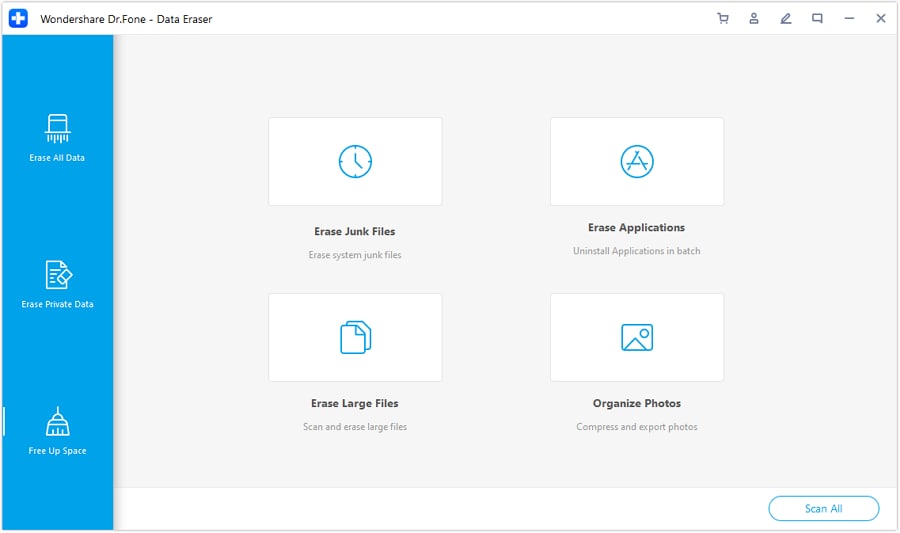
Note: To erase large files on your iPhone, you need to choose Erase Large files instead of Erase Junk Files option.
Step 2: Now, the software will scan and show all the junk files that are hidden in your device.
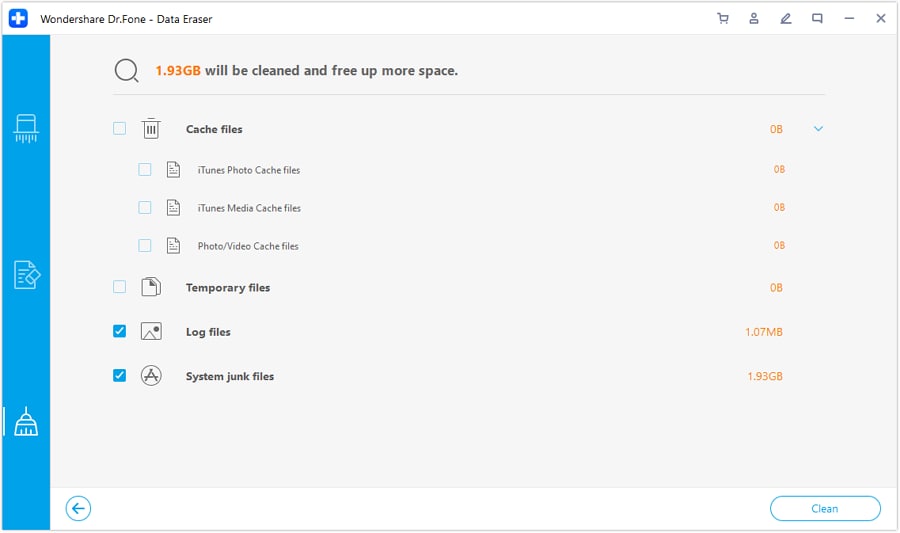
Step 3: Finally, you need to choose all or those junk files you want to erase and click on the “Clean” button to delete the chosen junk files from your device.
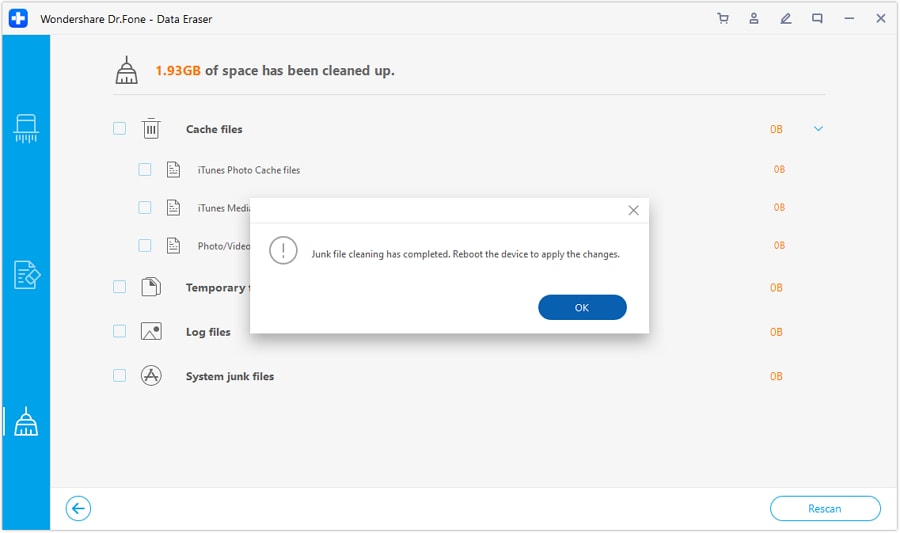
Conclusion
We hope that this guide helps you to learn how to clean up iPhone storage. As you can now see that Dr.Fone - Data Eraser (iOS) is an all-in-one solution to free up space on an iOS device. This tool comes with all features that you need to clean up your iPhone easily and effectively.
Other Popular Articles From Wondershare
iPhone Erase
- Clear iPhone
- Delete iPhone
- 1. Delete Albums on iPhone
- 2. Delete Apps from iPhone
- 3. Delete Calendar Event on iPhone
- 4. Delete Documents on iPhone
- 5. Delete Email Account on iPhone
- 6. Delete Visited Sites on iPhone
- 7. Delete Music from iPhone
- 8. Delete Snapchat Messages on iPhone
- 9. Delete Songs from iCloud
- 10. Delete Voicemail on iPhone
- 11. Delete WhatsApp Message for Everyone
- 12. Delete WhatsApp Message Permanently
- 13. Delete Downloads on iPhone
- 14. Delete Calendars from iPhone
- 15. Delete History on iPhone
- 16. Delete Snapchat Story/History
- 17. Delete Call History on iPhone
- 18. Delete Kik on iPhone
- 19. WhatsApp Delete Message Tips
- 20. Anti Spyware for iPhone
- 21. Get Rid of Virus on iPhone
- 22. Delete Other Data on iPhone/iPad
- 23. Remove Subscribed Calendar iPhone
- Erase iPhone
- 1. Erase an iPhone without Apple ID
- 2. iPhone Data Erase Softwares
- 3. Remove Cydia from iPhone/iPad
- 4. Erase All Content and Settings
- 5. Erase Old iPhone
- 6. Erase iPhone 13 Data
- 7. Erase Data Old Device
- 8. Erase iPhone without Apple ID
- 9. Empty Trash on iPhone
- 10. Sell My Old iPhone
- 11. Sell A Used Phone
- 12. Safely Sell Used Phones
- 13. Apple Trade in Program
- iPhone Storage Full
- 1. iPhone Cleaners to Clean iPhone
- 2. Clean Master for iPhone
- 3. Clean Up iPhone
- 4. Free Up Storage on iPhone
- 5. Make iPhone Faster
- 6. Speed Up iPhone/iPad
- Wipe iPhone
- Sell Old iPhone





Alice MJ
staff Editor