How can I change text color on iPhone? Any tips?"
Well, you are unfortunately unable to customize the font, font size and font color if you own an iPhone – Apple officially doesn’t allow you to do so on iPhone (iPhone 7 included), even you can’t find a third-party application on the App Store because there are no approved apps provided on the App store to change iPhone text color. So if you wanna change text color on iPhone, you have to jailbreak the iPhone first. There are numerous sites like http://modmyi.com/ showing you how to jailbreak iPhone. (Actually, there are indeed lots of rules on iPhone which definitely fade your iPhone life.) After the jailbreak of your iPhone, you then can change text color on iPhone by installing an additional application like Cydia.
Steps of Changing iPhone Text Colors (iOS 13 Included)
- Open "Installer" on the iPhone then press "Sources" at the bottom of the Installer window, where you need input http://apptapp.saurik.com/ as a source, tap "Install" and go to the category of "System" and install Cydia.
- Launch Cydia and at the bottom of the interface of the app, you can find “Search”, search WinterBoard then install it.
- Back to the Cydia interface where you need to select “Sections” and then in the page of Sections, locate "Themes (Springboard)" and install any theme you like. Now close Cydia.
- Open WinterBoard and then go to this folder: /private/var/stash/Themes.y9qoV5/Saurik/.
- Edit the Info.plist file:
You can change color of text on iPhone by the replacement of "White" with the new color:
UndockedIconLabelStyle
font-Arial: monospace; font-size: 12px; color: white
DockedIconLabelStyle
font-Arial: monospace; font-size: 12px; color: white
- Save the file you just edited. Now you have successfully changed your iPhone text color.
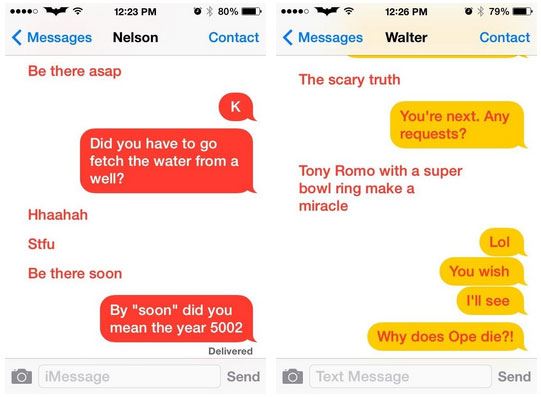
Best Tool to Fix iOS System Problems
As we know, iPhone is easily broken down if you do something with its system like system upgrade, reset system settings, jailbreak, and more. In this case, unfortunately, you are possible to go stuck in Recovery Mode, DFU Mode, or you may get a White Apple logo loop. How to do when you face this situation? Don't worried, dr.fone - System Repair will definitely help you out this embarrassed situation.

Best iPhone/iPad error 23 solution 2021
- Fix almost all iOS system problems, it supports the scenarios such as Frozen device, Apple logo loop, black or blue screen, stuck in Recovery/DFU Mode, continuously restart, etc.
- Full iOS compatibility - This is one of the most appealing features that you get with this tool. It does not matter which iOS device you are using or what version of the operating system is running on your device. Simply connect the device to your computer and dr.fone - System Repair (iOS) will recognize your device.
- Ease of Use - You do not have to be a computer geek in order to use this tool. It comes with an intuitive user interface that simply guides you through the steps that you have to follow. The tool is so simple, that someone using it for the first time will be able to repair the error with ease.
- 100% data protection - The reason why people panic when they see errors on their devices is because they do not want to lose their data. With this tool, you will repair the iTunes error 23 without losing any data at all.
4,290,481 people have downloaded it
How to Recover System on iPhone
Step 1. First, download and install dr.fone on your computer.
Open it and connect your iPhone to the computer. Click 'System Recovery'. Then click on the 'Start' button in the next window.
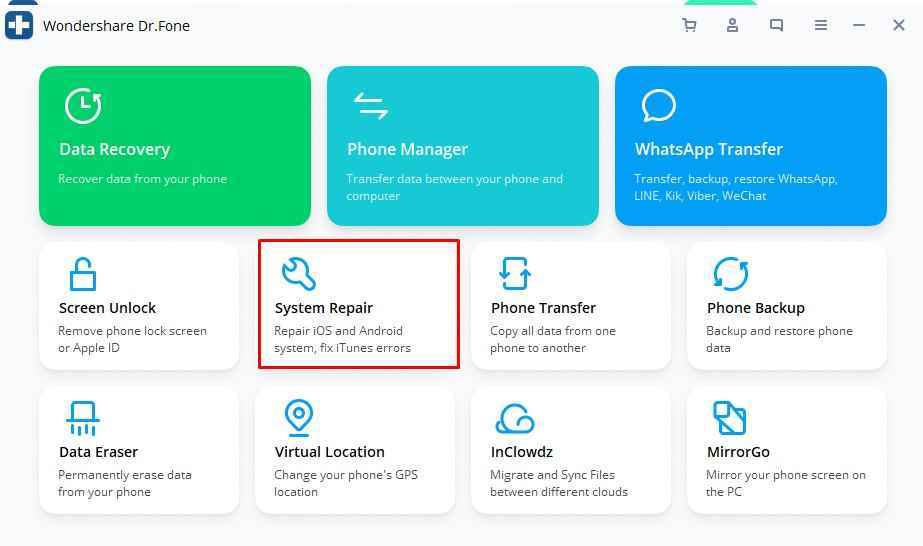
Step 2. Choose the mode of system repair.
You have to make sure you have chosen the right iOS system for your iPhone, and the mode of repair, 'Standard Mode' or 'Advanced Mode', which depends on whether you want to retain data or not.
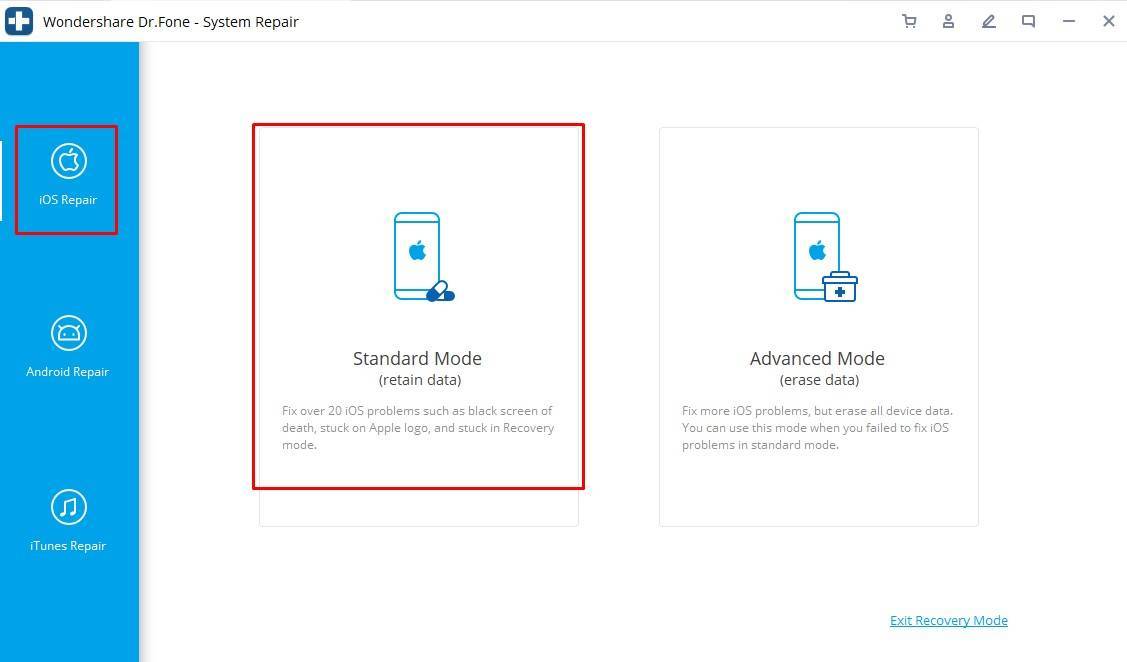
Then Activate your iPhone into DFU mode, do it by following the below steps.
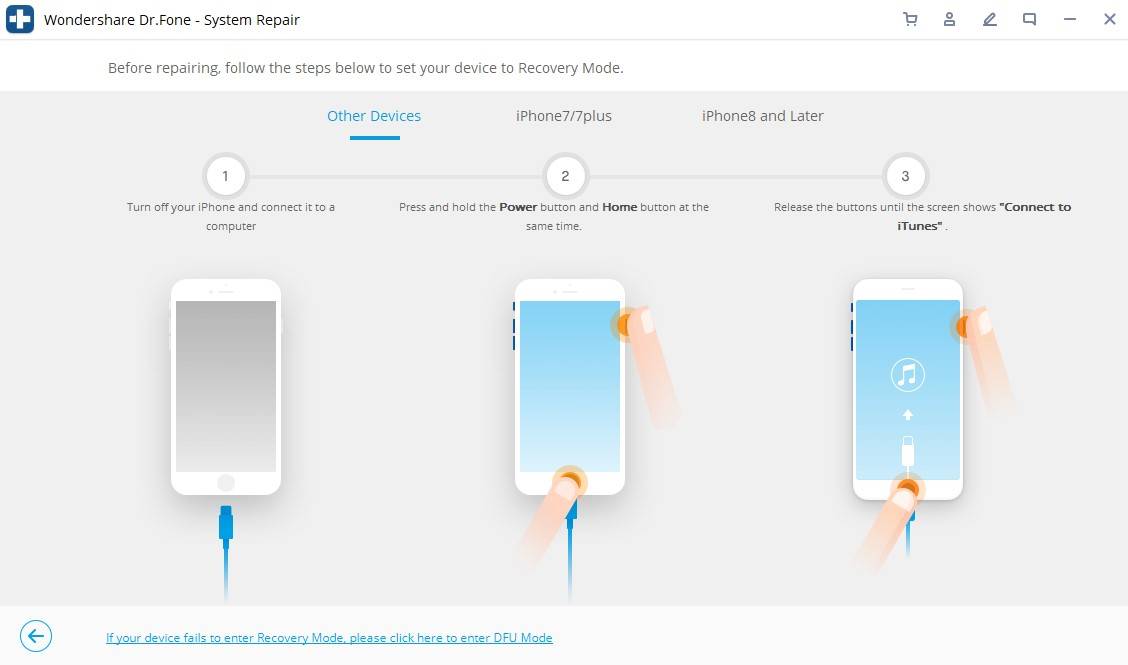
Step 3. Confirm your iPhone's information and download the firmware.
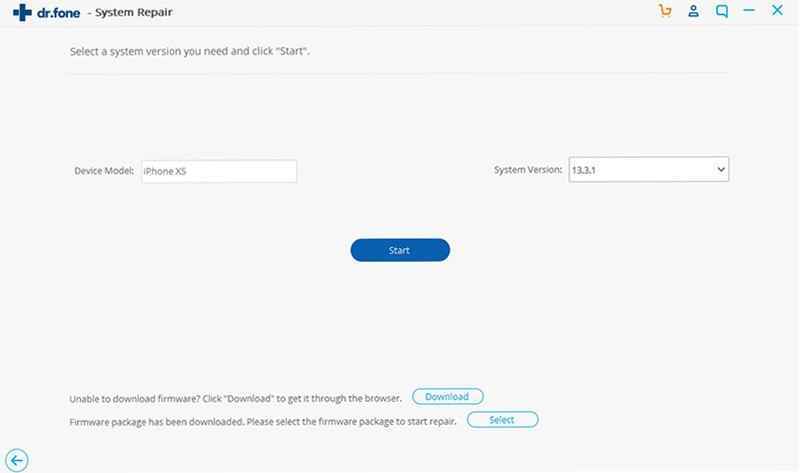
After confirming the information of your iPhone, please download the firmware to start the process of repairing the system.
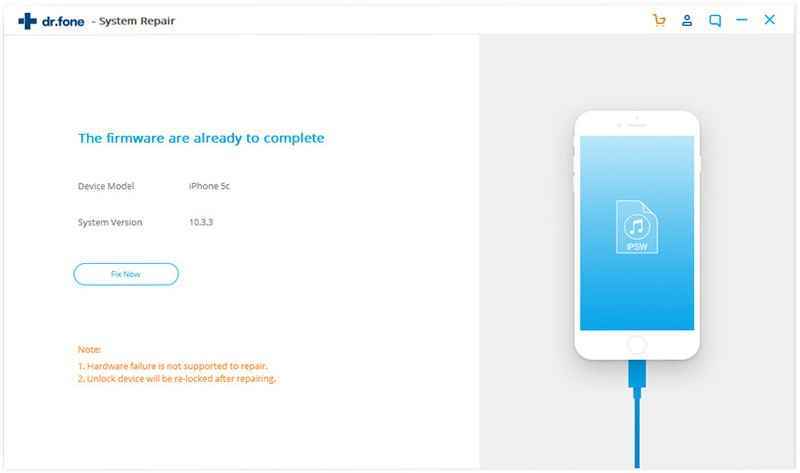
Step 4. Repair iPhone system successfully.









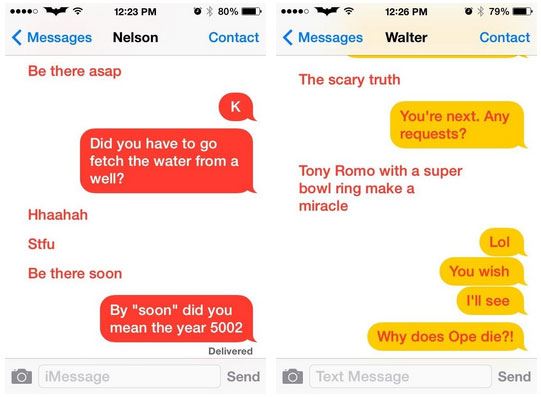

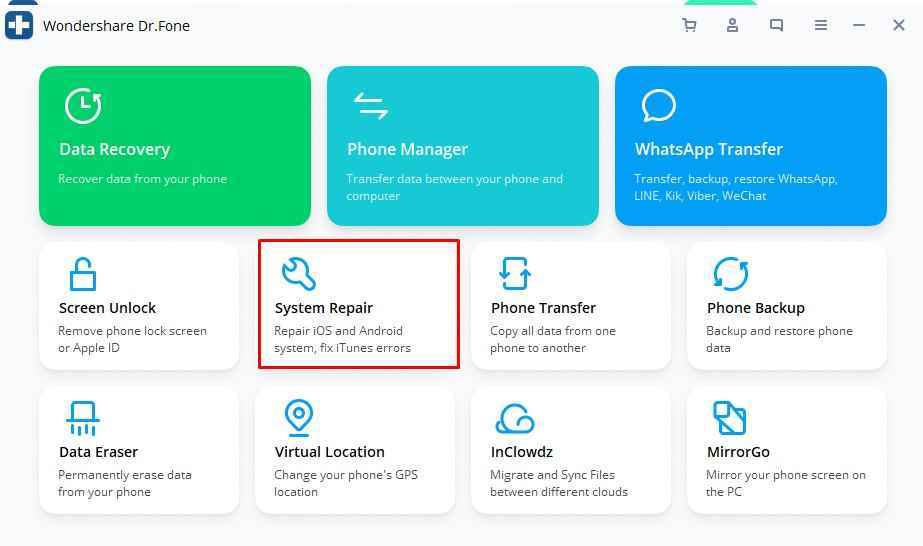
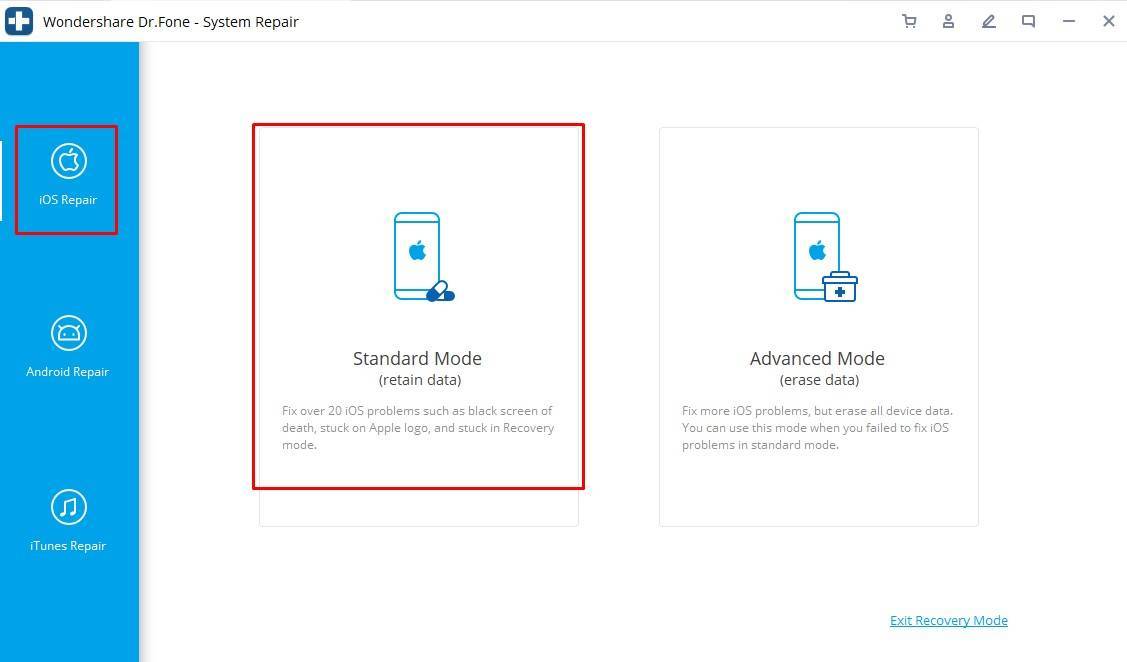
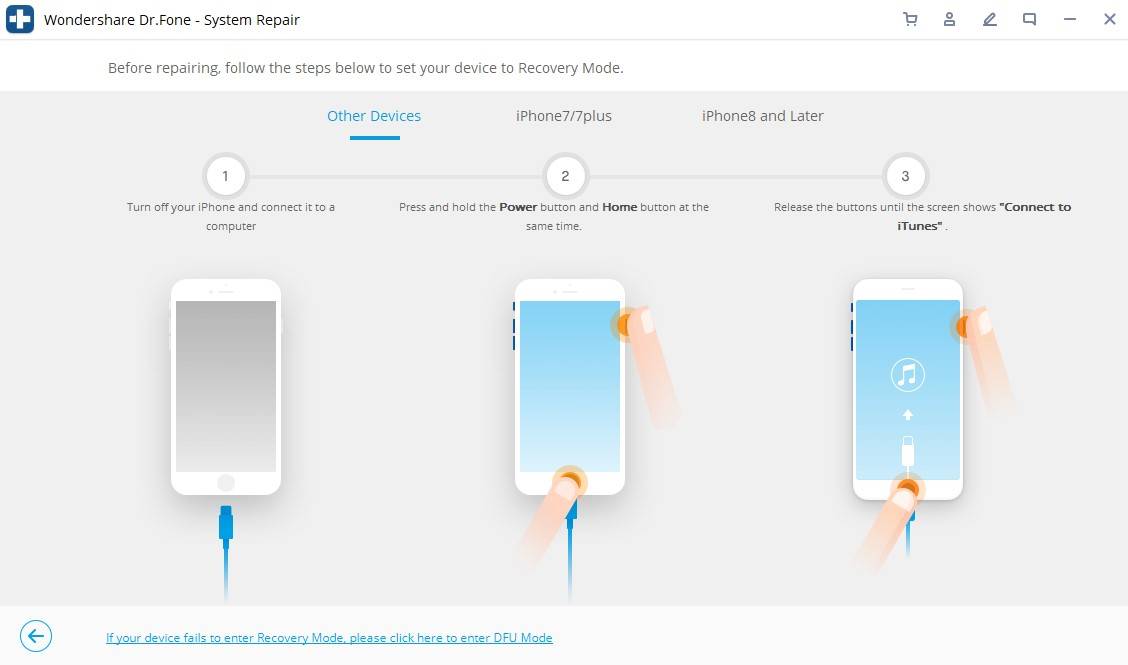
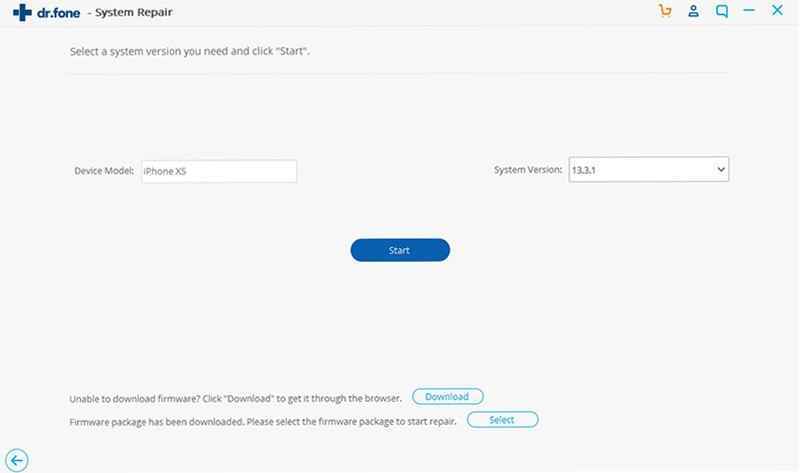
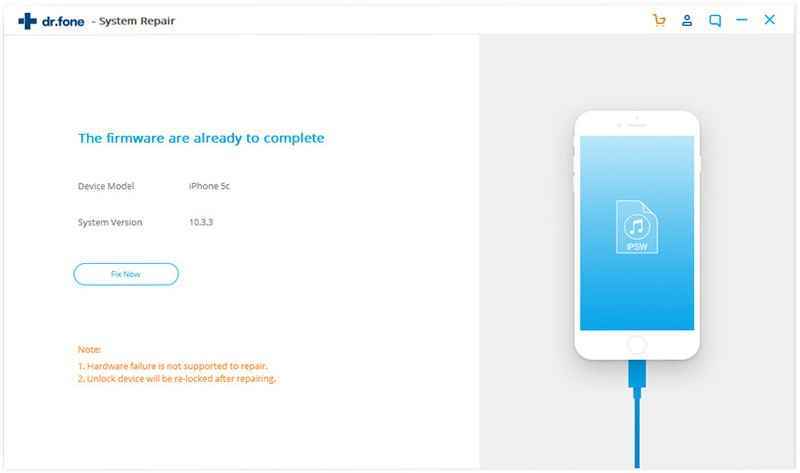
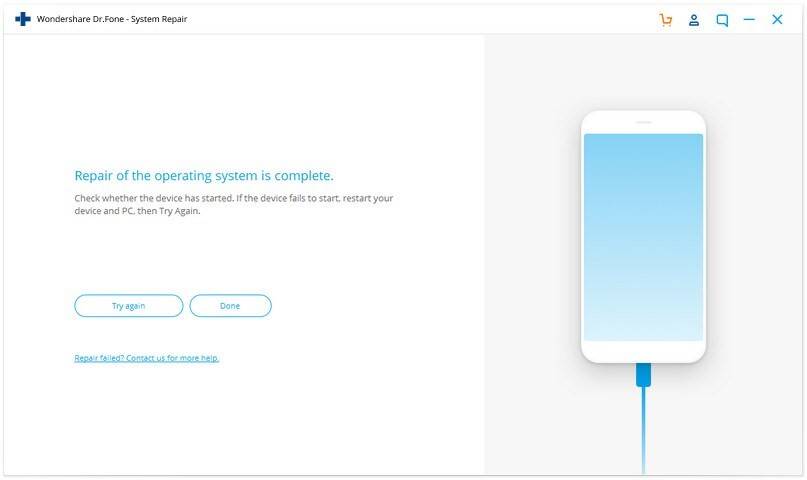
Elva
staff Editor