Top 5 iPhone Battery Problems and How to Fix Them
Feb 29, 2024 • Filed to: Mobile Repair Solutions • Proven solutions
There are plenty of iPhone users out there who complain about the battery issue on their devices. If you are also experiencing iPhone 14 battery problems, then you have come to the right place. In this informative post, we will discuss various iPhone battery problems and how to fix them without much trouble. Read on and resolve your iPhone battery problems by applying these easy solutions.
Part 1: iPhone Battery Draining Fast
One of the most common iPhone battery problems is associated with its fast drainage. In order to fix these iPhone battery problems, you need to know how your phone is consuming its battery. Firstly, go to Settings > Battery > Battery Usage and check how various apps are consuming the overall battery of your device. Later, you can simply update (or even uninstall) the apps that consume a large portion of your phone’s battery.
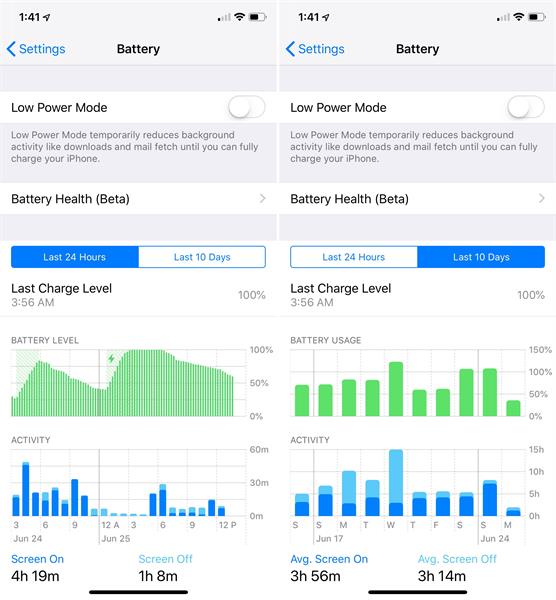
Furthermore, in order to resolve the iPhone 13 battery draining fast, you should turn off the background app feature. If it is turned on, then the essential apps on your phone would be refreshed automatically. To turn it off, go to Settings > General > Background App Refresh and toggle this feature off.
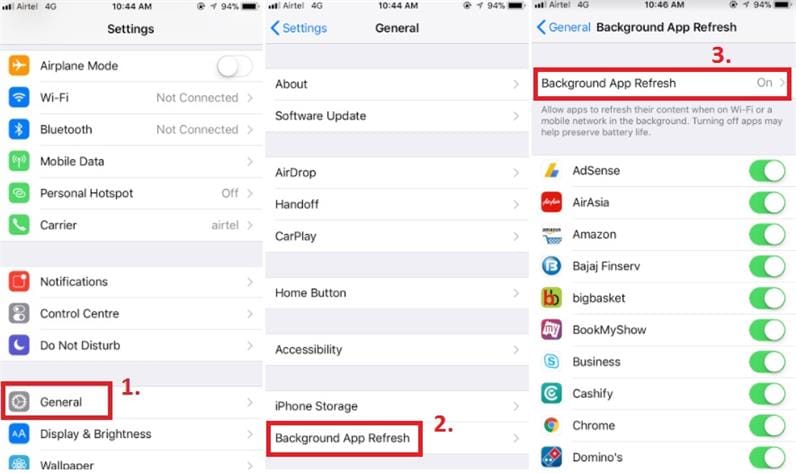
It is also observed in most cases that the location-based service on iPhone consumes a lot of battery. If you keep moving, then this feature can drain your device’s battery without even using it. Therefore, turn it off by visiting your phone’s privacy setting and switching off the “Location Services” option.
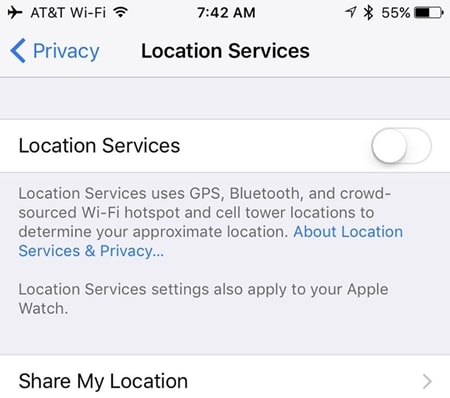
After following these simple solutions, you would be able to resolve the iPhone battery problems related to its fast drainage.
Part 2: iPhone Gets Hot While Charging
The iPhone overheating is another common issue that bothers plenty of iOS users. If your iPhone gets hot while charging then it can cause some serious damage to its battery. While almost every device gets a little hot during charging, if your phone is giving a warning like this, then you should not neglect it.
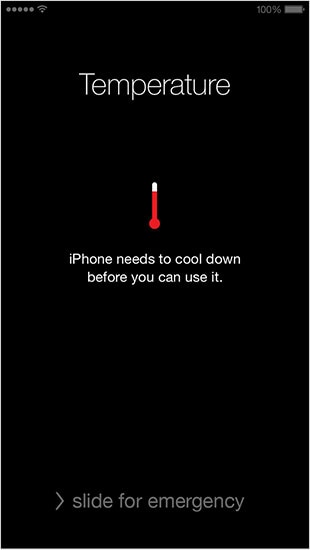
To start with, remove your phone from charging and let it cool down. Additionally, turn it off or restart your device. If your device is not able to turn off, then you can always force restart it. If you are using iPhone 6 or older generation devices, then long press the Home and Power button at the same time for at least 10 seconds. This will turn your device off.
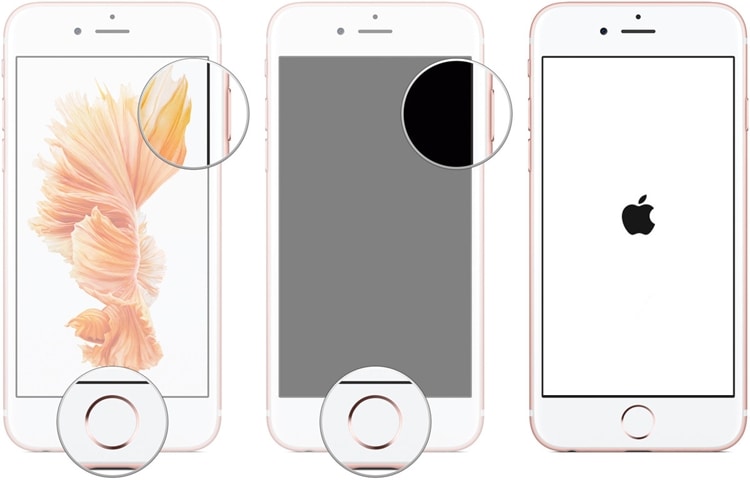
If you are using an iPhone 7 or 7 Plus, then long press the Power and Volume Down button at the same time. Keep pressing both the buttons for at least 10 seconds to force restart it.

If the iPhone you have is iPhone14/ iPhone 13/iPhone 12/iPhone 11/iPhone X or newer iPhone, to force restart the iphone, you need to press and release the volume up quickly, then press and release the volume down quickly, the last step is to press the side button until the Apple logo appears.
Additionally, it is observed that after making your phone a hotspot, it consumes a lot of battery and produce an evident amount of heat. If you are charging your phone while making it a personal hotspot, then it might overheat it. To avoid this, go to your phone’s settings and turn off the feature of Personal Hotspot. This will resolve the iPhone 5 battery problems associated with overheating.
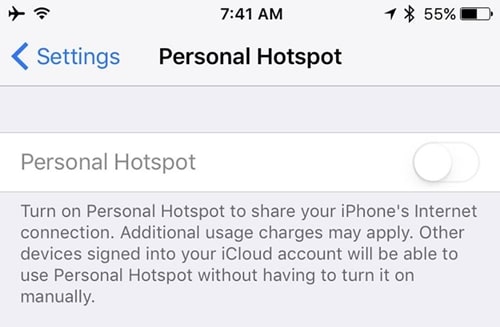
Part 3: iPhone Shuts Down with Battery Left
This might be a rare situation, but it is associated with quite a few iPhone battery problems. There are times when iPhone turns off out of the blue even when it has enough battery left. If your iPhone shuts down unexpectedly even when there is battery left on your device, then check its Date and Time feature. Go to your phone’s Settings > General > Date and Time and turn on the “Set Automatically” option.
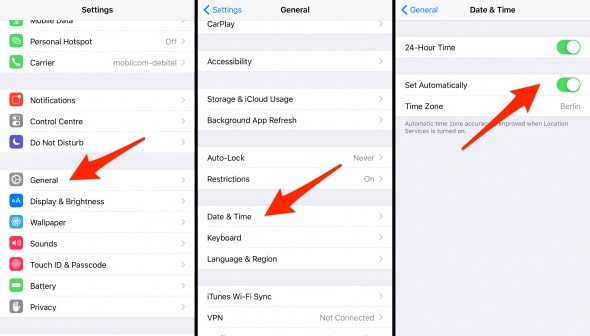
This will ensure that your iPhone won’t turn off unexpectedly. Additionally, to resolve these iPhone 14/13 battery problems, you need to calibrate your device’s battery. In order to calibrate your phone, let its battery drain at first. Once its battery is drained, your phone would be turned off. After draining its battery entirely, connect it to a charger and in one go, charge it to 100%. Even when it is charged to 100%, turn your phone on and keep charging it for another 60-90 minutes. This will calibrate your phone’s battery and resolve the iPhone 14/13 battery problems.
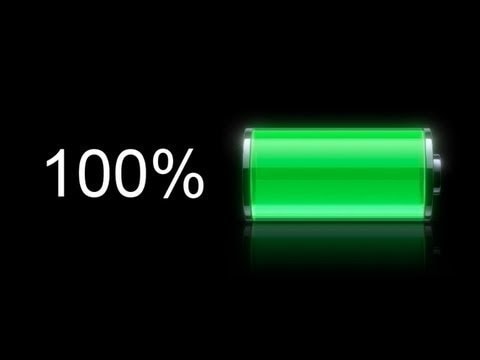
Part 4: Abnormal Bad Battery Life after iOS 15/16/17 Update
Sometimes, it is observed that after an unstable iOS update, iPhone’s battery seems to malfunction. If you have updated your phone to an unstable version of iOS, then chances are that it might cause some problem with its battery life. The best way to resolve this issue is by updating your phone to a stable iOS version.
In order to fix the iOS 16 battery drain problems, you can choose to update your phone to a stable version. To do this, go to Settings > General > Software Update and check the stable version of iOS available. Tap on the “Install Now” button and wait for a while to update the device’s operating system.
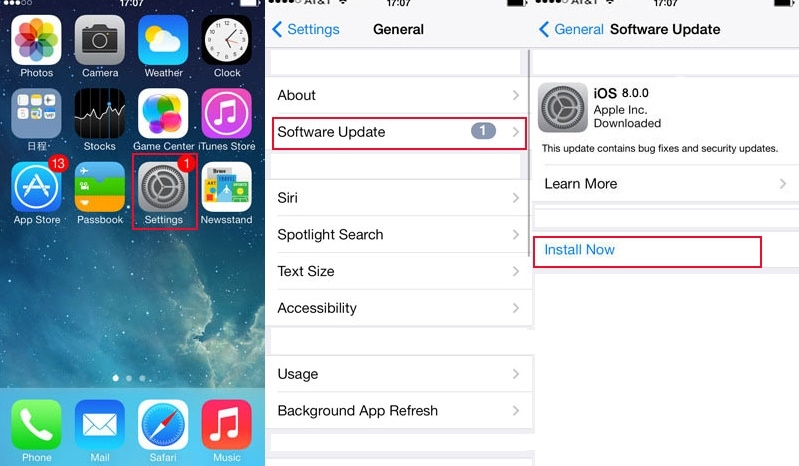
Part 5: iPhone Slow Charging Issue
If your phone is not charging the ideal way, then it might have a problem related to its hardware or charging cable. To start with, check if the charging (lightning) cable of your phone is working properly or not. Always use an original and genuine cable to charge your phone.

Additionally, there might be a problem related to your phone’s charging port. Clean the charging port of your device and make sure that it is not damaged. You can always use a cotton cloth to clean your device’s port.

If there is a software-related issue with your phone, then it can be resolved by putting it into DFU mode. To do this, firstly turn off your phone. Now, press the Power and Home button at the same time for at least 10 seconds. Afterward, let go of the Power button while still holding the Home button. Make sure that you hold the Home button for another 5 seconds.
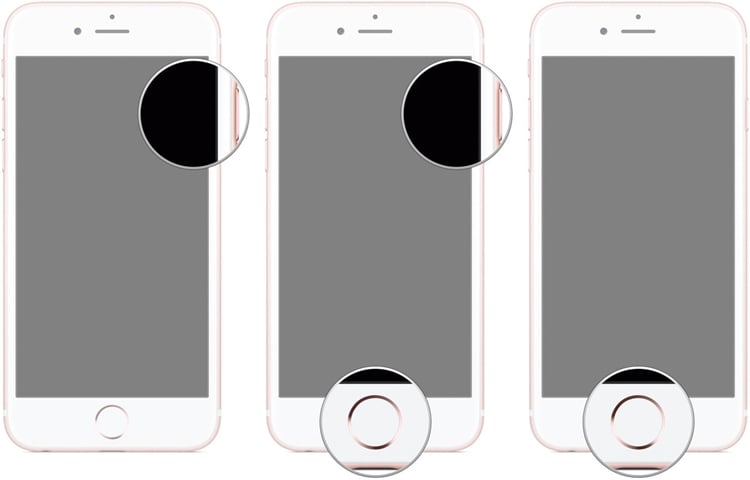
Your phone will enter into DFU mode and can be connected to iTunes/Finder in order to restore it. By implementing these steps, you would be able to resolve the iPhone 6s battery problems that are related to its charging.
The video guide to put an iPhone 14/13/12/11 in DFU Mode
Further reading: iPhone Charging Slowly? 10 Easy Fixes are Here!
Part 6: Use Professional Tool to Fix iPhone Battery Problems
Dr.Fone - System Repair (iOS) is a software tool designed to troubleshoot and fix various software-related issues on iPhones. It can address iPhone battery problems by diagnosing and rectifying software glitches that impact battery performance. The tool optimizes system stability, resource allocation, and background processes, ensuring efficient battery usage. It can perform system resets to restore stable software conditions and get rid of iOS 16 battery drain or other battery issues.

Dr.Fone - System Repair (iOS)
Repair iOS System Errors to Fix iPhone Battery Problems.
- Only fix your iOS to normal, no data loss at all.
- Fix various iOS system issues stuck in recovery mode, white Apple logo, black screen, looping on start, etc.
- Downgrade iOS without iTunes at all.
- Works for all models of iPhone, iPad, and iPod touch.
- Fully compatible with the latest iOS version.

Here's how to use Dr.Fone - System Repair to fix iPhone battery problems:
- Download and Install Dr.Fone:
- Download and install Dr.Fone - System Repair from the official website onto your computer. And connect your iPhone into computer via the USB cable. Click "System Repair" > "iPhone".

- Choose 'iOS Repair' Mode:
- Select the 'iOS Repair' mode to start fixing the iPhone battery issue. And then, chooose "Standard Repair" to fix iPhone battery problems without data loss.

- Download and Install Firmware:
- The software will detect your iPhone model and offer the necessary firmware after you put your iPhone into Recovery mode.
- Download the firmware package with the 'Download' button.

- Begin System Repair:
- Once the firmware is downloaded, click 'Repair Now' to begin the repair process. Wait for the whole repair process to complete.

Note: Dr.Fone - System Repair can help with software-related battery problems. For persistent issues, consider professional assistance as hardware problems may be involved. Always back up your data before attempting system repairs.
After following these steps, you would certainly be able to fix the iPhone battery problems of different kinds. From overheating to charging issues, one can resolve various types of iPhone 6 battery problems after going through this informative guide. Go ahead and implement these steps to fix several iPhone 13/iPhone 14 battery problems.
Other Popular Articles From Wondershare
iPhone Problems
- iPhone Hardware Problems
- 1. iPhone Keyboard Problems
- 2. iPhone Flashing Not Working
- 3. iPhone Not Detecting Sim Card
- 4. iPhone Sim Not Supported
- 5. Touch ID Not Working
- 6. iPhone Unable to Activate Touch ID
- 7. Fix iPhone Flashlight Greyed Out
- 8. iPhone Ear Speaker Test
- 9. iPhone Ear Speaker Not Working
- 10. iPhone Backlight
- 11. iPhone Proximity Sensor by Yourself
- 12. Replace iPhone Digitizer
- 13. Accessory May Not Be Supported
- iPhone Battery Problems
- 1. iPhone Battery Percentage Not Show
- 2. Replace iPhone Battery
- 3. iPhone Battery Problems
- 4. iPhone's Battery Drains Fast
- 5. iPhone Shuts Off with Battery Left
- 6. iPhone Overheating
- iPhone Button Problems
- 1. iPhone Home Button Not Working
- 2. iPhone Volume Buttons Not Working
- 3. iPhone Silent Switch Not Working
- 4. iPhone Power Button Stuck
- 5. iPhone Volume Button Stuck
- 6. iPhone Back Tap Not Working
- iPhone Charging Problems
- 1. iPhone Charging Port Not Working
- 2. iPhone Charging Slowly
- 3. iPhone Stops Charging
- 4. Wireless Charging Not Working
- 5. iPhone Not Charging
- 6. iPhone Stuck on Charging Screen
- iPhone Headphone Problems
- Apple Pencil and Watch Issues
- 1. Apple Pencil Double Tap Not Working
- 2. Apple Pencil Keeps Disconnecting
- 3. Apple Pencil Not Charging
- 4. Apple Pencil Not Connecting/Pairing
- 5. Apple Pencil Not Working
- 6. Apple Watch Not Pairing with iPhone
- 7. Apple Watch Stuck on Apple Logo
- Other iPhone Problems
- ● Manage/transfer/recover data
- ● Unlock screen/activate/FRP lock
- ● Fix most iOS and Android issues
- Repair Now Repair Now Repair Now






Alice MJ
staff Editor
Generally rated4.5(105participated)