Encountering iTunes error 1667 is possible while trying to install a program while iTunes is running. People experience it during the start or shut down of the Windows OS or during the installation of the Windows operating system. Keeping track of the error helps in troubleshooting the same with ease.
Part 1. What are the symptoms, causes, and influences of error 1667?
1. The phone connected freezes
2. The error makes a running program crash
3. The error appears when installing the same program from the computer
4. The Windows operating system responds slowly or freezes for a second or more
5. The response time of both the mouse and keyboard diminishes
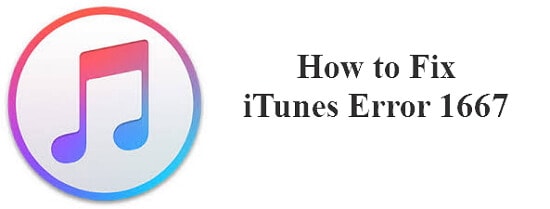
The causes of the error are:
1. Improper installation of the iTunes software
2. Mismatch of the version of the iTunes required by that of the computer OS
3. Interruption of transmission of data due to faulty cables and damaged USB ports
4. Corrupted Windows registry, especially the iTunes related entries
5. Virus attack that deleted files related to iTunes
The influences of the error are due to several reasons. Therefore, it is essential to attend to one-by-one to avoid recurring of the same in the future.
Part 2. Ten methods through which one can solve iTunes error 1667
Method 1. Changing the USB cable
One of the purposes for the failure of data transmission and appearance of Apple error 1667 is due to faulty USB data cable. It is preferable to purchase a new one and try installing the same program that was creating the error. If there is no error, then it was due to the cable. If the problem persists, then head to the next solution.
Method 2. Updating iTunes to the latest version
In several situations, an outdated version of iTunes causes iTunes error code 1667 while installing a program when the iTunes software is running in the background. Updating to the latest version and trying to install the program will help in checking whether the error is repeating.
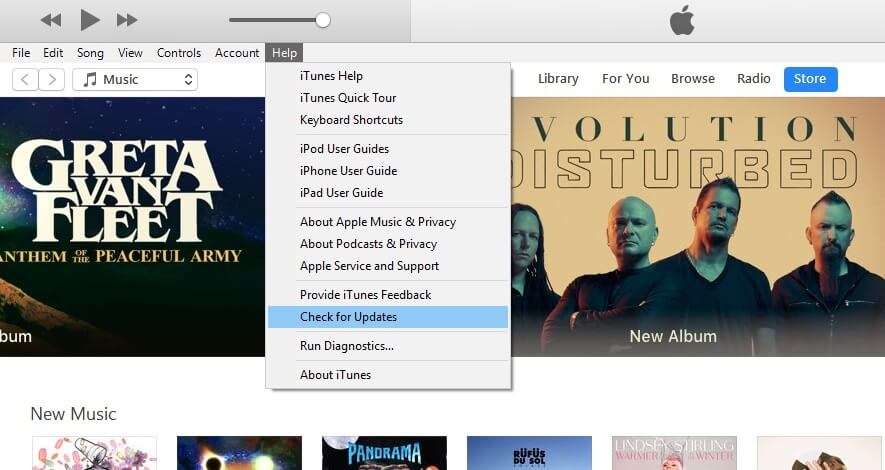
Method 3. Checking the firewall settings
In numerous cases, firewall settings on a computer running on Windows operating system do not provide the needed permission to the iTunes software to connect to the Apple server. In such instances, whenever an individual is trying to perform an action using iTunes, the error appears consistently. Providing permission will remove the error.
Method 4. Removing the current software profile
Software profile is the profile that Apple creates. In a majority of the situations, removing the profile and reinstalling the same helps in overcoming the iTunes 1667 error. It is a simple procedure to uninstall the software and re-install the same. After installation, one can check whether there is a repetition of the error by proceeding with the installation of the same program that caused the error in the first place.
Method 5. Resetting the network settings
The following simple steps will help anyone to reset their iPhone network settings. It does not include significant technical knowledge.
1. Head to the Settings application on the iPhone device and click on the General tab as in the picture.
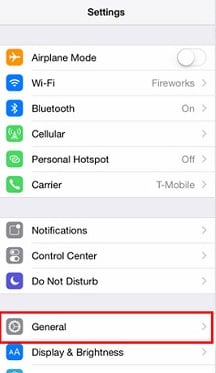
2. Under the General tab, scroll down until Reset option appears.
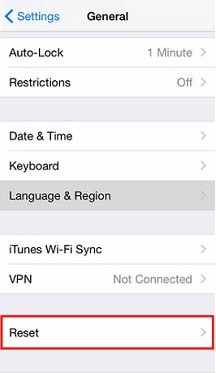
3. In the next window, tap Reset Network Settings and confirm the action by tapping the Reset Network Settings that appears in red letters.
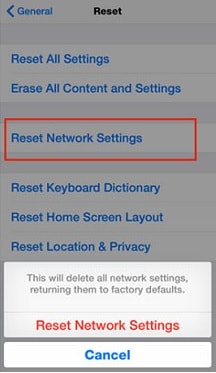
Method 6. Adding space to the iPhone
A different way to find the solution to Apple error 1667 is by adding space to the device. It is possible to do so by deleting unwanted applications, media files, and others from the storage. If the problem persists, then head to the next step.
Method 7. Rebooting the iPhone device
According to Apple, restarting the device is the first step to resolve a frozen or hung iPhone. The procedure is:
1. Hold the sleep/wake key till the red slider appears on the screen.
2. Slide the finger to turn the device off.
3. Press the sleep/wake button again to turn on the device.
Method 8. Hard reset the iPhone
A hard reset is a method that helps the device to function when it freezes or hung due to error 1667 code. Hard reset is also helpful when an application is misbehaving and freezing the device. If the above procedure fails, then it is time to reboot the device using the following steps:
Hold the sleep/wake key simultaneously with the Home button until the Apple logo appears on the screen.
Method 9. Solving the issue without tampering with the data
Most of the steps mentioned above pose a threat to data loss, as there is no guarantee that the device will function properly after following the instructions. However, there exists a procedure where it is possible to resolve the problem without data loss.
dr.fone helps in correcting the iTunes error 1667 without data loss. The benefit is that one does not require the need for iTunes. It further solves other issues related to the device and resolves the same.
Best iPhone/iPad system recovery tool to resolve iTunes error 1667
-
Helps iPhone/iPad/iPod Touch users solve all kinds of iTunes errors.
-
The safest way to fix iOS system, no data loss guarantee.
-
Extremely simple operation steps to follow.
-
Highest iOS system recovery success rate on the market.
4,290,481 people have downloaded it
1. Download and install the software. Select Repair option.

2. A pop screen displays on the screen with possible issues related to the iOS. Dragging the scroll bar will help in locating the problem. After selecting the scenario, one can connect the iPhone to the computer using the lighting cable.

3. If the software detects the device, it will display detailed information of the same. Click on Next to proceed.
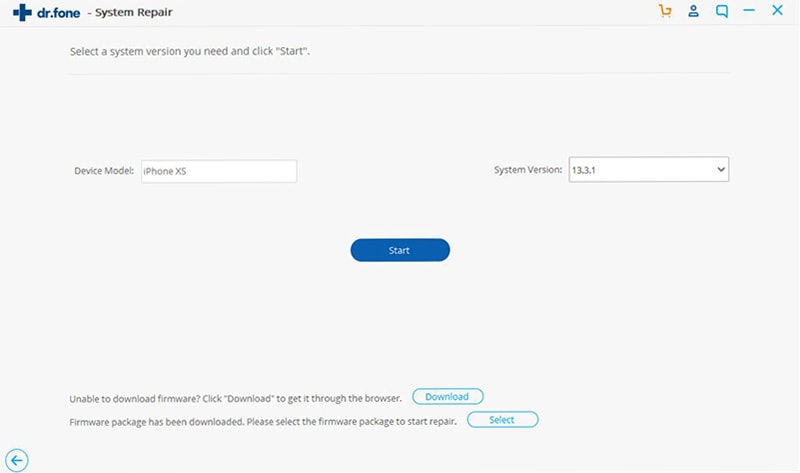
If detection fails, the software asks to boot the device in DFU mode. The procedure changes according to the model of the iOS device. dr.fone – Repair provides information for the same.
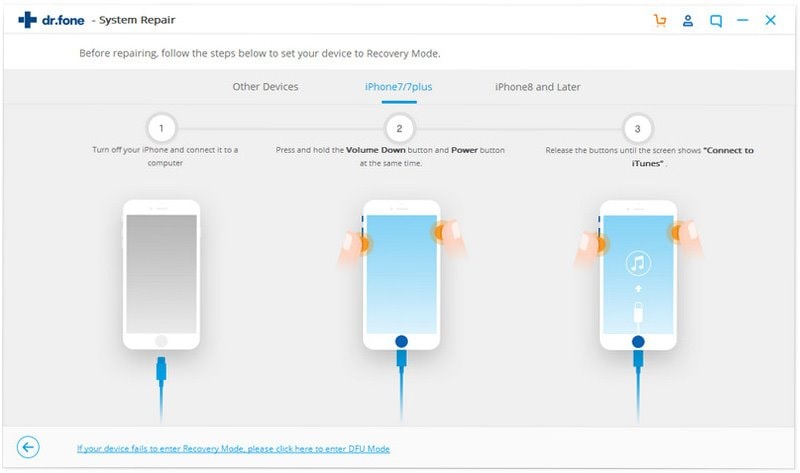
4. The program will ask for necessary details of the iPhone when in DFU mode. Input the required information and click Download to download the latest firmware.

5. Click Fix Now after completion of the download to repair the phone and mark retain native data for no data loss.
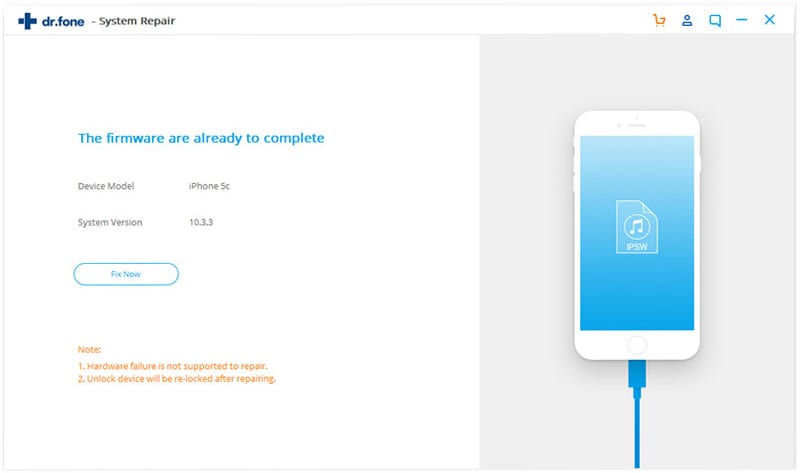
6. The repairing process requires a couple of minutes. During the firmware update, the program resolves the 1667 iTunes error code.









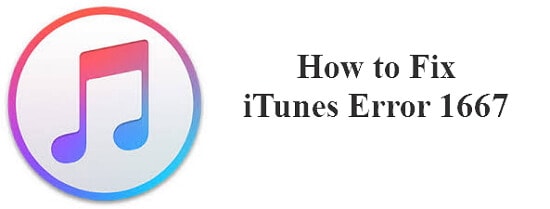
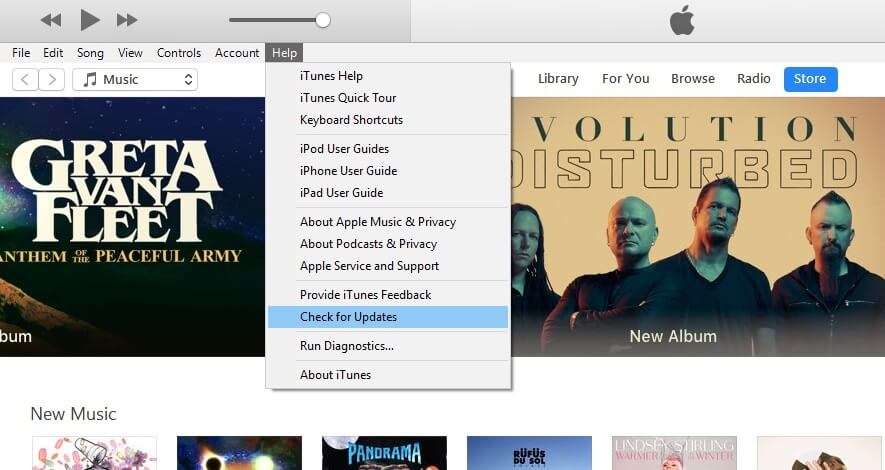
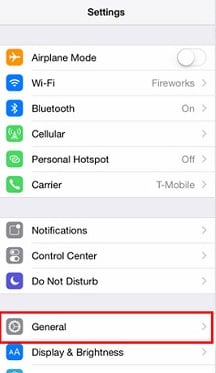
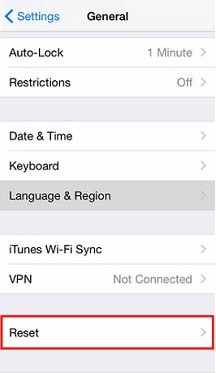
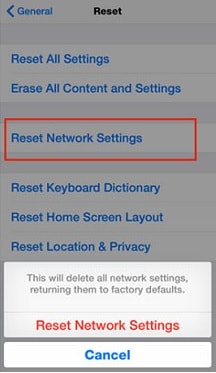



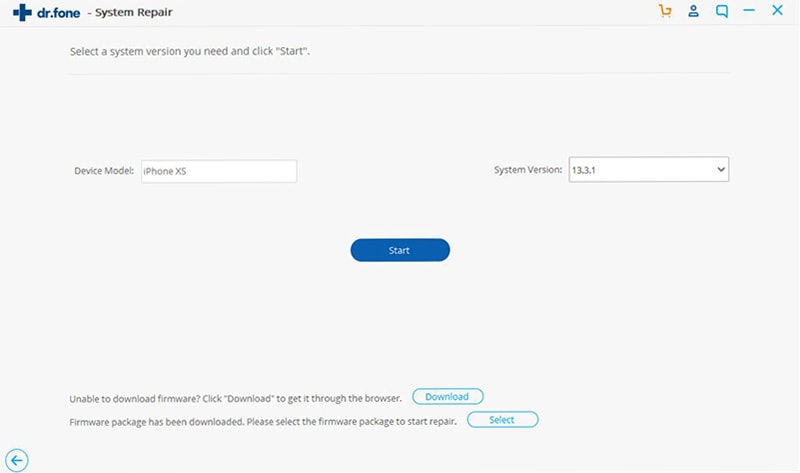
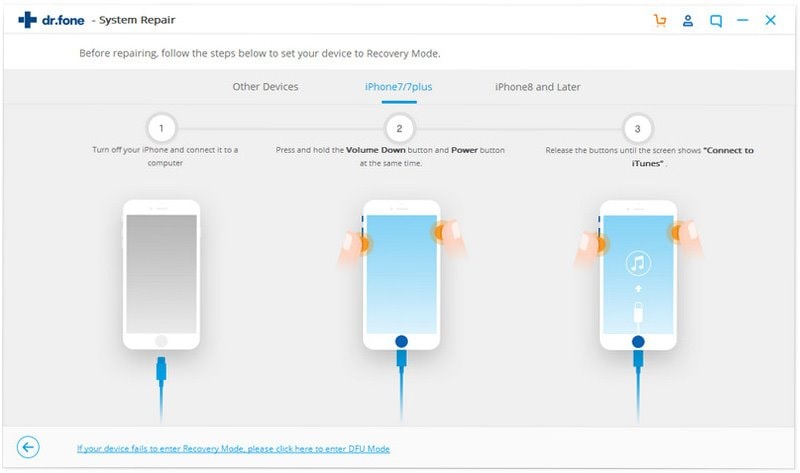

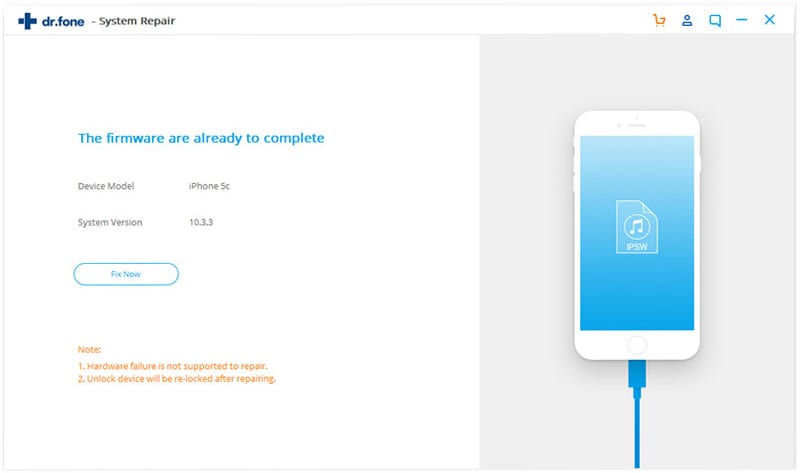
Elva
staff Editor