Yahoo Mail Not Working on iPhone? 6 Fixes in 2024
Feb 29, 2024 • Filed to: Mobile Repair Solutions • Proven solutions
Active since 1997, the Yahoo mailing service is still used by over 200 million people. Though, while using Yahoo Mail on your iPhone, you might encounter some unwanted issues. For instance, Yahoo Mail not working on iPhone is one of the most common issues that many people encounter. To help you fix the Yahoo Mail not loading on iPhone, I have come up with every possible fix in this troubleshooting guide.
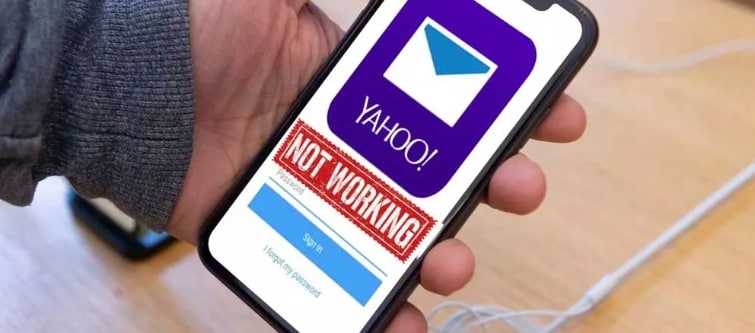
- Part 1: Possible Reasons for the Yahoo Mail Not Working on iPhone
- Part 2: 6 Fixes for Yahoo Mail Not Working on iPhone
Part 1: Possible Reasons for the Yahoo Mail Not Working on iPhone
To fix this issue with Yahoo Mail on your iPhone, you need to identify its cause first. Ideally, if Yahoo is not working on the iPhone, then it can be caused by either of these reasons that can be fixed.
- The chances are that Yahoo Mail might not be set up correctly on your iPhone.
- Your iOS device might not be connected to a stable network.
- Your Yahoo account could also be blocked due to any other security reason.
- Some network settings on your iPhone might have caused issues with your emails.
- You could be using an old or outdated Yahoo Mail app on your iPhone.
- Any other firmware-related problem can also cause problems like Yahoo Mail not working on iPhone.
Part 2: 6 Fixes for Yahoo Mail Not Working on iPhone
Since there could be so many reasons for Yahoo Mail not loading on iPhone, let’s troubleshoot this issue by considering the following suggestions.
Fix 1: Check if Yahoo Mail is down
Is Yahoo Mail down? Go to a website like downdetector.com to see if other users are reporting issues with Yahoo Mail. If Yahoo Mail is down, there's not much you can do but wait for the service to be restored.
Fix 2: Check if you can access your Yahoo Mail on other devices
If the synced Yahoo account or the Yahoo Mail on your iPhone is not working, you should do this preliminary check. You can just go to the Yahoo website on any other device or computer. Now, log in to your account and check if your Yahoo Mail is still active and can be accessed or not.
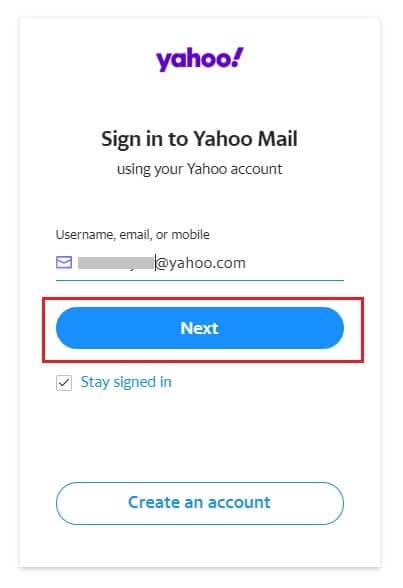
Ideally, this will help you diagnose if Yahoo Mail is not loading on the iPhone due to the account or device-related issues.
Fix 3: Check and repair your iOS System
In case there is a problem with your iOS device, it can cause issues like Yahoo not working on iPhone. The easiest way to fix it would be by using a dedicated application like Dr.Fone – System Repair (iOS). Without any technical experience or unwanted hassle, you can fix all kinds of minor/major/critical issues on your device.

Dr.Fone - System Repair
Repair iOS System to Fix Yahoo Mail Not Working on iPhone.
- Downgrade iOS without data loss.
- Fix various iOS system issues stuck in recovery mode, white Apple logo, black screen, looping on start, etc.
- Fix all iOS system issues in just a few clicks.
- Works for all models of iPhone, iPad, and iPod touch.
- Fully compatible with the latest iOS version.

- You can simply connect your iPhone to the system, launch the application, and follow a click-through process to repair your device.
- While checking your iOS firmware, it will also let you update your device to the latest supported version.
- It can fix numerous iOS-related issues like emails not syncing, blank screens, unresponsive devices, phones stuck in recovery mode, etc.
- One of the best things about Dr.Fone – System Repair is that it would retain your saved content while fixing your device.
- Using the application is extremely easy, and it fully supports all the leading iPhone modes (no jailbreak needed).

Fix 4: Reset your Yahoo Mail on your iPhone
One of the simplest ways to fix the Yahoo Mail not working on iPhone 2023 is by resetting your account. For this, you can first remove your Yahoo Mail from your iPhone can later add it back.
Step 1: Remove your Yahoo account
At first, just go to your phone’s Settings > Mails, Contacts, Calendar and select your Yahoo account. In the newer iOS versions, it would be listed under Settings > Passwords and Accounts. Or go to Settings > Mail > Accounts. Now, tap on your Yahoo Mail account, scroll down, and choose to delete your Yahoo account from your iPhone.

Step 2: Add back your Yahoo account
Once your Yahoo Mail has been removed from your iPhone, you can restart it and go to Settings > Mails, Contacts, Calendar (Passwords and Accounts in iOS 11). For the latest iOS devices, go to Settings > Mail> Accounts. From here, you can choose to add an account and select Yahoo from the list.

You can now just log in to your Yahoo account by entering the right credentials and granting your iPhone permission to access your account. If everything goes well, this will fix the Yahoo Mail not loading on iPhone problem.
Fix 5: Check the IMAP Settings on your iPhone.
IMAP (Internal Message Access Protocol) is the default protocol used by Yahoo and several other mailing clients. If you have manually set up your Yahoo account on your iPhone, you need to enable the IMAP option.
Firstly, just visit your Yahoo Account on your iPhone and tap on “Advanced Settings”. Now, go to the IMAP section, make sure it is enabled, and check that you have entered your Yahoo account's right details here.
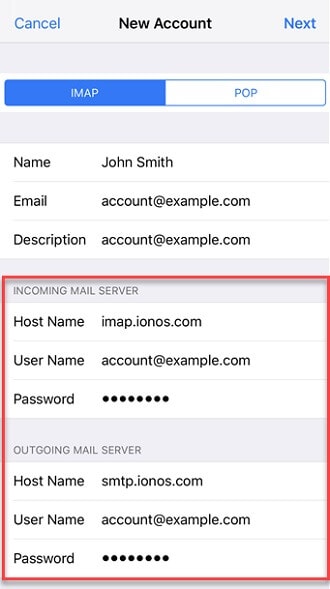
Fix 6: Consider using the Yahoo Mail app instead.
If Yahoo Mail is not working on the iPhone via its inbuilt sync option, you can consider using its app instead. Simply go to the App Store on your iPhone, look for the Yahoo Mail app, and download it. Afterward, you can just launch the Yahoo Mail app and log in to your account.
That’s it! You can now access your emails on the Yahoo app without any complications or syncing your account. This will help you overcome issues like Yahoo not working on iPhone.

I’m sure that after reading this post, you would be able to troubleshoot the Yahoo Mail not loading on iPhone problem. Apart from these common fixes, you can consider using Dr.Fone – System Repair (iOS). The application can fix all kinds of issues related to your iPhone and would also update your device in the process. Since it would retain your files, you can fix all sorts of problems on your iPhone without losing your data.
Other Popular Articles From Wondershare
iPhone Apps Problems
- iPhone Apps Problems
- 1. iMessage Not Working
- 2. Apps Disappeared From iPhone
- 3. Apps Keep Crashing on iPhone
- 4. Google Calendar Not Syncing
- 5. iPhone Calendar Not Syncing
- 6. iPhone Calendar Problems
- 7. Find My iPhone Problems
- 8. Apple CarPlay Not Working
- 9. Safari Cannot Connect to Server
- 10. Safari Not Working
- 11. iPhone Notes Icon Missing or Hidden
- 12. iPhone Apps Crashing
- 13. Health App Not Tracking Steps
- 14. Health App Not Working
- 15. iPhone App Not Updating
- 16. iPhone Alarm Not Working!
- iPhone Mail Problems
- 1. AOL Mail Not Working
- 2. Mail Not Connect to Server
- 3. Email Disappeared from iPhone
- 4. Gmail Not Working on iPhone
- 5. iPhone Email Won't Update
- 6. iPhone Voicemail Not Working
- 7. Reset Voicemail Password
- 8. Yahoo Mail Not Working
- 9. iPhone Asking for Email Password
- 10. iPhone Hotmail Not Working
- Social Apps Problems
- 1. Whatsapp Not Working on iPhone
- 2. YouTube Not Working on iPhone
- 3. Youtube Search Not Working
- 4. WhatsApp Calls Won't Ring on iPhone
- 5. Facebook App Problems on iPhone
- TinyUmbrella for iPhone
- Other iPhone Problems
- 1. iPhone Couldn't Be Activated
- 2. Ghost Touch on iPhone 13/12/11
- 3. Save A Water Damaged iPhone
- 4. iPhone Got Bricked
- 5. Identify Refurbished iPhones
- 6. iPhone Attempting Data Recovery
- 7. iPhone Boot Loop
- 8. Resurrect Dead iPhone
- 9. iPhone Says Searching
- 10. iPhone Won't Reset
- 11. Recently Deleted Photos Album Miss
- 12. iPhone 13 Stuck On White Screen
- 13. iTunes Unknown Error 1100
- 14. iPhone 13 Camera Black
- 15. iPhone/iTunes Error 4013
- 16. iTunes Error 11
- iPhone Repair Tools
- ● Manage/transfer/recover data
- ● Unlock screen/activate/FRP lock
- ● Fix most iOS and Android issues
- Repair Now Repair Now Repair Now






Alice MJ
staff Editor
Generally rated4.5(105participated)