“How to format a USB drive in Linux? Is there any method on Linux to format a USB drive?”
- a question from Quora
Yes, just like Windows and macOS, you can format the USB drive on Linux as well. Formatting a USB drive on the Linux isn’t very complicated, but it can be tricky for those who are new to the Linux OS. We have explained two methods in detail to help you in formatting the USB drive on Linux, you can go through both the methods and learn how to format a USB drive in Linux.
Part 1. How to Format USB Drive in Linux? Two Easy Methods
Method 1. Format Your USB Drive in Linux Via Command Line
Step 1
Insert the USB drive in your system. Now, as you are on the home screen, press the key combination of “Ctrl+Alt+T” together. This will open the Command line window of Linux in front of you.
Step 2
You will be required to Unmount the drive. To do so, first, give the command “df -h”, this will list all the connected storage drive of your system. Now, identify the right USB drive from the list.
Step 3
Let’s suppose you identify your drive as “/dev/sdb”. Now, to unmount the drive, enter the command “sudo unmount /dev/sdb”, once the command is processed, your drive will be unmounted successfully.
Step 4
You can now proceed to format your USB drive in Linux. Give the command “sudo mkfs.vfat /dev/sdb” and press enter to format your USB drive in Linux.
Note: There are multiple file systems that you can use to format your drive. We used “FAT file system” in this process, with this file system the USB can be used in Windows, Linux and all kinds of OS. You can also use “NTFS”, “Ext4”, “XFS”, etc file system, all you need to do is to replace the “vfat” with the respective file system in the step 4 command.
Method 2. Format Your USB Drive in Linux File Manager
Step 1
Plug-in your USB drive to your system running on Linux. Once connected, your system should detect the drive.
Step 2
Navigate to the File Manager. In the File Manager, you should see your USB drive. Now, right-click on your drive, and click on the “Format” option from the menu that appears.
Step 3
You will see a new window asking you to configure the process of formatting. In this window, you need to first give a new name to your disk in the Volume Name section. Now, configure all the options as per your need and click “Next”.
Step 4
In another prompt window, it will warn you about all of your data getting erased from the drive you chose to format, you need to ignore it and click on the “Format” button on the top corner. This will initiate the process and will format your USB drive in a few minutes.
This method will help you in successfully formatting Pen drive or USB drive in Linux. You will see your drive in the File Manager with the name that you provided it during the process of formatting it.
Part 2. How to Recover Files from Formatted USB Drive in Linux – Try These Three Apps
In case if you forgot to back up your data from the USB drive before formatting it, here are the top 3 Linux recovery tools that you can use to recover your data.
1. SafeCopy
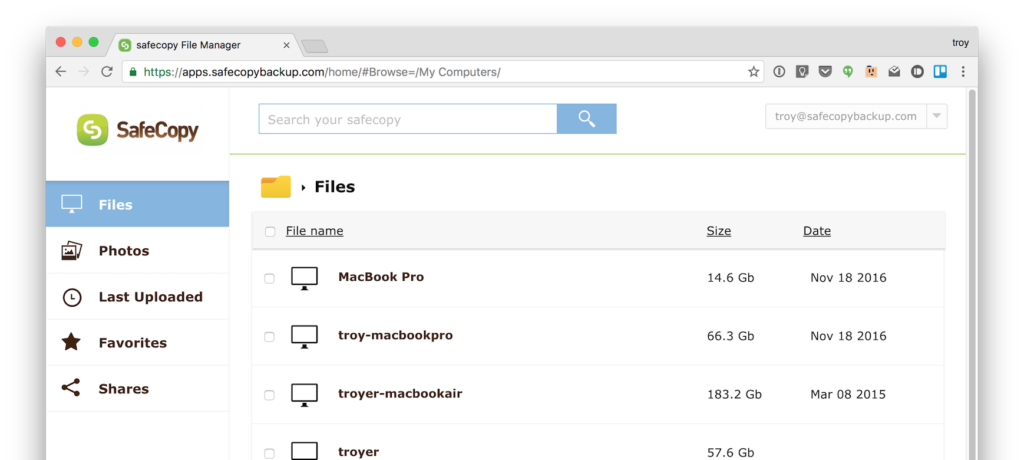
Safe Copy is one of the best software to recover data from your formatted USB drive on Linux OS. It is one of the very few tools that come with a graphical user interface and can help you in recovering the most amount of data. There are several features of the tool that allows you to perform the recovery easily without slowing down your system.
Features:
-
It comes with a very sleek and simple User Interface, without any gimmick or unnecessary feature.
-
It allows you to use your system as it can work in the background as well.
-
It’s very easy to operate as It comes with support to almost 16 different languages.
-
It comes with a feature that allows you to install it on more than one device without any extra charge.
Pros:
-
It Can be easily accessed by anyone, as it supports 16 languages.
-
It Can process in the background.
-
It Can be installed on unlimited devices without any extra charge.
Cons:
-
Does not support recovery from any other OS.
-
It comes with a very dull and less interactive UI.
2. Mondo Rescue
Mondo Rescue is a great tool to recover data on Linux, and the best thing is that it’s free. It allows you to recover more file types than any of its alternatives. Although the UI looks straight out of a 90s PC, it is still a powerful tool and can be used.
Features:
-
It comes with a feature that itself recognizes the partitions and drives on the system before recovery.
-
It supports almost all the file system type like VFAT, XFS, LVM, RAID, etc.
-
It’s powerful enough that it can back up a system running on a specific format and then it can change it to others.
-
It has a very straightforward approach towards formatting the USB drive or recover data from it.
Pros:
-
It can run all the system file types.
-
It Can verify the reliability of a system.
-
It Can recognize partitions.
Cons:
-
It Can’t recover a large number of file types.
-
Very dull and less interactive UI.
3. Foremost
Foremost is a data recovery tool that uses “File Carving” method to recover your lost data on Linux. The UI looks like a Command Window and have no graphical interface. Using Foremost might be difficult for most of the users who are not familiar with its codes and functions.
Features:
-
It can recover various file types from your USB drive, file types like ZIP, JPG, PNG, TFT, DOC, PDF, AVI, etc.
-
It comes with an additional configuration file, that file helps you to define extra file types.
-
It lets you recover data from an iPhone also with the use of a PC.
Pros:
-
You can recover various file types.
-
It allows you to define extra file types.
-
You can recover data from iPhone.
Cons:
-
Absence of a Graphical UI.
-
Very complicated recovery process due to the command line type of interface.
-
It can’t recover all types of files successfully.
Part 3. How to Recover Files from Formatted USB Drive in Windows – Try Recoverit (IS) Tool
In case if you are not using a Linux OS and are looking for ways to recover formatted USB drive on Windows 10 or any earlier versions of it, then we will recommend you to use Recoverit (IS) tool for Windows. Unlike the recovery tools for Linux, iSkysoft Windows recovery tool comes with all the features that you will require to perform a customized and powerful recovery. The recovery rate of the Recoverit (IS) is much higher than its other competitors, that’s almost 98%. With the help of the Recoverit (IS) tool, you can recover all kinds of data from your formatted USB drive.
List of Amazing Features:
-
By using Recoverit (IS) Tool you can recover formatted USB drive on Windows, Mac, iOS, Android, etc.
-
You can recover lost data from PC, Laptop, iOS device, Android, USB Drive, Hard Disks, Digital Cameras, SD card, and all kinds of devices.
-
With the help of the Bootable Recovery feature, you can recover your system even when the operating system is unable to start properly.
-
With the help of Recoverit (IS) tool, you can further configure your recovery by choosing a specific folder or file type for scanning.
-
iSkysoft has a very interactive UI and a very easy to use 3 steps, recovery wizard.

3,165,867 people have downloaded it
To recover your lost data with the help of Recoverit (IS) tool, all you need to do is to go to the official iSkysoft website and install the tool on your system. Once done, you can follow the user guide on the website to recover your data.
This article contains two methods that can help you in the formatting a USB drive on Linux. Format USB drive on Linux using those methods and let us know in case of any query. Also, if you accidentally lose your data from the drive, you can use any of the above-listed Linux recovery tools.









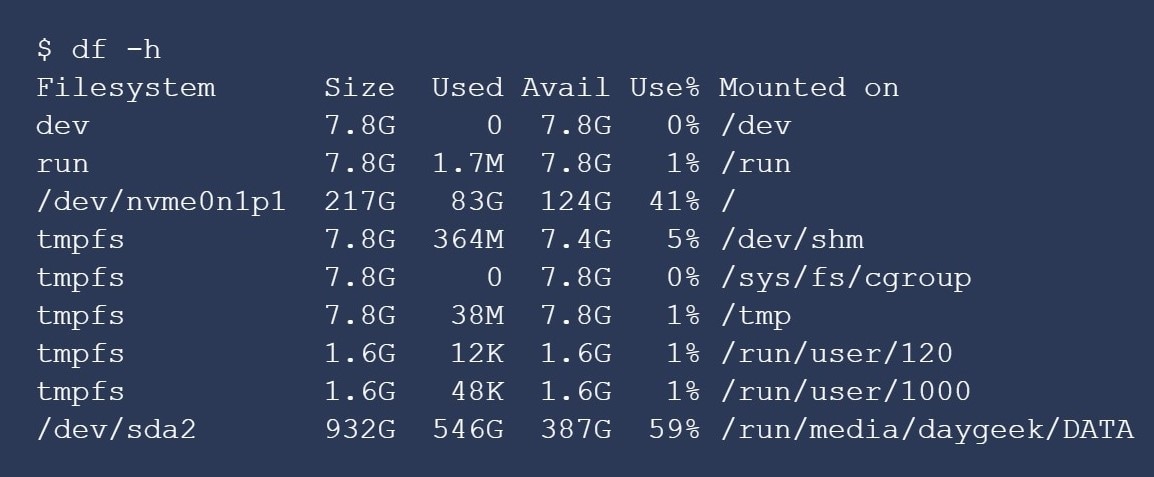
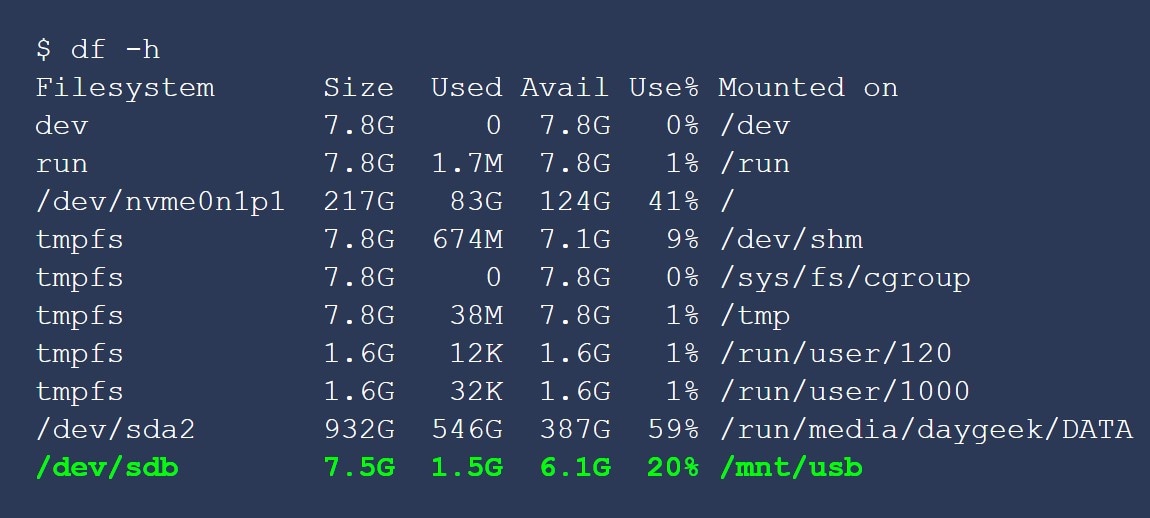
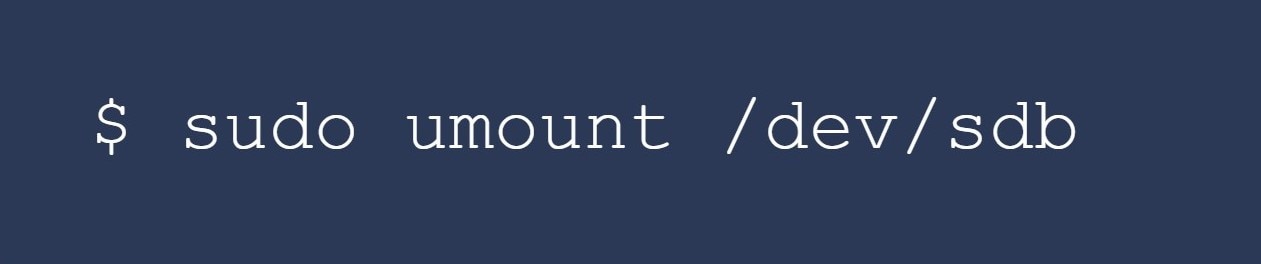
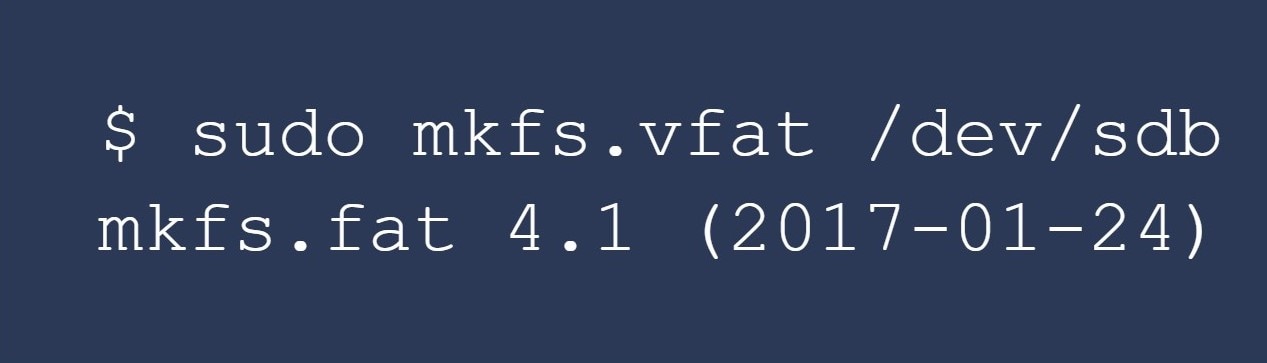
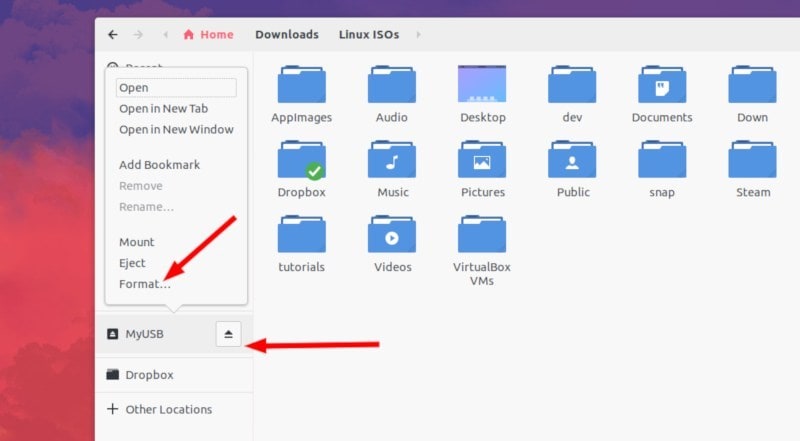
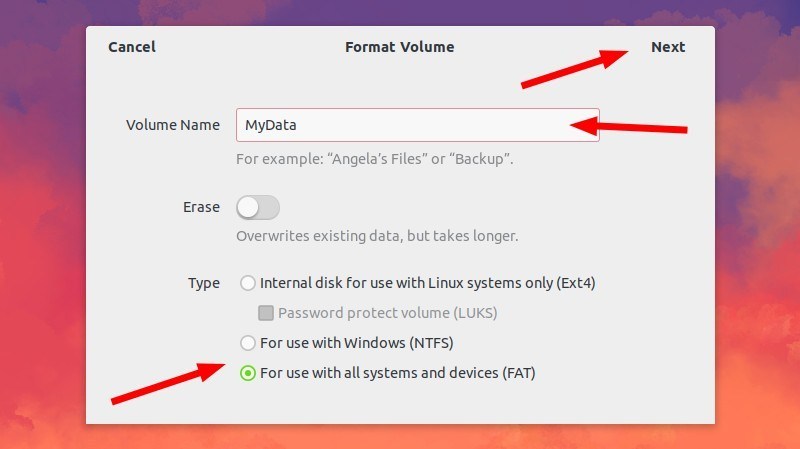
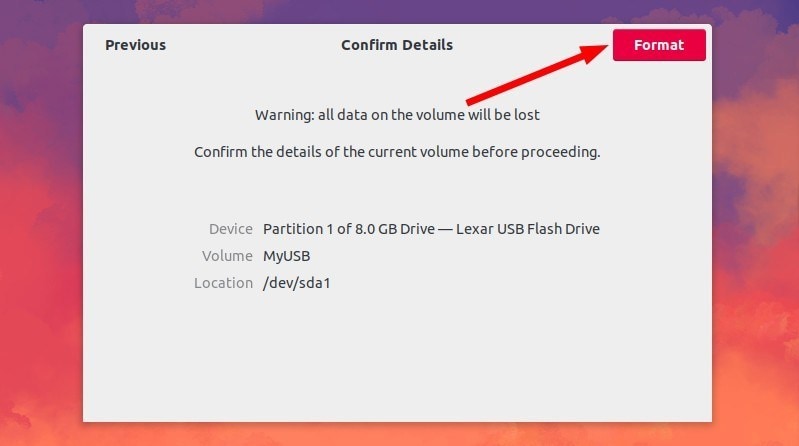
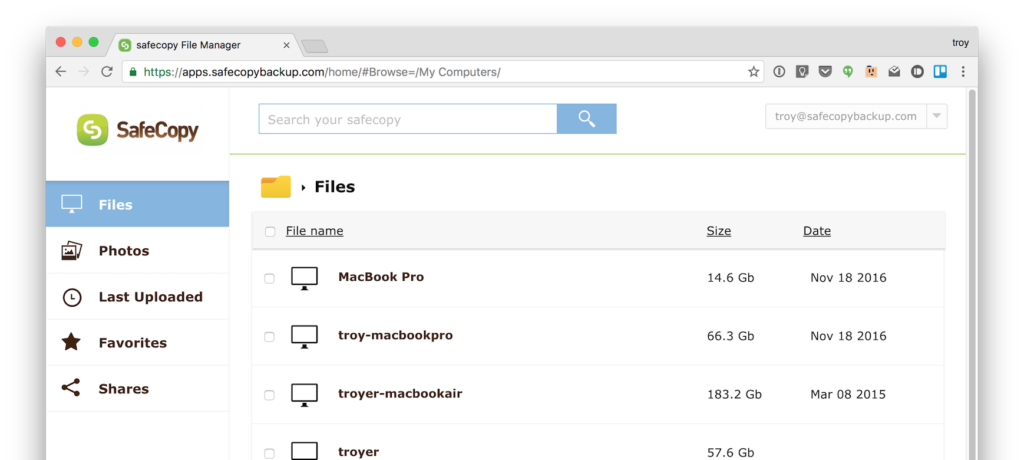
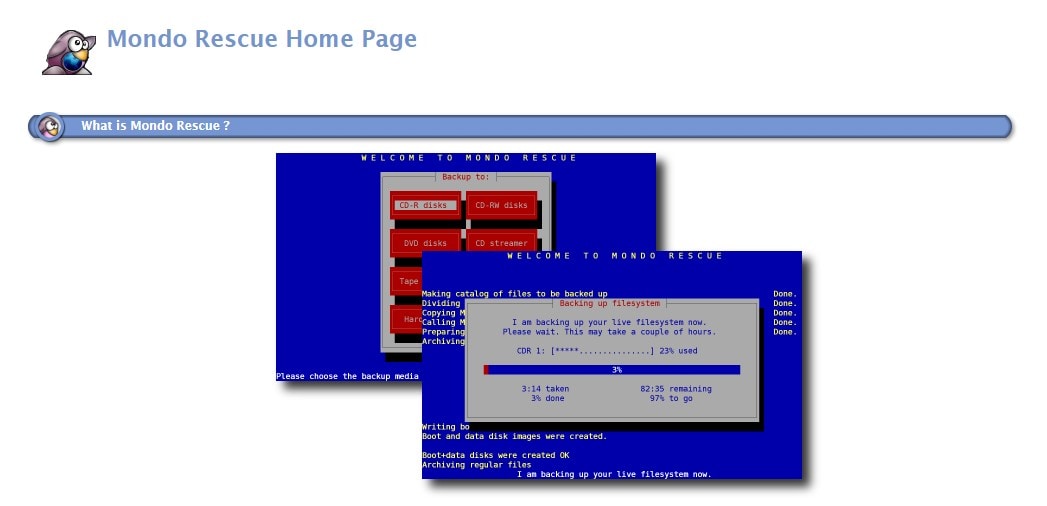
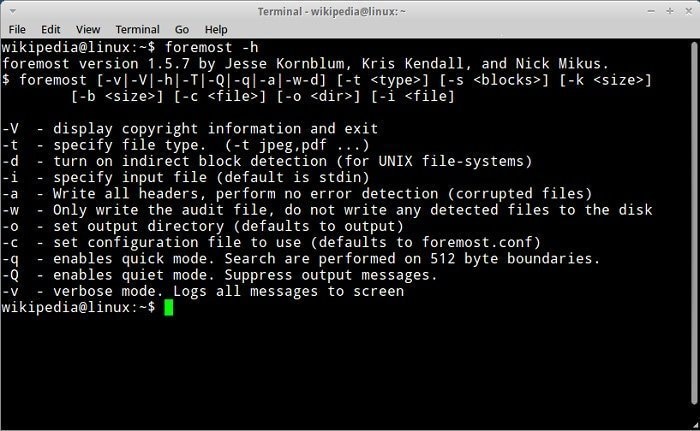

Elva
staff Editor