Introduction:
Data loss can be alarming but it is not a problem which can’t be resolved. People lose data all the time but some doesn’t suffer much because they have a backup of the data files. But not everyone is that lucky. There are lots of people who don’t keep back up of their USB drive thinking they might not need it. But that’s not true. Files can get hidden or worst deleted from the storage device which can be really frustrating.
So, in this article, we are going to explore the methods on how to retrieve hidden files in a USB drive. We are providing a professional tool to help you with the recovery process.
Part 1: Why Files in a USB Drive Hidden/Not Shown:
Before we get to how to recover hidden files in the USB part, we should understand why the files might not be showing up in the drive. We have gathered the possible reasons to help you decide what would be a particular solution for a situation. Take a look:
-
Your USB drive might be damaged: It happens more often that you realize that USB drive simply becomes inaccessible due to physical damage. If the drive is damaged and the firmware is alright when you copy the data, it will get copied but the data won’t be displayed on the screen. The USB drive is now incapable of holding the copied data as it starts acting like RAM instead of ROM.
-
You didn’t copy the files: The reason why the files are not showing up in the drive is because there are no files in the drive. You must have copied the files in a similar drive. It is a very common issue.
-
Files are Deleted: This is one of the worst things that could happen. If you have accidentally deleted the files on the drive, they have become almost inaccessible unless you have a strong data recovery tool.
-
Files are Hidden: The hidden files won’t show up on the screen unless you know the exact path where they are located. Also, if you save a file or folder as a Protected System File or Folder then the files won’t appear in the Explorer window.
-
Virus Attack/Malware: Virus attack can alter and delete the files stored on the USB drive. It can also mark the file or folder as Protected which results in making the files invisible.
If you are sure that the files stored on your USB drive aren’t deleted, then you should follow the next section as we have gathered several methods to resolve the problem.
Part 2. How to Recover Hidden Files from USB:
Here are the methods that you can try to recover the hidden files from USB. Identify the problem you are facing and choose the perfect solution to the problem.
Way 1. Recover hidden files on a USB drive using Recoverit (IS) software:
The first and foremost way to retrieve the hidden files from the USB drive is using the Recoverit (IS) software. The reason it is a preferable solution among the others is because this tool has the ability to recover even the deleted files from all types of storage devices. It is all-in-one data recovery which can retrieve data which is lost due to accidental deletion, virus attack, system crash, lost partition, emptied recycle bin, and other situations too.
A Life Saver to Solve Your Data Loss Problems!
-
It is compatible with both Windows and Mac operating system.
-
It supports a large number of storage device type including hard drives, USB flash drives, SD cards, etc.
-
All major types of files can be recovered including music, images, video, documents, emails, and archives.
-
It has a deep scan features for in-depth scanning of the hard drive for searching files to recover.

3,165,867 people have downloaded it
From documents to emails, photos to videos, audios to archives, the software can recover more than 1000 types of files. So, all you need to do is to download and install the software on your system. And this is how to recover the hidden files from the USB drive as quickly as possible.
Step 1 Run the Program:
Launch the software on your system and connect the USB drive. Pick the All-Around recovery mode to get the best results from the scan.
Step 2 Specify a Location and Scan:
Now specify the location which you want to scan and click on the Start button. Wait as the software scan the drive and look for lost, deleted, hidden, and corrupted files.
The files are displayed on the screen according to their type and further according to the formats.
Step 3 Preview and Recover:
As the files appear on the screen, you can select them and have a preview. Make sure that you have a preview to see whether the files are intact or not. Select as many files as you want and finally hit the Recover button to get the files back.
Depending on the number of files you are trying to recover, the software will take a while to retrieve them. There is also a Deep Scan Mode available for the users which allow them to dig a little deeper in the drive to look for files. It makes the software recovery function more powerful.
Way 2. Show hidden files on a USB drive using CMD:
Yes, you can use Command Prompt to unhide the files from any storage device connected to your system. It will not only allow you to learn how to unhide the hidden files from USB but also allows you to retrieve them all at once.
Step 1 Connect the USB drive to the system and open the Command prompt from the Run Program window.
Step 2 Make sure that you run CMD as administrator and type the command as-
attrib –h –r –s /s /d [ Drive Letter ]:\*.*
Now hit the enter key and the command prompt will not retrieve the hidden files.
Whether you have a hard drive or USB drive, this command will not only display the files but also recover them instantly on the drive.
Way 3. Show hidden files and folders in file explorer ribbon:
Before you get down to the decision that the files have become invisible, here is a little tip for you. Maybe, the files are simply hidden and that’s why you can’t see them. So, instead of freaking out, you should try out the following method to recover the hidden files and folders.
Step 1 Open the File Explorer and switch to the View tab in the toolbar. There is a “Change Folder and Search Options” under the “Options” menu.
Note: If you are using Windows 7 and older, then you will find the Folder and Search Option inside the Organize menu bar.
Step 2 There displays the options which you can check mark. Find the “Show hidden files, folders, and drives” option and mark it.
Also, it is suggested to uncheck the “Hide protected operating system files” option and apply the changes. Finally, click on the OK button and you will be able to view the hidden files and folder on the USB drive.
Way 4. Remove USB Virus That Hides All Files:
Another thing that you should try out to retrieve the hidden files on a USB drive is removing the virus from the drive which is causing the issue in the first place. The virus doesn’t delete or encrypt the files; instead, it creates a hidden folder and moves the files into that folder. To remove the USB virus, you have to follow the steps below:
Step 1 Run command prompt once more and navigate to the USB drive by typing the drive letter followed by a semicolon like G: and press enter.
Step 2 Run the command attrib –s –r –h *.* /s /d /l
Step 3 Now open an explorer window and navigate to your USB drive to look for “.”
Step 4 As you type “.” In the search box, you will see the files in the results. Select the files and right-click on them. Choose the Open Containing folder and the files will be displayed on the screen.
Step 5 Navigate back to the top folder and move the files to the desktop. As you have saved the files in a different place, you can now format the USB drive.
Step 6 Right-click on the name of the drive and select the Format option. Switch to the Quick Format option and press the Start button.
Now, you have a virus-free USB which can be used to store files once more.
Conclusion:
Now you know various methods to retrieve the hidden files from USB. Still, iSkysoft top the solutions and gives a 100% guarantee that your files will be recovered. Tell your friends about this tool and recommend this guide if they need help with hidden files.










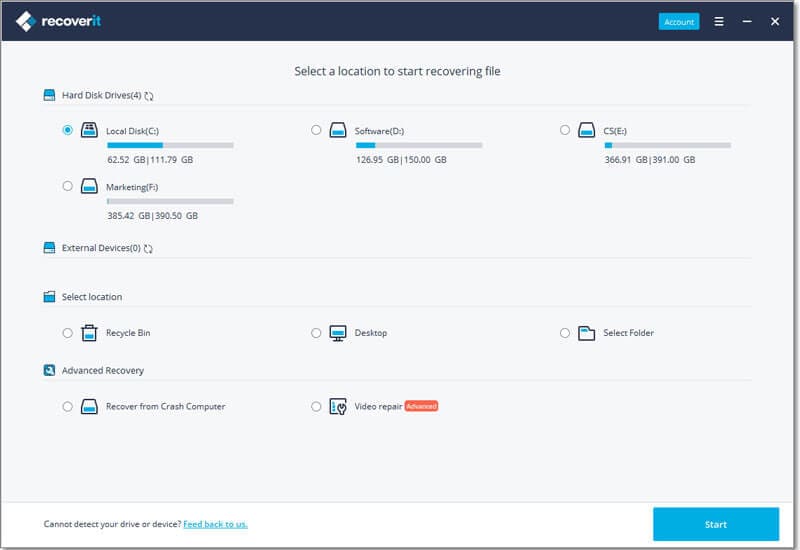
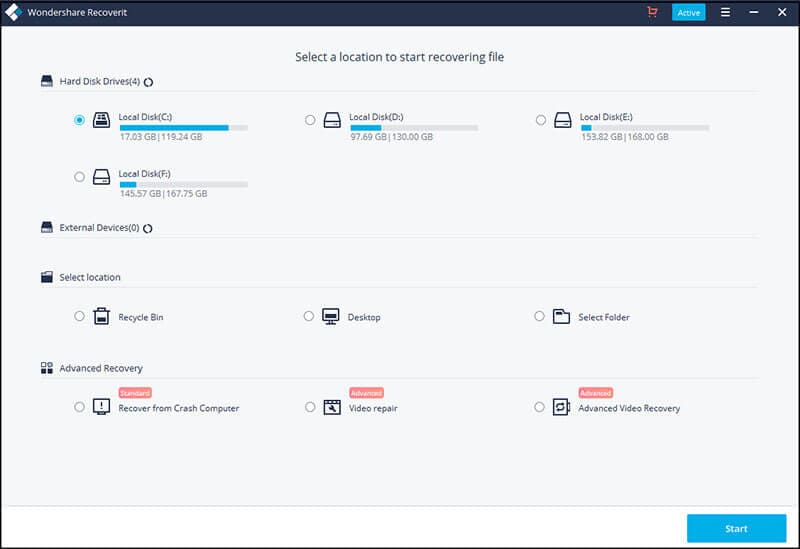
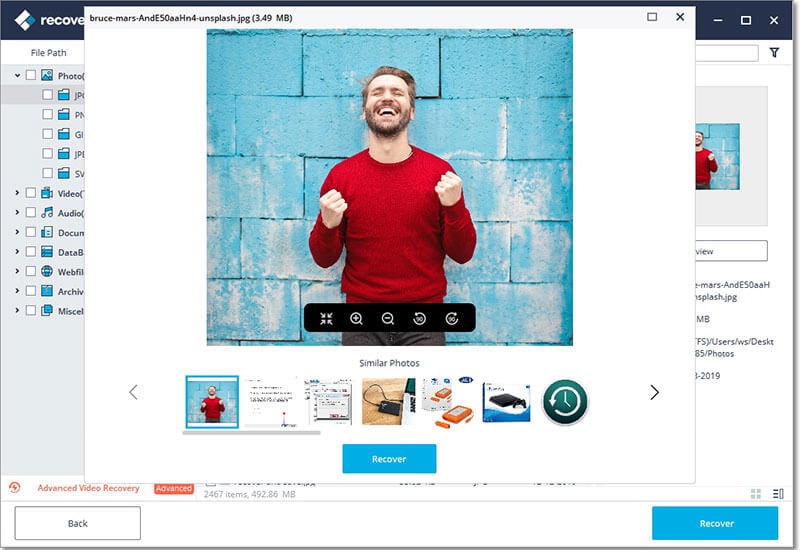
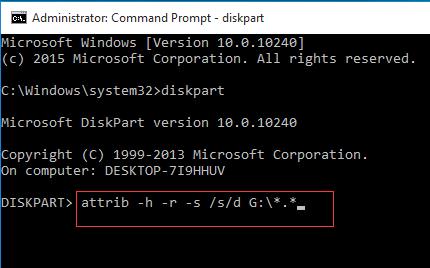
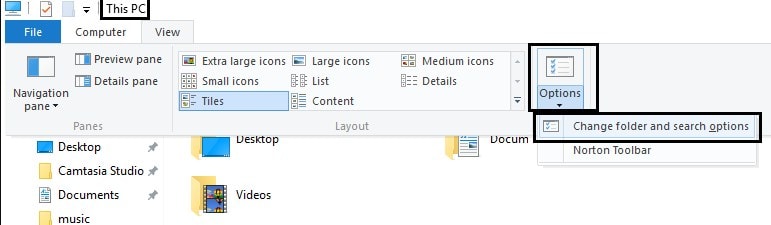
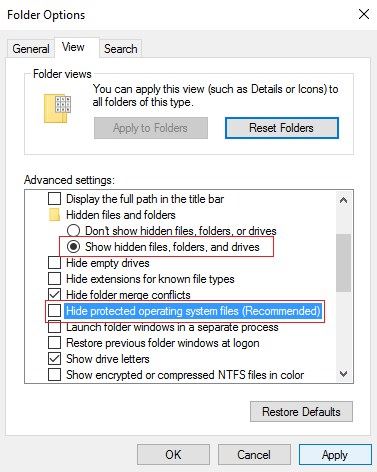
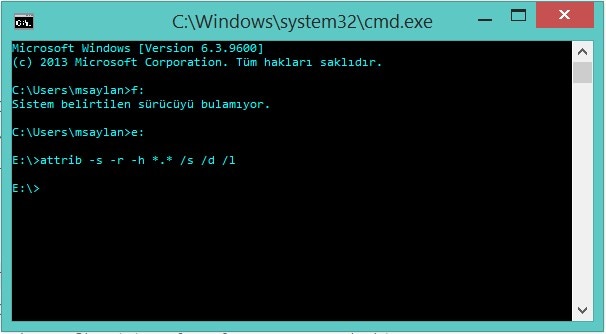
Elva
staff Editor