Dr.Fone User Guide for Data Recovery
Learn how to use Dr.Fone to recover deleted or lost data from iOS and Android devices. Download the latest version of Dr.Fone and get started now.

 100% Secure
100% Secure
How To Recover Data From Broken Android Device?
Have you accidentally damaged your Android device, and its screen has stopped working? Or is the screen not operational for no particular reason? If you have a broken Android device, you might be confused about retrieving your data. Luckily, Dr.Fone - Data Recovery (Android) provides a comprehensive technique to recover from broken Android. Learn more about how it can be done easily with Dr.Fone.
Manage Your Phone Wherever You Go
Recover Data from a Broken Android Device
You have to start by launching Wondershare Dr.Fone on your computer. Continue from Toolbox > Data Recovery to open the respective tool on a new window.

Since you are dealing with a broken Android, continue to select Android on the window that pops up.

You will be directed to a new screen where you have to select the option of Recover from Broken Phone to proceed.

Following this, you must select any of the possible options that might have happened with your broken Android phone. Select whether your touch screen is unresponsive or damaged, and click Next.

You will be directed to a new screen where you have to select the Device Name and Device Model according to your Android. Do select the suitable model, as choosing the wrong options might brick the Android. Checkmark the option of I agree with the warning, and I am ready to proceed on the bottom-right of the screen and click Next.

The platform prompts to confirm the process, which needs to be done by typing the required word on the screen. Click Confirm to proceed toward the data recovery.
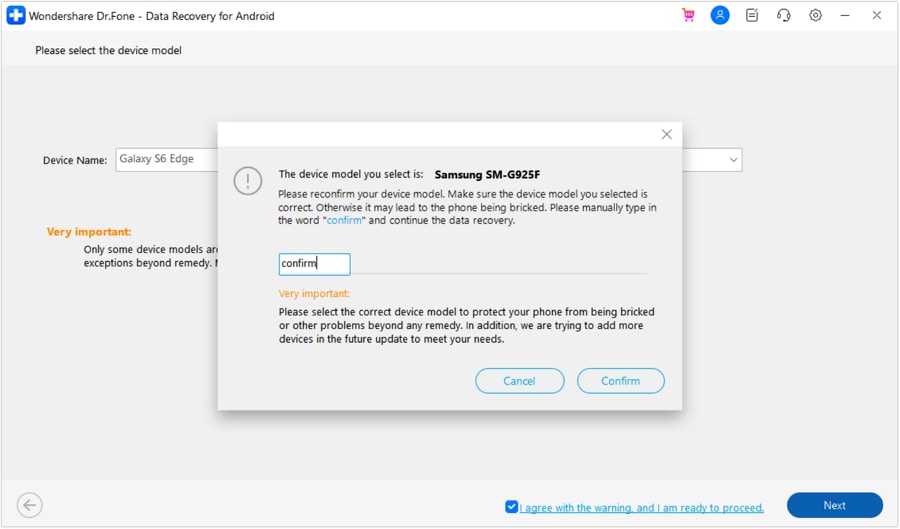
For the next screen, you will be asked to follow the on-screen instructions in putting the device in Download Mode. Once done, click Next to proceed with the data recovery.

The following screen comes up with a display of the progress of data that has been downloaded successfully.

After a successful analysis, you can easily preview the data in categories. Select any respective category or data type that you want to recover and continue to the options of Restore to Device or Recover to Computer.

WHAT YOU'LL NEED

Dr.Fone provides a complete set of tools for solving all iOS/Android phone problems.
Need help?
You might find the answer to your question in the FAQ or additional information below:










