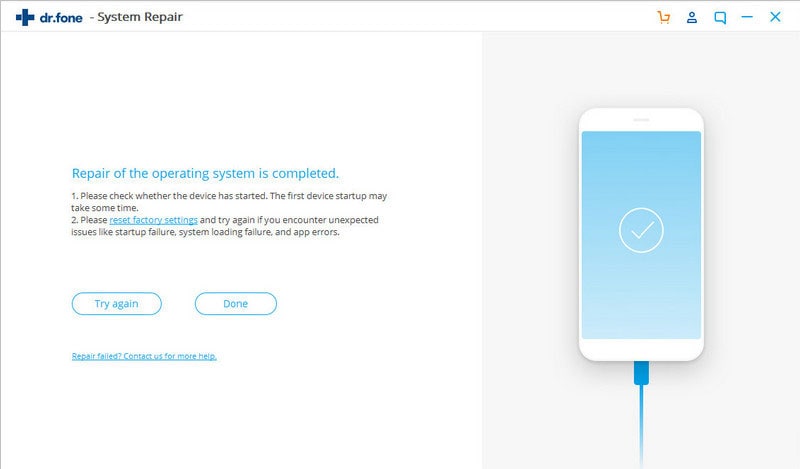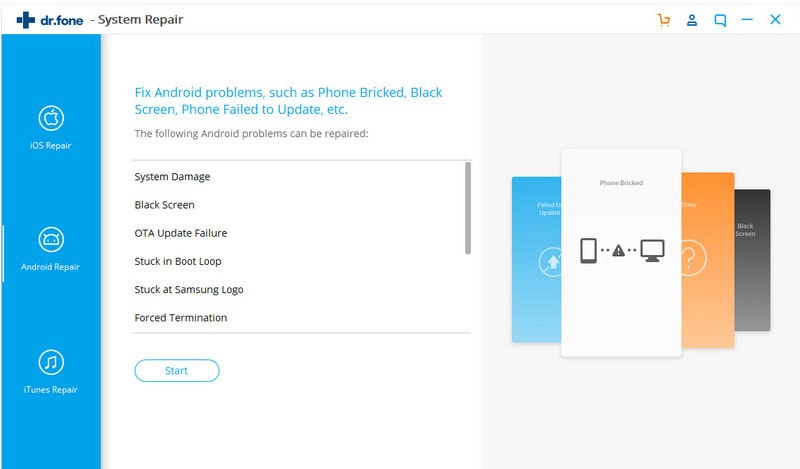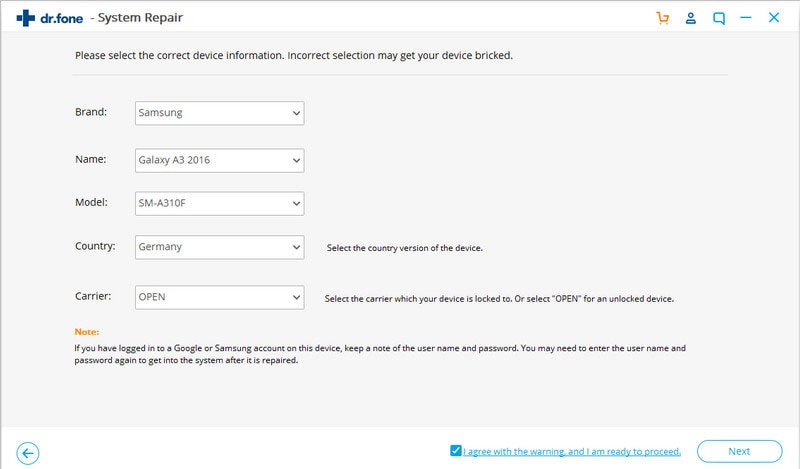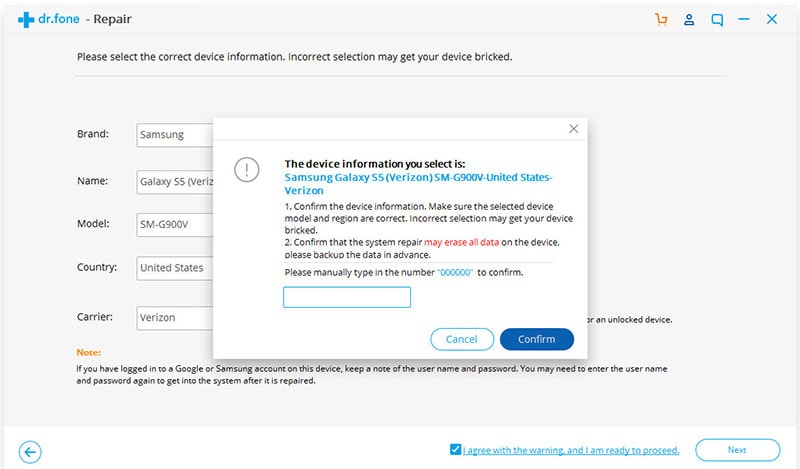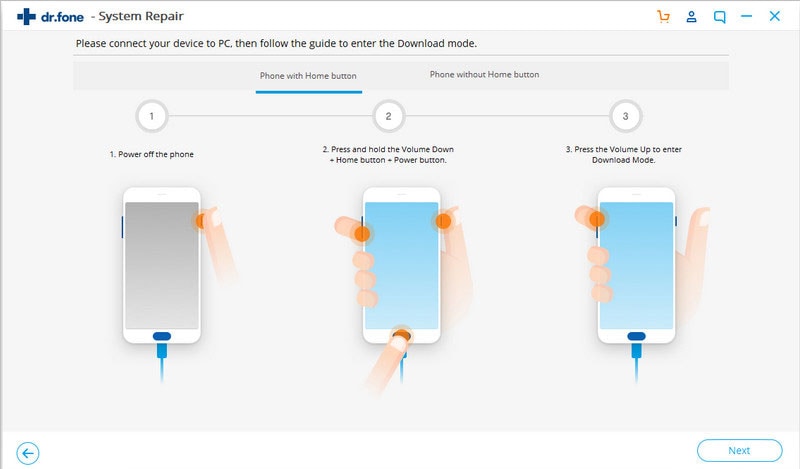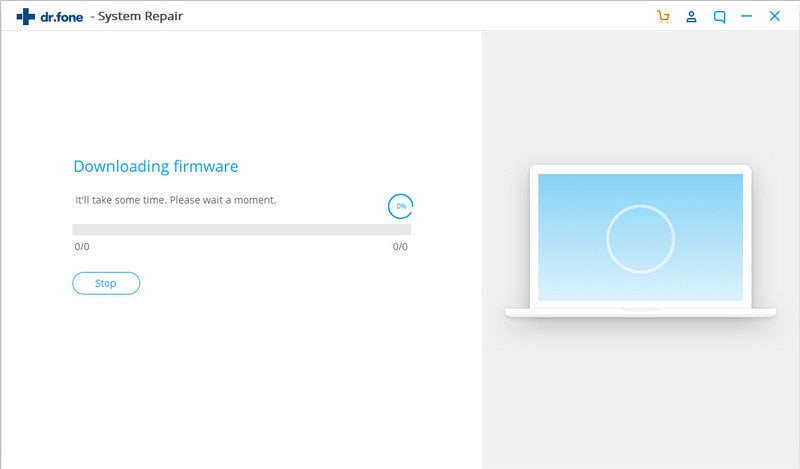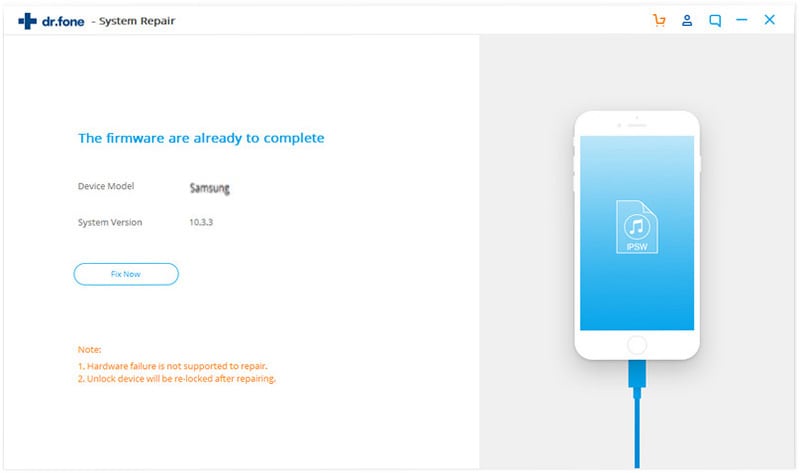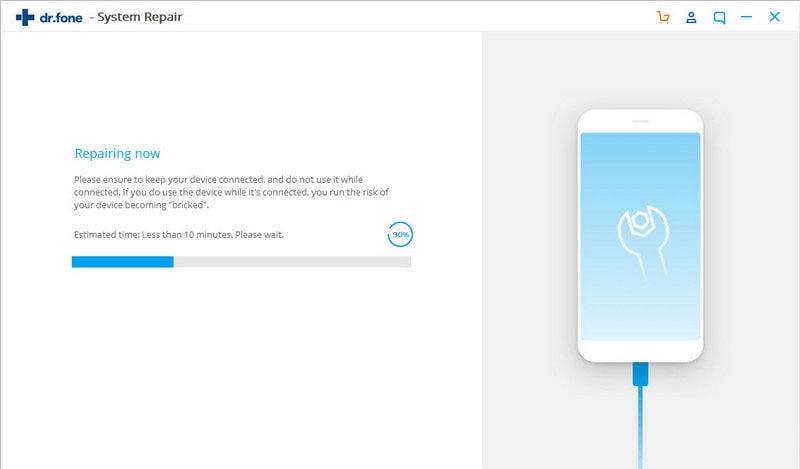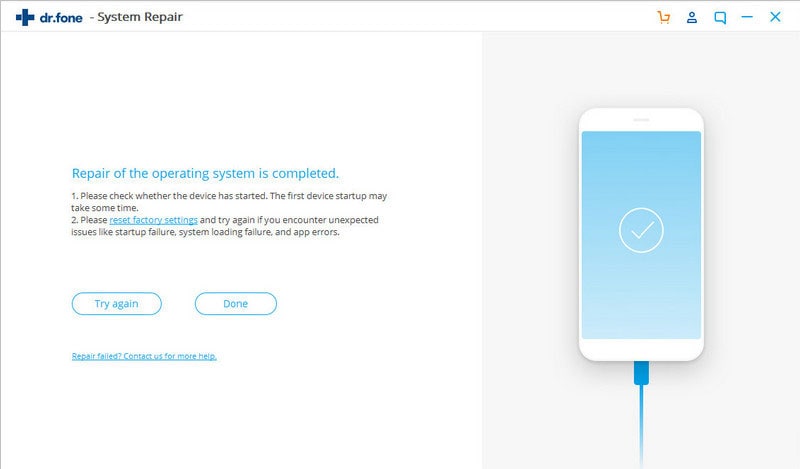dr.fone - System Repair (Android) - Problem Sovler for Android Phone
Say goodbye to the hassle that users face while repairing their Android device. With the help of dr.fone – Repair (Android), you can fix all kinds of issues related to your Android. This includes a black screen of death, unresponsive phone, corrupt device, firmware issues, and so much more. You can simply follow this click-through process to repair your Android on your own.
Step 1: Connect your Android Device
Launch the dr.fone - Android Toolkit on your system and visit the “Repair” section from its home. Connect your Android phone to the computer using a working USB cable.

From the provided options, click on “Android Repair” from the left panel. You can view different scenarios that it supports and click on the “Start” button to commence the process.
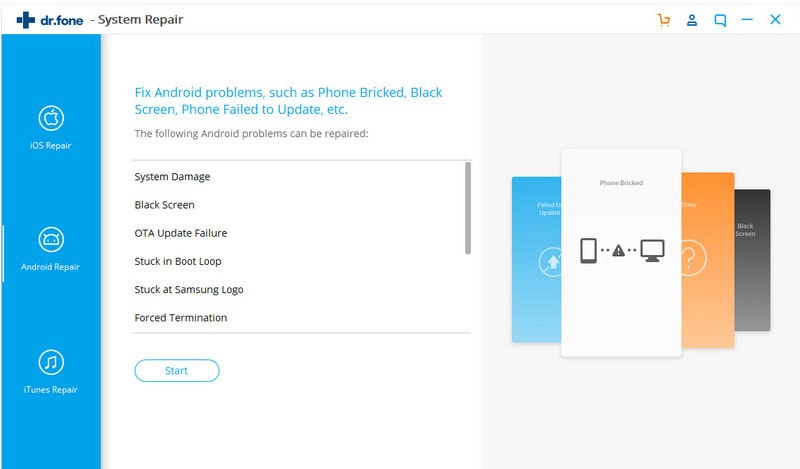
Step 2: Verify the Device Details
The application will automatically detect crucial details of the device like its model, brand, carrier, etc. Simply verify the details, agree to the terms, and click on the “Next” button.
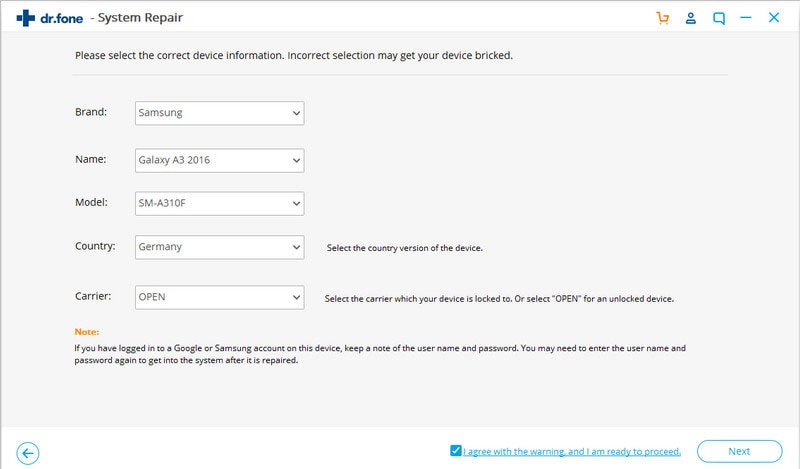
To confirm your choice, you need to enter the displayed code (000000) and proceed. Please note that the application might erase your device’s stored content in the process. Hence, it is recommended to take its backup beforehand.
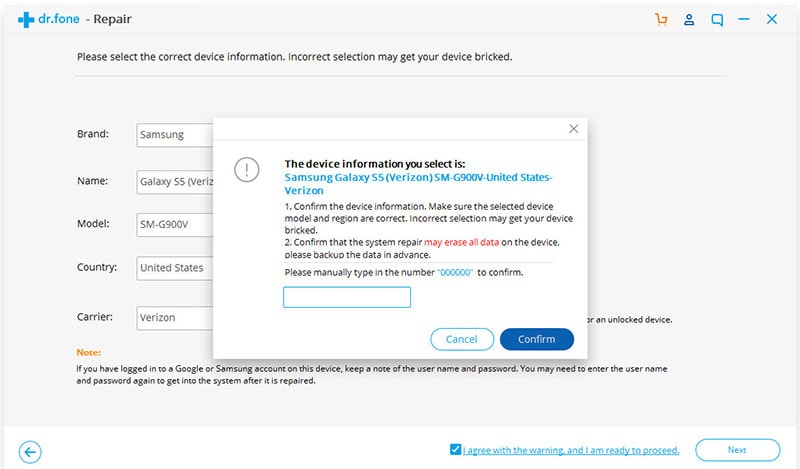
Step 3: Boot the Device in Download Mode
In order to proceed, you need to boot your phone in the download mode. The correct key combination would vary, depending if your phone has a home button or not.
For devices with a Home button:
1. Firstly, turn off the Android device by pressing the Power key.
2. Hold the Power + Home + Volume Down keys at the same time for the next 10 seconds.
3. Afterward, release all the buttons and press the Volume Up key instead.
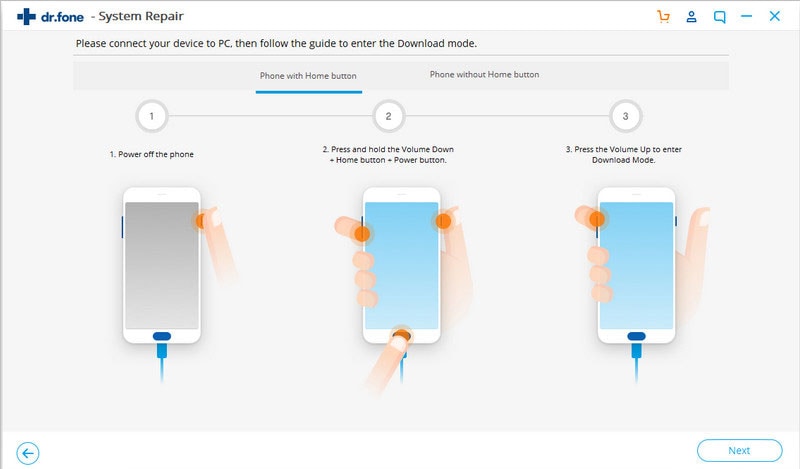
For devices without Home button:
1. To start with, make sure your phone is switched off.
2. Press and hold the Power + Volume Down + Bixby (or Power + Volume Down) buttons for around 5 to 10 seconds.
3. Release all the keys and press the Volume Up button in the end.
Step 4: Repair your Android Device
Once the device enters the download mode, click on the “Next” button. The application will start downloading the latest firmware update suitable for your device.
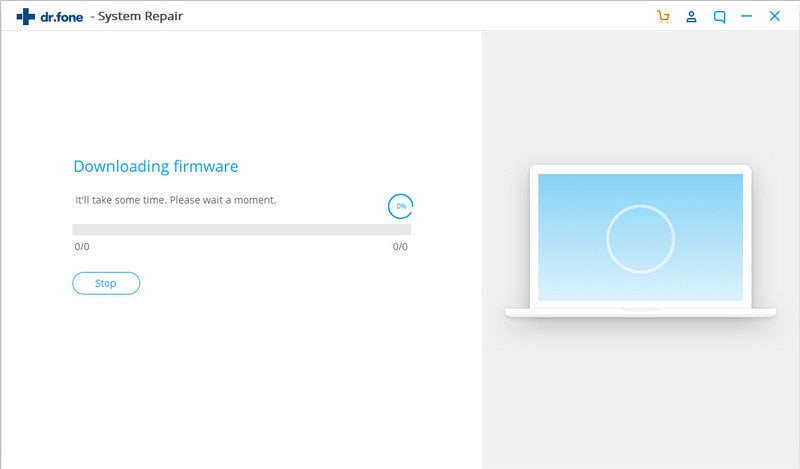
When the downloading is completed, iSkysoft – Repair (Android) will inform you. Click on the “Fix now” button to repair your phone.
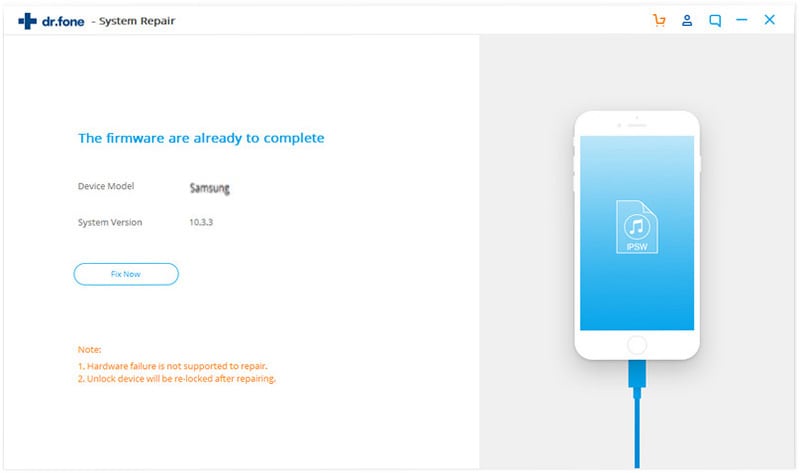
As the application would start fixing your phone and resolve all the related issues, simply wait for a while for the process to be completed.
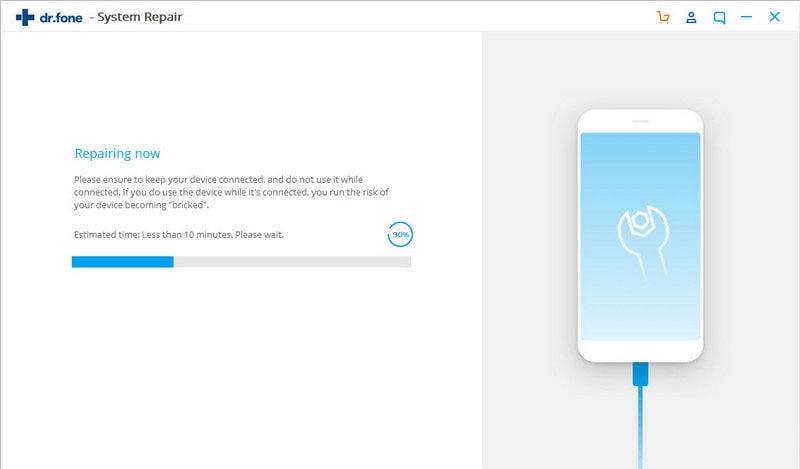
In the end, you will be notified whenever the repairing process is completed. After fixing the issue, you can safely remove the device.