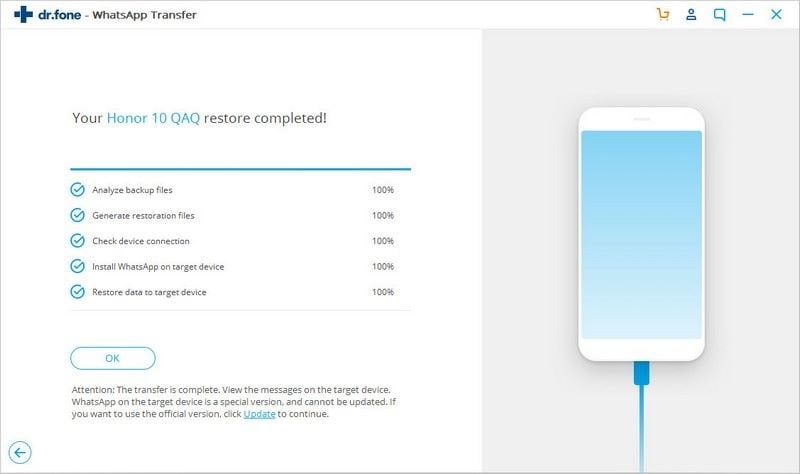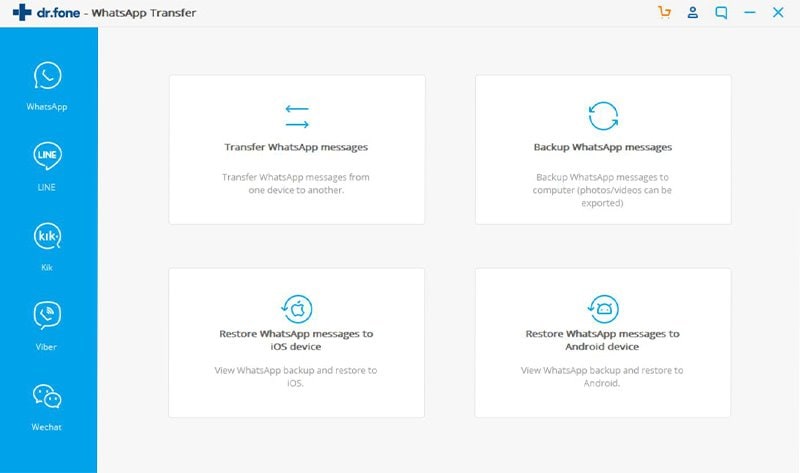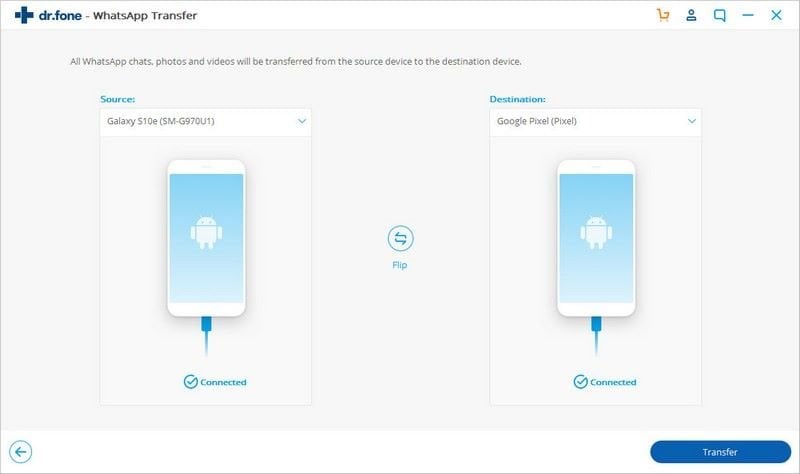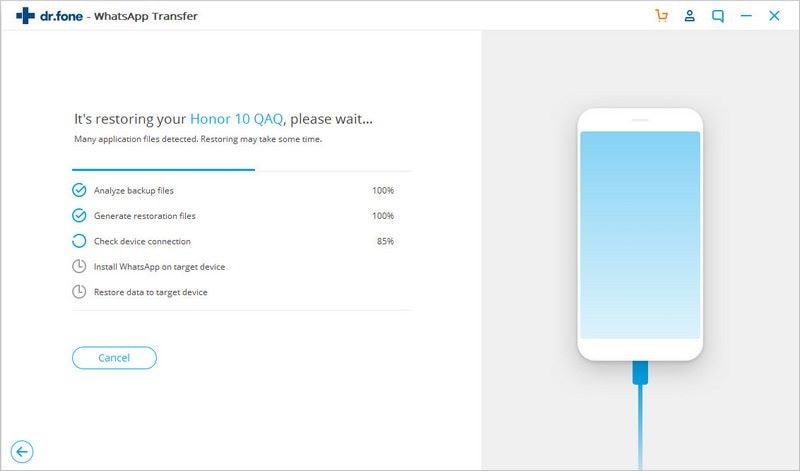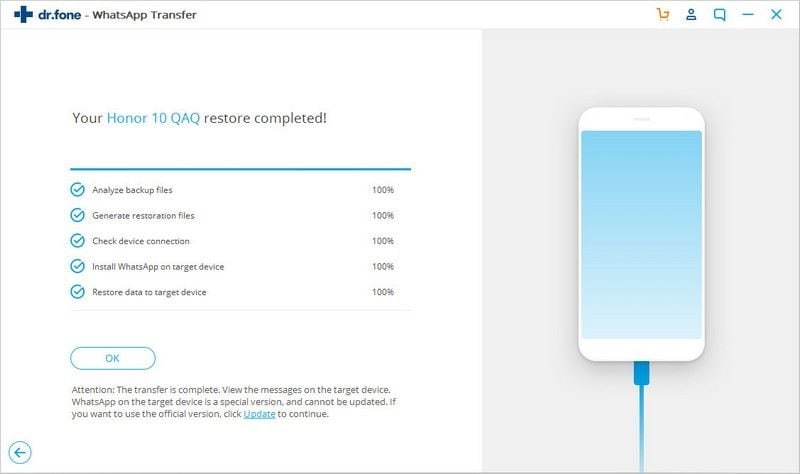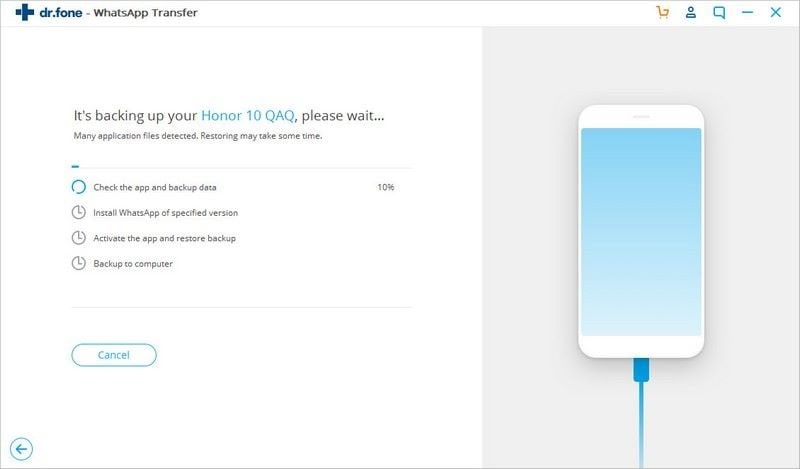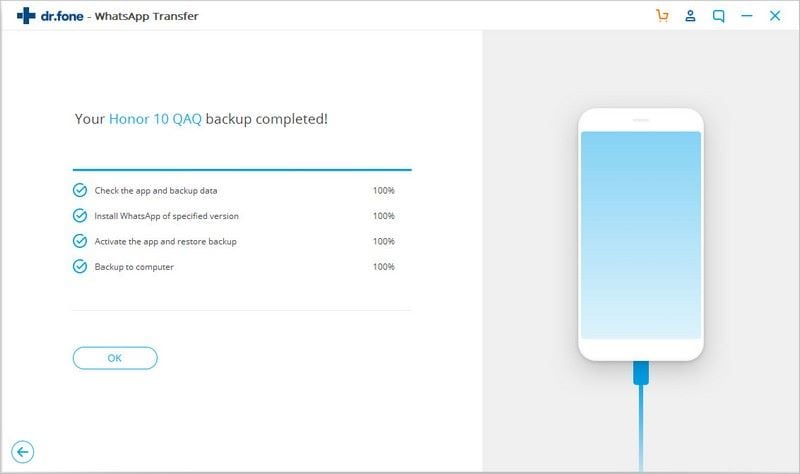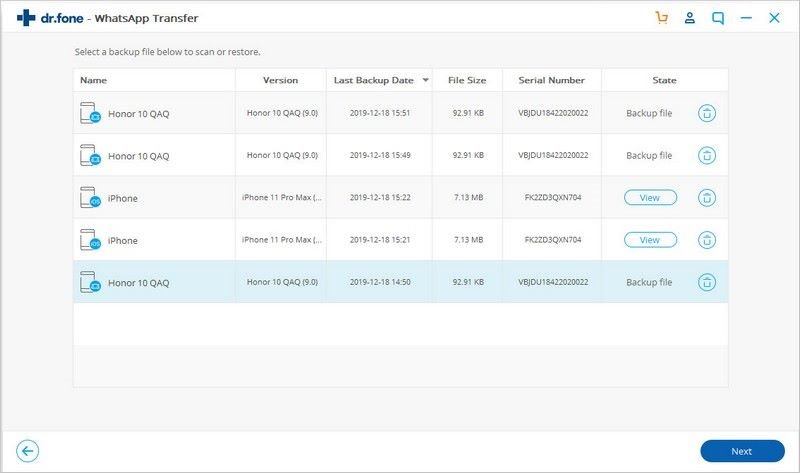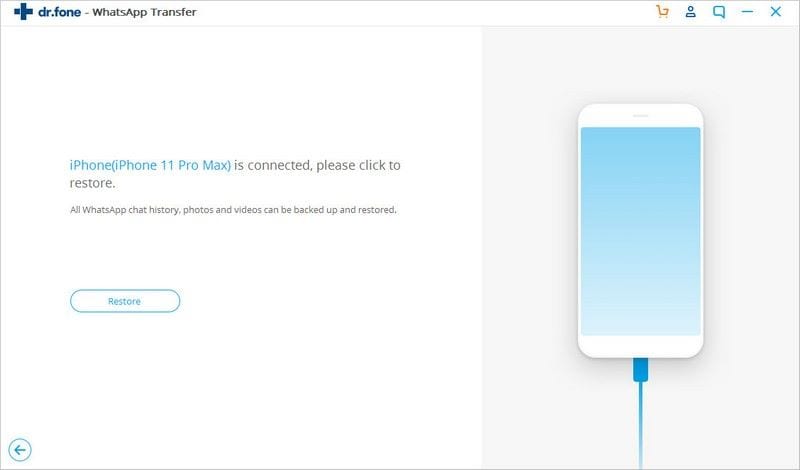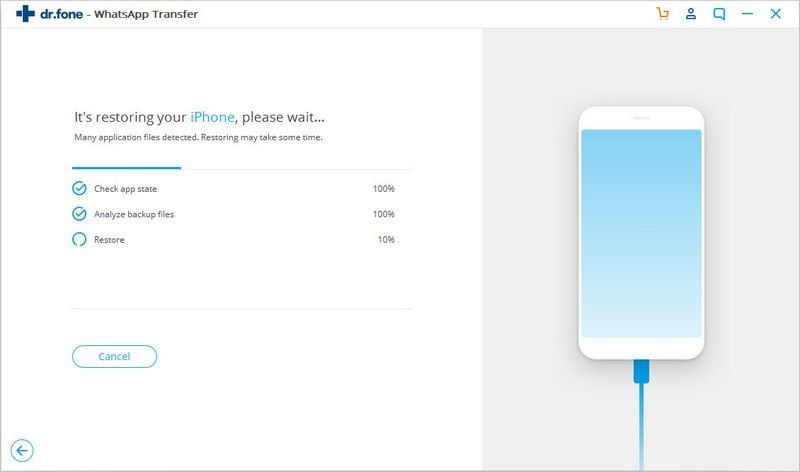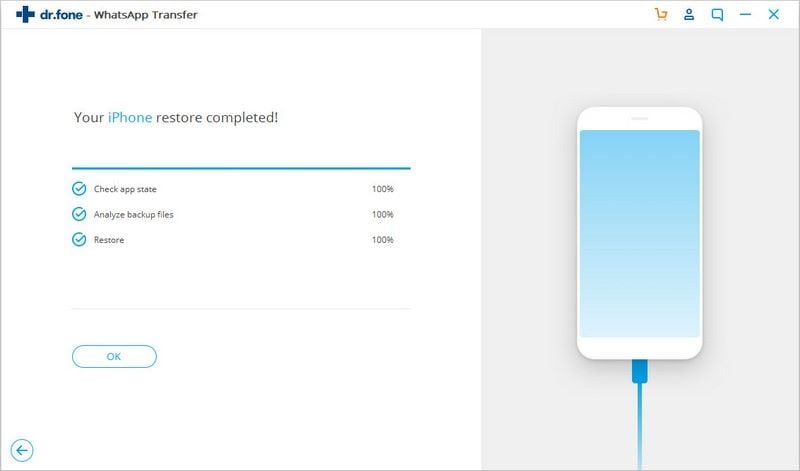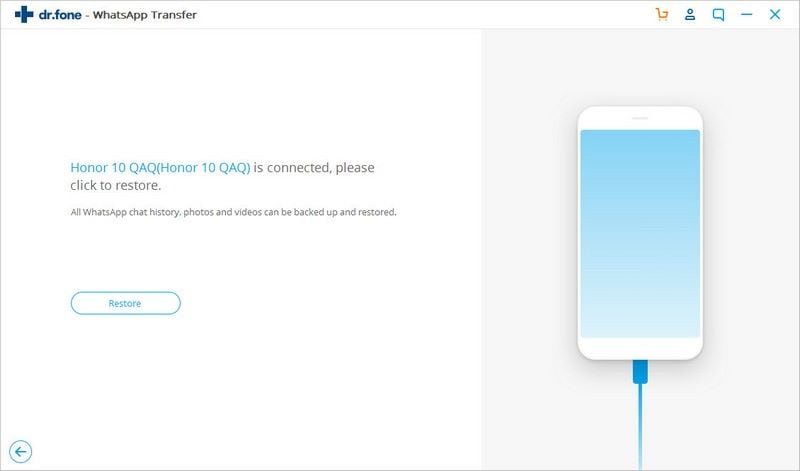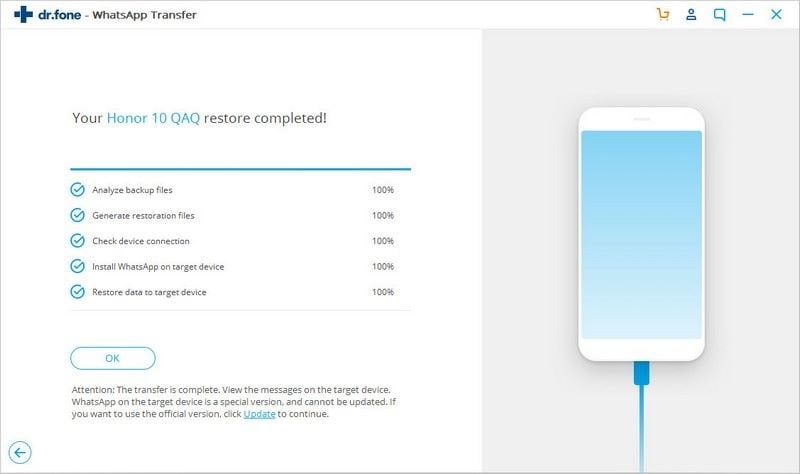dr.fone (Android) - Transfer, Backup and Restore WhatsApp Easily as You Wish
With dr.fone, you can easily manage your social Apps: WhatsApp, Kik, LINE, Viber & WeChat. Never worry about the limitations when you need to achieve WhatsApp transfer from iOS/Android to iOS/Android devices. Also, you can backup WhatsApp/LINE/Kik/Viber/Wechat messages chats on iOS/Android devices flexibly.
Firstly, let’s start with installing and launching the dr.fone app on the computer. When this is done, please click on “Restore Social App” on the app homepage. Then connect your Android device to the computer.

Select WhatsApp from the left bar. You can find main WhatsApp features for your device.
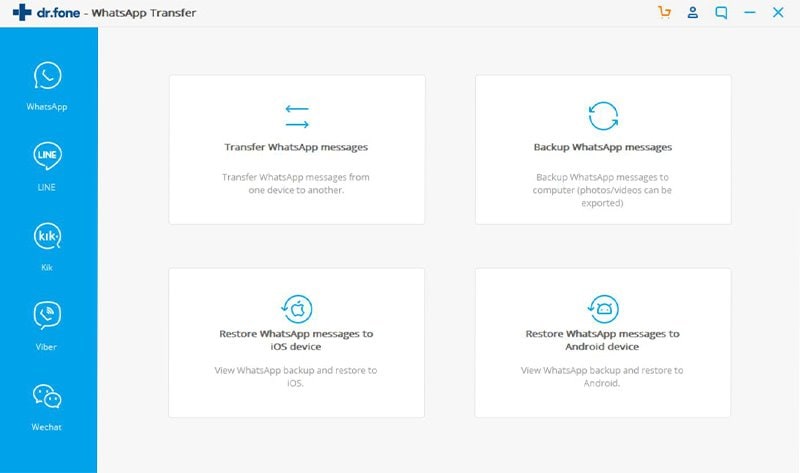
Part 1. Transfer Android WhatsApp Messages to Android/iOS Devices
Step 1: Connect source and destination devices to the PC
You can transfer Android WhatsApp messages from Android to another Android or iPhone. To do this, select "Transfer WhatsApp messages", and connect both the source device (Android) and destination device (Android or iPhone) to your PC.
The following will take Android to Android WhatsApp transfer as an example. Exactly the same way goes for Android to iPhone WhatsApp transfer.
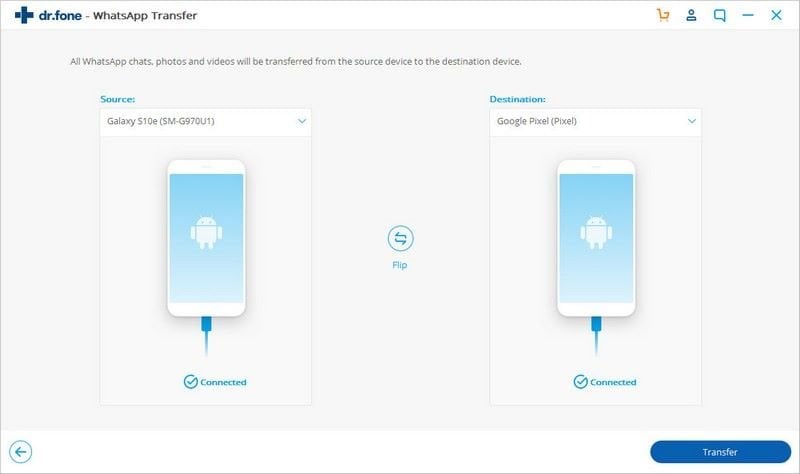
Step 2: Transfer WhatsApp messages
In this section below, the program will display both of your source Android device and destination device and inform you whether they are connected successfully. Please note the source device is located on the left side and destination device on the right side of screen. Here you can tap on “Flip” to change how they are placed. Then click "Transfer".
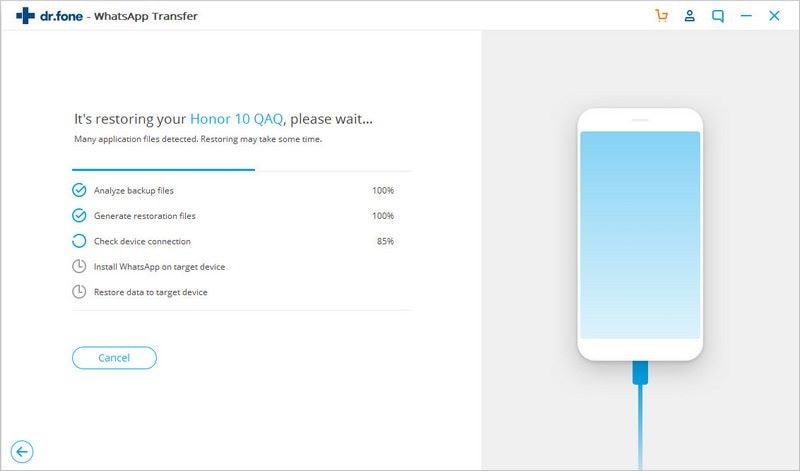
The tool now goes through a series of processes like Check WhatsApp state, Backup WhatsApp on source, etc.
Step 3: Complete the WhatsApp transfer to Android/iOS
Ensure the cables are connected during WhatsApp transfer. In a while, the transfer will be complete. Then you need to check and perform some necessary WhatsApp setup operations on your Android or iPhone.
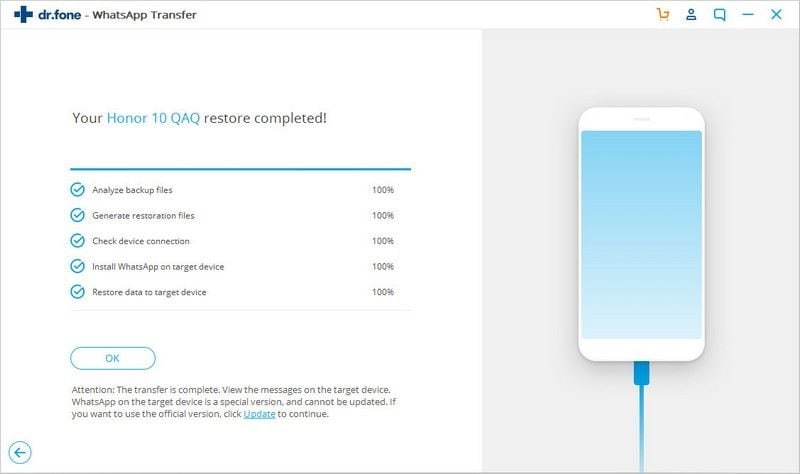
Part 2. Backup Android WhatsApp Messages to Computer
Step 1: Connect Android to PC with the USB cable
Connect your Android device to the computer. On the screen below, tap on “WhatsApp” and choose “Backup WhatsApp messages” to initiate WhatsApp backup process.
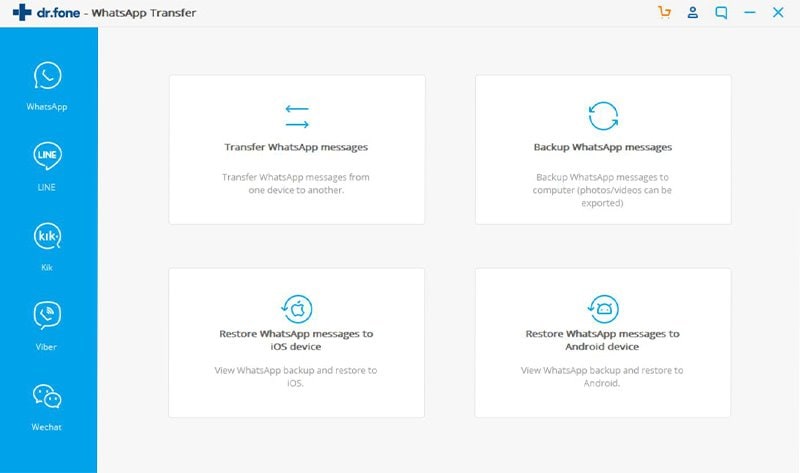
Step 2: Backup WhatsApp messages of your Android device
When your Android device is detected, the dr.fone will start to back up the WhatsApp messages on Android device.
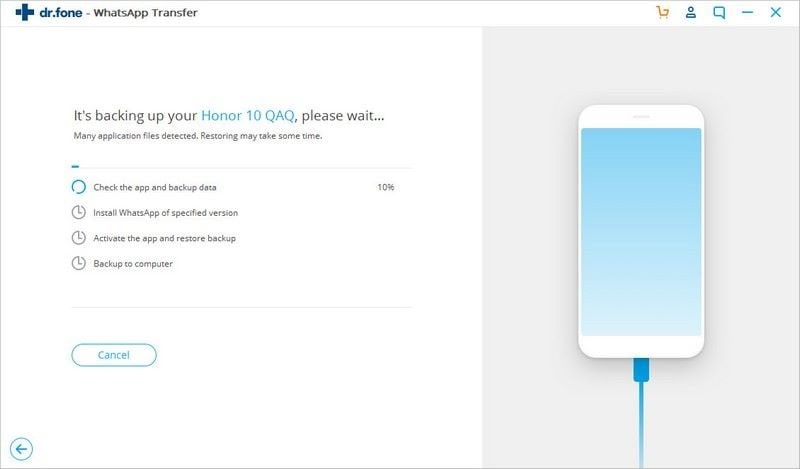
Keep your Android connected to the PC during WhatsApp backup. Wait until the backup is complete, and you can find all the processes are marked "100%".
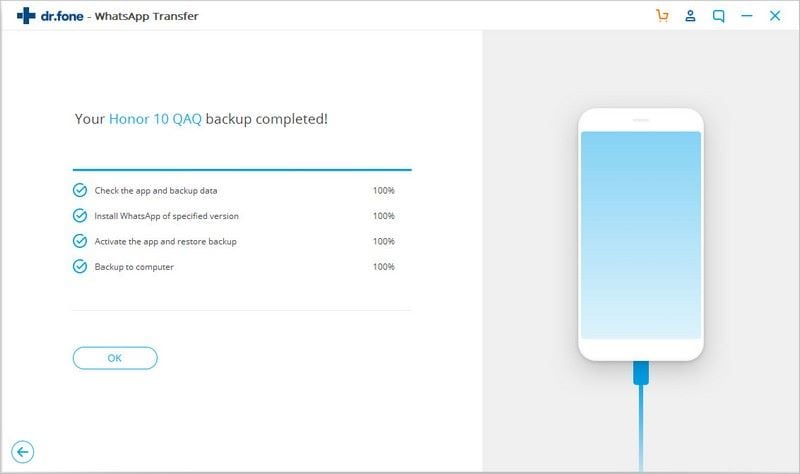
By clicking "View It", you can find that your WhatsApp backup record exists on your PC.
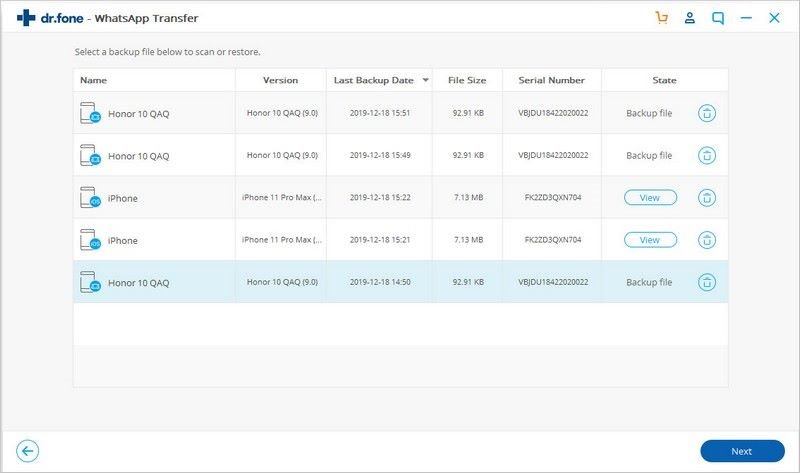
Part 3. Restore Android WhatsApp Backup to iOS Devices
Step 1: Connect your iOS device to PC
Once you have backed up your Android WhatsApp data to PC, you can restore WhatsApp backup to your iOS devices. First of all, connect your iPhone or iPad to your PC.
Step 2: Restore Android WhatsApp backup to your iPhone/iPad
Click "Restore WhatsApp messages to iOS device" on the screen.
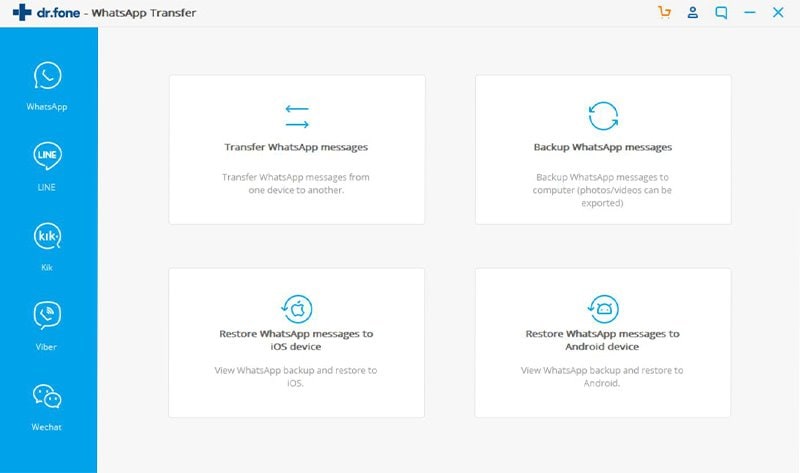
In the WhatsApp backup list, find your Android WhatsApp backup file, select it and click "Next".
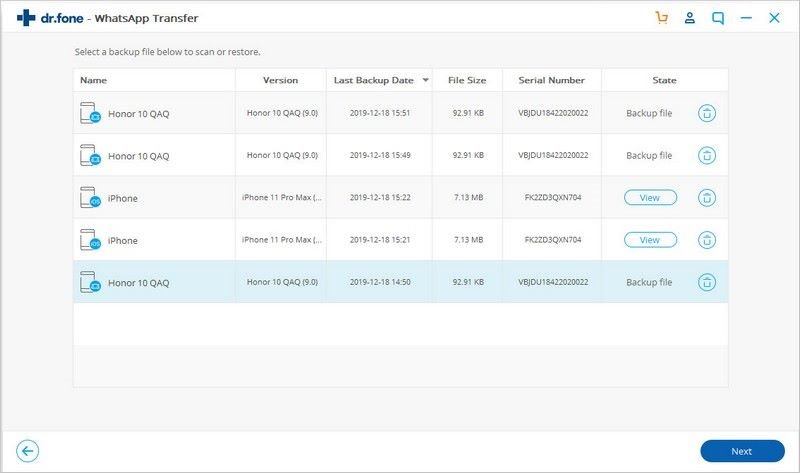
In new window, click "Restore". Then the tool will start to restore all your Android WhatsApp backup data to the iOS device.
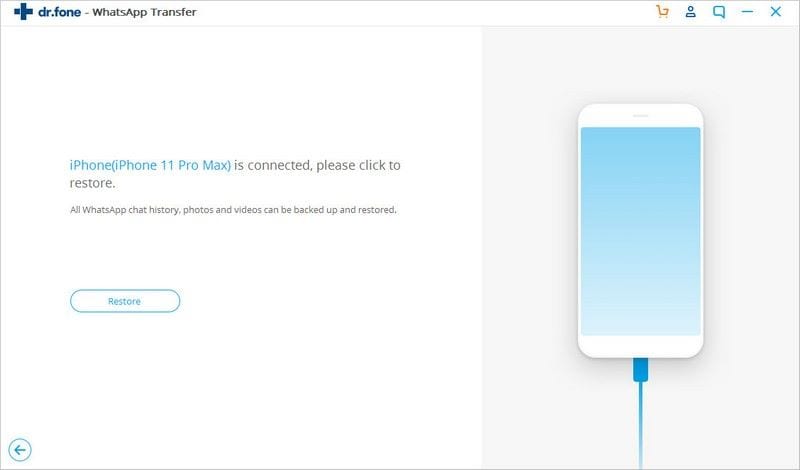
Wait untill all the WhatsApp backup data is restored to the iOS device.
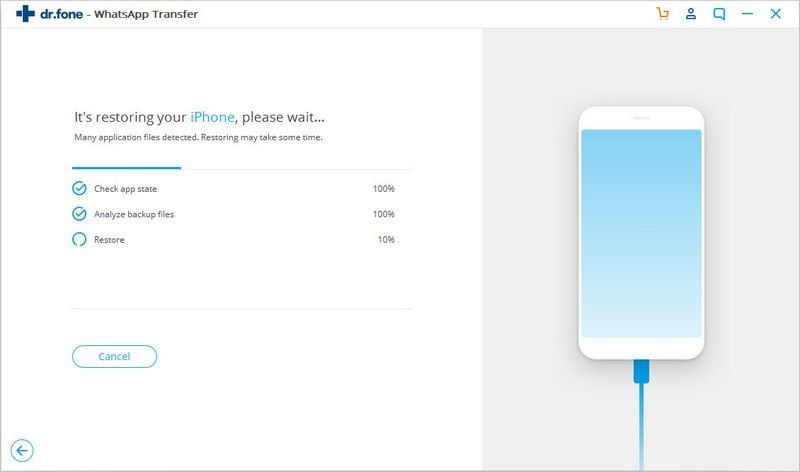
When the restore process completed, you can check the WhatsApp messages/photos/videos from your iPhone or iPad devices.
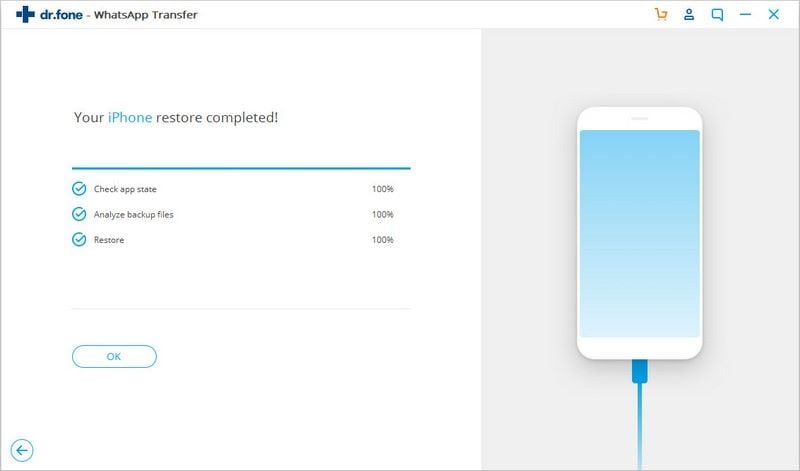
Part 4. Restore Android WhatsApp Backup to Android Devices
Step 1: Connect your Android to PC
WhatsApp backup data of your former Android can be easily restored to your new Android device if the same WhatsApp account is used. First of all, connect your new Android device to the PC.
Step 2: Restore WhatsApp backup of old Android to new Android with your PC
Click "Restore WhatsApp messages to Android device" on the screen.
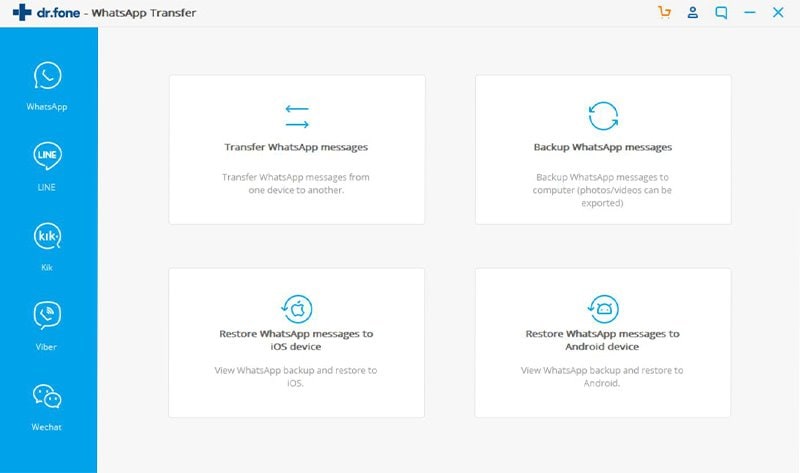
In the WhatsApp backup list, select a desired one and click "Next."
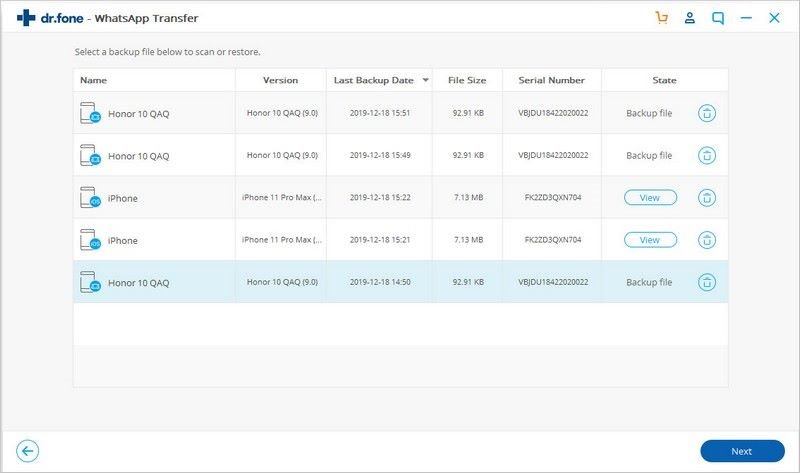
In the next window, click "Restore", the program will start to restore all your Android WhatsApp backup data to the new Android device.
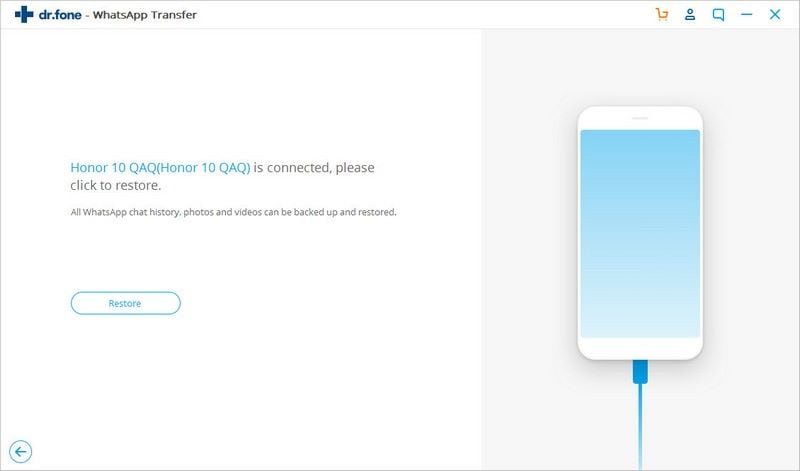
After each restoring process is complete, you can find all WhatsApp backup are restored to your new Android.