Dr.Fone User Guide for System Repair
Learn how to use Dr.Fone to fix various iOS/Android issues by yourself within five minutes. Download the latest version of Dr.Fone and get started now.
How To Repair iOS System Issues?
Dr.Fone - System Repair (iOS) comes with a unique and effective solution for system repairing for its iPhone/iPad/iPod users. Regardless of the nature of the error, this repairing tool repairs more than 150+ problems involving iOS/iPadOS. If you have been facing software issues with your iOS device, this iOS system repair tool is an effective solution.
Manage Your Phone Wherever You Go
Part 1: iOS Standard Repair
The first method involves a standard repair against a problematic iDevice. If you are facing issues in managing the system problem within the iOS device, you can try this particular feature which retains the data completely. No data loss is recorded against iOS Standard Repair. To know how it is done, follow the steps described below:
Launch Wondershare Dr.Fone after successfully downloading the tool on your computer. Continue to the Toolbox section from the top-left section of the screen. Select System Repair from the list of options appearing on the home screen.

* Dr.Fone Mac version still has the old interface, but it does not affect the use of Dr.Fone function, we will update it as soon as possible.
As you connect your iOS device with a cable connection, you will be redirected to a new window where you will have to select the nature of the device. Since you are practicing iOS system repair, go for iOS in the window that opens.

The window that opens presents a set of options you can work on for the system repair of your iOS device. Select iOS Repair to continue for a system repair of your iOS device.

The next window demands you select the repair mode for your iOS device. Select Standard Repair from the two options as you look forward to retaining the data during the process.

For the next step, you are advised to put your iOS device into Recovery Mode. By following the on-screen instructions, you can easily put your iDevice into Recovery Mode. Once done, tap Enter Recovery Mode to lead next. If not, click the Guide button to follow the instructions to put an unresponsive or abnormal device into Recovery Mode.

Once the device is in Recovery Mode, the platform will automatically detect the respective iOS firmware that can be installed in the device. Click Download against the iOS firmware you wish to install in your problematic device.

The device will automatically start downloading the iOS firmware on the platform. Once it downloads, it is verified by the platform before being made available for updating the iOS device.

Continue to click Repair Now to proceed with repairing your iOS device.

The progress bar on the next screen shows the completion of the process. Wait until the process concludes, and make sure to keep the iDevice connected to the computer.

The following screen shows the completion of the process. Choose the Done option to conclude the entire repair process and use your iOS device easily.

Part 2: iOS Advanced Repair
If Standard Repair does not work for you and you cannot repair your iOS decvice with it, Dr.Fone - System Repair (iOS) provides the unique functionality of Advanced Repair. This particular mode gives an in-depth check on the iDevice. It covers more serious issues involving the device's system, but please note that it also erases all the data within it. Thus, it is best to back up your iDevice's data before you consider practicing an iOS Advanced Repair.
Proceed to select Advanced Repair from the options; however, make sure to perform a complete backup of your device's data before performing the operation on it.
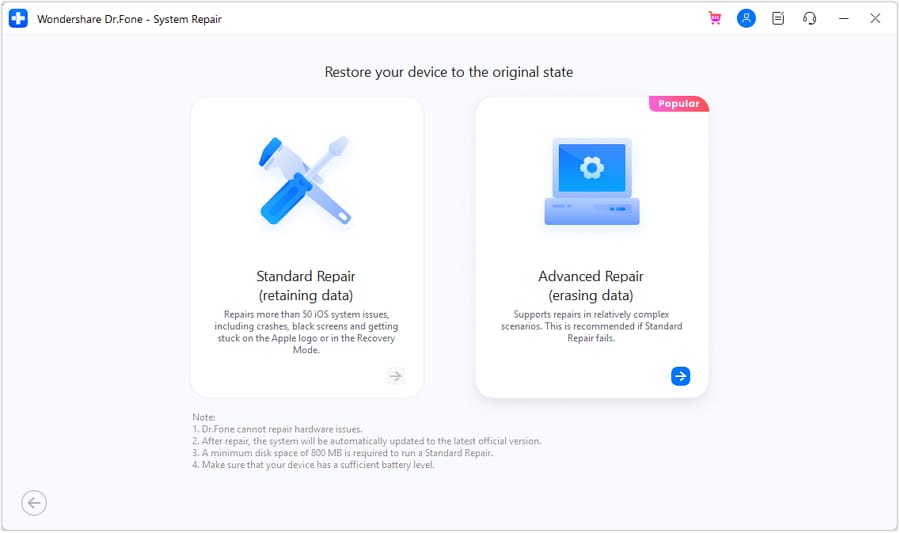
On the next screen, you will find a guide explaining how to put your iOS device in Recovery Mode. Select the Enter Recovery Mode option if you have successfully been able to do it. However, if you find the screen to be unresponsive, click Guide to lead to another page that will provide you with comprehensive instructions on how to put the device in Recovery Mode.

Once done, you will be prompted to another screen where you have to select the respective iOS firmware you want to download on your iDevice. Select Download adjacent to the respective iOS firmware to initiate the process.

The iOS firmware starts downloading on the platform, which will be verified before installation on the device.

As the firmware is ready for installation, click Repair Now to execute the process.

You can view the completion of the installation through a progress bar.

As the process concludes, a prompt window appears on the front showing a completion message. Click Done and check if your iOS device has been repaired.

WHAT YOU'LL NEED

Dr.Fone provides a complete set of tools for solving all iOS/Android phone problems.
Need help?
You might find the answer to your question in the FAQ or additional information below: