There are many people who encrypt their files to keep the data safe. From Windows Vista, the Pro and Enterprise version of Windows comes with the BitLocker. This full volume encryption feature is so strong that it ensures that your data will be safe under all circumstances. But sometimes, people lose the encryption key and had to suffer as they can't recover data from the encrypted hard drive.
So, in this article, we are going to learn what you can do to retrieve data from an encrypted hard drive. Just take a look here.
Part 1: Is It Possible to Recover Files from Encrypted Hard Drive
To answer this question, you need to understand the fact that no data is deleted until it is overwritten with some new copy of data. So, whether you want to recover data from BitLocker encrypted hard drive or one which is encrypted using McAfee, data recovery is possible. Just stay calm and don’t rush things in the attempt for data recovery. You first have to decrypt the hard drive and then try to access data from it.
Part 2: How to Decrypt Your Encrypted Hard Drive
Generally, you simply need the encryption key to decrypt a hard drive. But even if you have lost the key, it is possible to decrypt the encrypted portable hard drive. The methods you can use for this are mentioned below. Choose the one that seems easier for you.
Method 1: Using BitLocker
This is the easiest way to access encrypted hard drive data. The tool you used for encryption is the one that will help you to decrypt the data. To use BitLocker, follow the step below:
Step 1 Log in to the system using the Admin account and open Control Panel. Click on the System & Security option and you will see the BitLocker Drive Encryption option on the screen.
Step 2 Click on the option to get to the menu. Select the drive that you wish to decrypt and hit the "Turn Off BitLocker" option.
Step 3 You will get a pop-up notification asking to confirm that you want to decrypt the drive. Hit the button and wait while the Windows system recovers the encrypted data from the drive.
You don’t even need to use an encryption key for this. But you have to make sure that you are logged in the device as Admin.
Method 2: Using Certificate Manager
You will be glad to know that the Windows system has an in-built tool that allows the users to retrieve encrypted hard drive data. With the help of the Certificate Manager, you will be able to import the EFS file encryption key to any location and later on use it to decrypt the drive. The steps you need to follow are given below:
Step 1 Start with opening the Startup menu. Click inside the Search box and type "certmgr.msc" and hit Enter key to open the Certificate Manager. You can also access the tool using the Run Prompt.
Step 2 As Certificate Manager launches on the system, you will see the different categories of the certificates.
Step 3 Choose the Personal tab and right-click on it. Scroll to the All Tasks and pick the Import option.
Step 4 This will open the Certificate Import Wizard from where you can copy the certificates from your disk. Navigate through the on-screen instructions and bypass the authorization process in order to allow the import of the encryption keys to any other location.
Step 5 Once the import is finished, use the key to decrypt your files and you will have access to your drive data.
If due to some reason, you fail to retrieve the key and the data is lost, then don’t panic, we have a tool that can recover data from the encrypted hard drive as well.
Part 3: How to Recover Data from Encrypted Hard Drive after Decryption
After you have decrypted the files from the hard drive, you have to work on encrypted hard drive recovery. Luckily, we have a tool that can help you with it and it is Recoverit (IS)y. This software is specially designed to help users who have lost their important files and data by mistake. Whether you want to restore photos, videos, music, documents, archives, or emails; iSkysoft can help you retrieve all kinds of lost and deleted data even if it is encrypted.
Some of the key features of the software are listed below:
-
iSkysoft gives a one-click method for selective data recovery.
-
It can be used for the recovery of more than 1000 types of data.
-
Quick and smart data recovery options for all storage devices.
-
All-in-One data recovery tool that can retrieve data from recycle bin, formatted, crashed, or after malware or virus attack.

3,165,867 people have downloaded it
The guide you need to follow to recover files from an encrypted hard drive is given here. Just follow the steps below:
Step 1 Download & Run the Program
Visit the official website of Recoverit (IS) and download the software on your system. Launch the program and connect the hard drive with the system. Now, specify the location that you want to scan and hit the Start button at the bottom of the screen.
Step 2 Get Scan Results
Once the software starts the scan, you will see the results on the screen. You can filter the results according to the file type and file path.
Step 3 Recover Data
With the help of iSkysoft, you can perform selective data recovery. So, select as many files as you want and make sure that you have a preview of each file to ensure that they are intact.
Then tap on the Recover button and the software will download the files on your system or the location that you specify. Wait patiently as the software restore the files as it might take a while if you have lots of files under-recovery.
Conclusion:
Now you know how to recover data from McAfee/BitLocker encrypted hard drive easily and quickly. The next time you think of encrypting a hard drive, write down the key somewhere safe so you don’t have to worry about data loss. And don’t forget to recommend Recoverit (IS)y tool to your friends and family so that they won't have to suffer from permanent data loss ever.









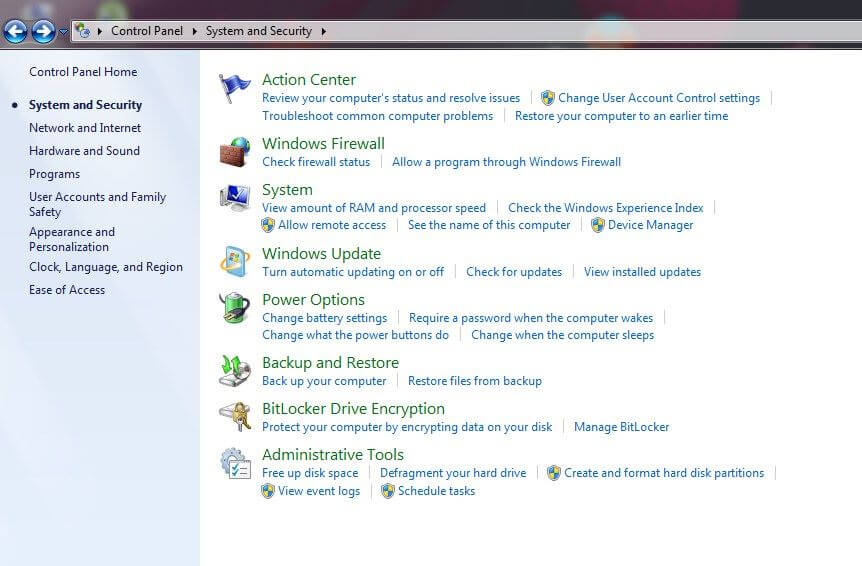
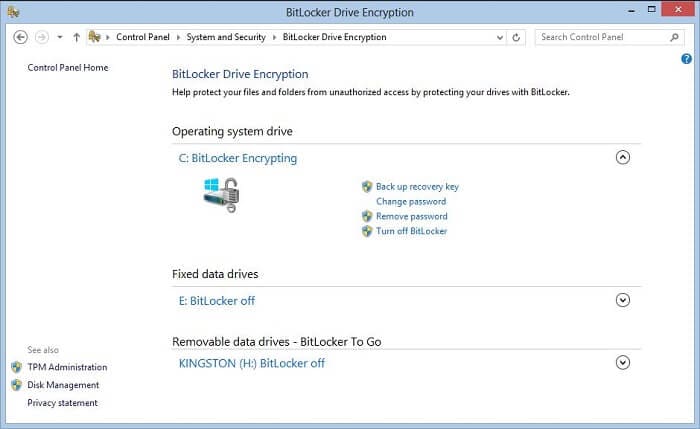
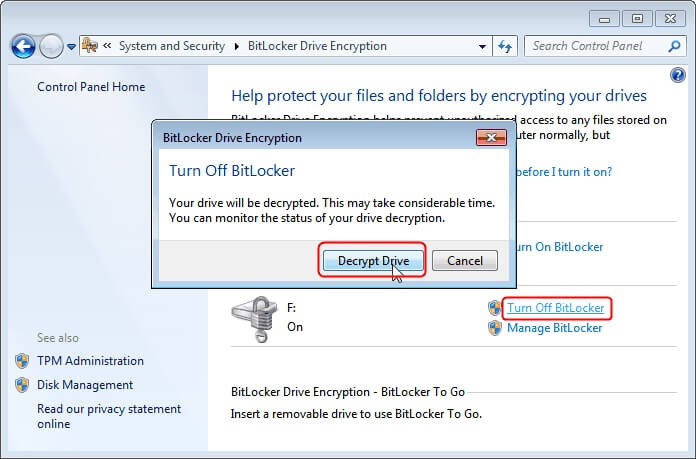
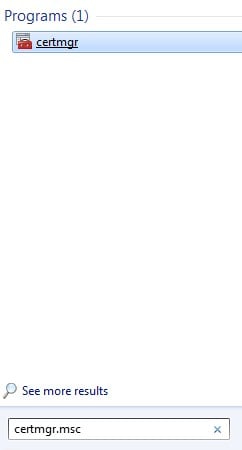
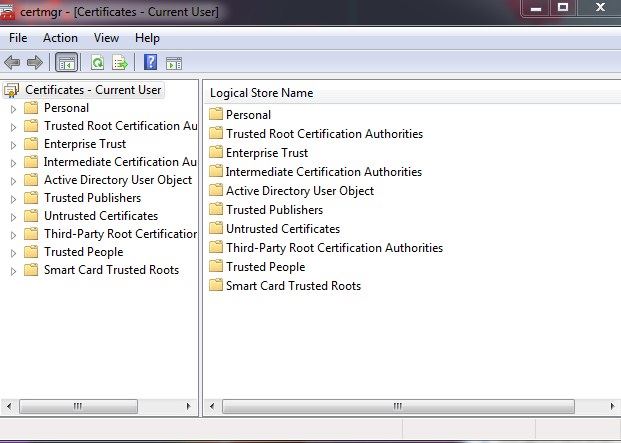
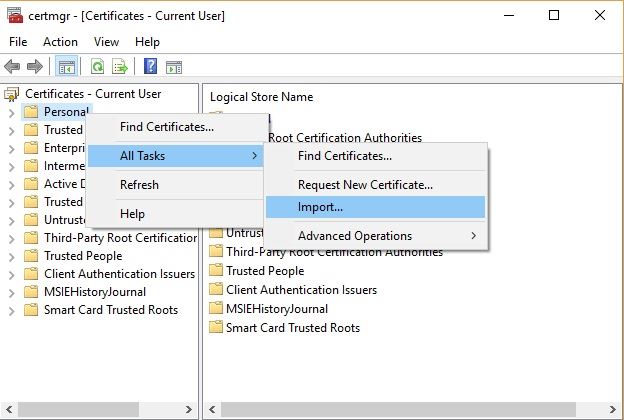
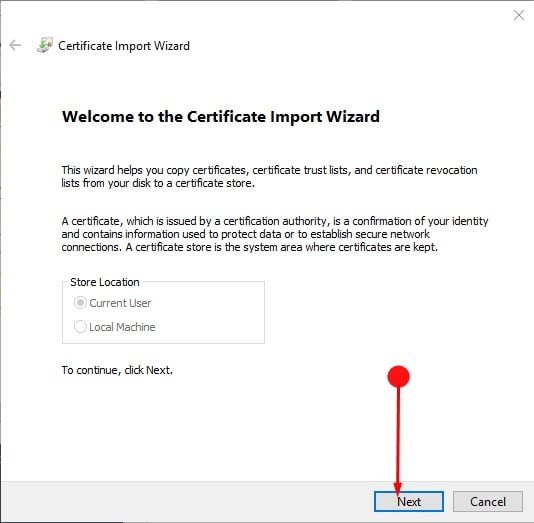



Elva
staff Editor