"How to reformat a hard drive in MS Windows 10 using the command prompt's disk format command? I tried to wipe my drive clean through windows explorer but was unsuccessful at it? Can I format it quickly using something else?"
- a question from Quora
Among the computer's many functions, formatting storage space from any optical device is the frequently used ones. Just like any other operating system in the market, Windows offers different variations to format both the internal and removable hard drives. If the system somehow fails to clean it with Disk Management or Window Explorer, then format hard drive from Command Prompt is the best way to format/reformat the storage device.
Here you will learn which command to use to format the drive, the method to format pc using cmd, and the solution to one of the common queries of all PC users—"Can I recover data from a formatted hard disk?"
Read also:
Advisable Tools for Hard Drive Repair in 2021.
How to Backup iTunes to an External Hard Drive?
Part 1: What is Disk Format Command in CMD?
Before understanding the disk format command of the Command Prompt utility, it is essential to know the functions and origin of Window's essential service.
Command Prompt is the GUI version of MS-DOS, which works as an input field and stimulates different functions in a command-line interface display for Windows. It is a convenient tool that automates specific operations that do not operate under normal circumstances. One of them is the format command, which you can use when Disk Management or Windows Explorer fails to deliver.
The disk format command in Windows Command Prompt interface is the facility that offers you to clean and change the file system of the intended drive/partition, USB, external hard disk, and other storage devices. Command Prompt's disk format command is available in all the latest and older version of Windows and can only work if the selected device isn't locked or password protected.
Part 2: How to Format a Hard Drive Using the Command Prompt's Diskpart Format Command?
With time, your system's hard drive may experience some glitches due to physical damage, virus/malware infection, wear and tear, or incompatible software installation. It is strongly advised to reformat the hard drive at least yearly to help stabilize or even resolve the disk's performance hiccups.
It is also ideal for taking a few precautions before wiping the storage device clean. One of them is creating a back up of valuable files consistently. Here is the guide to format a hard drive from the command prompt on Windows 10 using the diskpart format command.
- Type "CMD" in the taskbar's search bar, then "Comman Prompt" will appear, click "Run as administrator" to run the program as an administrator.
- Type "diskpart" from the keyboard and press the enter key.
- Type "List Disk" and hit enter from the keyboard.
- Type select disk and disk number to select the drive you want to format.
For example, from the list, select the Drive you want to Format by writing Select Disk 2 in the interface. Cmd will notify you of that selection.
- Type "Clean" and hit enter to remove all the partitions from the disk in focus.
- Write "Create Partition Primary" and press enter. The interface will inform you that it has succeeded in creating the partition primary.
- Now format your drive with FAT32, exFAT, or NTFS file system by entering the disk format command "format fs=ntfs".
- Assign a new letter to the formatted drive. Type "Assign" and enter.
- In the end, type "Exit" to close the Command Prmpt Diskpart Windows whenthe process finishes.
That's it! You have successfully formatted your drive with the help of disk format command in command prompt.
If you want to know how to format hard drive on Mac, click how to format hard drive on Mac?
Part 3: Is It Possible to Recover Data from Formatted Hard Drive?
It is one of the most frequently asked questions in forums like Quora when users format PC using cmd and hope to recover the erased content again. The query has a simple yes and no answer!
Yes, you can recover data from your formatted drive/partition when you delete items from your HDD. It is because the files don't get deleted immediately from the memory of the device.
The thing you remove is the file's address table, and their previously occupied space is marked as available after the format. Until you overwrite your data by saving some new items, the content inside can quickly be recovered.
But if you install a new OS in that drive/volume, the space in question will be overwritten as the new operating system will write its system files and occupy the vacant storage space, and your data will be erased forever.
Part 4: How to Recover Lost Data after you Format PC using CMD? [Recommended]
There may be different ways to restore formatted/deleted data, but some of them require a stronghold on technical knowledge. If you intend to skip through any difficulty and unwanted consequences to recover all of your lost items, then try using the Recoverit Data Recovery program for Windows.
It is one of the only few recovery applications in the market that will retrieve your formatted content through its user-friendly characteristics and close to 100% efficiency. You will not only be able to recover those files, but you'll also be given the option to save the newly recovered data to a location of your choosing. Here you will know some of the application's unique selling point and the easy three-step guide that will help you through the recovery process.
Features of the Recovery Program:
- Recoverit designs two different versions for Windows and macOS, which is rare among other applications.
- The program provides compatibility with more than 1000 different file formats, which includes unique types for documents(ODT, ODP, ODS, ODG, ODF, RTF), videos/audios(MXF, WMV, ASF, FLV, SWF, WMV, ASF, FLV, SWF, MPEG, MPG, RM), graphics(SR2, MRW, DCR, DNG, ERF, AI, XCF, DWG, X3F), emails and other file.
- It doesn't matter whether the drive is formatted or not; you can recover content from any internal and external devices, including Camera/Camcorder, Music/Player, iPod, CF/SD Card. Zip Drive, Pen Drive, Floppy Disk.
- The app will also retrieve corrupt, hidden, and other kinds of unavailable items.
- With the help of its "Crashed Computer" utility, you can create a bootable media to gain access to the PC and get back all the files.

3,165,867 people have downloaded it
Step 1 Choose the Location of the Formatted Disk/Partition:
Run the application on your system and select the drive that you have recently formatted. After performing this action, click on the Start button for the scan to commence.
Step 2 Wait for the Program to complete the Scan:
Recoverit interface offers you to stop/pause the scan in between to preview the partially recovered items. After a few minutes, you will receive a pop-up message that will confirm the completion of the scan.
Step 3 Save your Items to a Safe Location:
Once the program completes the scan, you can now preview the items under the different categories provided by the interface. After a thorough review of the recovered items, please extract them to a save location by hitting the Recovery button placed at the bottom of the display window.
Bottom Line
Having a brief understanding of the functions of Windows' different utilities makes it simple to operate the computer. Even though formatting a hard drive is a simple job, it can cause concern or two if the disk is in bad shape. Now you comprehend the ins and outs of command prompt's disk format command, which you can utilize if the standard methods do not work.
Read more about How to format hard drive on Mac
Moreover, you know the fact that data is easily recoverable with the assistance of the Recoverit program. It is an accessible tool to have when the files inside a drive are continuously under threat of getting erased due to a virus attack or an accident. You can share this article with your family and friends if they are dealing with a related problem.









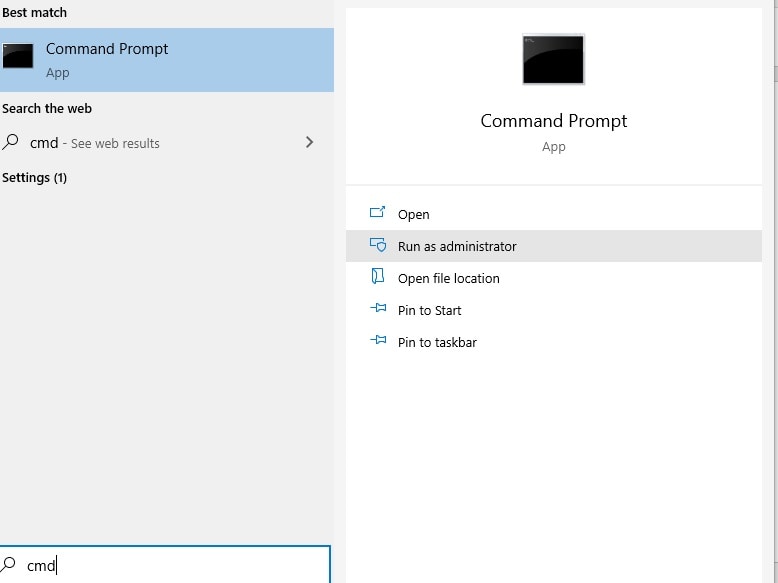
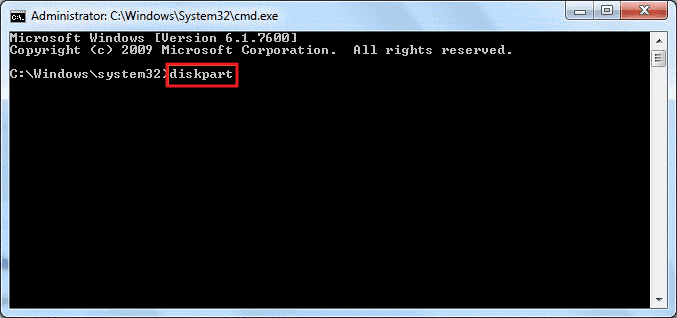
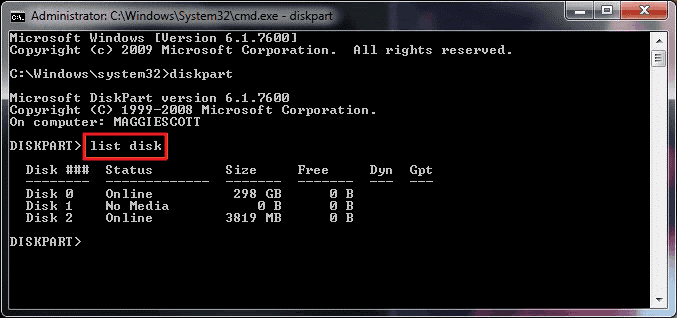
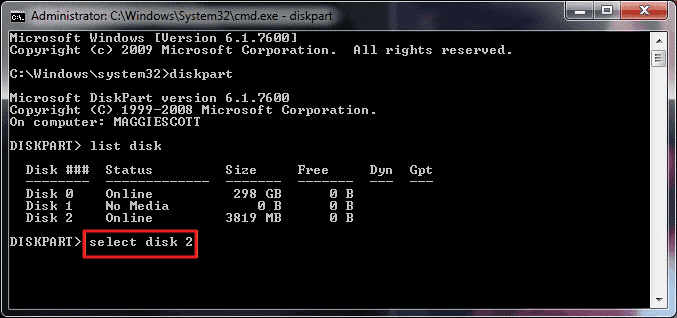
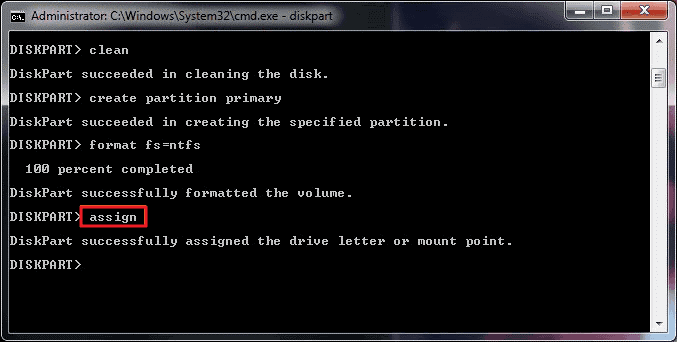
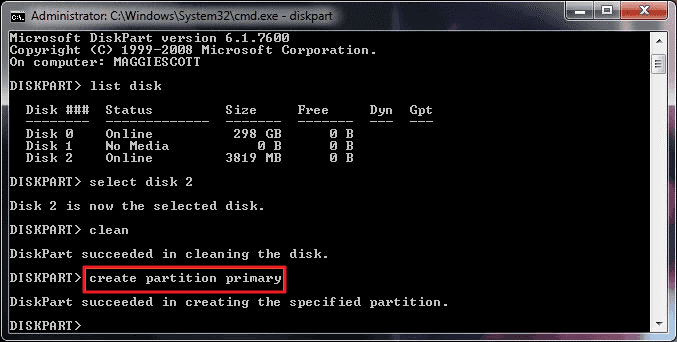
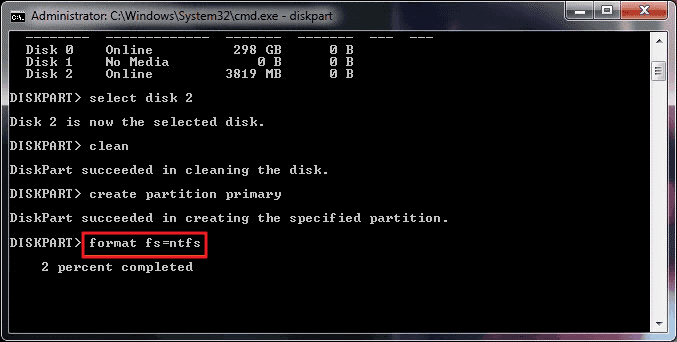
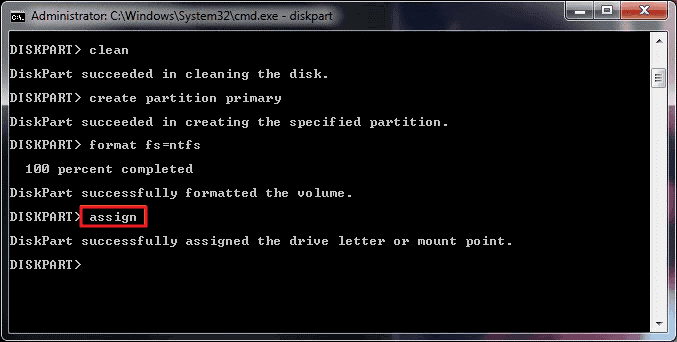


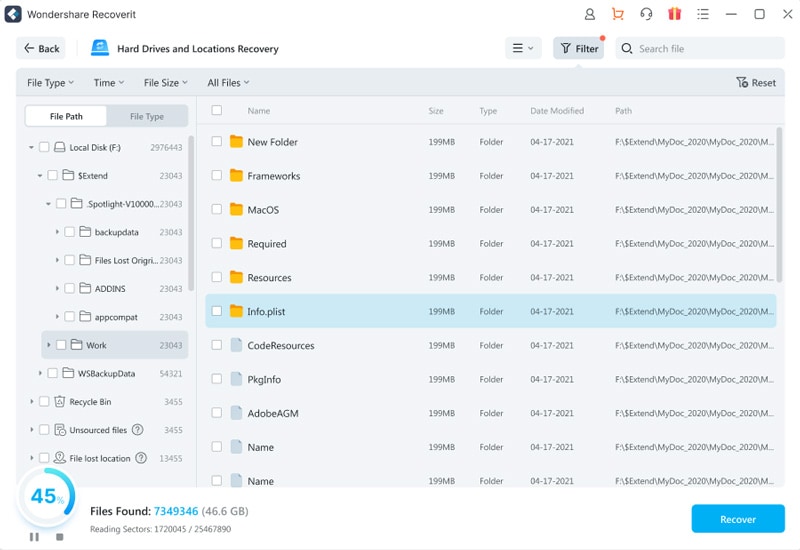
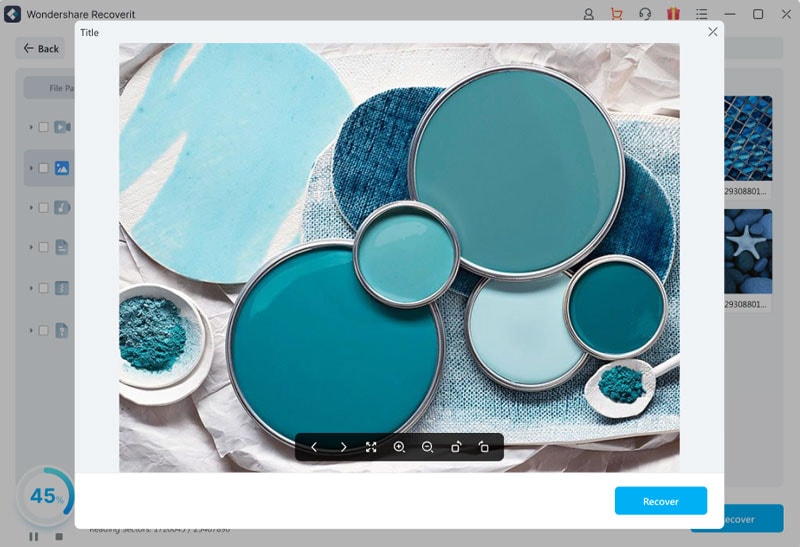
Elva
staff Editor