"I experienced a hard drive failure. And the hard drive is damaged and dead. Is there any way for me to fix a dead hard drive to recover data I have saved on it?"
- a question from Quora
If you have the same situation and want to repair the hard drive by yourself, here is the right place for you. Below are detailed tips and tricks to fix hard drive failure and crush to help you to get back the data.
Part 1. Recover Data from Crashed or Failed Hard Drive
In the current scenario recovering data from the crashed hard drive seems to be easy due to the innovation of Recoverit (IS) for Mac (or Recoverit (IS) for Windows). There are different types of software available to bring back your lost data due to the damage in your hard drive. The iSkysoft Faulty Hard Drive Recovery software used in the data recovery will be able to restore more than 200 formats of data like videos, documents, images etc. It is an effective method to get back the data without any changes.
Why Choose This Faulty Hard Drive Recovery Software:
-
Recover data from failed and crashed hard drive as long as it can be recognized by your system
-
Recover everything on your hard drive, from images to documents
-
It supports raw recovery that can deeply search your drive
-
Preview found data to check how many files can be recovered

3,015,629 people have downloaded it
How to Recover failed hard drive data with Recoverit (IS)
Step 1 Download the Recoverit (IS) in the Mac system.
Step 2 Select the drive in order to initiate the scanning process by clicking "Start" button.
Step 3 After the scanning process a list of files will be displayed as a result of it. Choose the files from the given list which requires the restoration process and click the "Recover" button.
Part 2. How to Fix Hard Drive Failure/Crash
Hard drive failures are most probably the worst enemy for people that store important data on their drives. Unfortunately, this is a reality that we need to face each and every day when using a computer. Some drives malfunction from time to time, but we do need to be prepared when that does. A good backup solution or any other similar option can very helpful in preventing such a disaster, but when time comes, we do need to be prepared with anything we can.
A hard drive failure can be created by a simple malfunction that occurs during normal disk operations, but it can also be started by external factors such as exposure to water or fire, as well as high magnetic field or impact with sharp objects.
Depending on the problem that causes the failure, there can be different solution for repairing them.
|
Fix Eletric Failure
|
In case of an electrical failure, the hard drive’s PCB is most likely to malfunction or even be destroyed. While we can avoid that by using a power supply, thus adding a constant current flow to the board, you’ll also need to know that you can actually check if your board has such problems by analyzing symptoms. If the disk is powered and the drive is not responding, the disk knocks and you hear a clicking sound then there clearly was an electric shock and the PCB was damaged. Some of the most popular methods seems to be disconnecting your drive and inserting it in the fridge. A little on the unconventional side, but does seem to have the desired effect. On the other hand, if you drive does work at least a little bit, you should enter windows and immediate create a backup of your important data, then go with the drive to a computer repair shop.
|
|
Fix Mechanical Failure
|
If your drive has a mechanical failure, then the best option is to also backup all data and buy a new one. The mechanical failures appear most of the time because of tear and wear. The drive, just like any other object, will lose its power in time, and some internal components, like the motors and read/writing heads can malfunction or even stop functioning at all.
|
|
Fix Logical Failure
|
Logical failures are basically software problems. Errors, viruses and other malicious software can have a very negative impact on the hard drive, so the best idea here is to keep your computer error free by defragmenting the drive, checking it for errors and repairing them, managing the registry carefully and be careful what files you delete.
|
|
Fix Firmware Failure
|
Firmware failures aren't that common, but if they do happen, the best idea is to contact the hard drive manufacturer or a company that is specialized in repairing that particular type of drives.
|
|
Fix Bad Sector Problems
|
Bad sector problems are the most common. If you encounter CRC errors, you are unable to access folders or the hard drive hangs while you browse your files, chances are that your hard drive has a bad sector problem. Unfortunately, these cannot be solved, and the only solution is to copy the files to another drive or another folder on the same drive, just to keep the data safe. Cloud storage is also an option, depending on your needs. With numerous cloud storage websites offering large amounts of data for free, it’s a good idea to keep those sensitive files out there where you can reach them at all times.
|
Conclusion: Some drives can experience a cumulus of hard drive problems, which can lead to lots of trouble. In this case, recovery software, putting your hard drive in the fridge to cool down or visiting the repair shop might be the best things to do, but they all depend on the amount of damage that your hard drive has, and also the specific problems that the drive experiences. Some might be easy to fix, while others will just make your drive unusable, and you will have to buy a new one. It all depends on how you use your drive and what types of damages you are exposing it to.
Part 3. Fix Hard Drive Failure on Different Devices
1. Fix PS3 drive failure

You can see that your PS3 hard drive is corrupted when it needs to access the HDD and it returns an error. In order to fix the HDD problems you must first enter the safe mode, using the instructions available on the Sony website . Using safe mode is not recommended unless you are an expert user and you know what you are doing. The safe mode will allow you to perform multiple actions, depending on your needs. You can choose to restore system to the default settings, thus neutralizing any harmful settings you performed while using the PS3 system.
You can also choose to restore only the file system or, if it’s the case, rebuild the database. If the problems still persist, you might want to choose the option of restoring the entire PS3 system. This will basically delete everything you have on the hard drive, including game saves, music, options, etc. While it might seem like a drastic solution, it’s better than go and buy a new HDD. However, if you encounter a hardware problem, then the only solution is to go to a repair shop or buying a new one. The best thing to do is save your PS3 data often, so you have a recent backup you can go back to in case anything happens.
2. Fix Mac hard drive failure

Mac hard drives are specifically built with durability in mind so they don’t break often. Unfortunately, sometimes they do break, so the best thing you can do is creating an emergency flash drive. This will allow you to backup all you data a lot easier. This flash drive will make it easy for you to boot your Mac and run the troubleshooting utilities included in the OS, such as the Disk Utility.
If you have Lion or later installed, then the Mac has a special Recovery HD partition that allows you to access special functions. The best one is Repair Disk, included in the Disk Utility. If you can’t access the recovery HD, you should use the emergency drive.
If you can't do this, then you should try the Safe Boot option, which can be accessed by holding the Shift key when you Mac is booting up.
On top of that, you have the Internet Recovery Mode that combines a code stored in the firmware and a net-boot image that can be found on the Apple servers. In order to access this mode you need to hold the CMD+Option+R. What’s more, you can start up in single user mode and run the fsck Unix command.
This is all you can do when it comes to software failures. Hardware failures are hard to solve, so the best thing is to go to the local Apple Store and ask for help.
3. How to solve SSD drive failure
Unlike normal hard drive, SSDs don’t have mechanical components that can wear down, but they do have numerous electronic components that can fail. These can include capacitors, power supply or even the controller chip. While the hard drives show signs of failure, SSDs don’t give you much warning before they fail.
When they do fail, it’s bad news, because there aren’t that many options available. You could try a data recovery option but they are not guaranteed to recover all the data you want from the drive. The only good option is to go to a computer repair shop and see if they can fix the hardware problems, if not, you will have buy a new HDD.
This is why you need to use different preemptive measures. These can include creating a fast backup often, as this is much better if you want to access the desired data on any computer at all times.
4. Fix Seagate hard drive failure
The Seagate hard drives are widely known as being some of the best in the world. But you might expect that no one is perfect so even they will fail from time to time. The most common problem with this type of hard drives is actually bad firmware. You know this is the problem when you see that the drive is recognized by the operating system, but the overall size is 0. Some other time, the BIOS will not see the hard drive, and this is an even worse situation. This is why, when you do encounter such problems, the best step is to try and recover the desired data from your hard drive. You need to connect the hard drive again and check if you can do that on your own computer or, if that’s not the case, you could connect it to other computer.
If the error is from a hardware standpoint, then you should try and switch the cables between your computer’s components, maybe this can solve the errors you are getting.
5. Fix Western Digital hard drive failure
Just like Seagate, Western Digital is also widely known for providing some of the best hard drives in the world. But since nothing is perfect, these drives can also fail sometimes, so the best idea is just diagnose the hard drive and check the symptoms of your particular hard drive failure. These can be blinking lights, spinning, clicking, silent hard drive or the drive being unrecognized by the PC.
There are numerous problem solving attempts that you can do. First of all, you need to check cables, move the hard drive to numerous computers to see if it works, or place the power into direct outlet instead of using the surge protector.
If you have a software problem, then the best thing to do is to use recovery software such as Recuva. Not only will it help you gain access to the failed drive, but you will also have the opportunity of recovering important data from your hard drive.
Part 4. Repair crashes/failed hard drive
The best way to tackle with hard drive problems is to be aware of the symptoms that the hard drive has before actually starting the repair process. If it’s the case of a mechanical failure, then most of the time you will need the help of a technician, if you do need to get the data back in due time.
When it comes to electronic failure, the process is a little easier to do, because the disk platters remain intact, so data recovery using professional software is possible. Yes, you might need to connect the hard drive to another computer, but the whole process is doable.
Logical errors are another thing entirely. You will have to do deal with lost files and multiple other types of data, which is surely a bad thing. While the drive is not damaged by anything in this case, the problem still remains, as some bad sectors cannot be read and data is unreachable. The problem here is with the information content located on the disk. Data recovery will also help in this case, but the best thing to prevent it is by simply creating a backup of the whole drive in due time.
All in all, there are numerous types of hard drive problem that anyone can experience. From simple to complex, all of these can have a huge impact on how your computer, PS3 or other device that uses such a drive works. While repairing the hard drive failures differs from device to device, as you saw, preventing such problems is similar to all of them.
Taking care of how you use the drive, copying files only one at a time, defragmenting, taking care of the cables and overall having great care not to hit the drive can help a lot. In addition, placing your important files in more than one place (which in this case is the hard drive) is really helpful. Not only you will have a copy of those files when you need them, but any hard drive problem won’t be such crucial. The main idea is to have great care on how you use the hard drive, and backup your files as often as possible. If your hard drive will break, you can easily try to repair it or send it to the repair shop without being afraid that you will lose sensitive information, and that is surely great.










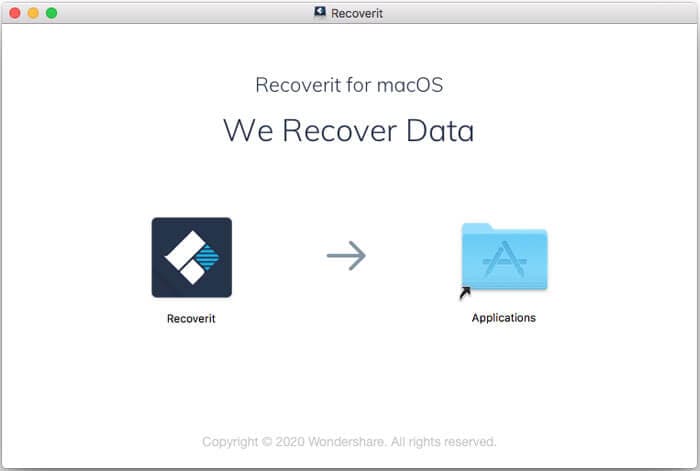
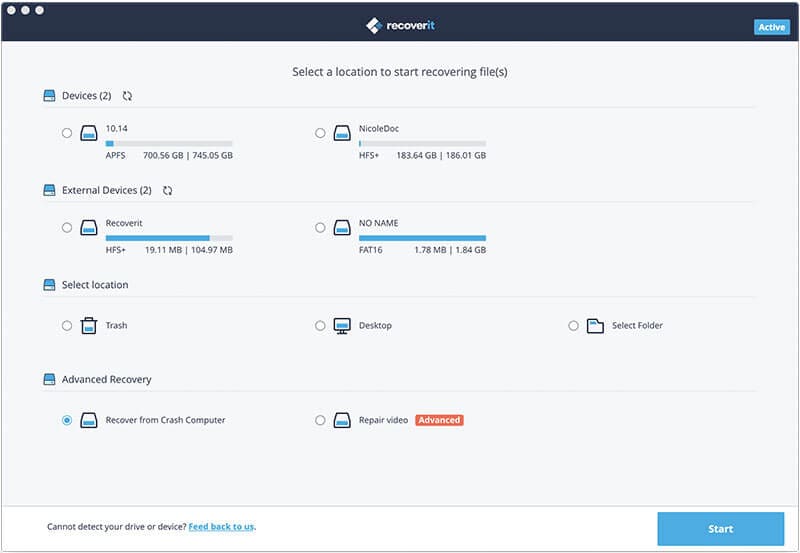
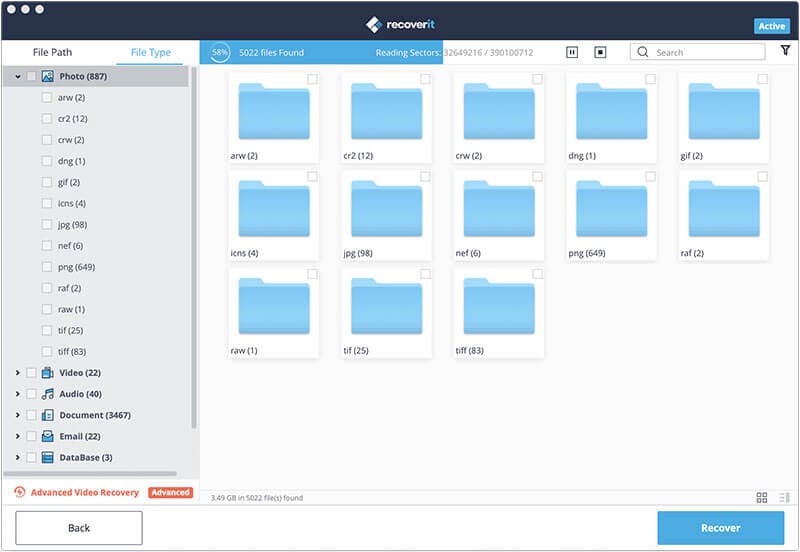






Elva
staff Editor