A Complete Guide: How To Transfer Music From iTunes to Android in 2024
Mar 08, 2024 • Filed to: Manage Device Data • Proven solutions
If you like music and have a massive collection of iTunes tracks, you may wonder how to transfer them to your Android smartphone. iTunes is an Apple product designed to function best with iPhones and iPads, while Android is a different platform with its music players and services.
Fortunately, various methods exist for syncing your iTunes music collection with your Android phone or tablet and listening to your favorite songs on the road.
This article will show you how to transfer music from iTunes to Android in 2023 using several ways, including manual copying, streaming applications, and third-party software. Without further ado, continue reading to learn how to transfer music from iTunes to Android phones smoothly!
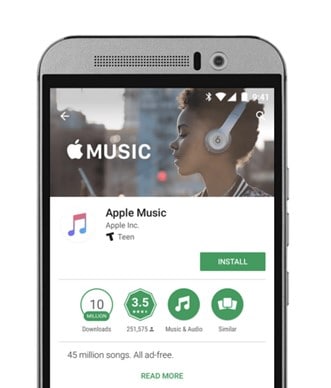
- Part 1: Can I Transfer Music From iTunes to Android Directly?

- Part 2: How To Transfer iTunes Music to Android in Virtually One Click
- Part 3: Transfer Music From iTunes to Android Using a USB Cable – Manual Transfer
- Part 4: Transfer Music From iTunes to Android Using a Cloud Service
- Part 5: Sync Music From iTunes to Android Using YouTube Music
- Part 6: Stream Music From iTunes on Android Using Apple Music
Part 1: Can I Transfer Music From iTunes to Android Directly?
Due to the fundamental incompatibilities between the two systems, transferring music straight from iTunes to an Android smartphone can take time and effort. iTunes runs inside the Apple ecosystem and employs a proprietary format for its music files, commonly in the AAC or M4A format and secured by Apple's FairPlay DRM (Digital Rights Management). On the other hand, Android smartphones normally accept MP3, WAV, or FLAC audio files but do not natively support the FairPlay DRM.
Dr.Fone is one such software solution that has garnered recognition for its ability to assist in transferring iTunes music to Android. Dr.Fone offers a user-friendly and comprehensive music transfer solution, helping users overcome compatibility issues with iTunes and Android.

Part 2: How To Transfer iTunes Music to Android in Virtually One Click
If you want to transfer music from iTunes to Android easily and quickly, you might choose Dr.Fone iTunes Library. This Dr. Fone function enables you to access your iTunes collection on your computer and transfer it to your Android smartphone in seconds. Dr.Fone will automatically convert and compress the music files, so you don't have to worry about format compatibility or storage space.
Key Features of Dr.Fone – iTunes Library
Dr.Fone – iTunes Library is a complete solution for those who desire full control over their music collection across iTunes and Android. Here are some of its best features that you should know about:
- iTunes Library transforms iTunes music files to Android-compatible formats with ease.
- Organize, modify, and manage their music collections with ease.
- Allows music to be transferred from Android smartphones to iTunes if desired.
- iTunes Library is an easy-to-use interface that makes music transfer fast, straightforward, and accessible.
Here are the steps to transfer iTunes to Android in the easiest way possible:
- Step 1: Download and launch Dr.Fone – iTunes Library on your computer.
- Step 2: Connect the application to your iPhone via a USB cable or wirelessly. After selecting the Android device from the left panel, choose the iTunes Library option.
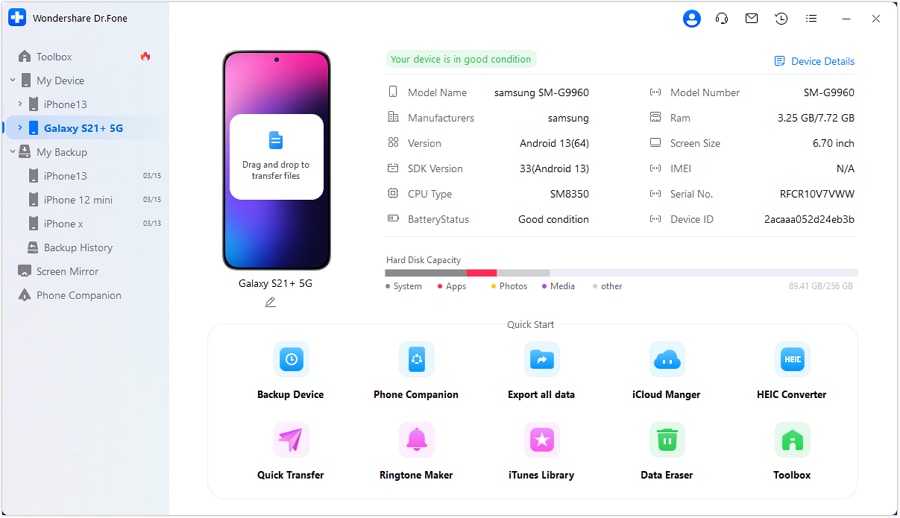
- Step 3: Since you must transmit data from iTunes to Android, a window requires you to select the Export iTunes media to device option.
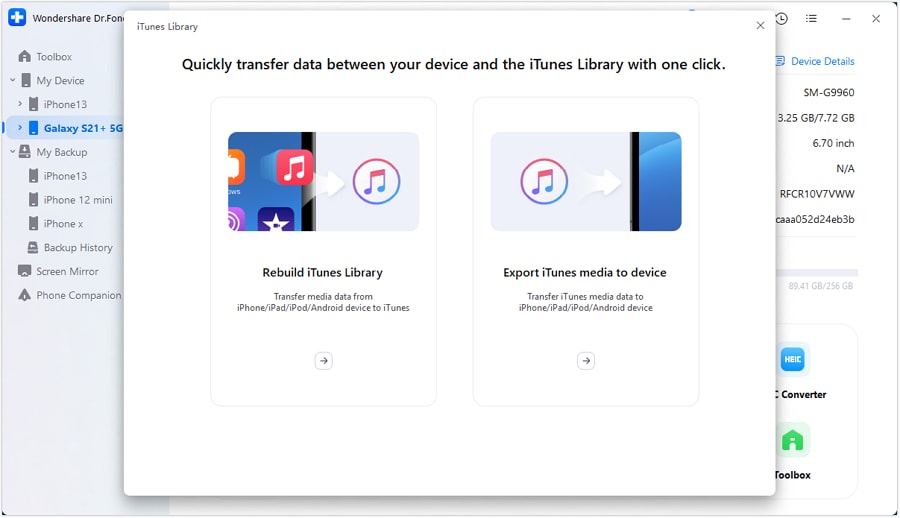
- Step 4: You will then be directed to a new interface where you need to check the boxes of corresponding file types, then click Transfer to begin the procedure.
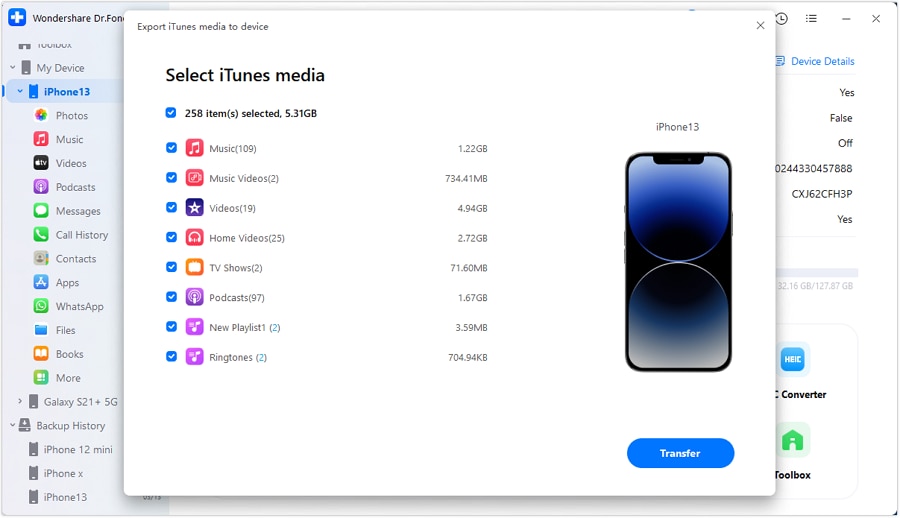
- Step 5: Wait until transferring your files is done on the following page.
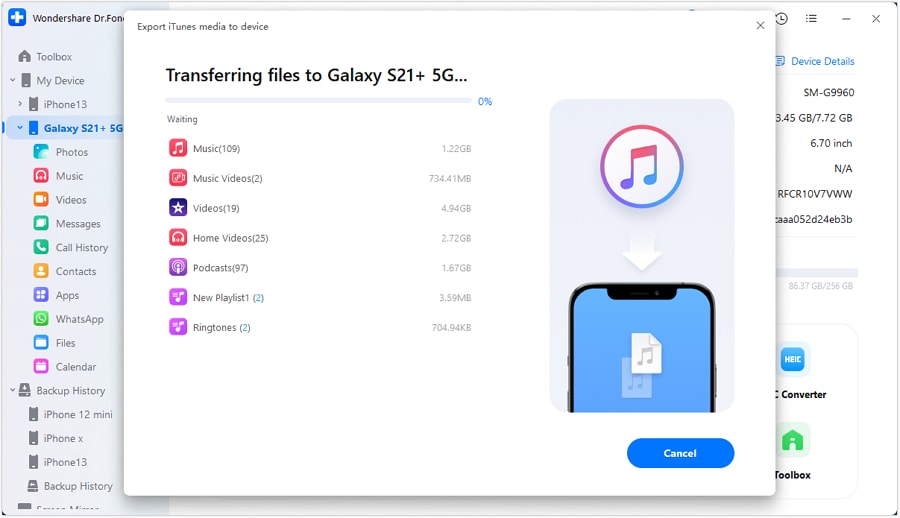
- Step 6: After the process completes, the prompt displays a plain message where you can select the Ok button to terminate the transfer.
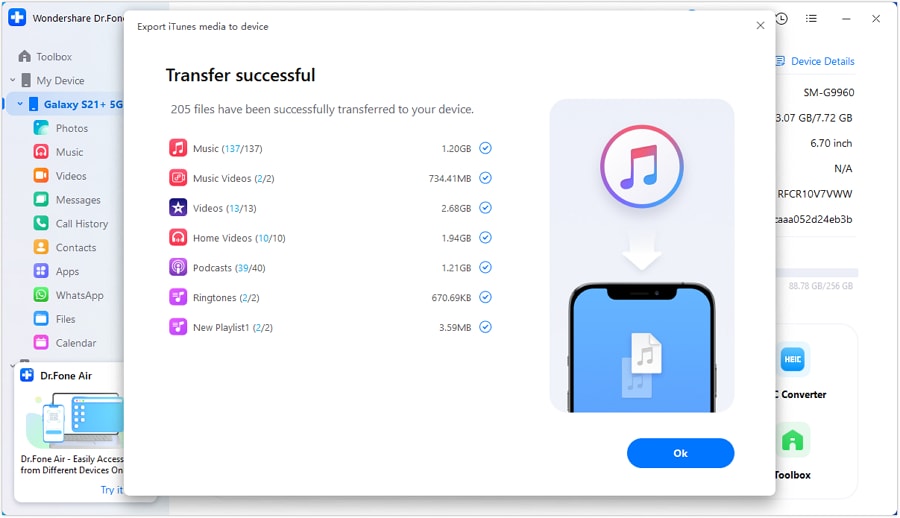
Part 3: Transfer Music From iTunes to Android Using a USB Cable – Manual Transfer
A USB cable is another way to transfer music from iTunes to Android. This method requires you to manually copy and transfer music files from your computer to your Android device. However, no additional software or subscription is required, and it is compatible with any Android device that supports USB file transfer.
Using a USB cable, here's how to transfer music from iTunes to Android:
- Step 1: Connect your Android device to your computer using a USB cable. The option will be displayed within the notification. Select File Transfer / Android Auto by tapping on it.
- Step 2: Launch iTunes on your computer and locate the desired music files. By default, you can navigate to Music > iTunes > iTunes Media or right-click a recording and choose Show in Windows Explorer.
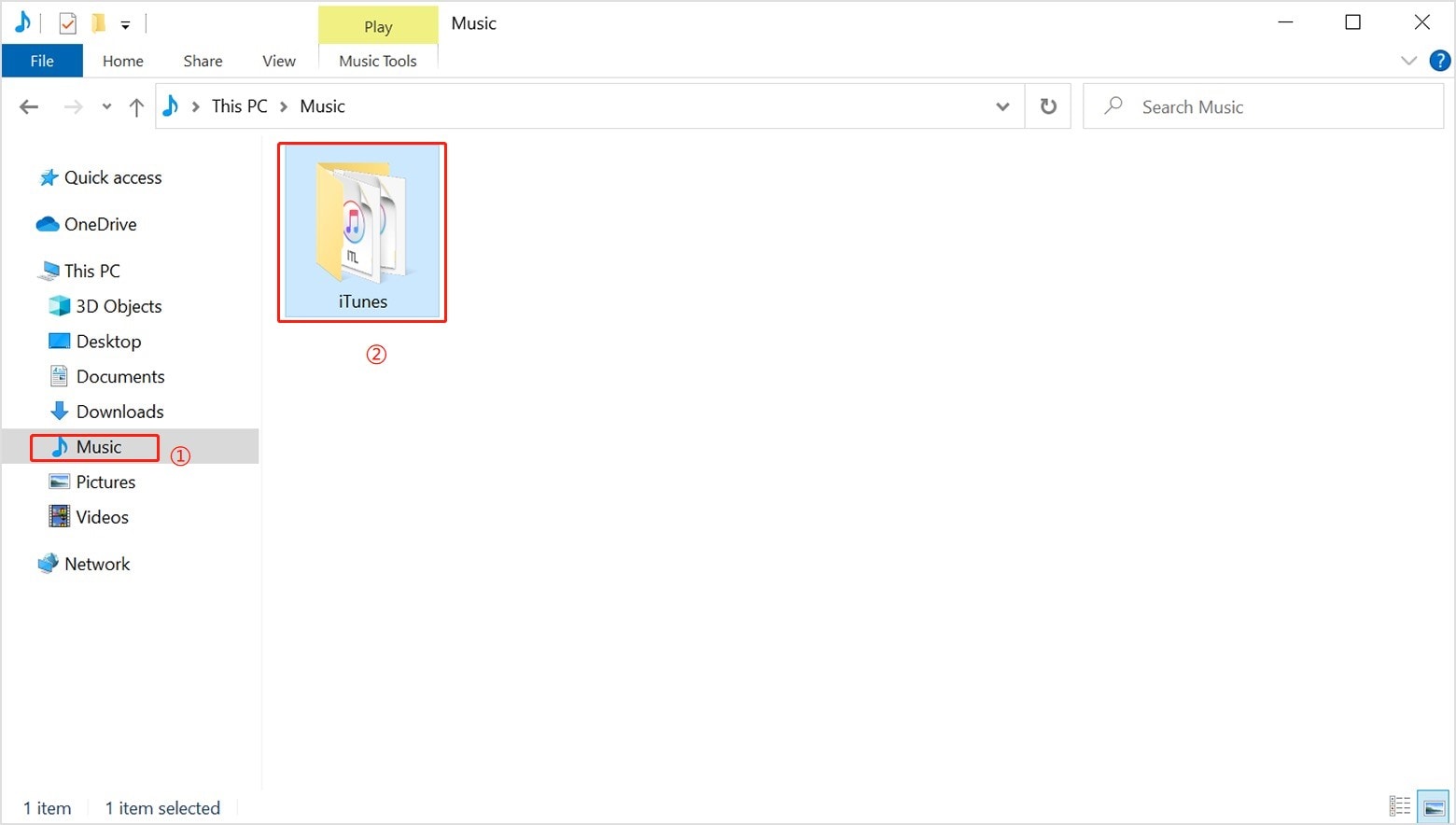
- Step 3: Select and copy the desired music files for transfer. Depending on your inclination, you can copy entire folders or specific tracks.
- Step 4: Launch Windows File Explorer and navigate to your Android device's Music or Audio folder.
- Step 5: Select Paste with a right-click in any folder location.
Part 4: Transfer Music From iTunes to Android Using a Cloud Service
One option is using a cloud service to transfer music from iTunes to Android. Examples of well-known cloud services include Google Drive, OneDrive, Dropbox, and iCloud. Using any of these services, you can upload iTunes music files to the cloud and then download them to your Android device.
Using Google Drive, here's how to transfer music from iTunes to Android:
- Step 1: Access Google's cloud storage service. Enter your username and password to access the homepage. Follow the specified path, such as My drive > upload files.
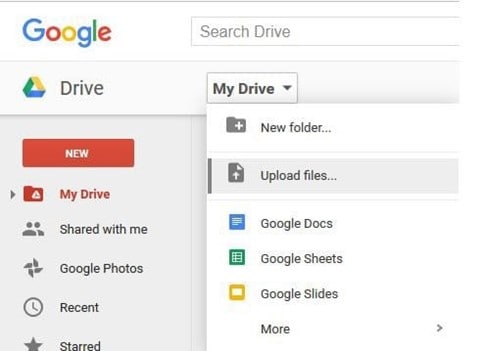
- Step 2: Locate the iTunes music folder and continue to upload its contents. The uploaded content is now visible on the drive, concluding the first phase of the procedure.
- Step 3: Install and download the Google Drive app. Download the music files that iTunes has uploaded.
- Step 4: This can be accomplished by choosing the file and selecting download from the resulting menu. The procedure concludes here.
Here's how you can transfer iTunes to Android using OneDrive:
- Step 1: Locate the iTunes Music location using Windows's File Explorer. Windows 7 and 10 users are typically directed to C:/Users/Your-Username/Music by default.
- Step 2: Copy the iTunes folder by right-clicking and selecting Copy.
- Step 3: Select the Windows Start icon, search for OneDrive, and launch it.
- Step 4: Choose Microsoft OneDrive from the Programs menu.
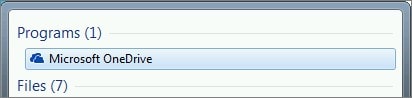
- Step 5: If you've never logged into OneDrive, input your personal or work/school account information and click Sign in. Windows File Explorer should now display your OneDrive folders.
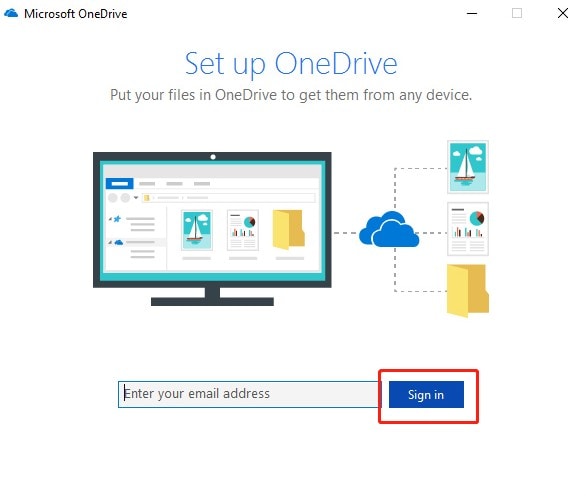
- Step 6: Select Paste after right-clicking the OneDrive folder where you wish to store a copy of your iTunes music.
- Step 7: A replica of your iTunes music folder is synchronized to OneDrive.
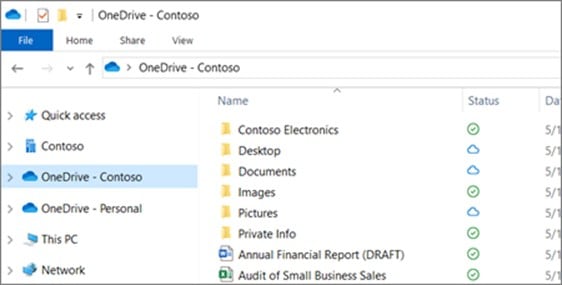
Part 5: Sync Music From iTunes to Android Using YouTube Music
YouTube Music is another method to transfer music from iTunes to Android. YouTube Music is a streaming service that enables you to listen to music from YouTube's library and audio you have uploaded. You can submit up to one hundred thousand tracks to your YouTube Music library, which you can access from any device.
- Step 1: Using a web browser, navigate to music.youtube.com and log in to your account.
- Step 2: Click your profile photograph and the Upload music option.
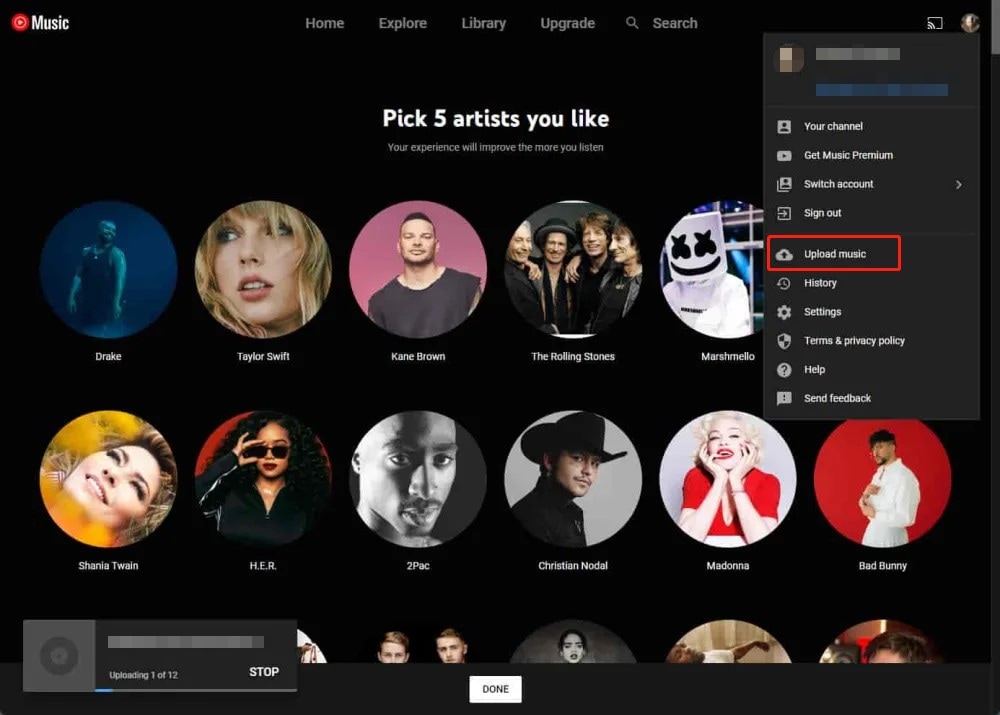
- Step 3: Browse your iTunes library and select the music files or folders you wish to upload.
The steps below tell you how to sync music on Android from YouTube Music.
- Step 1: Install the YouTube Music application from the Google Play Store. Sign in using the same account as your computer.
Step 2: Launch the application and select the Library tab at the bottom.
- Step 3: Tap Songs, Albums, or Artists, then tap the Uploads tab at the top of the screen.
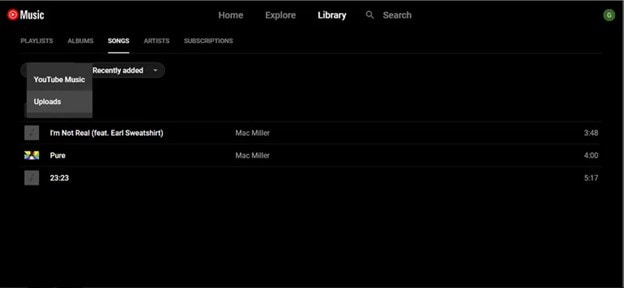
- Step 4: Select Download by tapping the three-dot icon next to the song, album, or artist you wish to download.
Part 6: Stream Music From iTunes on Android Using Apple Music
If you subscribe to Apple Music, you can also access music from iTunes on Android phones using Apple Music. But you must integrate your iCloud music library with Apple Music first. This will allow you to access your iTunes music library on your Android device, including your playlists. Here are the necessary steps:
- Step 1: Open iTunes on your PC.
- Step 2: Select Edit > Preferences from the menu.
- Step 3: Click OK after activating iCloud Music Library in the General tab. Without an Apple Music subscription, the option is unavailable.
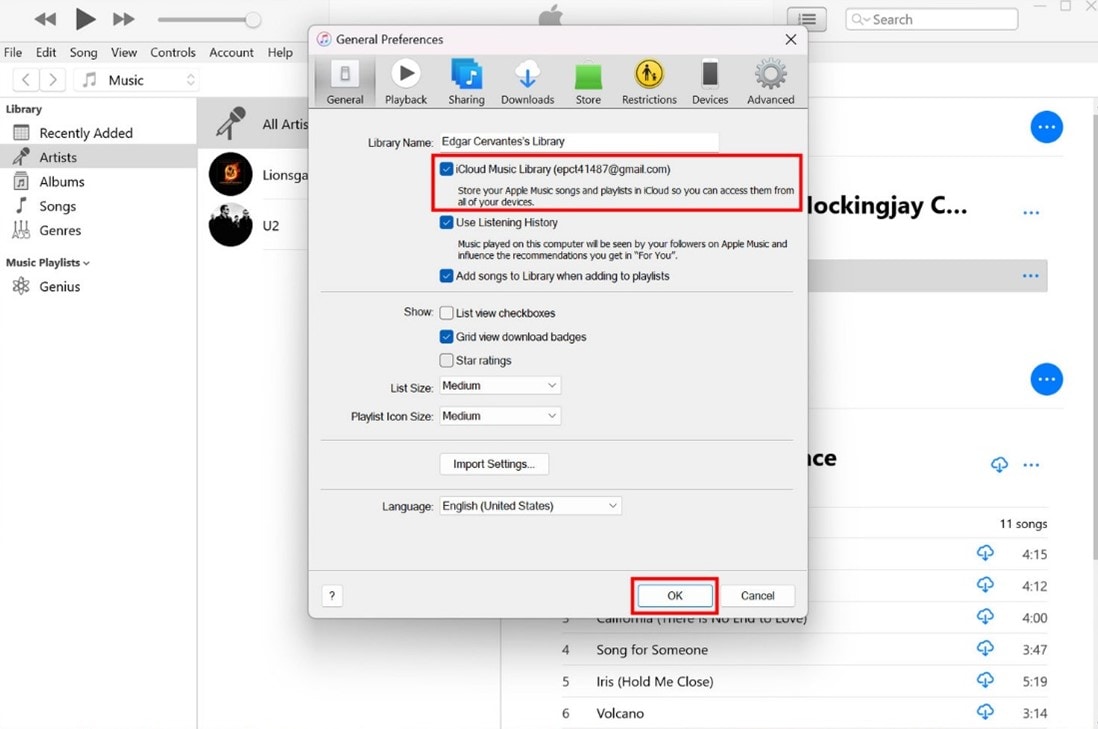
- Step 4: Install the Apple Music application on your Android device.
- Step 5: Log in using your Apple ID. Your iTunes library should be streamable.
Conclusion
It is not as challenging as it can seem to transfer music from iTunes to Android. You can share your music files from one platform to another via a USB cord, a cloud service, YouTube Music, or Apple Music, among other means.
On the other hand, Dr.Fone - iTunes Library is the simplest and quickest method to transfer music from iTunes to Android. This remarkable software lets you access your iTunes collection on your computer and transfer it to your Android smartphone in seconds.
FAQs
Here are some of the most asked questions about how you can transfer music from iTunes to Android:
iTunes
- iTunes Backup
- Restore iTunes Backup
- iTunes Data Recovery
- Restore from iTunes Backup
- Recover Data from iTunes
- Recover Photos from iTunes Backup
- Restore from iTunes Backup
- Free iTunes Backup Extractor
- View iTunes Backup
- iTunes Backup Tips




Daisy Raines
staff Editor