How to Fix iPhone Keeps Freezing After iOS 15/14 Update?
Feb 29, 2024 • Filed to: Mobile Repair Solutions • Proven solutions
“Hey, So I have had a lot of issues with the new iOS 15/14 update. The whole system freezes and I can’t move a thing about 30 seconds. This happens to my iPhone 6s and 7 Plus. Anyone who has the same issue?” - Feedback from Apple Community
A lot of Apple device users have been facing an issue where iOS 15/14 device freezes completely. This is shocking as well as unexpected for a lot of iOS users as they loved Apple from the beginning. Apple didn’t release iOS 14 a very long time ago, which means these issues can easily be fixed by Apple in their next update of iOS 15. But if your iPhone keeps freezing for after 15 update, then what will you do? Is there no solution for iOS 14 freezing your phone?
Don’t worry at all. Because if you are reading this article, it’s obvious that you are on the right path to the solution. In this article you are going to find 5 best solutions for fixing iOS 15/14 screen not responding issue. These 5 solutions can easily solve your problem if you can implement them with the help of this article. There is nothing serious to do, just keep reading till the end and you’ll understand what you need to do.
Solution 1: Force Restart your iPhone
Force restarting your iPhone can be the first and easiest solution for you, if your newly updated iOS 15/14 freezes for no reason. Sometimes the biggest problems have the easiest solution. So before trying any kind of advanced level solutions, you can try force restarting your iPhone. If your iPhone keeps freezing after iOS 15/14 update, hope this helps you to solve the issue.
- If you are using an older model iPhone that is older than iPhone 8, you just need to press and hold the Power (On/Off) button and the Home button for a few minutes. Then you need to release the buttons when your iPhone screen becomes black. Then again you need to press the Power (On/Off) button and wait for Apple Logo to appear. Your phone should restart normally now.
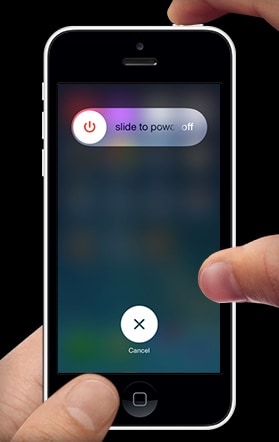
- If you are using a newer model which is iPhone 7 or later version, you only need to press and hold the Power (On/Off) button and Volume Down button to restart your device. You can follow this detailed guide to force restart your iPhone.
Solution 2: Reset All Settings on iPhone
Resetting all settings on iPhone means your iPhone settings will be back to its fresh form. Your personal preferences or any kind of settings that you have changed won’t exist anymore. But all your data will remain intact. If your iPhone keeps freezing for iOS 15/14 update, you can try resetting all the settings. It can help also! Here is how to do fix iPhone freezing by resetting all settings.
- First you need to go to the “Settings” option of your iPhone. Then go to “General”, choose “Reset”. Finally tap on the “Reset All Settings” button.
- You may have to enter your passcode to proceed and after you provide it, your iPhone settings will totally be reset and restored to its factory settings.
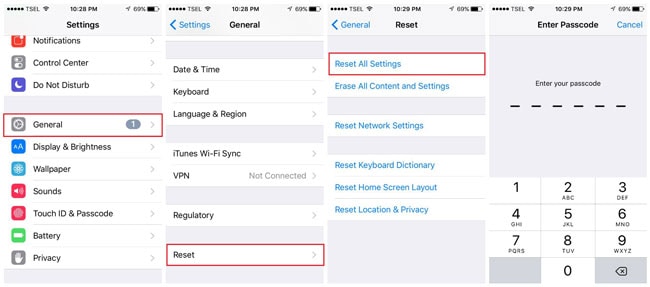
Solution 3: Fix iPhone Freezing on iOS 15/14 without Data Loss
If you have updated your iPhone to iOS 15/14 and screen is not responding, then this part is for you. If still your problem exists after trying the previous two methods, you can easily fix iPhone freezing on iOS 15/14 without data loss with the help of Dr.Fone - System Repair. This amazing software will help you to fix iPhone freezing issues, iPhone stuck at Apple logo, iPhone bootloop, blue or white screen of death, etc. It a very useful iOS fixing tool. Here is how you can use it to fix iOS 14 freezing issue –

Dr.Fone - System Repair
Fix iPhone system error without data loss.
- Only fix your iOS to normal, no data loss at all.
- Fix various iOS system issues stuck in recovery mode, white Apple logo, black screen, looping on start, etc.
- Fixes other iPhone error and iTunes errors, such as iTunes error 4013, error 14, iTunes error 27,iTunes error 9 and more.
- Works for all models of iPhone, iPad and iPod touch.
- Fully compatible with the latest iOS version.

- First you need to download and install Dr.Fone - System Repair on your PC and launch it. After that, click on the “System Repair” button when the main interface appears to continue to the next step.

- Now connect your iPhone to your PC by using a USB cable. Select “Standard Mode” to go ahead on the process which will retain data after fixing.

- Now put your device into DFU mode by following the instructions on your screen. In order to fix your device DFU mode is necessary.

- Fone will detect when your phone goes into DFU mode. Now a new page will come in front of you that will ask some information about your device. Provide the basic information to download the firmware update.

- Now wait for some time after clicking on the Download button. It takes a little time to download the firmware update.
- After the firmware is downloaded, you will get an interface like the below image. Just click on the “Fix Now” button to fix iPhone attempting data recovery

- After the process is completed your device will restart automatically and you will get an interface like this in Dr.Fone. If the problem exists you can click on the “Try Again” button to start over.

Solution 4: Restore iPhone in DFU Mode with iTunes
There is always an official way to fix an iOS problem and the way is iTunes. It’s a tool that can not only give you entertainment, but also solve various issues with your iOS device. If iOS 15/14 touch screen is not working in your iPhone, then you can restore it in DFU mode with the help of iTunes. It’s not an easy or short process but if you follow the guideline of this part, you can easily implement this method to solve your freezing problem. But the major setback for using iTunes to restore your iPhone is, you will lose all your phone data during the process. So we strongly advise you to back up your data before. Here is how to do it –
- Download and install the latest version of iTunes on your computer.
- Now connect your iPhone into your PC by using a USB cable.
- Launch iTunes and put your iPhone into the DFU mode. For iPhone 6s and older generations, hold the Power and the Home button at the same time for 5 seconds, release the Power button and keep holding the Home button.
- Similarly, for iPhone 8 and 8 Plus, hold the Power button and the Volume Down button together for 5 seconds. Then let go of the Power button and keep holding the Volume Down button.
- Now iTunes will detect that your iPhone is in DFU mode. Click on the “OK” button and go to the main interface. Then go to “Summary” option to proceed to the final step.
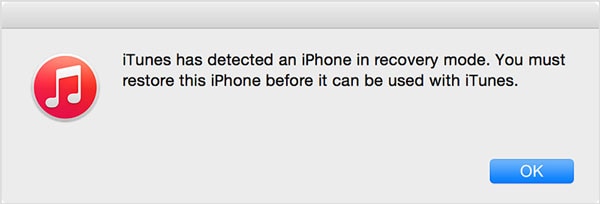
- Finally click on the “Restore iPhone” button and click “Restore when warning notification appears.
Solution 5: Downgrade iPhone to iOS 13.7
If you have upgraded to the latest version of iOS in your iPhone but iOS 14 touch screen is unresponsive, then you can use this last solution. There is a saying, “If you have no way, you still need to have hope.” After trying all the previous solutions, any iPhone should have fixed easily. But if still the problem exists, then downgrading your iOS to iOS 13.7 would be the wisest decision for now.
You can find detailed instruction on this post to learn how to downgrade iOS 14 to iOS 13.7 in 2 ways.
The latest iOS version,iOS 15/14 is totally new and all kinds of issues related to it may already be in Apple’s attention. Hope these issues get fixed in the next update. But iOS 15/14 screen freezing issue can easily be fixed with the help of this article. You can try any of these 5 solutions but the best one and recommended one would be by using Dr.Fone - System Repair. There is one thing guaranteed from Dr.Fone - System Repair, you will get the solution for iOS 14 freezing on your phone. So don’t waste your time by trying any other ways, just use Dr.Fone - System Repair for a no data loss and perfect result.
Other Popular Articles From Wondershare
iOS/iPad OS Upgrade & Downgrade
- iOS Beta Install
- 1. Download iOS Beta Profile
- 2. Download the iOS 13 Beta
- 3. iOS 16 Beta Download
- 4. Uninstall iOS Beta
- 5. Install iPhone Beta Profile
- 6. Install Mac Beta Profile
- 7. Install iOS 15 Beta Profile
- 8. Upgrade iPad to iOS 14
- iOS News
- 1. Update iPhone 4s to iOS 9
- 2. Cheaper iPhone
- 3. Customize iPhone Home Screen
- 4. Know About iOS 15 Lock Screen
- 5. Add Lyrics to Song on Apple Music
- iPhone Downgrade
- 1. Downgrade iOS Like a Pro
- 2. Roll Back to an Older iOS Version
- 3. Downgrade to iOS 15
- 4. Install Developer Profile
- 5. Downgrade iOS without iTunes
- 6. Downgrade to iOS 14
- 7. Download and Install the iOS 16
- iOS 11/12 Problems
- 1. Fix iPhone Stuck on Waiting
- 2. Fix iPhone Can't Make Calls
- 3. Fix iPhone Stuck on Logo
- 4. Fix Photos Disappeared from iPhone
- 5. Fix iPhone Keeps Freezing
- iOS 13 Problems
- 1. Fix CarPlay Not Connecting
- 2. Fix Resolve Apps Won't Open
- 3. Fix Song/Playlist Missing
- 4. Fix iPhone Asking for Passcode
- iOS 14 Problems
- 1. Fix Map Voice Navigation Won't Work
- 2. Fix iMessage Not Working
- 3. Recover Deleted Data on iOS 14
- 4. Recover Disappeared Notes on iOS 14
- iOS 15 Problems
- iOS 16 Problems
- 1. Fix iPhone Wi-Fi Not Working
- 2. Fix iOS 16 Battery Drain Issues
- 3. Fix Screen Mirroring Not Working
- 4. Fix Apple CarPlay is Not Supported
- 5. Fix iPhone Screen Not Responding
- 6. Fix iPhone Apps Keep Crashing
- 7. Fix Call Failed iPhone Issue
- 8. Fix iPhone Stuck On Apple Logo
- 9. Counter iPhone Heating Problems
- 10. Fix iPhone Stuck in Boot Loop
- 11. Fix iPhone Bluetooth Not Working
- iPhone Update Tips
- 1. iPhone & iPad Security Updates
- 2. Undo an Update on iPhone
- 3. Update iPhone with/without iTunes
- 4. Fix iPhone Checking for Update Stuck
- 5. Fix iPad Software Update Failed
- 6. Fix iPhone Stuck On Update
- 7. Fix iPhone Won't Update
- 8. Fix Update Server Not Be Contacted
- 9. Fix iPhone Stuck on Update Requested
- 10. Resolve iPhone Cellular
- 11. Resolve iPhone Error 1110
- 12. Fix iPhone Frozen






Alice MJ
staff Editor
Generally rated4.5(105participated)