Apple has come far regarding protecting its customer’s accounts and device data. They have put several security measures in place, such as locking your device when you can’t access your Apple ID. If this happens to you, a simple trick is verifying your identity with your network carrier.
If you can’t access your network, it’s possible to unlock your Apple ID without a phone number. In this article, we’ll show you how to unlock an Apple ID without a trusted phone number using four surefire methods you can do right away.
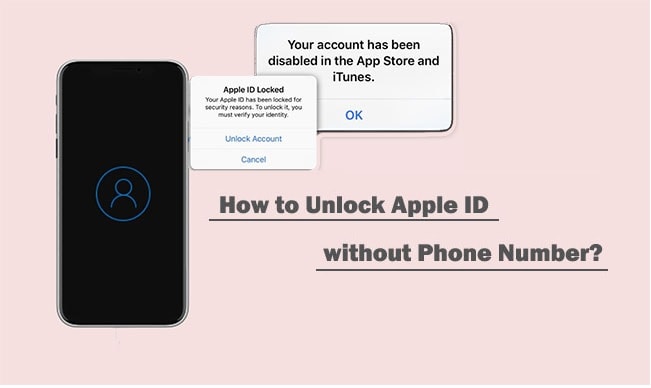
In this article
Part 1: How To Unlock Apple ID Without Phone Number Via Dr.Fone?[Easy & Fast]
Wondershare Dr.Fone is a nifty software that solves any scenario on your iOS/Android device, from system breakdowns to data loss and even unlocking an Apple ID without a phone number.
Key Features
Here are the key features of Dr. Fone – Screen Unlock (iOS) you can immediately take advantage of.
- Screen Unlock – Remove a wide range of lock screens in minutes.
- Data Recovery – Recover deleted or lost phone data.
- System Repair – Repair system issues with a few clicks.
- Data Eraser – Permanently deletes data without any recovery methods.
- Phone Transfer – Transfer your files from one device to another.
How To Unlock Apple ID Without Phone Number Via Dr.Fone Screen Unlock (iOS)?
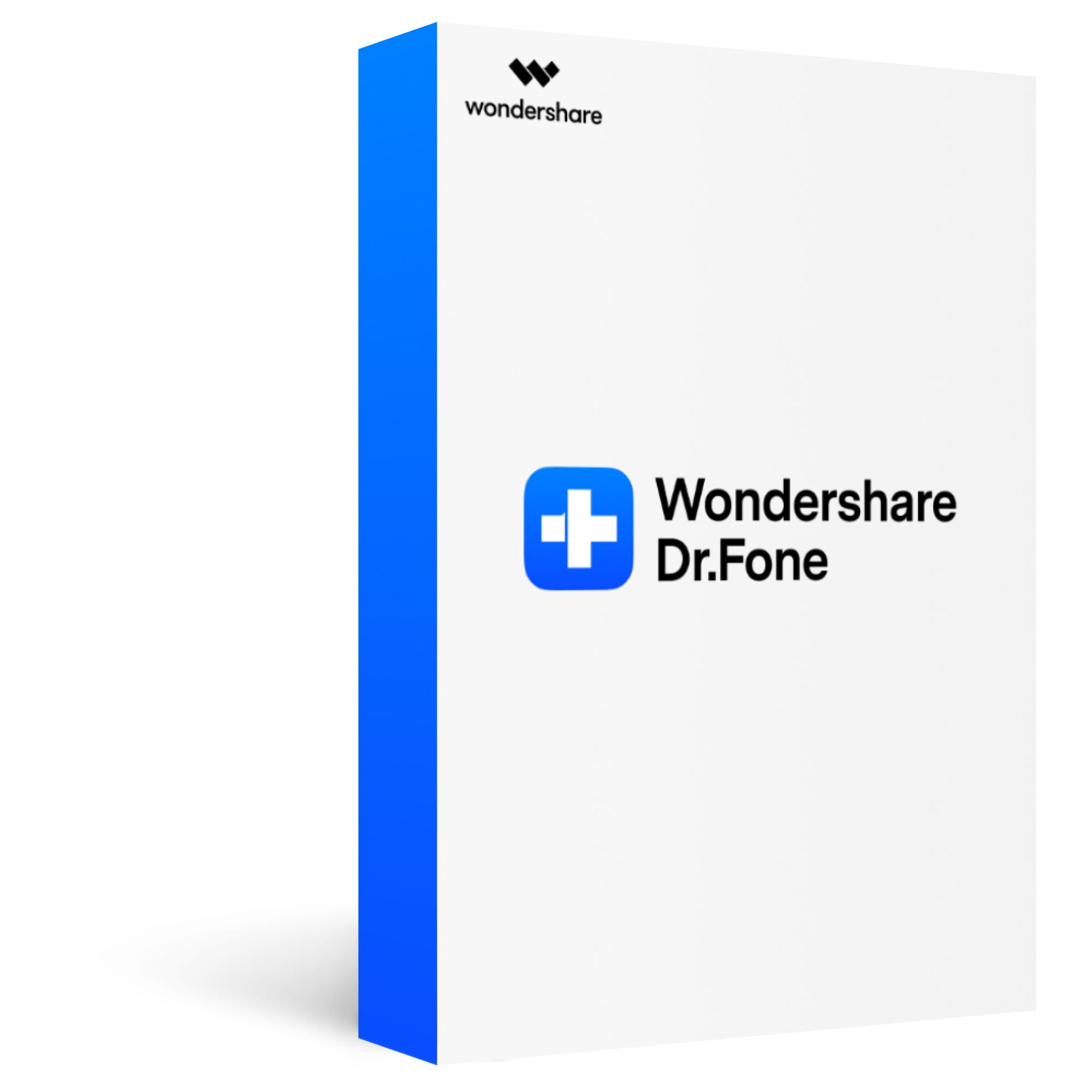
Dr.Fone - Screen Unlock (iOS)
Remove all types of screen locks on iOS devices
2,985,172 people have downloaded it
Unlock all types of screen lock on iOS device within clicks, including iCloud Activate lock, MDM lock, 4-digit/6-digit passcode, Apple ID, Touch ID, Face ID, screen time passcode, etc.
Remove the screen lock in any scenarios anytime, such as forgot passcode, the device is disabled, second-hand device, unknown passcode, etc.
Unlock iCloud activation lock without jailbreak.
Remove MDM profile & bypass MDM lock without data loss.
No technical knowledge required.
Here are the steps to unlock your Apple ID using Dr.Fone Screen Unlock (iOS) without a phone number.
Step 1. Download and install Dr.Fone Screen Unlock (iOS) on your computer.
Launch the software once installed and click on Screen Unlock.
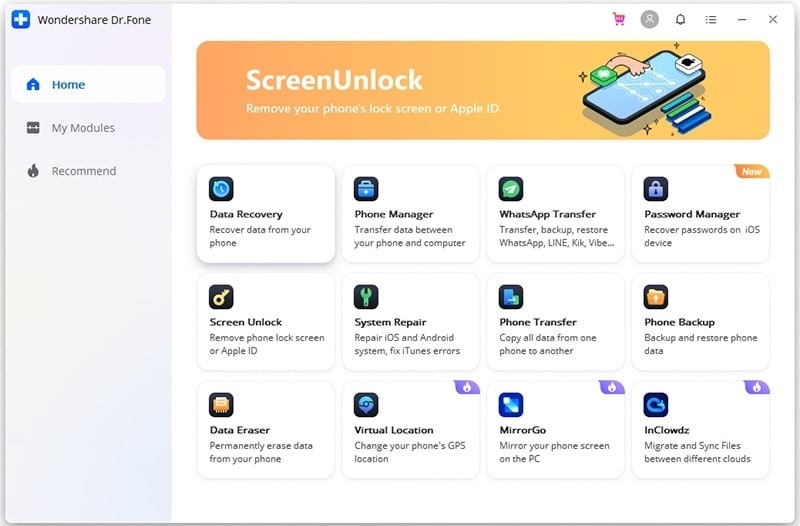
Step 2. Click Remove AppleID on the next window to begin unlocking.
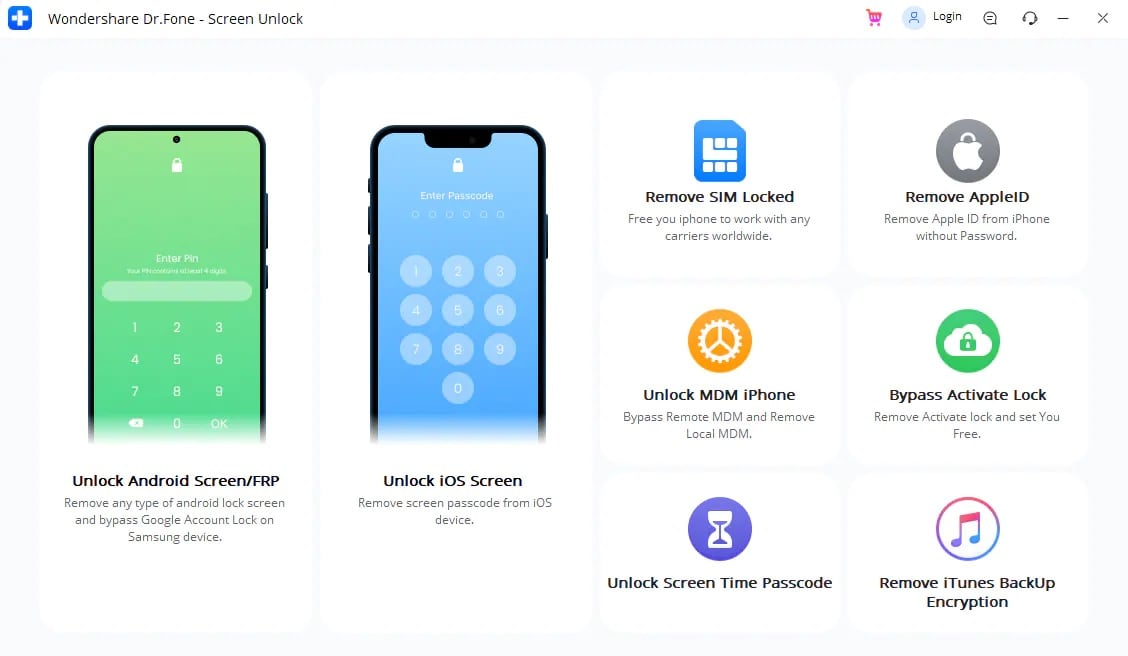
Step 3. Connect your iOS device with a cable to your computer.
Enter your phone’s passcode. Tap Trust once it prompts on your mobile device.
Step 4. On your iPhone, tap Settings > General > Transfer or Reset iPhone > Reset > Reset All Settings.
The unlocking process should automatically start once you complete the resetting process on your iPhone.
Step 5. Click Done once the new “ Apple ID has been completely unlocked” window appears on the software.
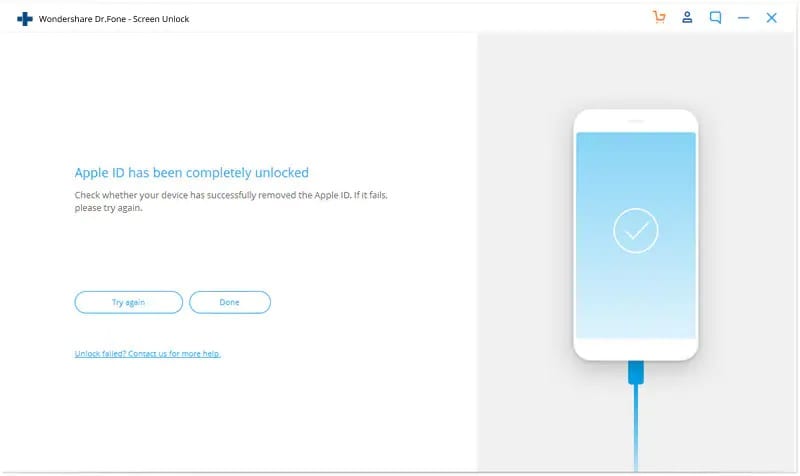
Part 2: How To Unlock Apple ID Without Phone Number Using a Recovery Key?
Using a 28-character code recovery key can be helpful if you need to unlock an Apple ID without a phone number. Here’s how.
Step 1. Go to Apple’s Sign In page and click Forgot Apple ID or password.
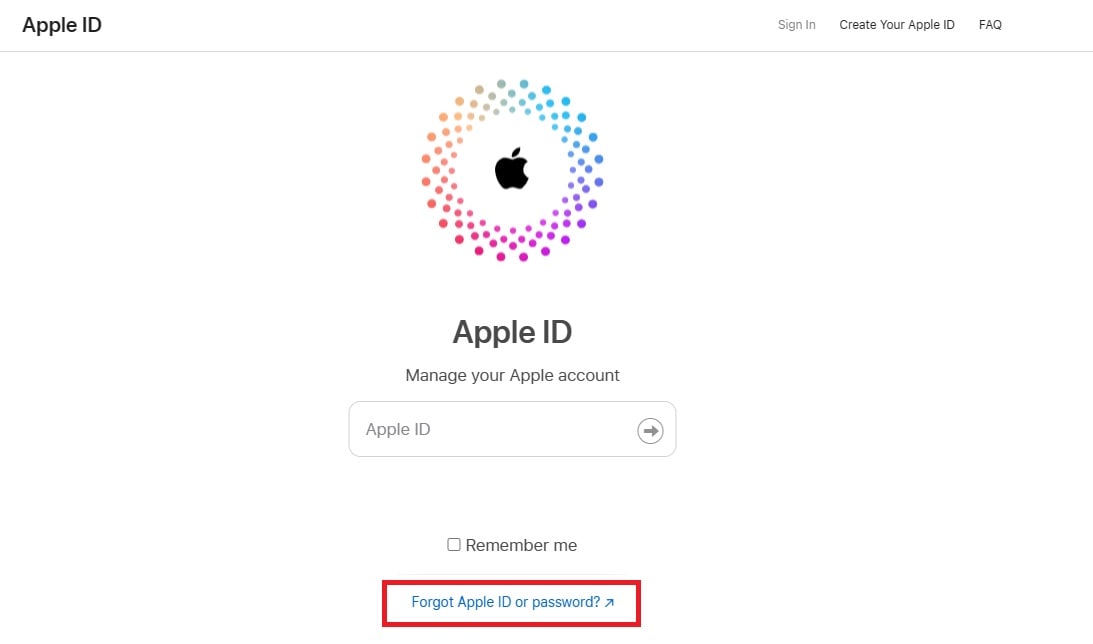
Step 2. Enter your email address that’s associated with your Apple ID and click Continue.
Step 3. Choose the option that lets you use a Recovery Key from the available methods to recover your Apple ID.
Step 4. Enter your recovery key and click Continue.
Once done, Apple will require you to create a new password to finish the process.
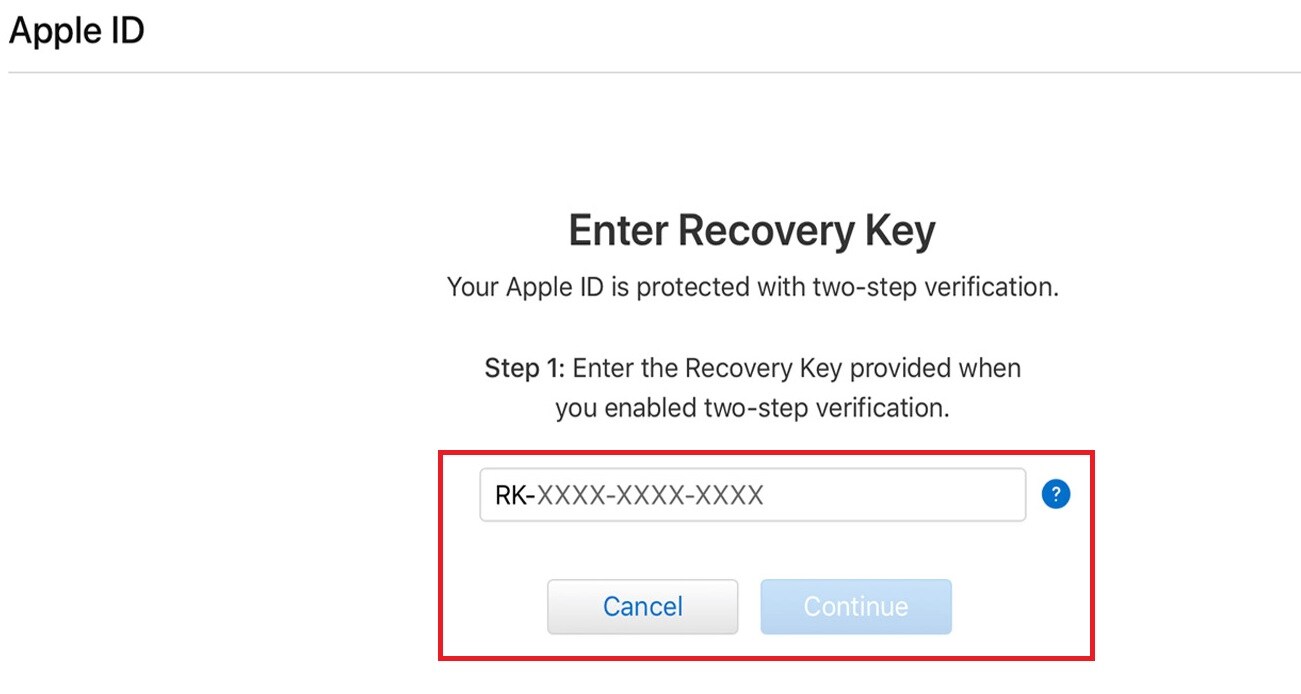
To generate a recovery key on an iOS, go to Settings > Your Name > Password & Security. Tap Account Recovery and slide to turn on. Write your recovery key and store it in a safe place. Once done, you’ll have to confirm the generated recovery key on the next screen to finish the process.
Part 3: How To Unlock Apple ID Without Phone Number With Two-Factor Authentication?
Two-factor authentication is Apple’s default security method when you sign in for the first time on your new device. It is not to be confused with Apple’s two-step verification, on the other hand, as it’s an entirely different security measure.
If 2FA is active on your Apple ID, signing in will also request two-factor authentication as an extra layer of security before you can access your account.
Obtaining a verification code using two-factor authentication is possible with the following:
- Using a text or call.
- Using a Mac.
- Using a trusted device.
Here are the steps to unlock an Apple ID without a phone number using Apple’s two-factor authentication security feature.
Using a Mac
If you own a Mac computer, then you can set it up with two-factor authentication without using an iPhone. Here’s how.
Step 1. Click the Apple Menu > System Preferences on your Mac.
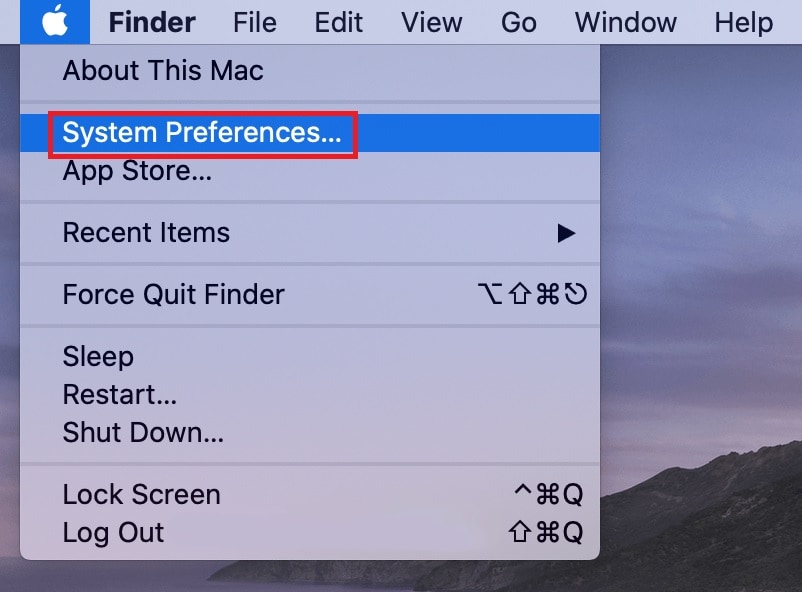
Step 2. Afterwards, click Apple ID > Password & Security.
Step 3. Click Get Verification Code.
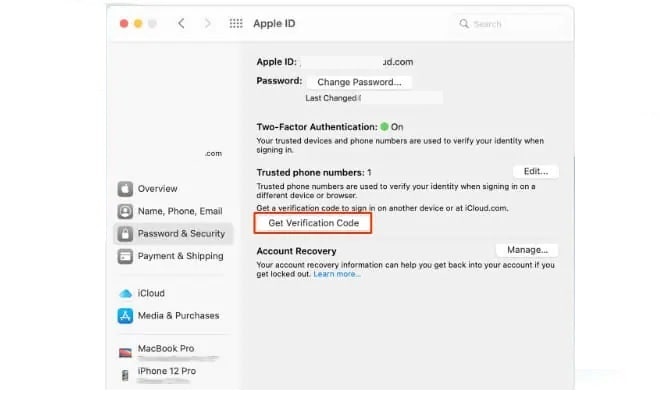
Step 4. Enter the verification mode to your iPhone generated on your Mac to unlock your Apple ID without using a phone number.
Using a Trusted Device
Suppose you own another iOS device, such as an iPad, Apple Watch, iPod Touch, or simply another iPhone. In that case, you can set it up for a verification code to pop up automatically. Here are the steps to unlock an Apple ID using a trusted device.
Step 1. Go to Apple’s Sign-in page and enter your Apple ID and password.
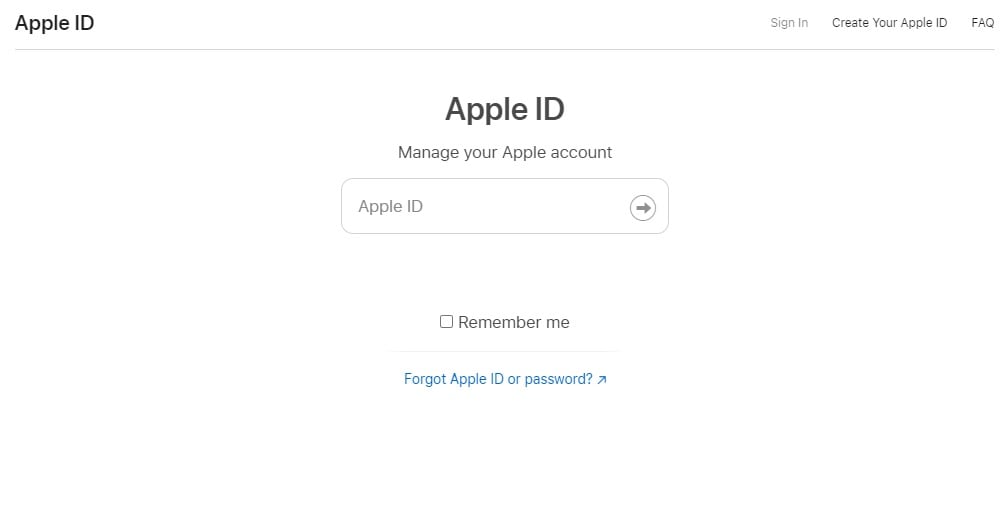
Step 2. Look for a sign-in notification on any of your trusted devices.
Step 3. Tap Allow to obtain a verification code via a pop-up.
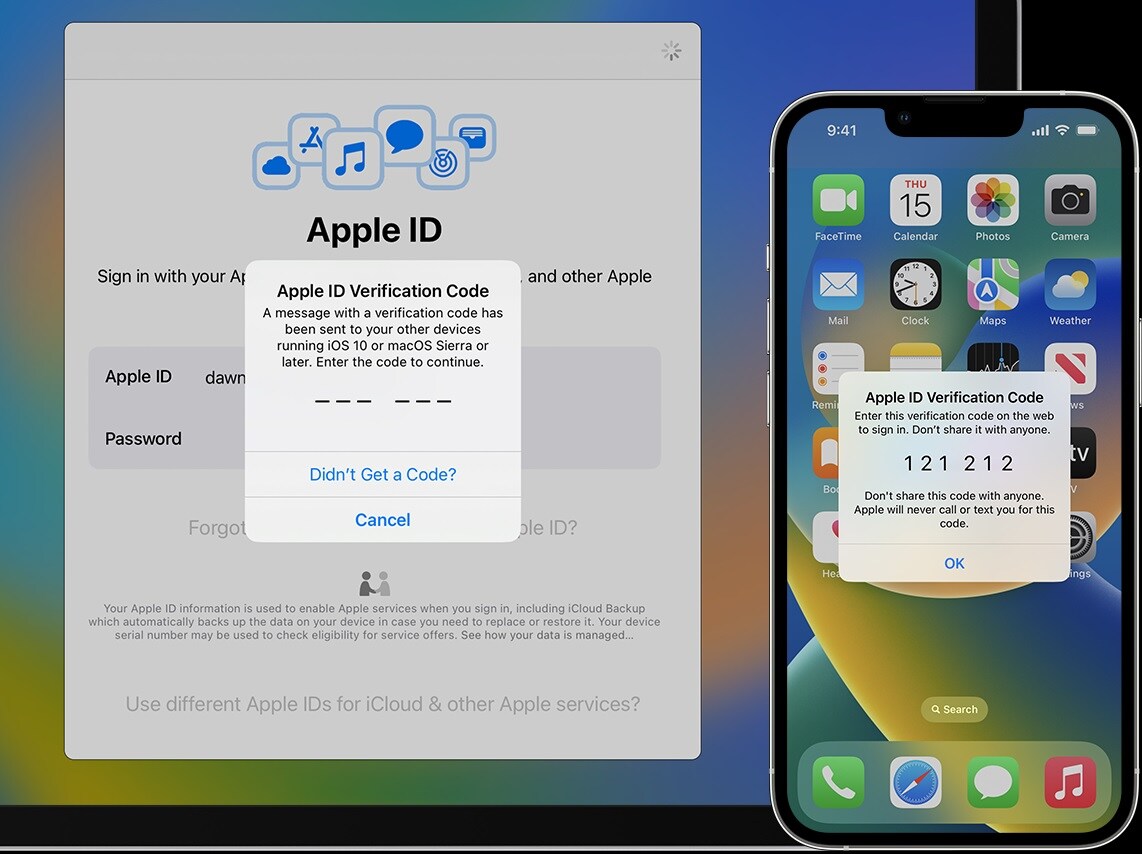
Step 4. Enter the code on your locked device to sign in.
Limitation
Two-factor authentication only works if you own more than one Apple device. 2FA needs all your devices to be registered to your Apple account, and you can use one device at hand to initiate two-factor verification.
Part 4: How To Unlock Apple ID Without Phone Number Using Apple Support?
For some reason, if all the methods listed above don’t work for you, then your last resort is asking for help directly from Apple Support. While Apple’s support team will not provide you with a verification code, they will recover your Apple ID by solving the issue.
Here are the steps.
Step 1. Go to iforgot.apple.com.
And type in your Apple ID. You will have to enter your phone number even if it’s unavailable.

Step 2. Click Unable to use these options.
Step 3. On the warning page, click Continue anyway to start the recovery process.
Answer as many security questions you’ve set up before as you can.
Step 4. In this step, you’ll simply have to wait for Apple to call.
Or text you with instructions once they’ve approved your Apple ID for recovery.
Conclusion
One of the fears you start developing with our dependence on technology is losing your phone number. You’ll immediately get locked out of data from your device if you can’t unlock your iPhone because you can’t access your Apple ID without a phone number verification.
Luckily, methods, such as verifying with a trusted device, recovery key, or using a dedicated unlocking software like Dr.Fone – Screen Unlock (iOS), are available to ease your worries. If all else fails, it’s time for you to contact Apple Support to directly ask for assistance from one of Apple’s dedicated representatives.








