Smartphones and smart devices have turned out to be intuitive and expressive with the help of different features. One major highlight presented by these devices was the undertaking of an identity, which came through a dedicated email address or ID. Apple devices also require a significant identity, known as the Apple ID, that makes the device unique. This was exclusively advantageous to protect the user's privacy.
What if another user has bought your iPhone from you? If that is the case, you would never keep the Apple ID attached to the device to protect your privacy and data. Things get complicated when you discover that you've forgotten the Apple ID's password. To counter that, this article provides an overview of removing Apple ID from an iPhone without a password.
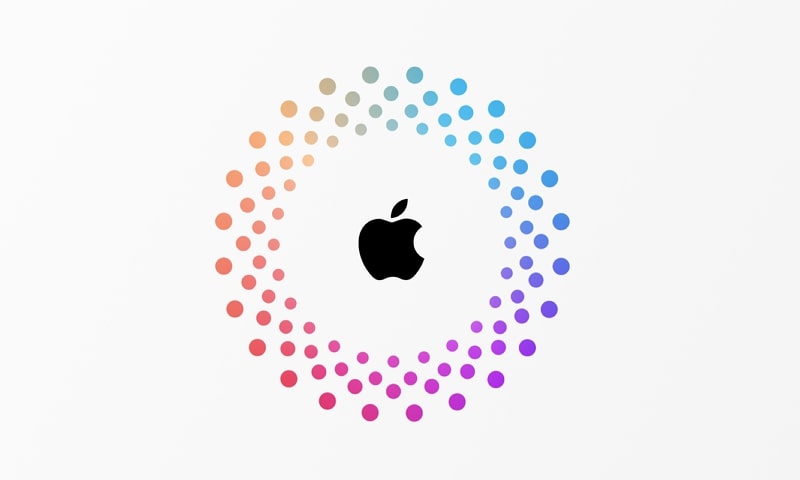
Part 1: What is Apple ID Used for?
Apple ID is quite important for handling and operating an iOS device. While it provides a unique identity to the device in the ecosystem, it has multiple uses in the market.
An Apple ID is important for a device to make everything work on the device. If you've bought a new iPhone and want to utilize its features, you will require an Apple ID. You will need an Apple ID to log into iCloud and make purchases on Apple platforms.
It makes it clear that Apple ID authenticates your identity on different platforms controlled by Apple. If you intend to use App Store, Apple Music, or any other service provided by Apple, having an Apple ID is a must. This service is completely free and does not require the user to put in some money to use it.
Part 2: How to Remove Your Apple ID from Your iPhone?
The process of removing Apple ID from the iPhone is simple if you are aware of the password. Those seeking to remove Apple ID from their iPhone can look into the provided details. The following steps give in an in-depth overview of the complete procedure. Follow the guideline and remove the Apple ID from your iPhone with ease:
Step 1. Lead into the "Settings" of your iPhone and tap on the name displayed at the top of the screen.
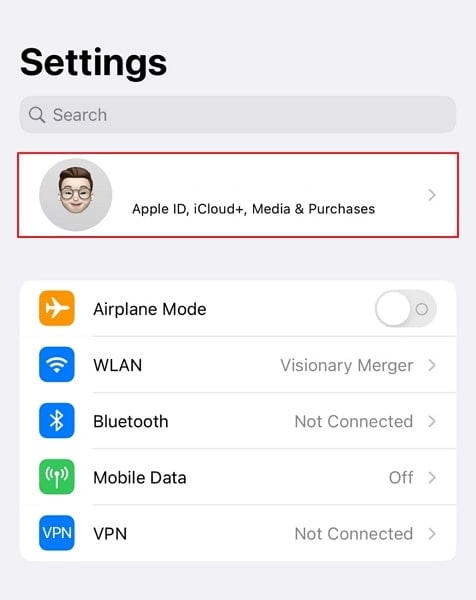
Step 2. As you will lead into the "Apple ID" details, scroll down and find the "Sign Out" button.
Tap and continue to the next screen, where the iPhone prompts you to add the password again.
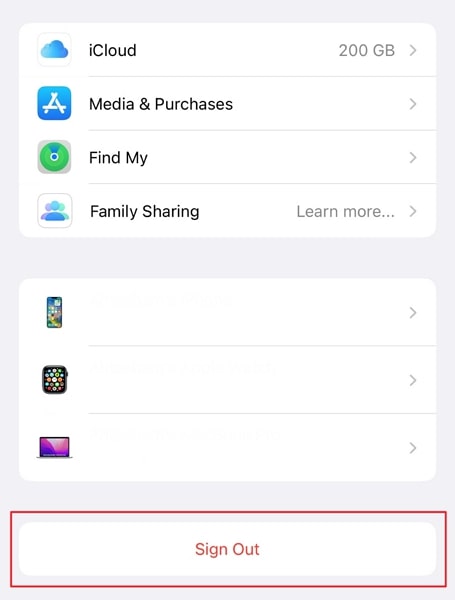
Step 3. After adding the password, tap on the "Turn Off" option on the top-right and confirm against the prompt that appears.
Next, you must press the "Sign Out" button again to confirm the data you want to keep.
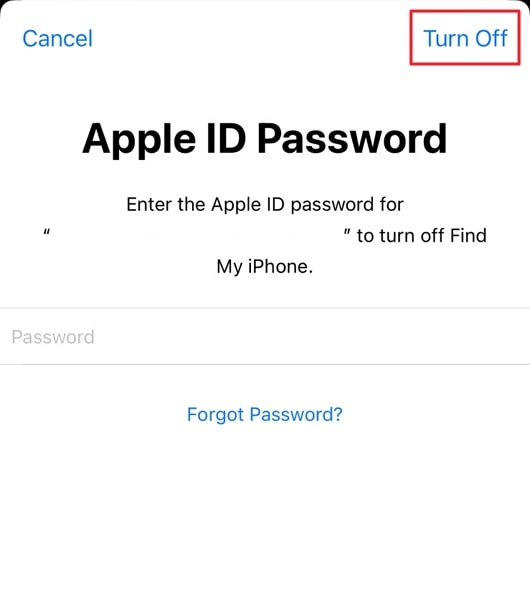
Step 4. Next, tap on the "Sign Out" option from the top right corner.
And successfully remove your iPhone device from your Apple ID by confirming the prompt that will appear on your screen.
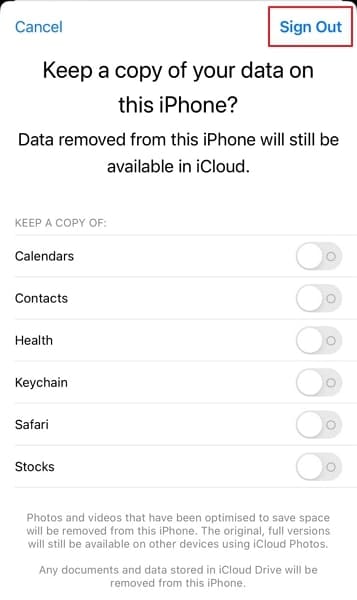
Part 3: The Best Way to Remove Apple ID From iPhone Without Password with iOS Unlock Tool
What if you've forgotten your Apple ID password? If that is the case, you will surely need proper direction to remove the Apple ID from the iPhone. Dr.Fone – Screen Unlock (iOS) provides a perfect resource for its users to remove their Apple ID without a password.
Key Features of This Solid iOS Unlock Tool
Some commendable features of Dr.Fone – Screen Unlock make it special in the market. Let's find out more about them in the key features of the iOS unlock tool:
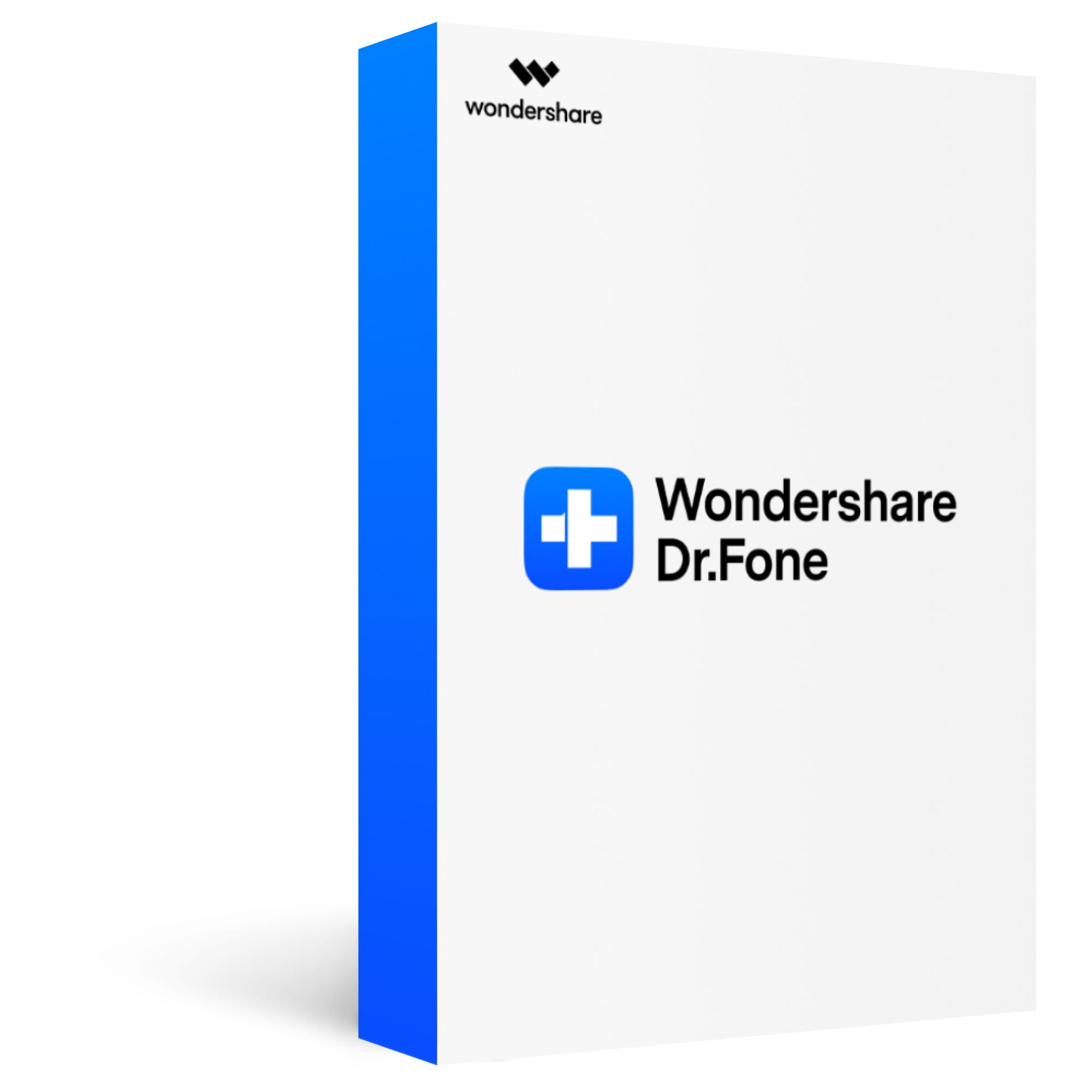
Unlock all types of screen lock on iOS device within clicks, including iCloud Activate lock, MDM lock, 4-digit/6-digit passcode, Apple ID, Touch ID, Face ID, screen time passcode, etc.
Remove the screen lock in any scenarios anytime, such as forgot passcode, the device is disabled, second-hand device, unknown passcode, etc.
Unlock iCloud activation lock without jailbreak.
Remove MDM profile & bypass MDM lock without data loss.
No technical knowledge required.
While the tool offers a foolproof system of removing Apple IDs from Apple devices, it features a simple interface. You should remember that even if an enabled Find My iPhone feature, this function works.
How to Remove Apple ID From iPhone with Dr.Fone – Screen Unlock (iOS)
We will now shift to understanding the details of removing the Apple ID from the iPhone with Dr.Fone – Screen Unlock. For that, learn more about it in the provided steps below:
Step 1. Launch Dr.Fone – Screen Unlock and Connect Device.
Make sure to download and install the latest version of Dr.Fone's toolbox on your device. Continue to launch the platform and select "Screen Unlock" from the list of tools. You must connect your Apple device to the computer through a cabled connection.

Step 2. Trust Computer to Continue Removing the Apple ID.
As you continue to the next screen, find the option of "Remove Apple ID" to continue with the process. Unlock the screen of your iPhone and trust the connected computer by pressing "Trust."

Step 3. Put iPhone in Recovery Mode and Unlock Apple ID.
Proceed to click the "Unlock Now" button on the computer screen. You must put your iPhone in Recovery Mode by following the on-screen instructions. Once done, the Apple ID will start unlocking itself and conclude the process in a few seconds.
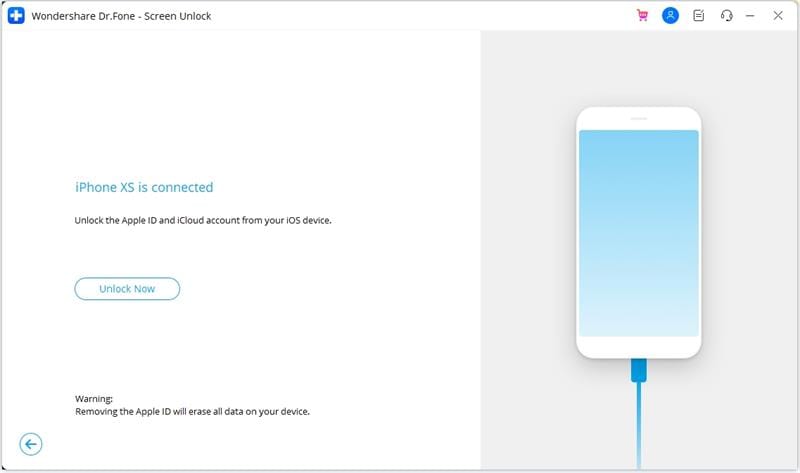
Part 4: Other Tricks to Remove Apple ID From iPhone Without Password
While the provided technique helps you to remove Apple ID without a password, there are other tricks available that can also be considered. These techniques can help you in covering the process without putting up any additional costs. To know more about them, look through this section in detail.
Method 1: Using iTunes (Find My iPhone is Turned Off)
The first technique that can help you in removing the Apple ID from your iPhone without a password is iTunes. iTunes is an intuitive service offering multiple utilities to its users throughout. While you can use it for other options, it can opt if you cannot restore your iPhone easily.
iTunes makes the process simple; however, you must ensure that the Find My iPhone feature is turned off on the device. Only then will this work for you while removing Apple ID from your iPhone. To perform the steps, look through the guidelines offered next:
Step 1. Start by connecting your iPhone to the computer through a USB connection.
Once done, open iTunes on your PC and click the "Device" button on the top-left to select your device.
Step 2. Continue in the "Summary" section to find the option of "Restore iPhone" in the window.
Follow the instructions to restore your iPhone and remove the Apple ID from it without requiring a password.
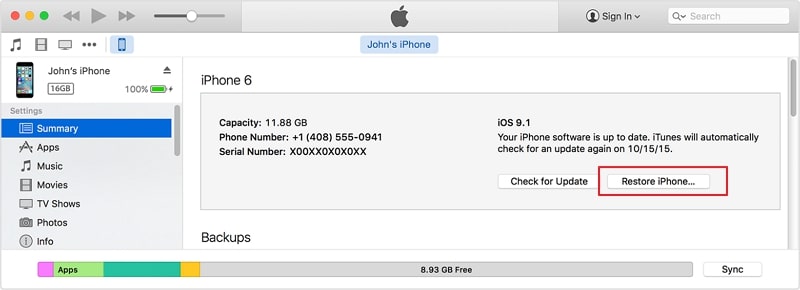
Method 2: Via iPhone's Settings
You can also try to remove your Apple ID from your iPhone without a password through the iPhone settings. You will need another device logged in with the same Apple ID. If it is available, the process of executing the process is straightforward. To know how it is done, go through the details provided below:
Step 1. Take the other Apple Device and lead to its "Settings."
As they open, press the name on the top and continue to the next screen with the Apple ID settings.
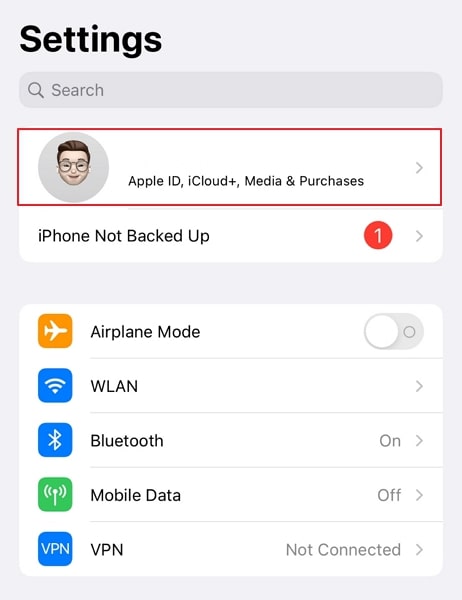
Step 2. Locate the device you wish to remove from the Apple ID in the list by scrolling down.
As you find it, tap on the device to continue to the next screen.
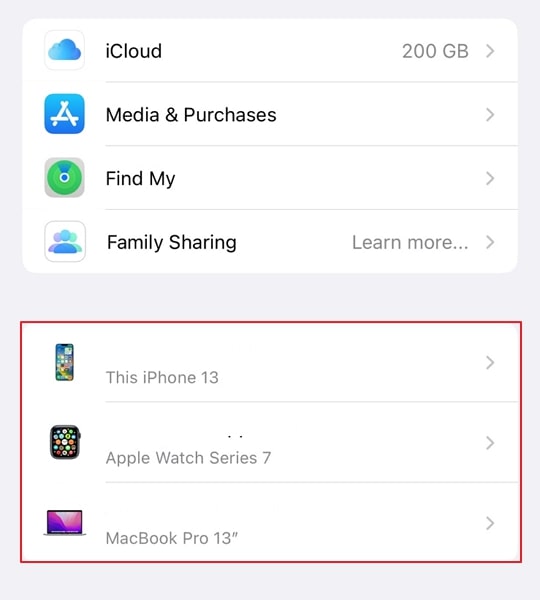
Step 3. Find the option of "Remove from Account" on the next screen ,
And successfully remove the device from the Apple ID.
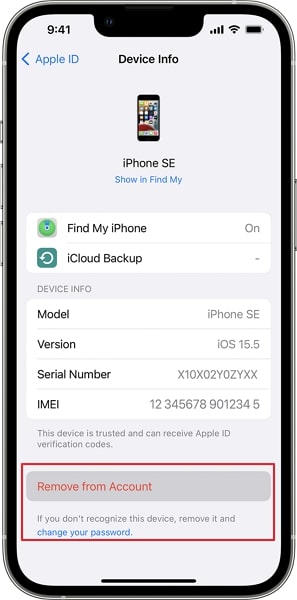
Method 3: Contact Apple Care
There are different situations where you can forget your Apple ID password. This can cause you quite an inconvenience if you cannot figure out the right solution.
You can go to Apple Care support to remove the Apple ID from an Apple device without a password. You are only bound to provide the receipts of the device showing its ownership. Once done, Apple Care will help you eliminate the Apple ID.

Method 4: Contact the Previous Owner
Another simple and effective solution to the problem is to contact the previous owner. If you are in touch with the previous owner, you can either ask for the Apple ID credentials or ask them to remove the device from any other Apple device they own. This, if followed, will be easy in helping you to remove your Apple ID from your iPhone without a password.
Part 5: FAQs about Apple ID on iPhone
Q1. Does iPhone reset remove Apple ID?
A1: When you try resetting your iPhone, it will remove the Apple ID from the device. This happens only if you have a turned-off Find My iPhone feature on the device. If it is on, the Activation Lock will trigger on the iPhone, and it will require the Apple ID for using the device in the future.
Q2. How to delete Apple ID permanently?
A2: If you intend to delete your Apple ID permanently, you will have to request it. Log in with your Apple ID on the computer and look for the "Request to Delete your Account" option. Provide a reason for removing the account and continue with the process.
Q3. How to create a new Apple ID?
A3: You must log in to the Apple ID website and select "Create Your Apple ID." Provide the details needed to make the Apple ID and continue. To conclude the process, you must verify the provided email address and phone number.
Conclusion
You would have surely learned the proper ways to remove the Apple ID from an iPhone. If you seek some ways to remove Apple ID from your iPhone without a password, this article has presented some great techniques. For effective results, you can consider using Dr.Fone – Screen Unlock (iOS) as the most obvious solution. This will help you get yourselves out of the issue in no time without any hindrance.








