
6 Best iPad Unlock Software: iCloud Unlock without Passcode
Mar 08, 2024 • Filed to: Remove Screen Lock • Proven solutions
We have heard users complaining about accidentally getting their iCloud locked on their iPads. It gets worse; they get a device that is already iCloud locked. With no password or any other source of information that would help them overcome this problem, it seems impossible to unlock their device. For that, different iPad iCloud unlock software have been developed and introduced into the market. This article shall put focus on the various iPad unlock software and discuss their feasibility that would allow you to select the best software for their iPad. It will surely help you understand the variety and decide on the suitable software to get their work done.
- Part 1: The best iPad unlock software: Dr.Fone - Screen Unlock (iOS)

- Part 2: iPad unlock software: Activation lock (web-based application)
- Part 3: iPad unlock software: Doulci iCloud Unlocking Tool (must install iTunes)
- Part 4: iPad unlock software: iCloudin (free but takes a long time)
- Part 5. iPad unlock software: OpenMyIcloud
- Part 6. iPad unlock software: iCloud Bypass Tool
Part 1: The best iPad unlock software: Dr.Fone - Screen Unlock (iOS)
1.1. Use Dr.Fone - Screen Unlock (iOS) to Unlock the iPad Lock Screen
Unlocking an iPad's lock screen using Wondershare Dr.Fone - Screen Unlock (iOS) is a straightforward process. Here's a step-by-step guide on how to use this software to unlock your iPad when you've forgotten the passcode:
Step 1: Navigate to Unlock iOS Screen
Navigate to "Screen Unlock" via "Toolbox" in Wondershare Dr.Fone and choose "iOS" as the device type. On the following screen, click “Unlock iOS Screen,” connect your iPad, and tap "Start" to initiate the process. Now, use the instructions given on the screen to put your iPad into Recovery Mode.

Step 2: Download the iOS Firmware
As your iPad is in Recovery Mode, Dr.Fone will detect and provide its details. Correct the details if they are wrong and click "Start." It will start downloading iOS firmware, which can take some time. After you've downloaded it, go ahead and click on "Unlock Now."

Step 3: Unlock Your iPad
Removing the screen lock on your iPad will result in data loss. To confirm that you agree with the warning, input the "000000" code and click “Unlock.” Wondershare Dr.Fone will now install the firmware and unlock your device.

1.2. Use Dr.Fone – Screen Unlock (iOS) to Remove iPad Apple ID
Dr.Fone has proven its usability and profitability with its impeccable tools and easy guidelines for fixing your device's problems. For iPads in particular, the remedy of official iCloud unlocks is available at Dr.Fone, where you can easily use its Screen Unlock (iOS) tool to unlock the Apple ID and iCloud account by following an easy set of steps.

Dr.Fone - Screen Unlock
Remove iPad iCloud Lock without Passcode without Hassle.
- Unlock an iPad whenever the passcode is forgotten.
- Save your iPad quickly from the disabled state.
- Except for iCloud unlock, it can also free your iPhone sim out of any carrier worldwide.
- Works for all models of iPhone, iPad, and iPod touch.
- Fully compatible with the latest iOS.

Step 1: Connect the iPad with the Computer
Connect your iPad to the desktop by using USB cables and turn on the Dr.Fone application you’ve downloaded and installed. Tap the “Screen Unlock” tool on the home interface to let yourselves to a new screen.

Step 2: Start the process of unlocking
There are 7 options that you will see on the new screen. After selecting the last option of "Remove AppleID," the process of freeing the locked iPad starts.

Step 3: Allow the device to trust your computer
Have the iPad screen unlocked and allow the option of "Trust your computer." This will provide the computer the accessibility to scan the data with more depth.

Step 4: Reboot your phone
By following the on-screen instructions, you have to put your iPad into recovery mode and restart it. This will effectively initiate the process of unlocking automatically. The process will conclude in a few seconds. You will be led to another screen where you can check the successful execution of the process.



Pros:
- The process is completed in a few seconds with easy and convenient on-screen guidelines.
- User-friendly interface and prompt tools.
- It doesn't allow the illegal removal of related information.
- It supports the latest iOS version.
Cons:
- If the user doesn't back up the essential data, it cannot be retrieved.
1.3. Use Dr.Fone - Screen Unlock (iOS) to Remove the iPad Activation Lock
Removing the activation lock from an iPad using Wondershare Dr.Fone - Screen Unlock (iOS) can be a lifesaver. Whether you've forgotten your Apple ID or purchased a second-hand iPad with an active activation lock, the platform can help you bypass it. Here's how to remove the activation lock from your iPad using Wondershare Dr.Fone:
For iPads Running on iPadOS 12.0 ~ 14.8.1
Step 1: Access Screen Unlock from Toolbox
Within Wondershare Dr.Fone, click "Screen Unlock" from the "Toolbox" and use "iOS" as the device type. From the available option on the next screen, tap “iCloud Activation Lock Removal.” Now connect your iPad to the computer and click “Start.”

Step 2: Accept the Terms and Conditions
The next step depends on whether your device is GSM or CDMA. If the device is GSM, the device will work fine after bypassing the iCloud activation lock. In the case of the device being CDMA, your device will have functions related to calls and other cellular activities.

Step 3: Complete the iCloud Lock Removal Process
You will now come across a warning prompt where you need to check the "I have read and agree to the agreement" box and click "Got it." Afterward, use the guidelines given on the screen to jailbreak your device. Once your device is jailbroken, the process to remove the iCloud activation lock will automatically start.

Part 2: iPad unlock software: Activation lock (web-based application)
This is a free iCloud unlock tool for download listing as an iCloud unlock web-based software without a password. It enables you to activate your iPad or any other iDevice without the need for a password. It follows a simple suite of clicks, followed by a waiting period of a few days. The device would then be unlocked and available for use. It requires an IMEI or Serial Number additionally for carrying out the task.
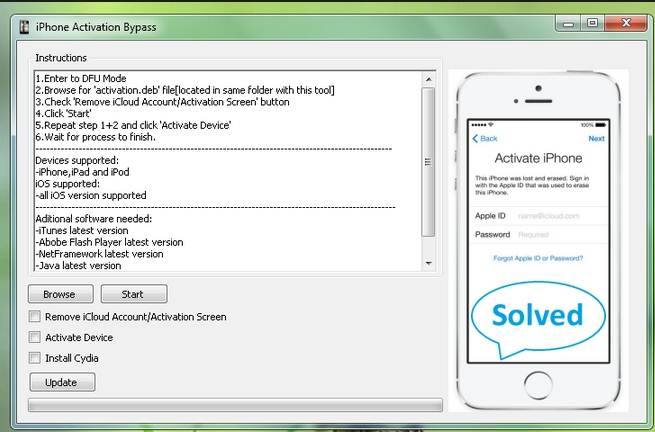
Pros:
- Very fluent in operation and easy to use without complications for users.
- No pre-installation of software is required, which gives users the mobility to save time for them.
Cons:
- An internet connection is necessary for executing the actions.
- This is not a free application; thus, every transaction costs 26 USD.
Part 3: iPad unlock software: Doulci iCloud Unlocking Tool (must install iTunes)
Another iPad unlock software that provides fully updated support for all iOS devices is Doulci iCloud Unlocking Tool. This iPad iCloud unlock software helps execute the process by following a straightforward series of steps. You need to connect the iPad with the computer and set the name and firmware of the device.
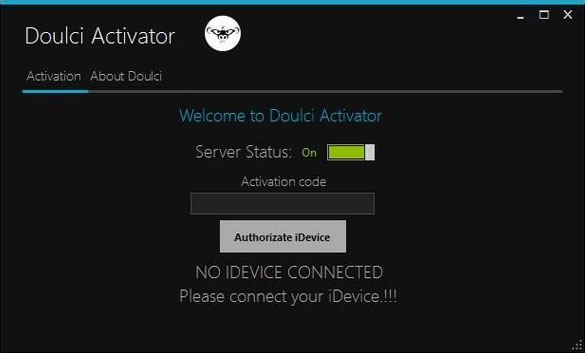
Pros:
- This application supports a wide range of iOS models, making it almost compatible with all existing models.
- A completely free application that doesn't have any in-app purchases, which makes it convenient and approachable for every user.
Cons:
- Before you can download the application, you have to fill out a complete server, which can be time-taking and problematic for some users.
- A full version of this application is available even though its unlocking feature is free to use. Payments are necessary for letting users have full access to every available tool on Doulci.
Part 4: iPad unlock software: iCloudin (free but takes a long time)
Another option that can come in handy as an iCloud unlock tool for free download is iCloudin which is completely available for free consumption. This application supports a wide range of iOS devices with compatibility between iOS 9 AND 10. It has the ability to bypass any iDevice easily, yet it comes with certain pros and cons in use.
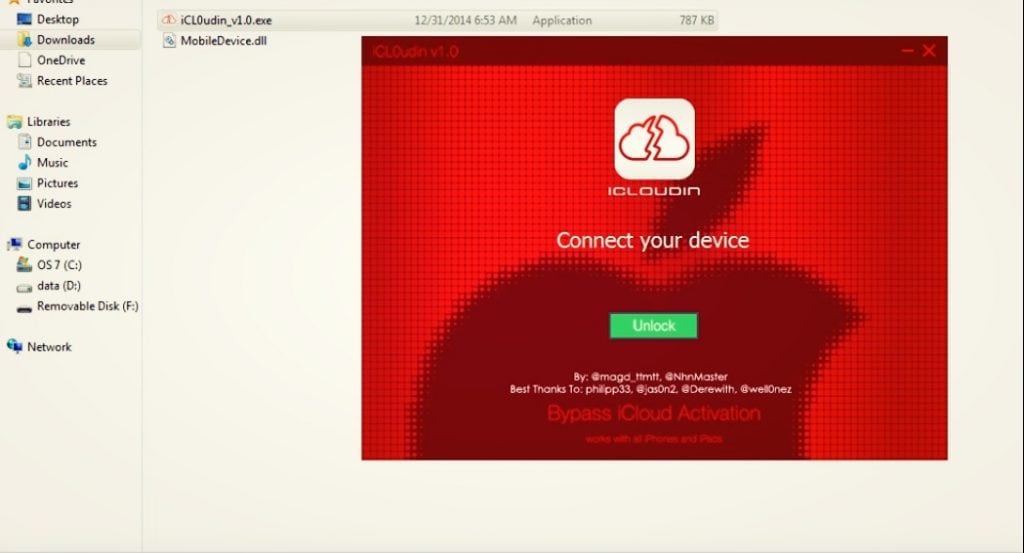
Pros:
- This application includes detailed guides on bypassing iCloud activation locks for the ease of the users.
- Supports iPhones from 4 to X with no charges for using the application.
Cons:
- It has an unorganized page and a complicated user interface that loosens the attraction of the user.
- Of all the applications that have been discussed, this application takes a lot more time to complete the processes than all the others discussed above.
Part 5. iPad Unlock Software: OpenMyiCloud
OpenMyiCloud, as the name suggests, is primarily designed to bypass the iCloud Activation Lock on iOS devices, including iPads. This can be helpful if you've purchased a second-hand iPad with an active iCloud lock and the previous owner's Apple ID and password are unknown.

Pros:
- It supports all iOS versions with up to iOS 16.8 while also supporting all iPhone and iPad devices.
- With it, you can bypass the iCloud activation lock even if your device is blacklisted.
Cons:
- There is no free option available for unlocking the iCloud activation lock.
- Charging more than $70 per device to bypass the iCloud activation lock falls on the expensive side of the market.
Part 6. iPad Unlock Software: iCloud Bypass Tool
iCloud Bypass Tool is an online service that can help you bypass the iCloud Activation Lock on your iPad. This tool uses the IMEI number of your iPhone to help you unlock your device. Using this iCloud bypass tool, you can effortlessly unlock and bypass the iCloud lock on any Apple device with just a few straightforward steps.

Pros:
- According to the website, the service to unlock your device is free.
- The average time the iCloud Bypass Tool takes to bypass iCloud Activation Lock is just 12 minutes.
Cons:
- It requires you to have your device’s IMEI number for the process to work.
- The tool currently does not support iPhone 15.
Final Words
There are many iPad unlock software available in the market for us to use. Some of them require moderate payments while other provides services for free. This article has stated several existing applications, both web-based and downloadable, and developed a keen comparison to provide users an easy ground to select on.
iPad Unlock
- Activation Lock Unlock
- 1. Bypass Activation Lock on iPad
- 2. Bypass iPad iCloud Activation Lock
- 3. Unlock an iCloud Locked iPad
- 4. Bypass iPad iCloud Activation Lock
- 5. iPad Stuck On Activation Lock
- 6. Reactivate iPad after iOS Upgrade
- 7. Remove iPad Activation Lock
- Apple ID Remove
- iPad MDM Unlock
- 1. iPad MDM
- 2. Bypass iPad MDM on iOS 16
- 3. MDM Bypass Tools for iPad
- 4. MDM VS. MAM
- 5. Jailbreak Remove MDM
- 6. Apple MDM
- 7. MDM Bypass on iOS 15/14
- 8. Remove MDM without Data Loss
- 9. Best MDM Bypass Tools
- 10. 10 Best MDM Solutions for You
- 11. Remove MDM from iPad
- iPad Screen Unlock
- 1. Unlock iPad without iPad Password
- 2. Unlock Disabled iPad without iTunes
- 3. Unlock Disabled iPad
- 4. Unlock iPad without Passcode
- 5. Fix locked iPad
- 6. unlock Passcode without Restore
- 7. Unlock iPad Without Passcode
- 8. Unlock iPad and Recover Data on it
- 9. Reset iPad Password
- 10. Reset iPad without Password
- Screen Time Lock
- ● Manage/transfer/recover data
- ● Unlock screen/activate/FRP lock
- ● Fix most iOS and Android issues
- Unlock Now Unlock Now Unlock Now






Selena Lee
chief Editor